What is Python Popup?
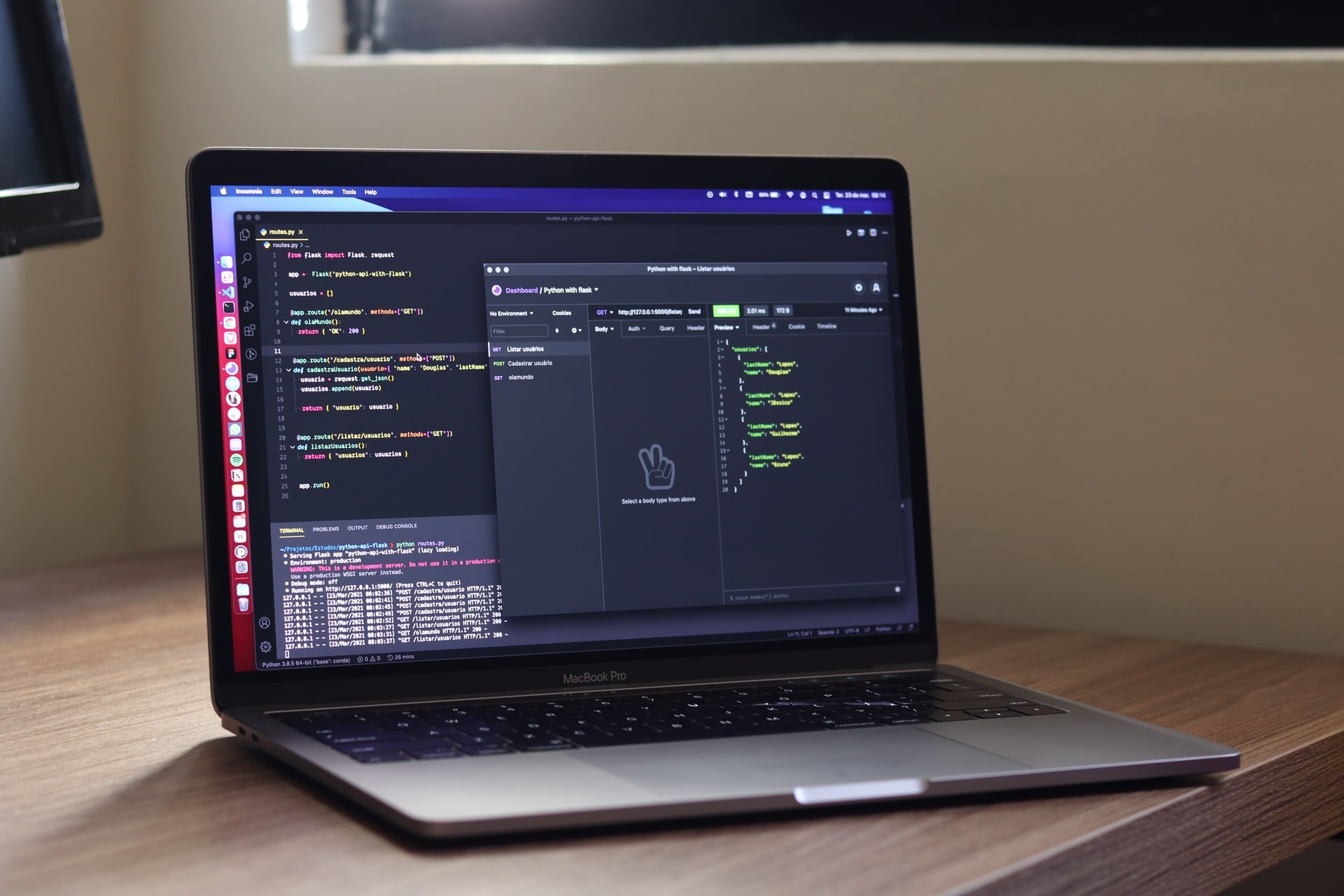
Python is a programming language that appeared first in 1991. It can be used in operating systems such as macOS, Linux/UNIX, Windows, Android, and more. It is a language designed for general purposes and helps its users write readable codes.
It has significant indentation and a dynamically-typed style, so you can write codes to add different parts of your website.
Python popup is a message window that has buttons and different triggers. You can write texts according to your needs and use your Python message box. Adding different types of popup messages with Python is possible, so you can also build your Python popup dialog.
Python popup has various benefits, such as customizing the components of a popup. For example, you can build Python popup message with dialogs, question message boxes, warning message boxes, and so on.
How to Create a Python Popup?

Although Python programming is user-friendly and gives importance to code readability, you need to learn it by heart to write your codes. It takes time and a little bit of practice to learn how to create a popup with Python.
In order to create a Python popup message, you can use Tkinter message prompts. First, you need to import the Tkinter package to use this method.
The Tkinter message box module offers different options and configurations. For example, you can include different triggers on your popup message boxes and get the most out of them.
If you want to create a simple information message box with Python and Tkinter, you can use the code given below:
Warning message boxes are used a lot as well, and to build them, using the code below will be enough:
And it’ll look like this:
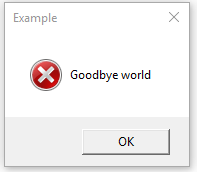
(Source: Python’s library)
Question message boxes can be helpful if you are also asking your visitors a question. You can set different questions and triggers by using these sets of codes:
The result will look something like this:
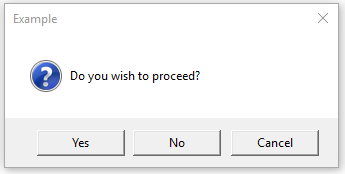
(Source: Python’s library)
Apart from this method, you can use a single code line like this:
And define your popup message’s function with a code like this:
Styles of your Python popup message can be customized according to these:
(Source:Stack Overflow)
Create Popups Using Popupsmart Without Coding Easily
It takes time and energy to learn programming languages such as Python. Mastering it to create different components of a website can be a struggle for many people.
We tried to explain popup creation with Python as best as we could. However, if creating a Python popup window seems complex and challenging to adapt, you can use no-code popup tools.
Popupsmart is a no-code popup builder that allows users to create popups to increase conversions and user engagement. You can generate leads and build outstanding popups simply with this tool.
Let’s explore how to create a popup with Popupsmart easily, step by step together.
Firstly, create your Popupsmart account if you haven’t. Afterward, go to the dashboard and click on the “Create a new popup” button to start creating your first popup.
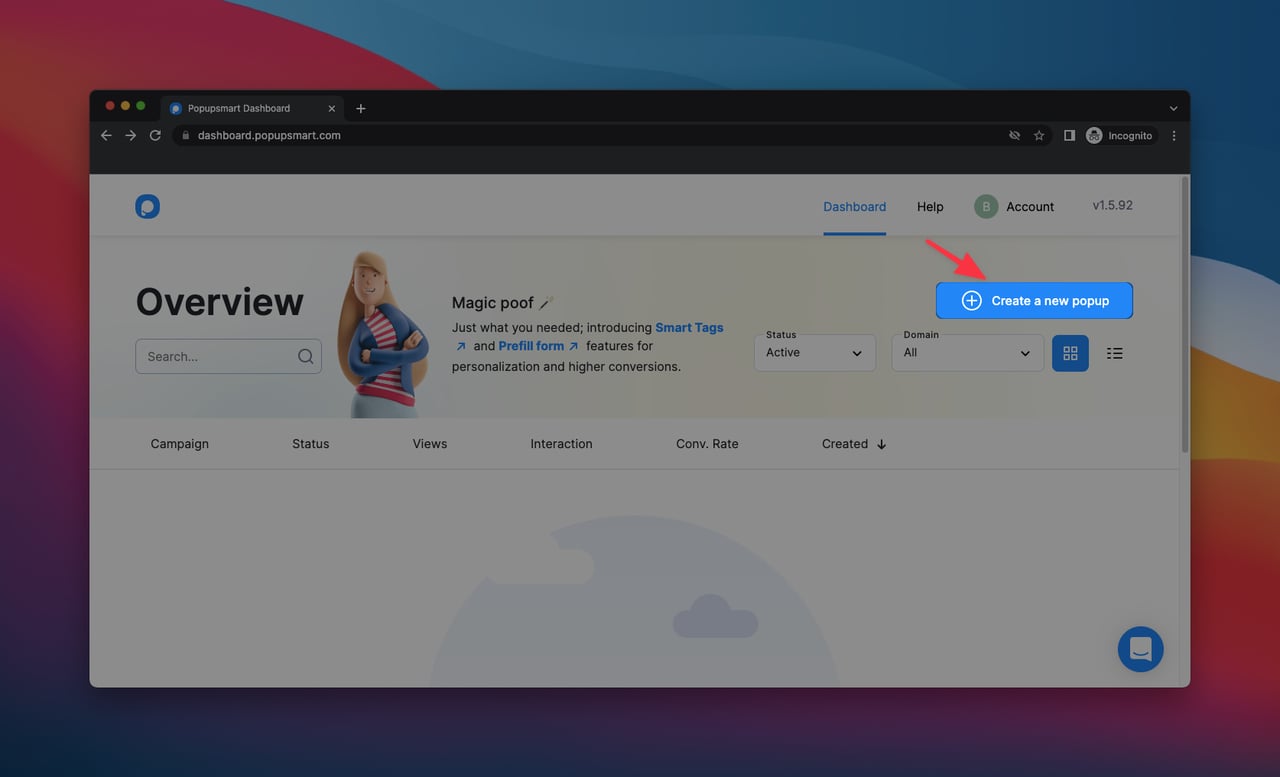
Then, you can select your business objective. We have six different business objectives that are made for different business needs. You can choose the one that suits your needs.
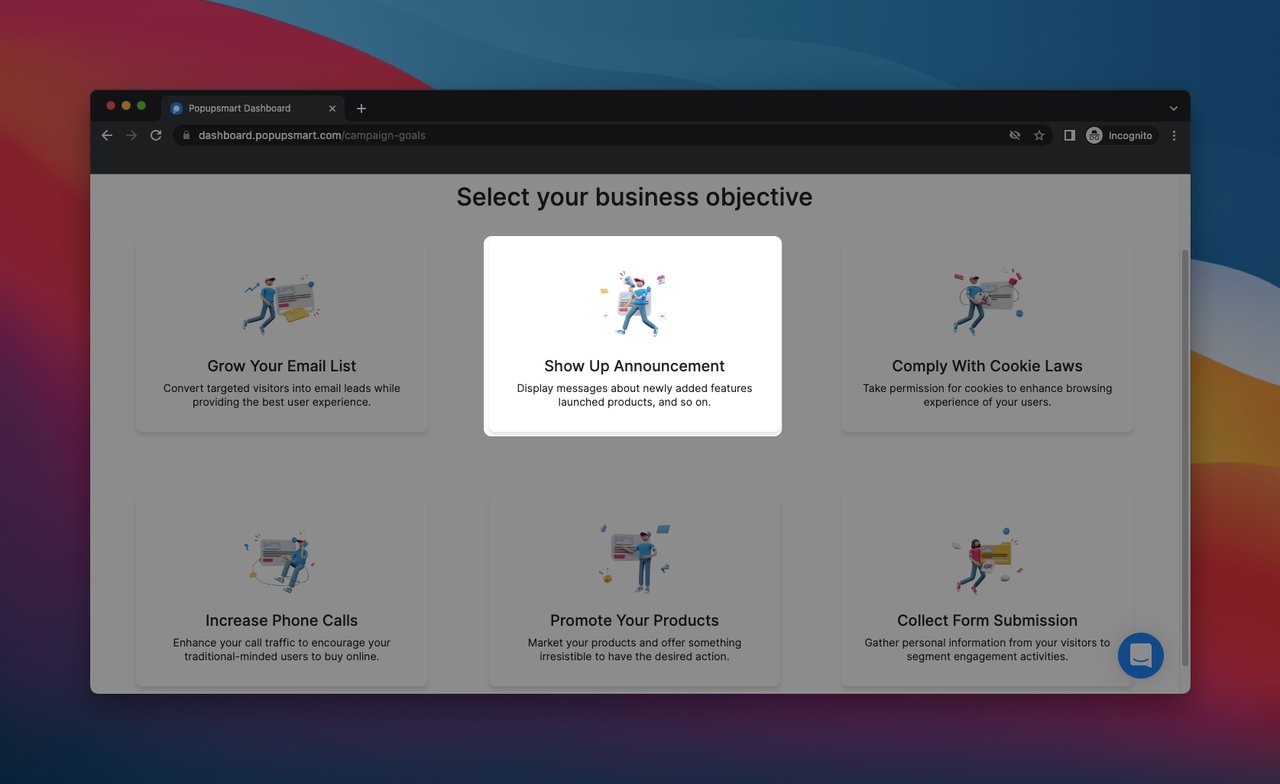
Thanks to different business objectives, you can grow your email list, show up announcements, comply with cookie laws and increase your phone calls.
Also, promoting your products and services and collecting form submissions with popups created with Popupsmart are possible.
Each business objective comes with various targeting options and popup designs. You can choose the related one easily and start creating your conversion-ready popups.
For this step-by-step guide, we choose the “Show Up Announcement” objective that can help announce updates and news about a website.
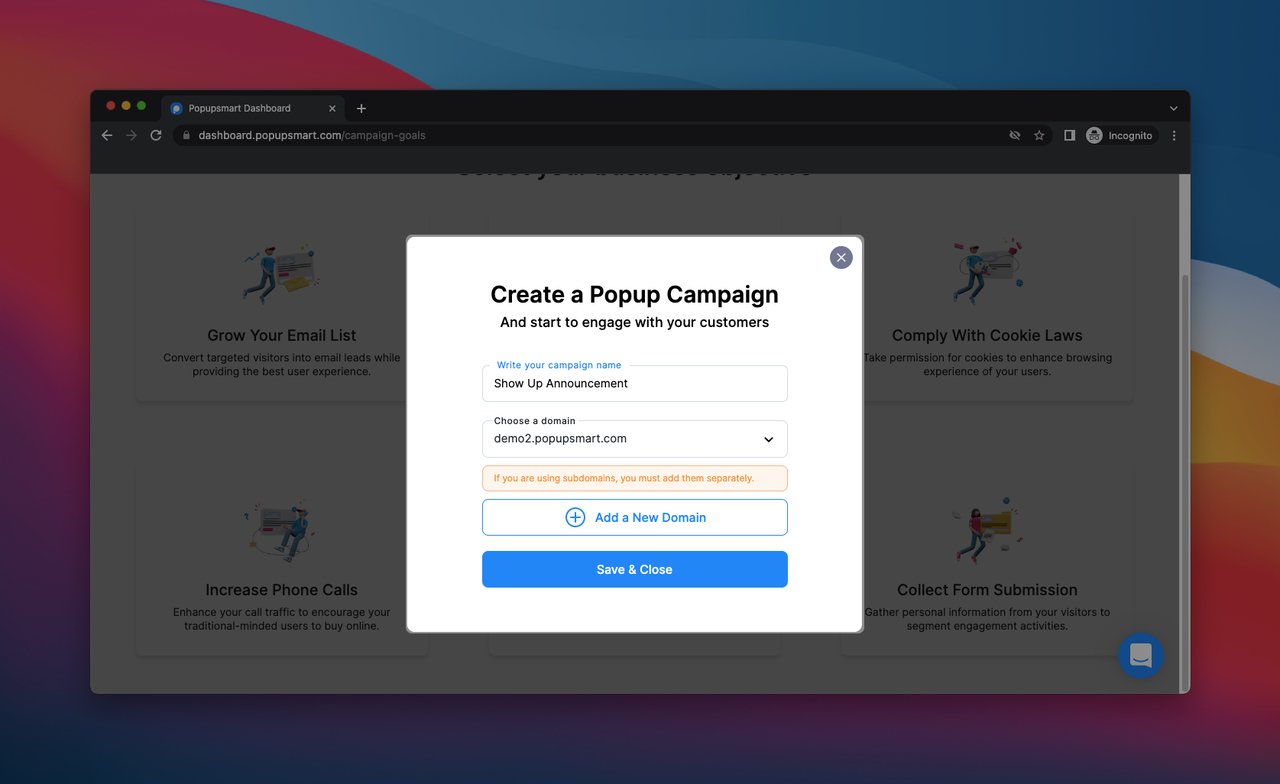
After choosing your objective, the “Create a Popup Campaign” window will appear. You can write your campaign name in this part and add your domain. After adding them, click on the “Save & Close” button.
Then, the popup builder dashboard will show up. On the “Layouts” page, you can quickly choose a layout that fits your business’ style and needs.
We have a lot of different popup layouts and many more on our Showcase page that you can clone to your dashboard.
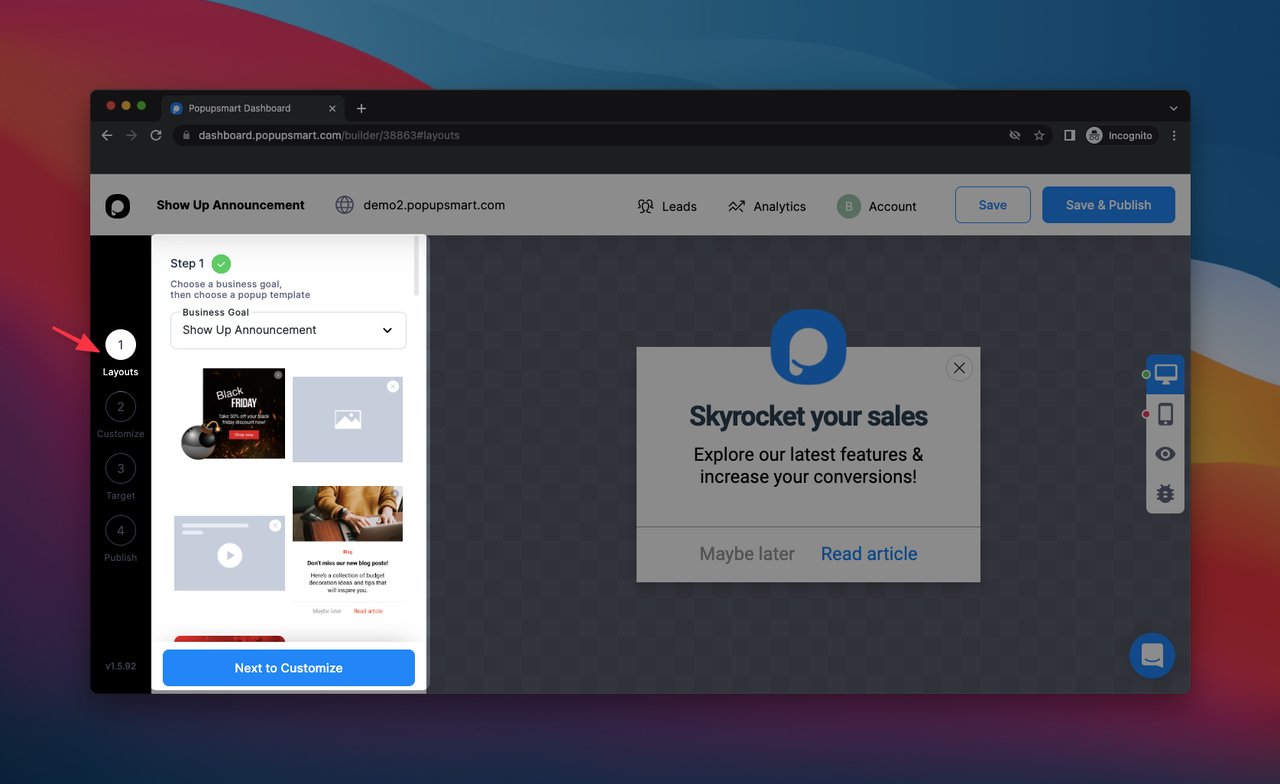
When you complete choosing a suitable layout, click on the “Next to Customize” button. The “Customize” page will appear; you can customize your popup in this section.
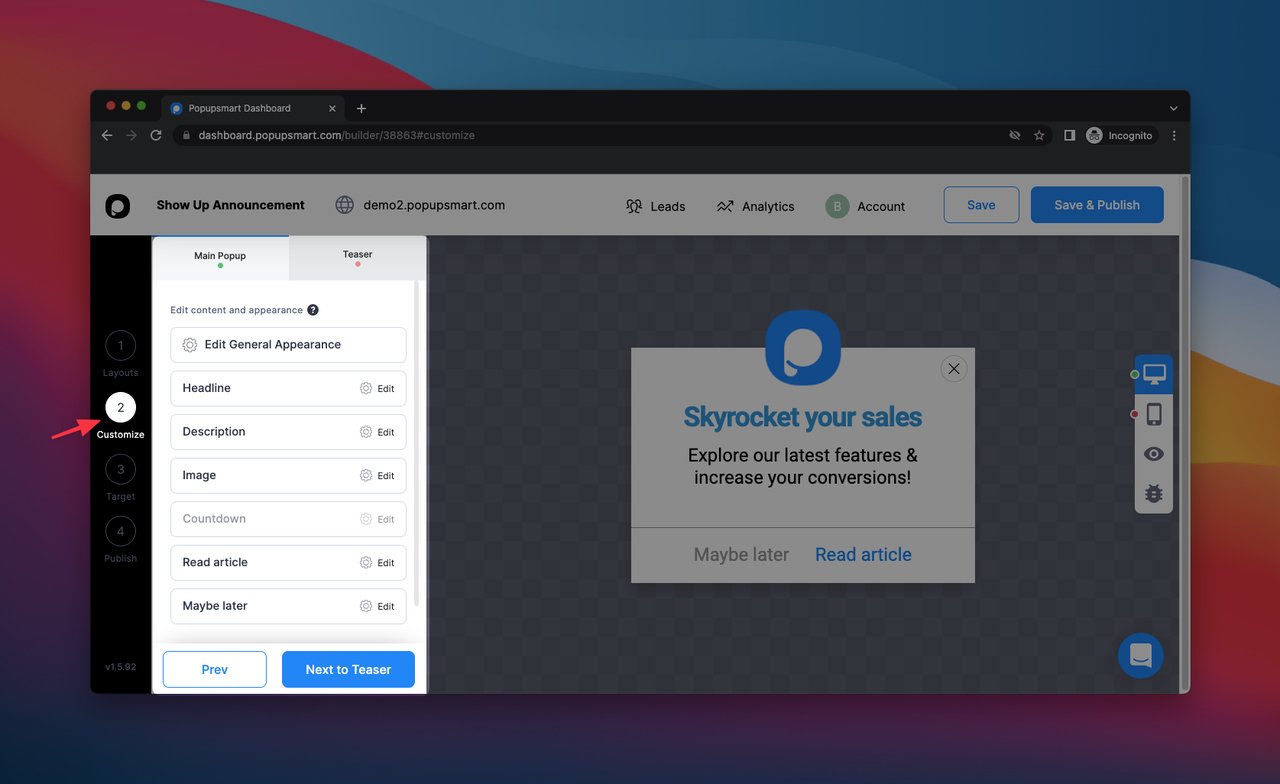
You can edit your layout’s headline, description, and button parts considering the aims of your announcement popup. Also, you can add an image and edit it freely in this section. Don’t forget to add interesting and aesthetically pleasing images.
Apart from these, adding images related to your brand’s identity can be a great idea. In that way, your landing page and popup design can go hand in hand with each other.
Play with your popup in this part and make sure it looks remarkable! Creating an eye-catching popup can help you to achieve your goals more quickly. Consider using CTA words and reach your target audience easily.
When you finish customizing your popup and make it conversion-ready, click on the “Target” button.
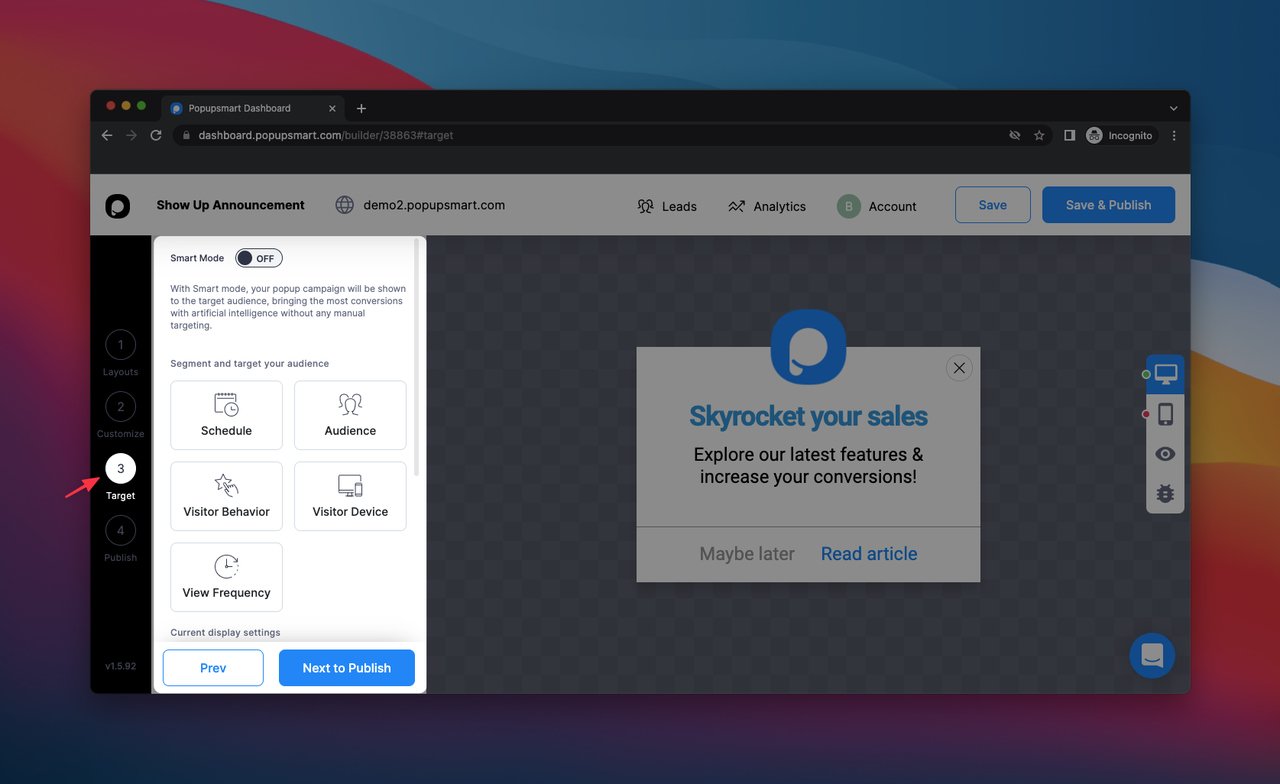
In the “Target” section, you can choose various targeting options. Considering your business objectives, you can set different targeting options.
For example, in the “Audience” section, you can set up your target audience and different trigger actions.
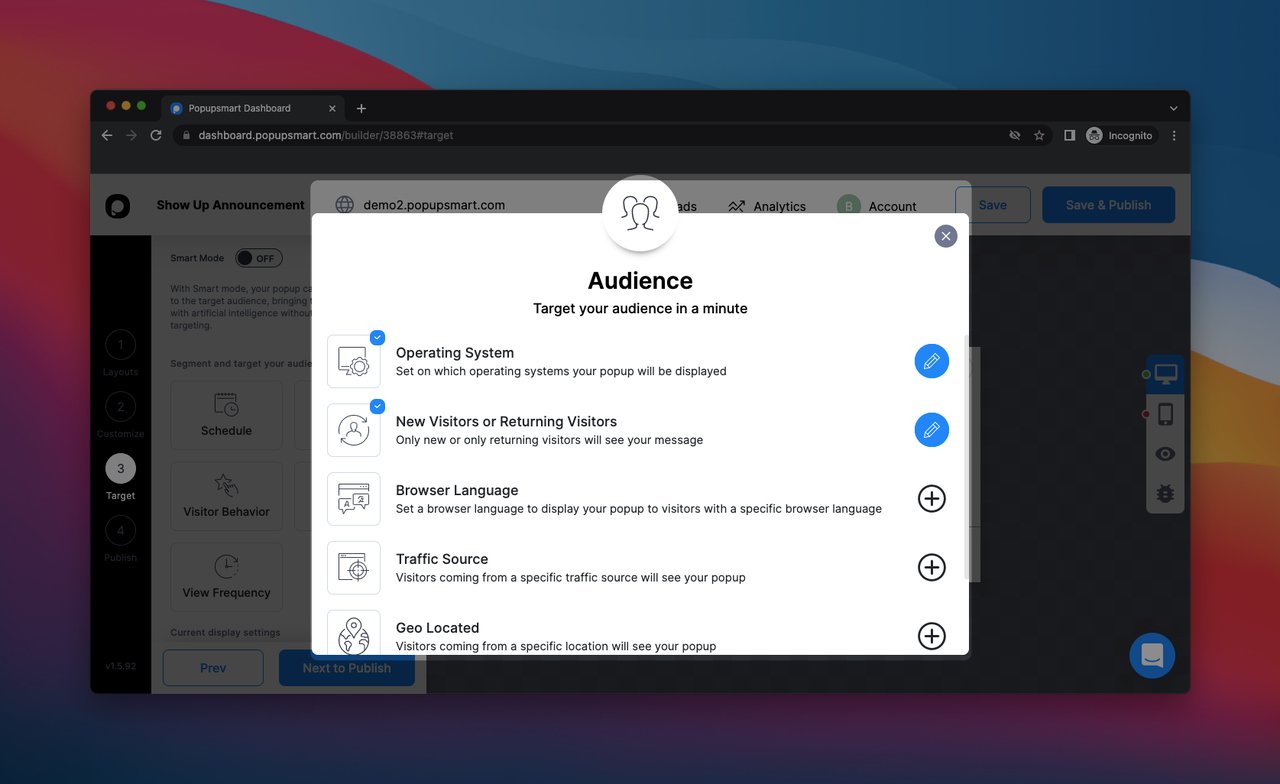
You can optimize your popup’s targeting according to “Operating System,” “New Visitors or Returning Visitors,” “Browser Language,” “Traffic Source,” and “Geo Located.”
You can reach your target audience properly by customizing these different targeting options. In addition, these options help you to show your popup according to various triggers.
When you finish setting up your targeting, click on the “Next to Publish” button and set your publishing options.

In this section, you can see the popup code you will add to your website. When you finish building your popup, you can add the embed code to your website’s code injection section.
Click on the “Copy to Clipboard” to copy your code, and paste it before the closing </body> tag quickly.
Also, you can add your Popupsmart embed code with Google Tag Manager to your website’s code injection part.
When you check the “Publish” section, you can also find the integration options with Google Analytics. Using that integration, you can see your popups’ results and analyze their performance.
Apart from these, you can customize “Respondent email notifications” and the “On-click popup button creator” parts in this section.
When you finish adding your code and verifying your website, you can publish your popup by clicking the “Save & Publish” button. Now your popup is ready to generate leads!
Here is the final version of the popup we’ve created together in this guide:
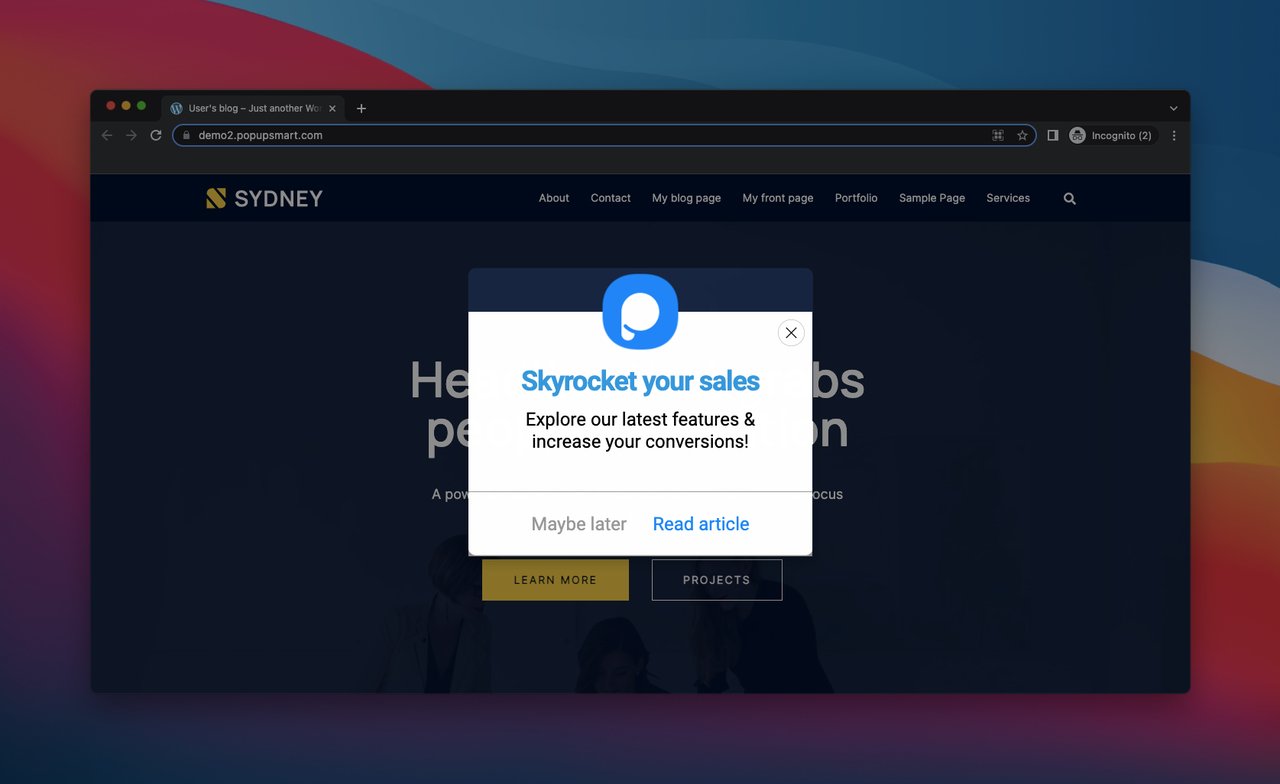
Easy peasy lemon squeezy! Now you can build your popup to show up announcements on your website! As we have explained, many other business objectives can be related to your own, so you can use the one that fits your interests and needs.
Since Popupsmart is a no-code tool, you can create your popups without dealing with Python programming. As a result, you don’t need to write extensive codes and struggle with programming languages.
With Popupsmart, you can customize your popups in under 5 minutes and integrate them with other marketing tools to get the most out of your popup campaigns!
Follow These Tips While Creating Popups

While creating a popup for your website, you need to keep in mind specific issues. By doing that, you can make a proper popup message no matter which solution you plan to use.
- Try to use minimal language and straightforward words. For example, if you are promoting a product or announcing an update and event, you need to use an understandable and concise language that your visitors can read easily.
- Create relevant popups for your target visitors and their interest. Give importance to their feedback and create your popups wisely so they can be interested in them.
- Set relevant and useful triggers to your popups.
- Don’t overwhelm your visitors by adding too many words, options, and triggers. Try to minimize the popup’s copy.
- Don’t forget to optimize your popups according to different devices. Make sure your popup is suitable for different screen sizes and mobile devices by testing it.
- Include relevant and aesthetically pleasing images to your popups so visitors can interact with them.
Conclusion
Building a Python popup can be a smooth process if you practice it properly. Once you have mastered using the Python language, you can build your website’s components easily.
We explained how to create a Python message box in this blog post in the most straightforward way.
Apart from this, for those who don't want to deal with creating a Python popup window, we included another solution. Using no-code tools like Popupsmart for building popups can be ideal if you are searching for a quick solution.
What do you think about creating a popup with Python? Don’t be shy and share your ideas in the comments section below! 🤓
Thank you for reading!
Explore these blog posts:
- How To Create A Popup With React
- How to Build Vue Modal Popups
- How To Create Modal Tailwind CSS Popups For Your Website
- How to Create a Bootstrap Popup For Your Site?
- How to Create a PHP Popup For Your Website





