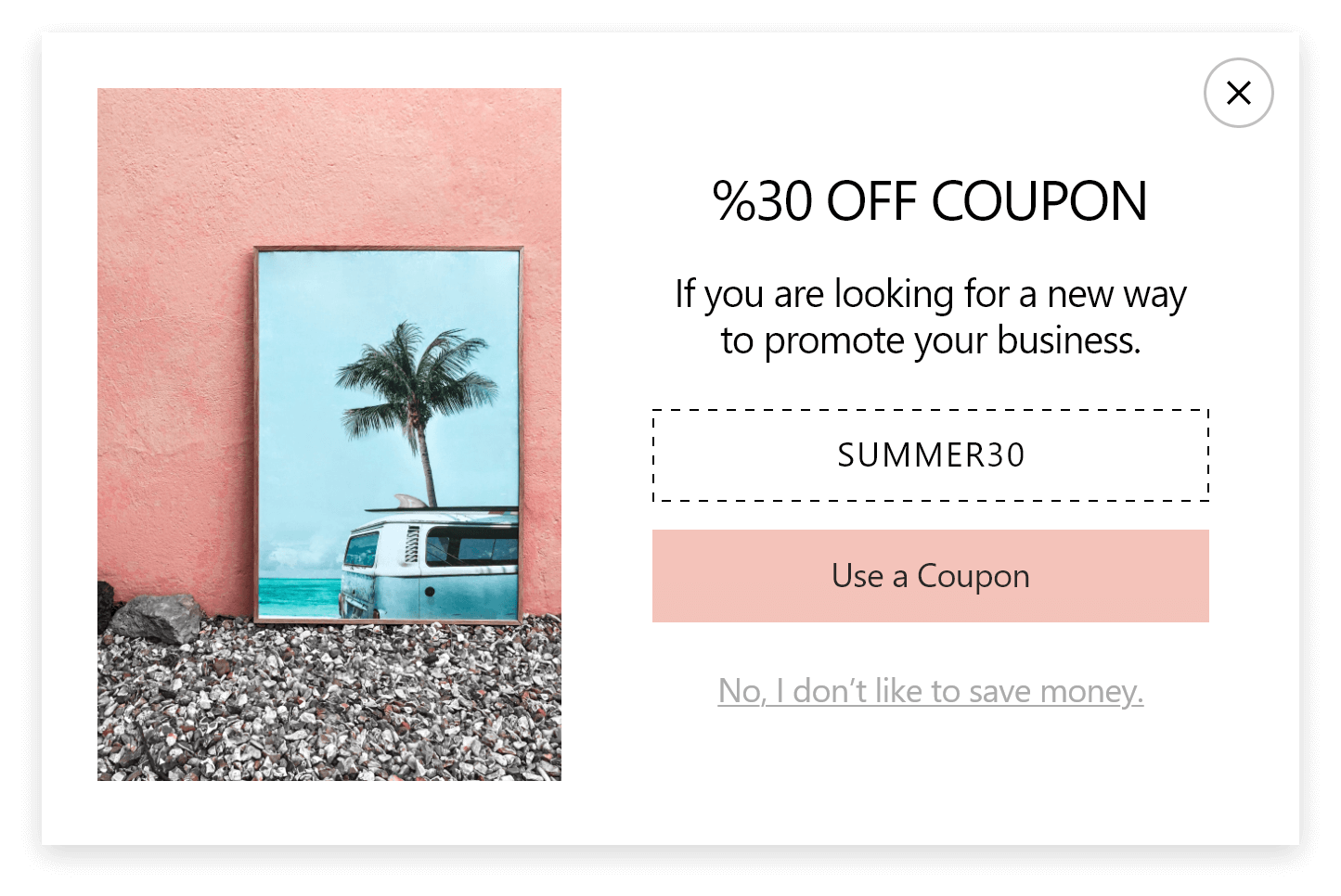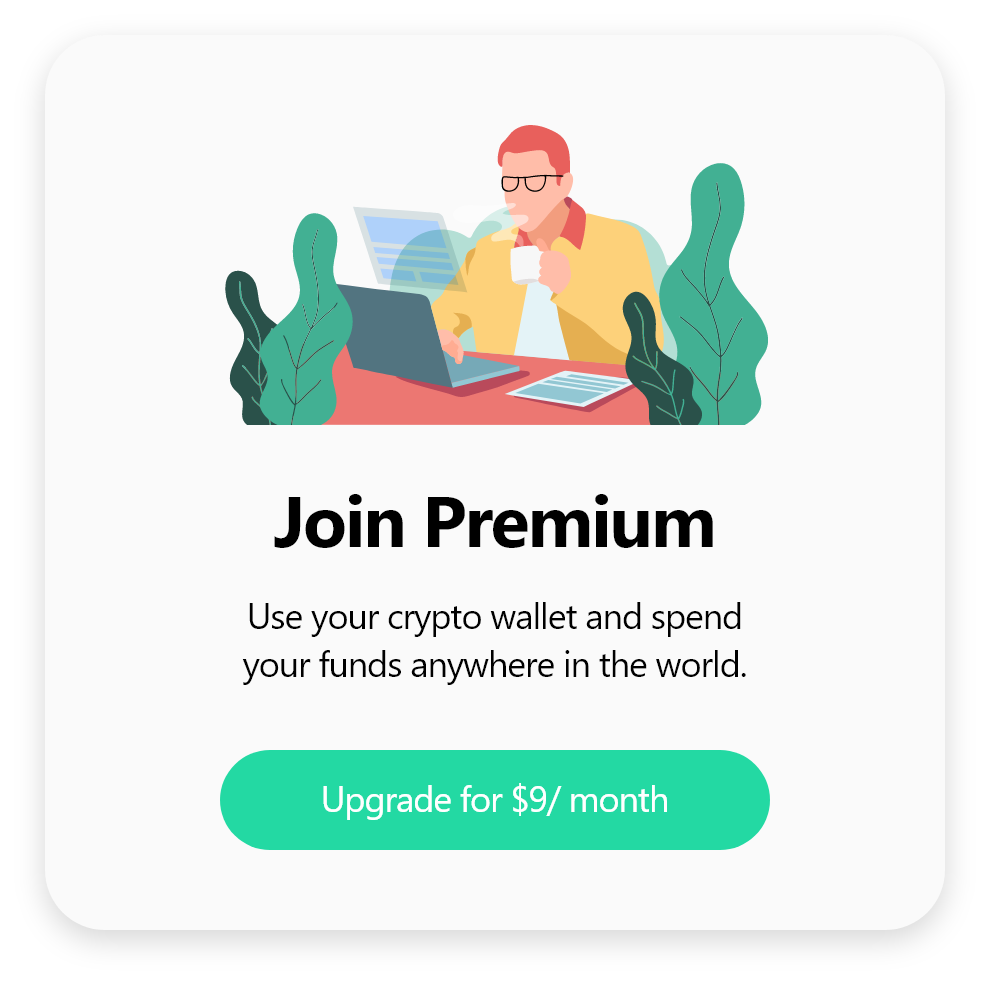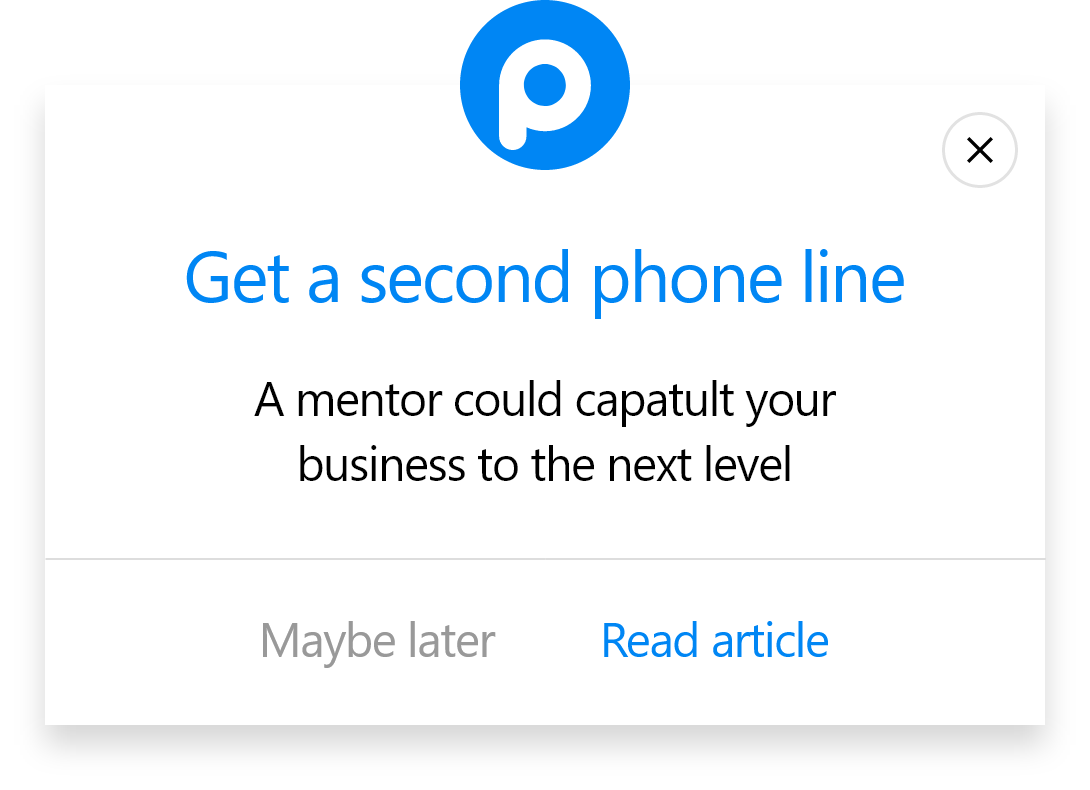How to Create a Site123 Popup with Popupsmart?
Follow these steps to create Site123 popups with Popupsmart:
1. Register to Popupsmart and log in to your account.
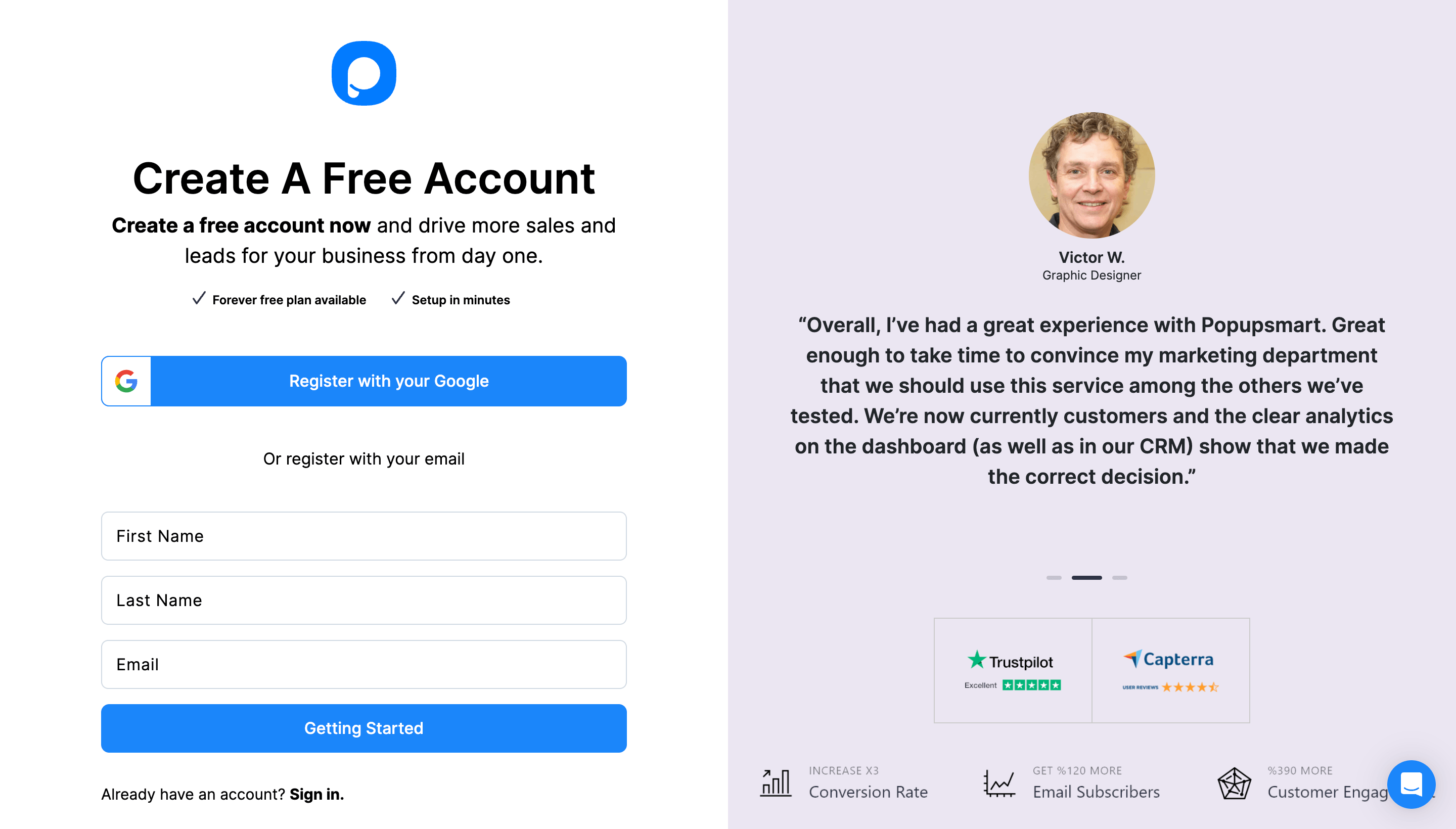
2. Click on the "Embed Code" to get your Popupsmart embed code.
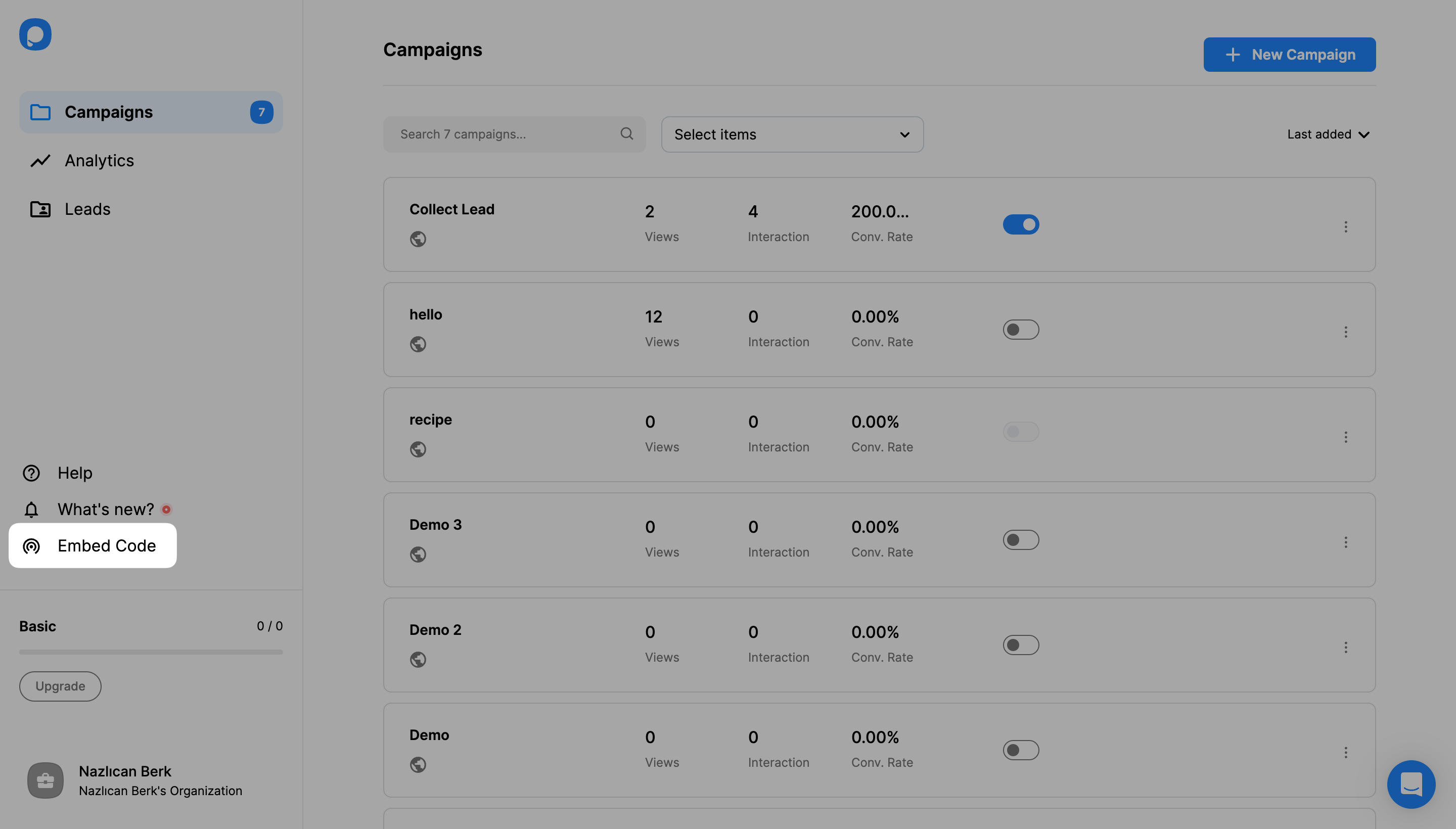
3. A modal will appear to give you your embed code. Copy it to the clipboard.
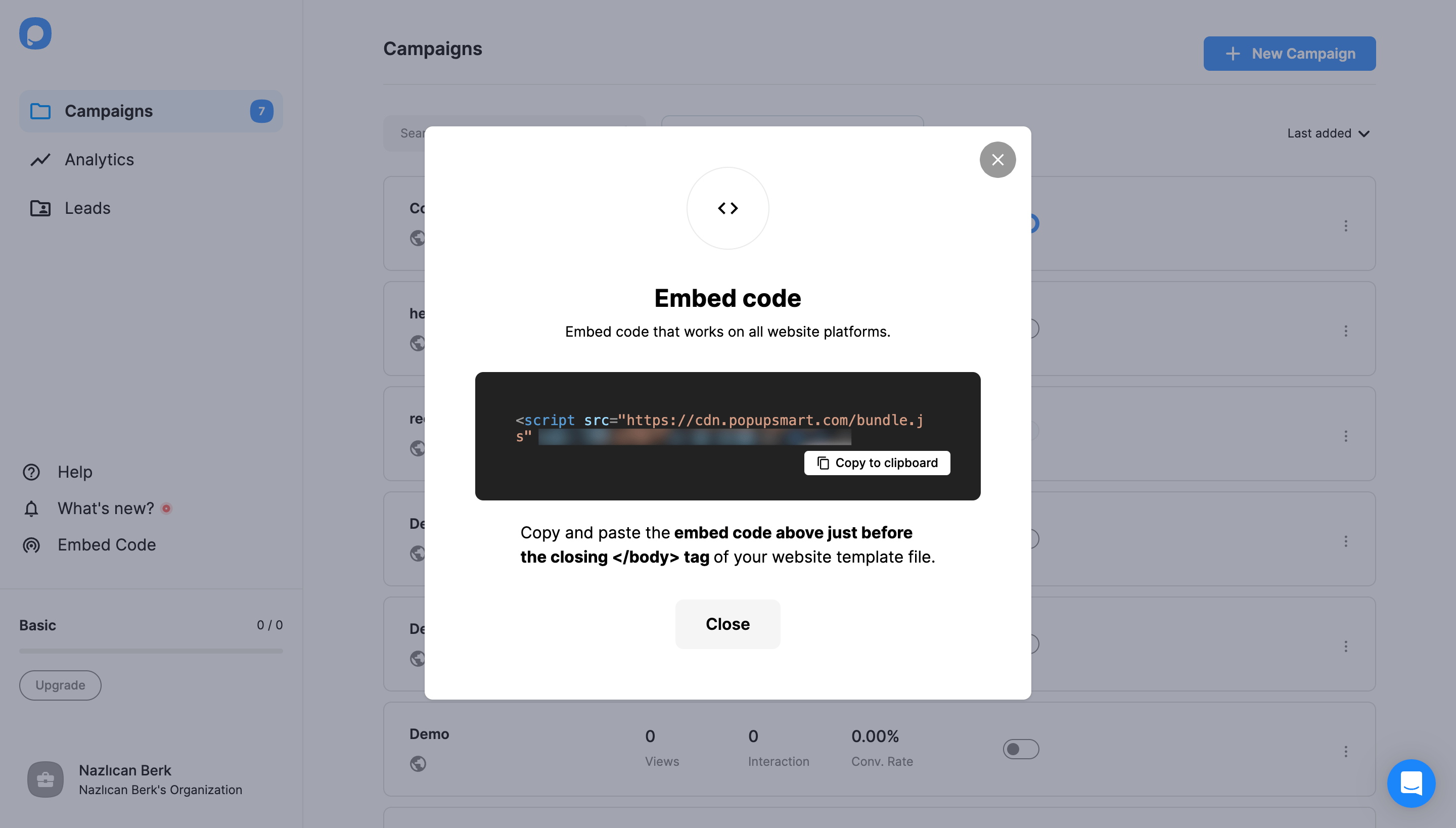
4. Now, go to your Site123 website's admin panel and click the “Edit” button.
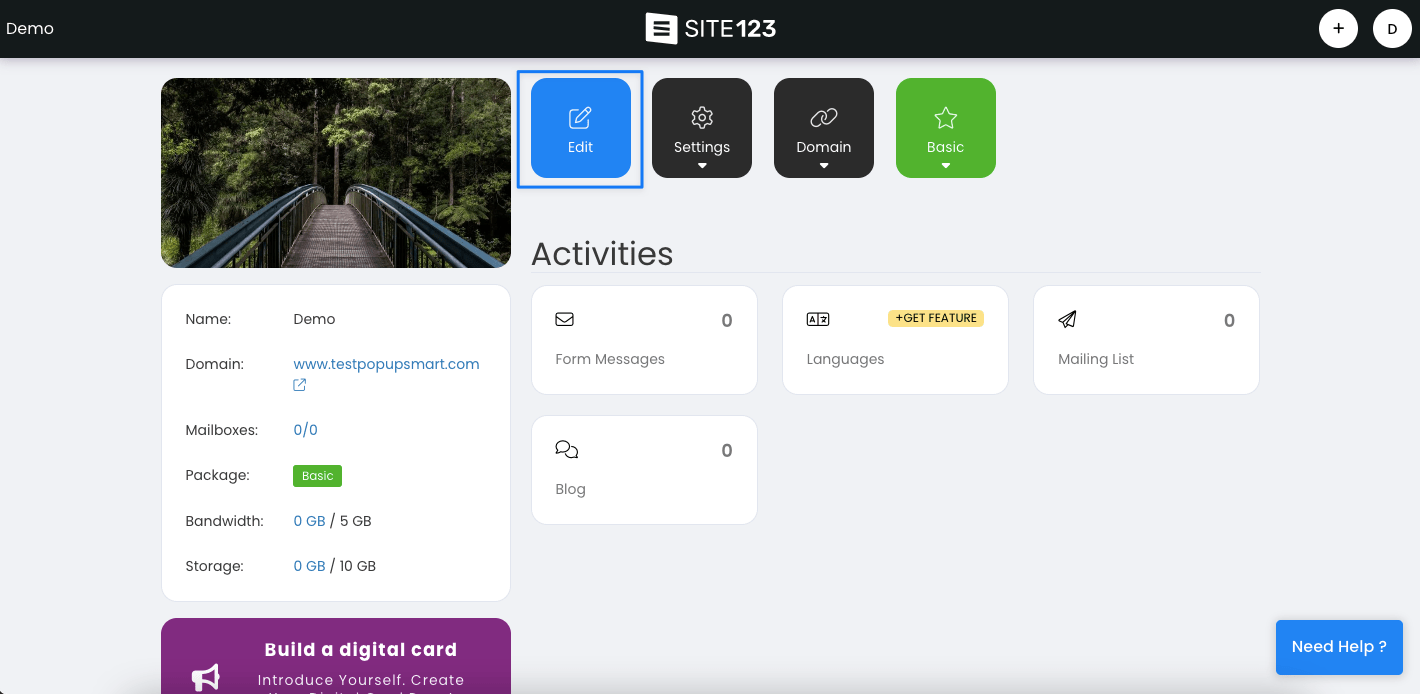
5. Then, from the “Settings” section, click on “Plugins.”
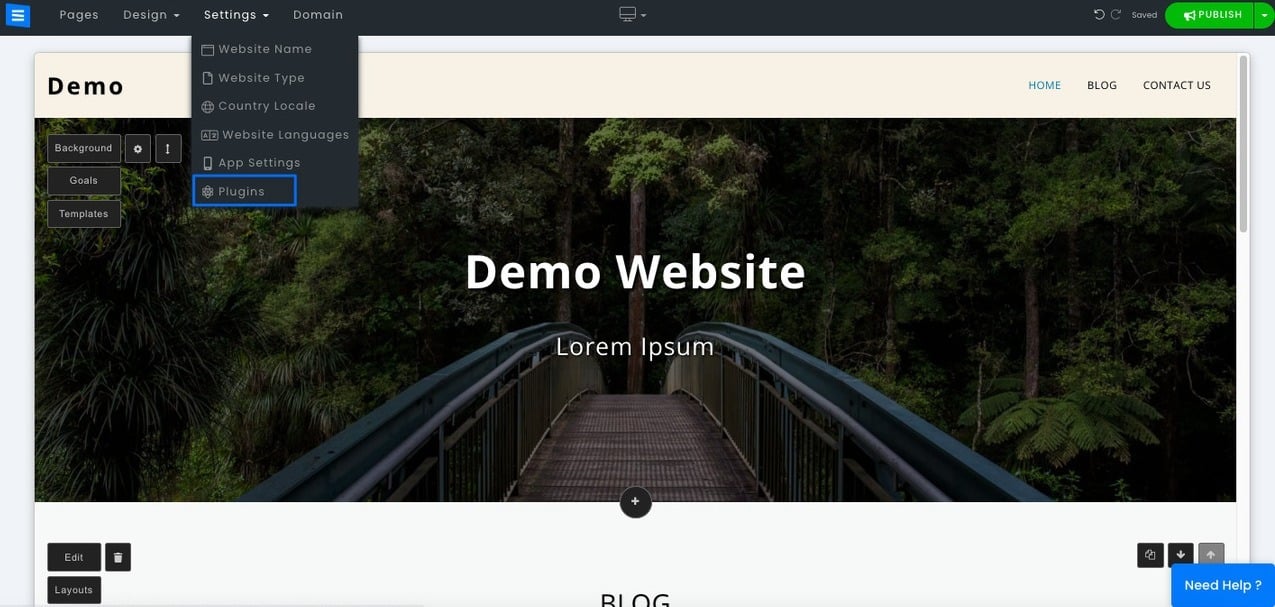
6. On the “Plugins and Custom Code” part, click the “Manage” button.
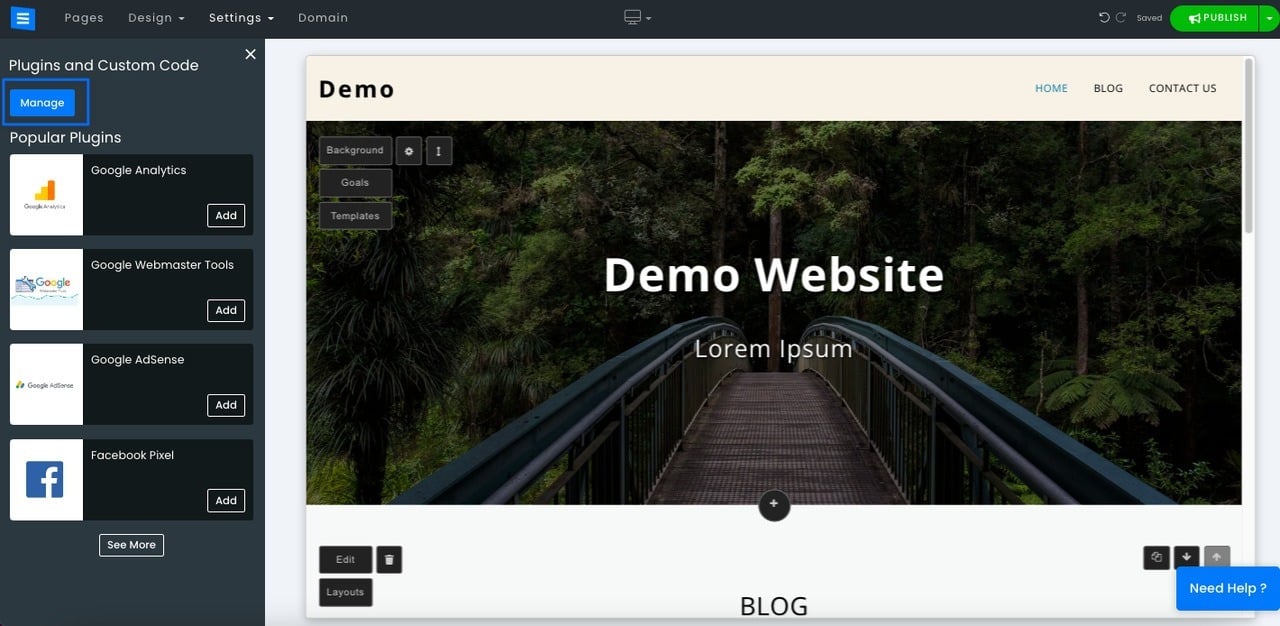
7. Click the "Add New" button and select “Add New Custom Code.”
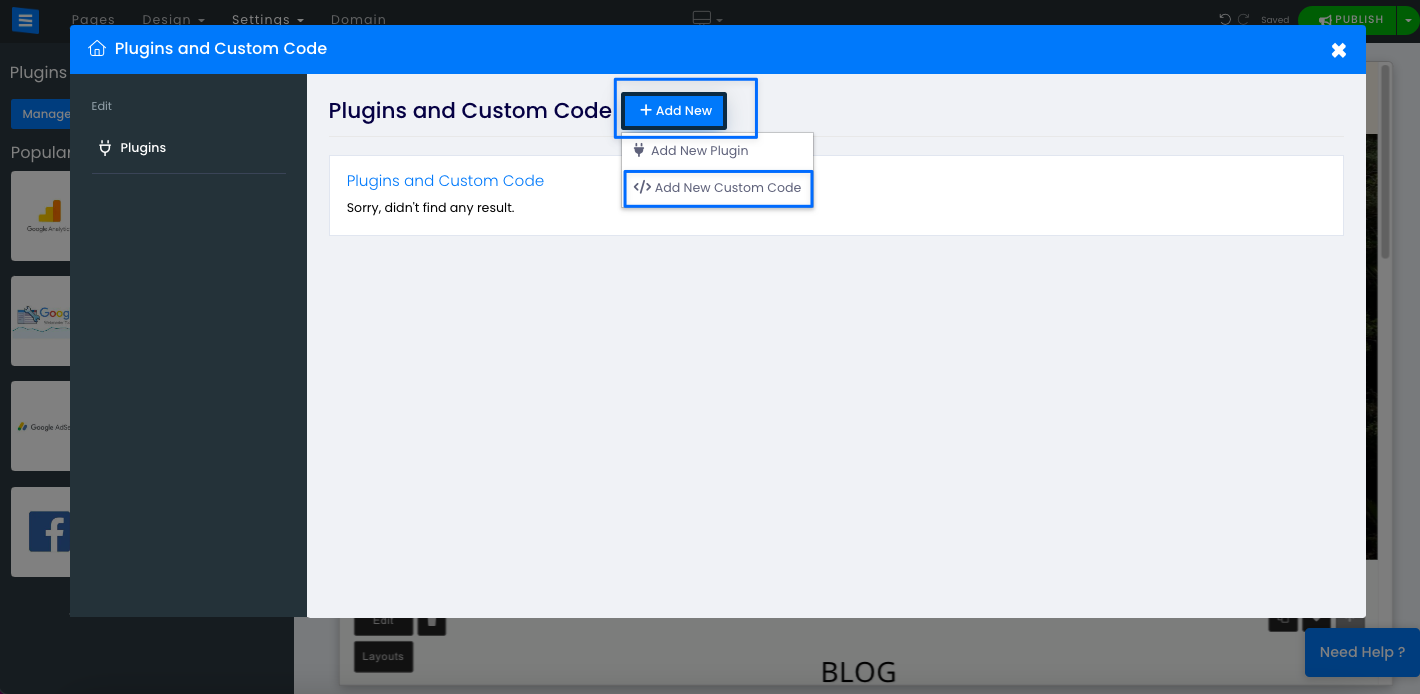
8. Then, give a name to your custom code and select “Yes” on the “Enable” part. Choose the “Before closing body tag” option on the “Set code place” and paste your Popupsmart embed code to the “Custom code” section as shown below.
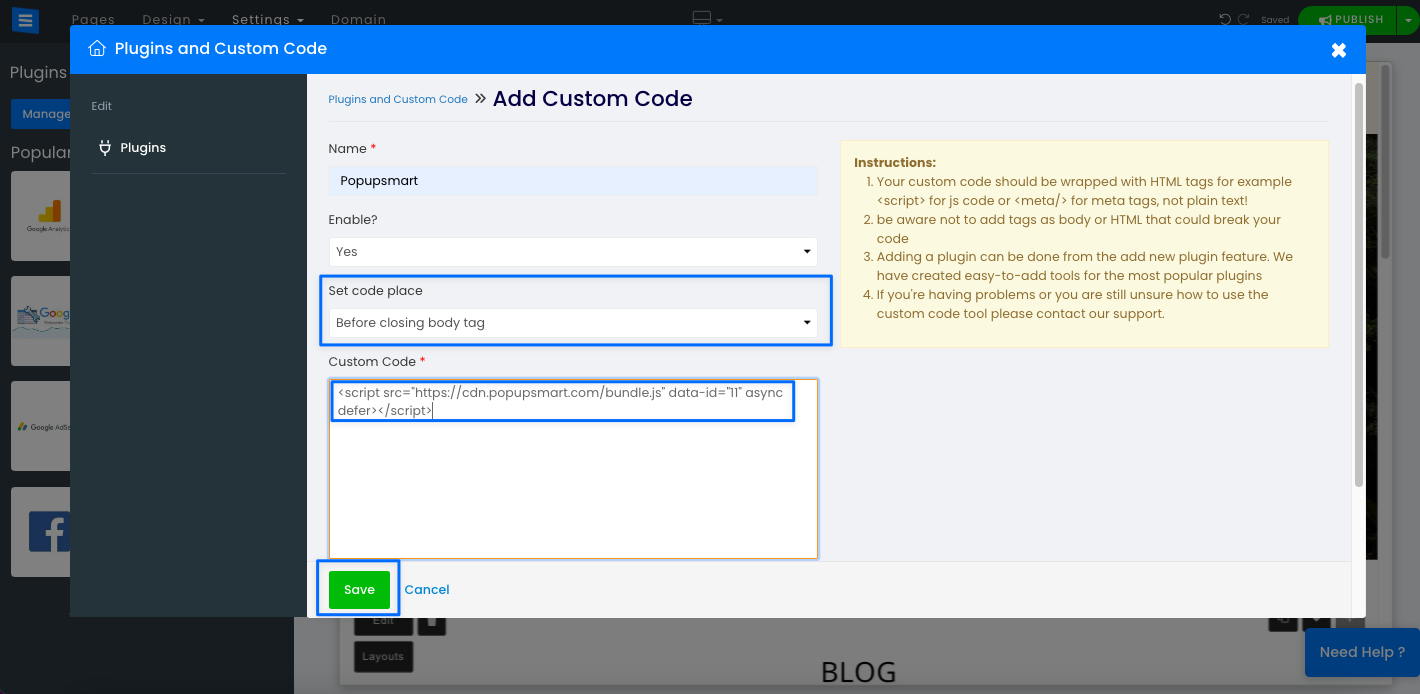
Click on the “Save” button and the “Publish” button on the top right section when you finish adding your custom code.
9. Go back to your Popupsmart dashboard and click on “Websites” from your profile menu.
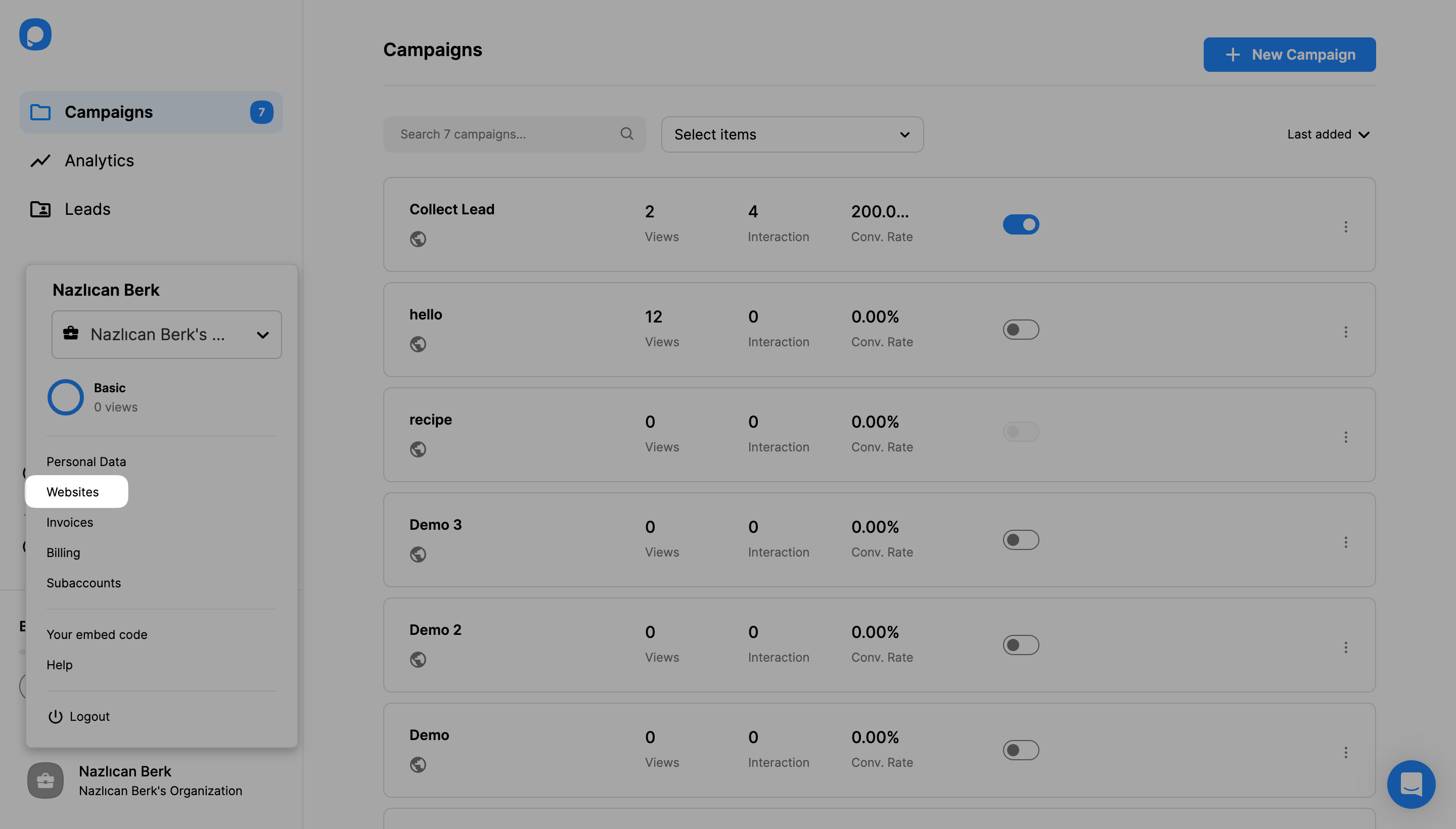
10. Then, click on “New Website.”
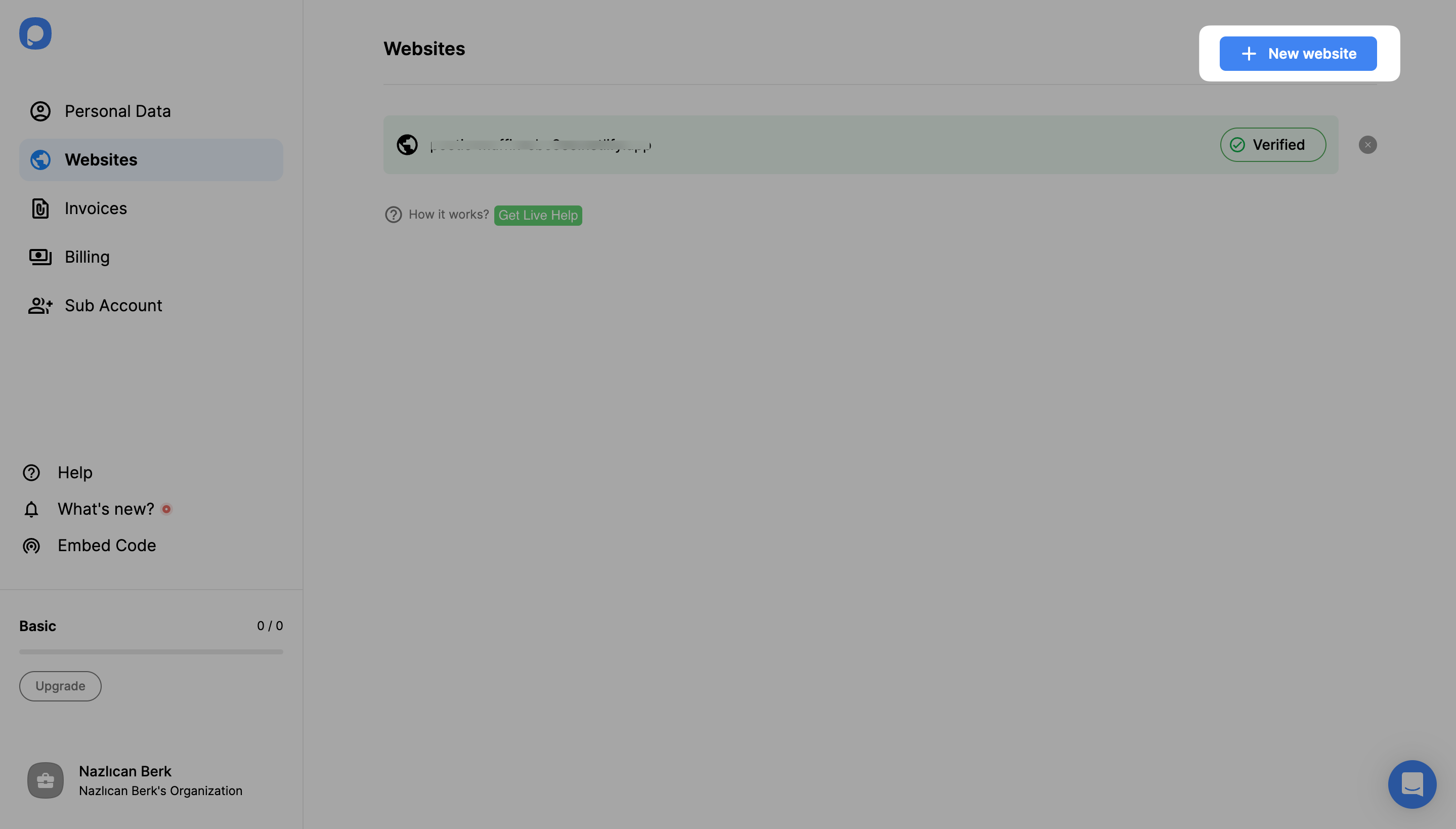
11. Enter your Site123 website’s URL to the “Add a new website” modal.
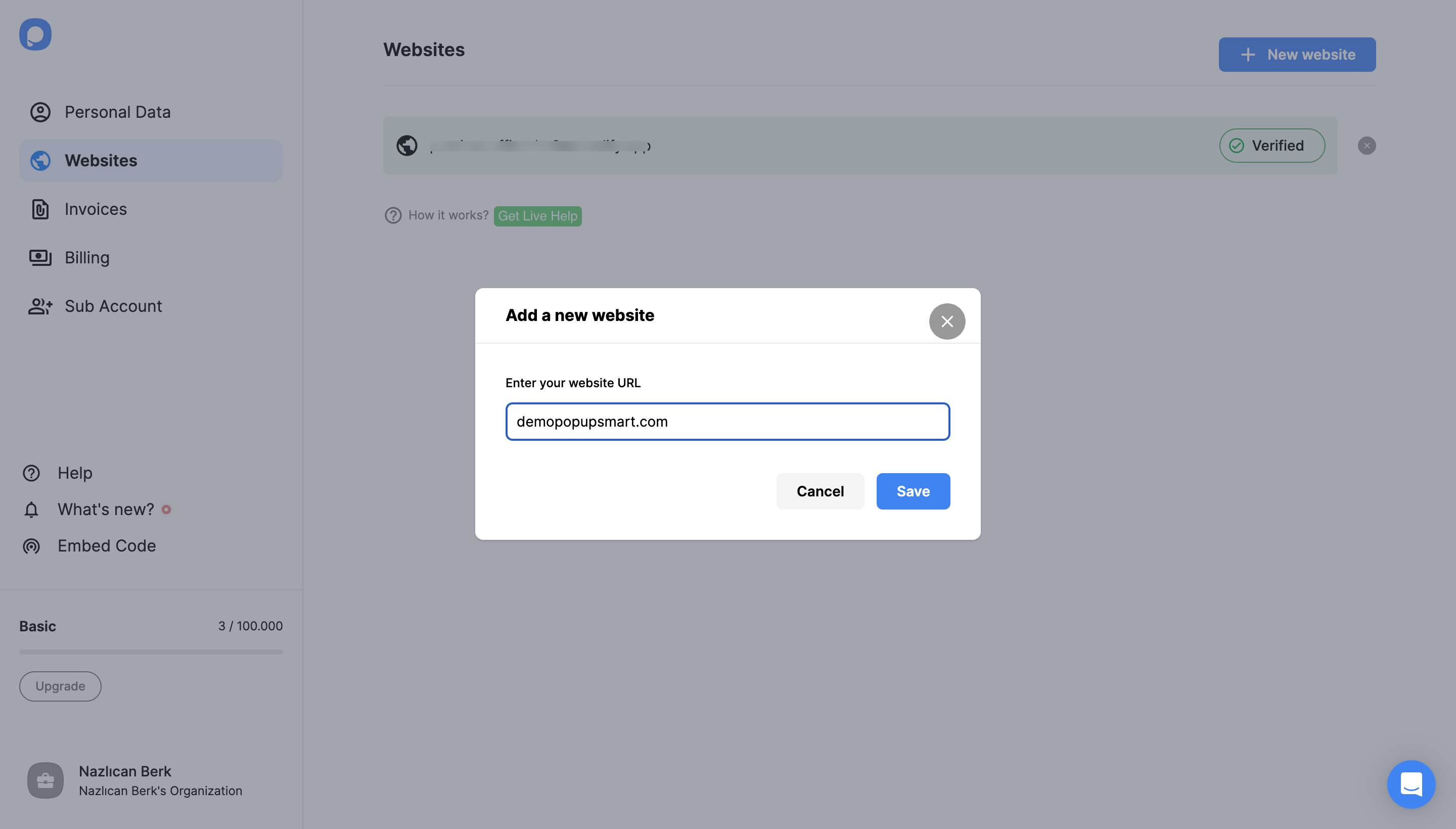
12. Go back to the dashboard and click “New Campaign” to create your converting popup campaign.
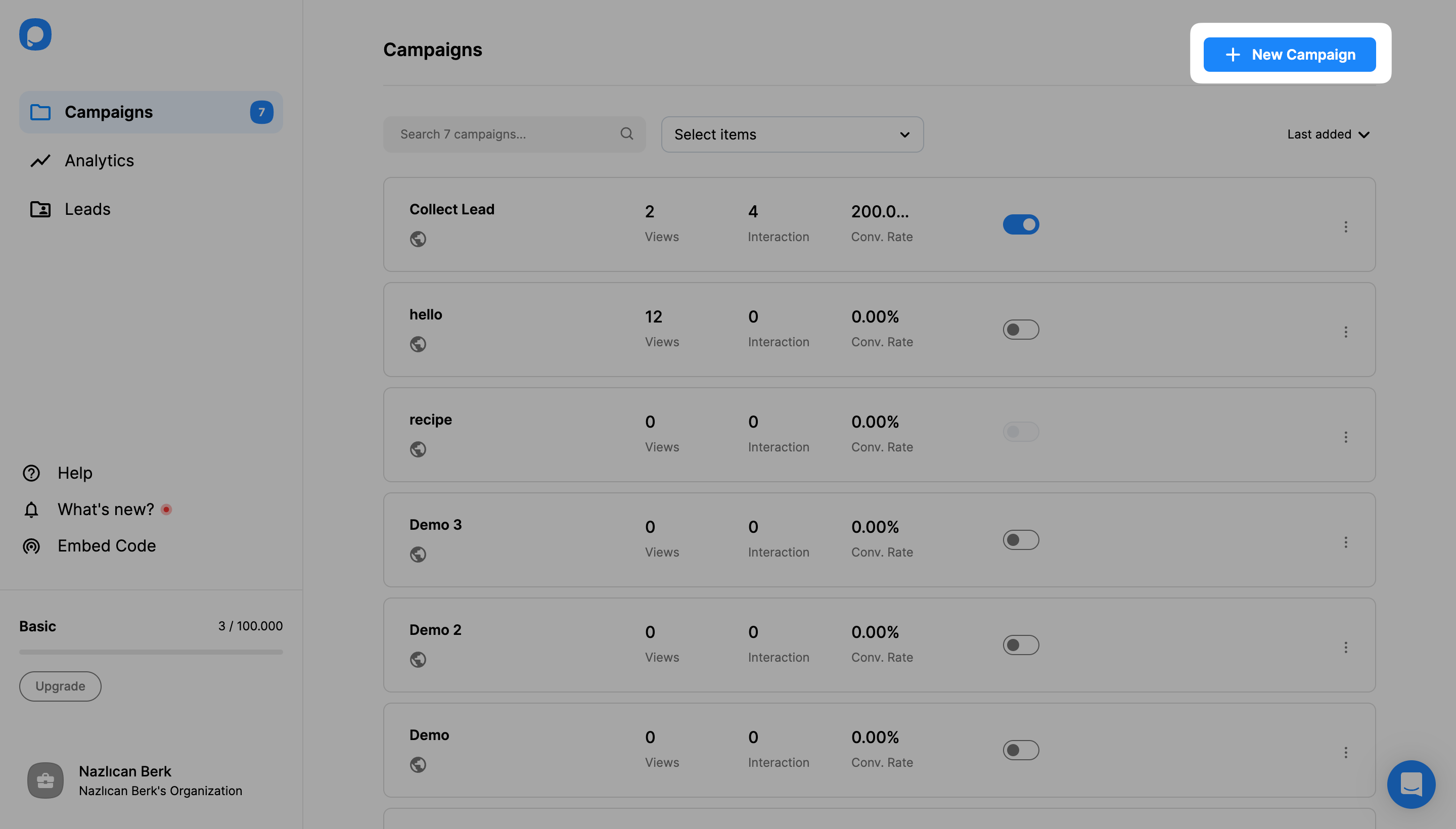
13. You can customize your popup as much as you want and make it engaging. When you are done, click click the “Publish” button on the left-hand panel when done.
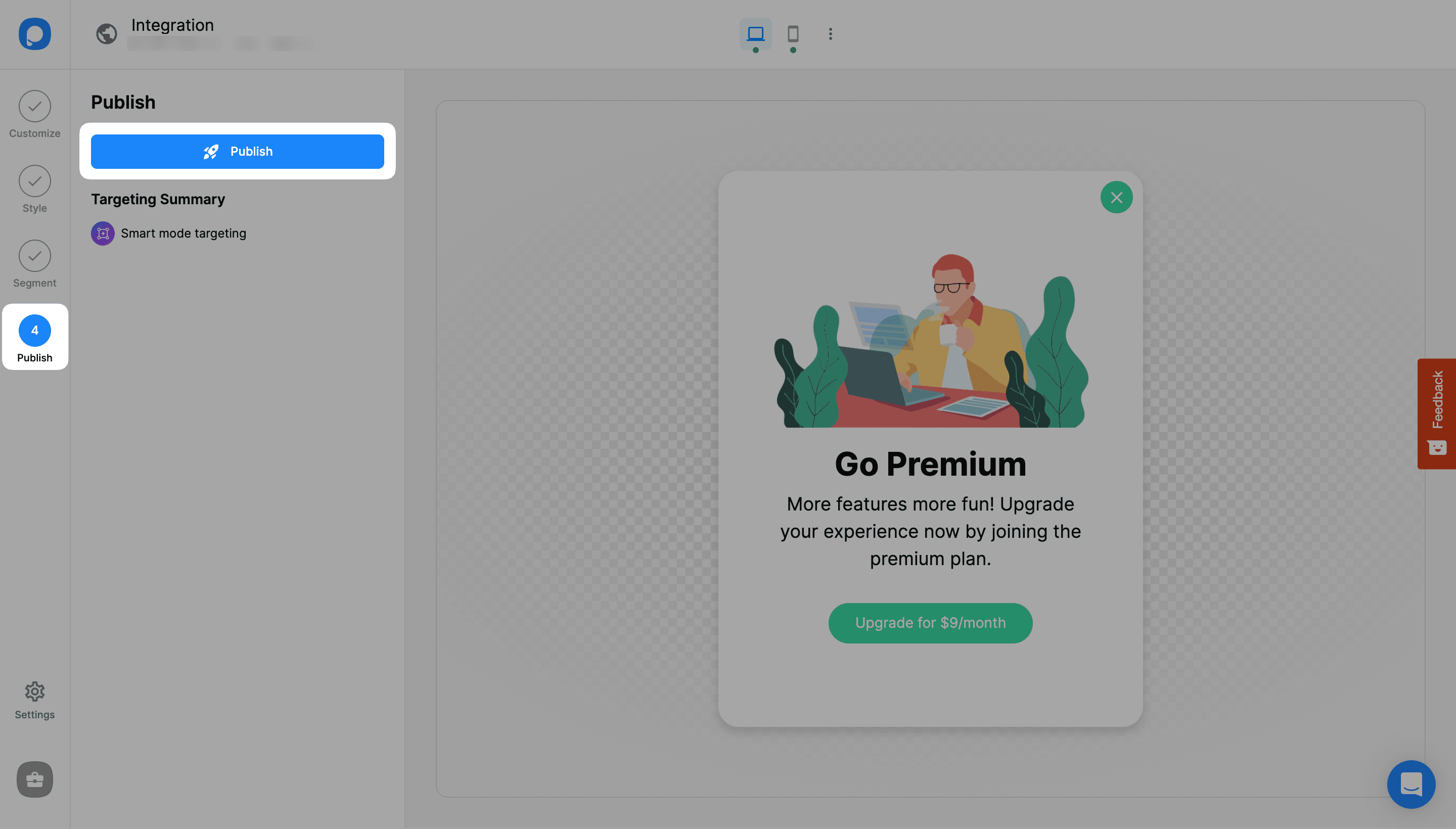
14. Now, your Site123 popup will be ready to convert! You will see the successful campaign modal once your popup is published.
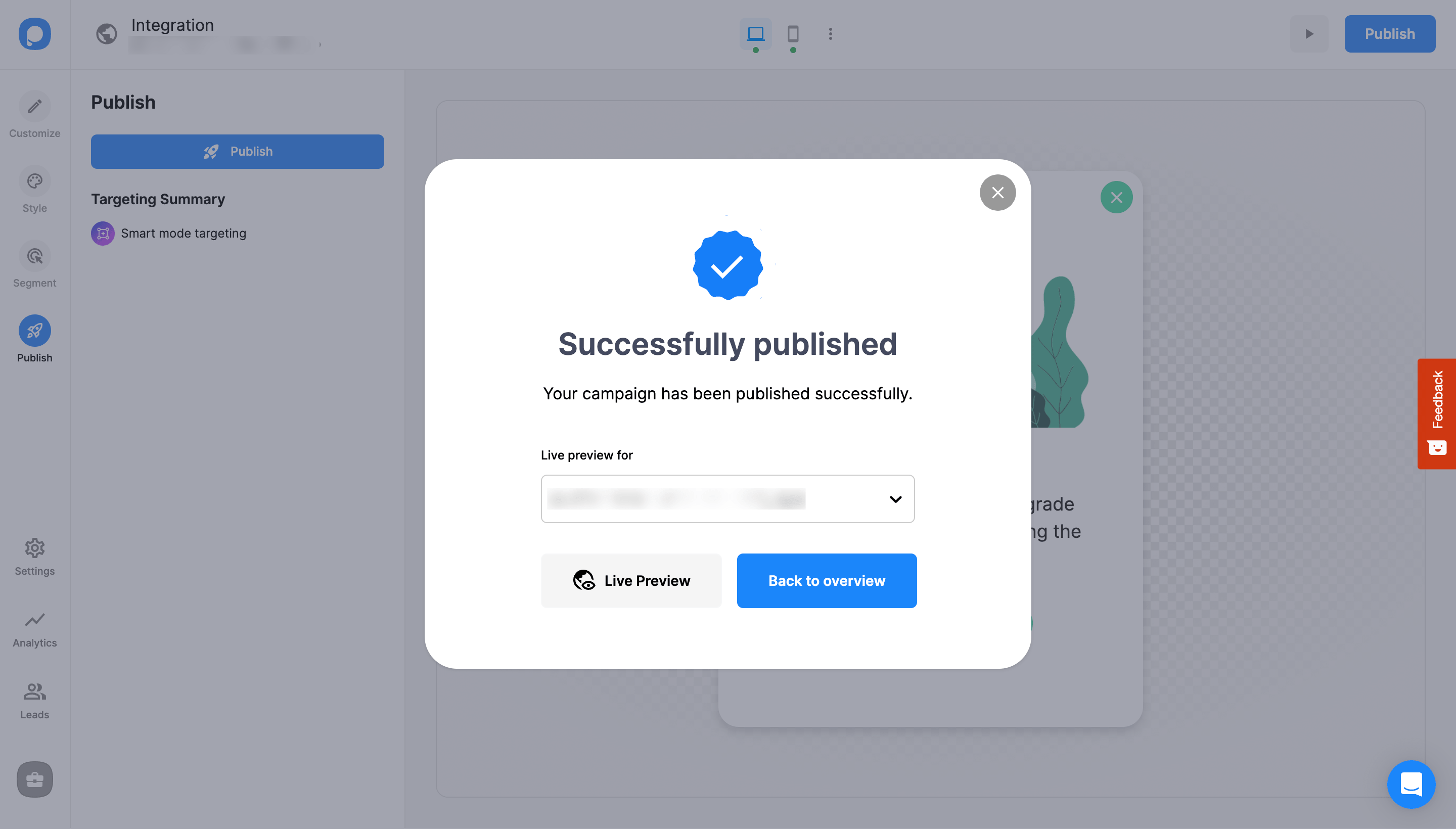
Do I need coding skills to add Site123 popup via Popupsmart?
No, coding expertise is not required to add popups to your Site123 website. With a popup builder like Popupsmart, adding popups to any website is practical! All you need to do is add your embed code to the file editor of your Site123 theme.
You can then start displaying popups customized for conversion and boosting sales by connecting Site123 with Popupsmart.
Do I need designing skills to create Site123 popups via Popupsmart?
No, you don’t need designing experience or skills to create attractive Site123 popups with Popupsmart.
Popupsmart has various ready-to-use popup templates you can use and customize to boost your conversions.
Can I create a Site123 mobile popup with Popupsmart?
Absolutely! Popups which you create using Popupsmart are responsive to mobile devices. Therefore, you can effectively reach your target audience by including mobile-responsive popups.
Can I create a Site123 popup contact form via Popupsmart?
Yes! Popupsmart makes it easier to create popup contact forms for Site123 websites. With our drag-and-drop popup builder, you can add email inputs and other parts to interact appropriately with your visitors.