Insert Mailchimp Pop-up Code to Shopify
To create a site code in Mailchimp, access the steps below;
1. Log in to your MailChimp account.
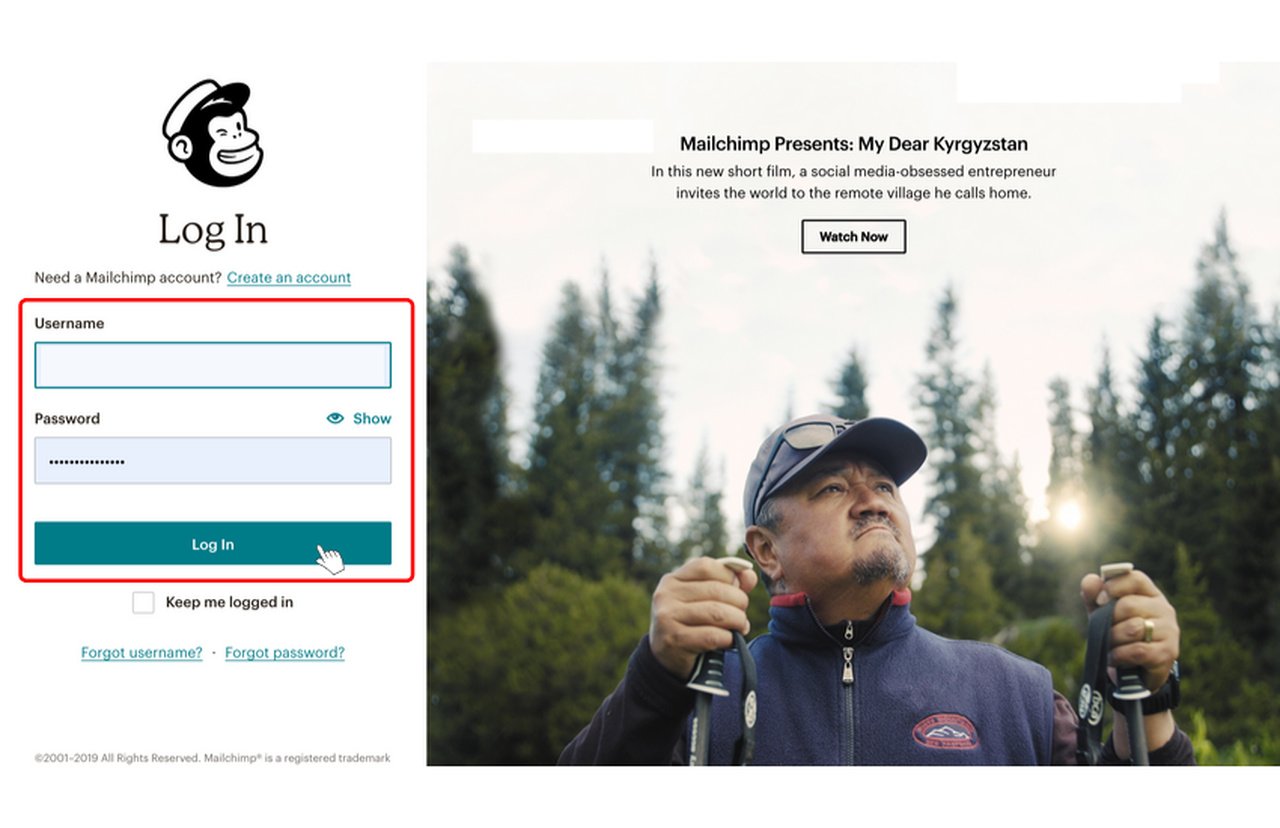
2. Go to the "Connected Sites" page. If you have connected a site before, click "Add Another Site."
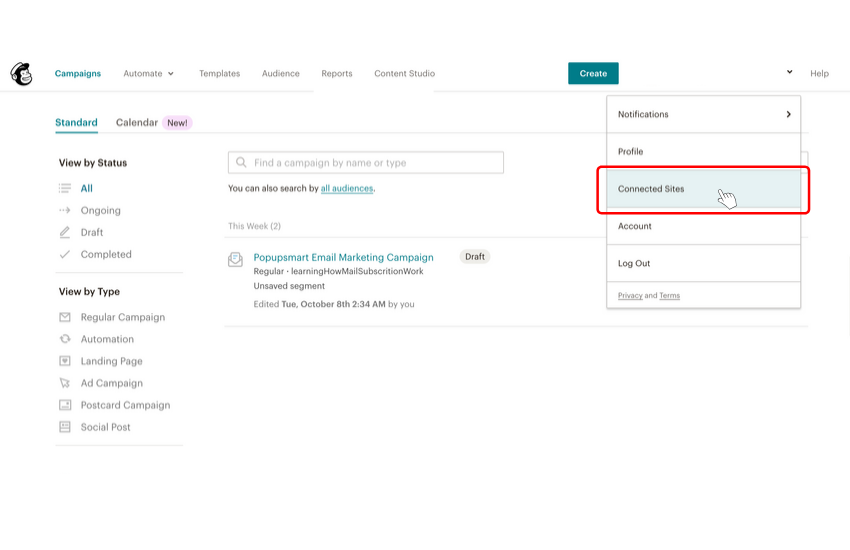
3. Click on "Custom Website" in the Connected Sites section.
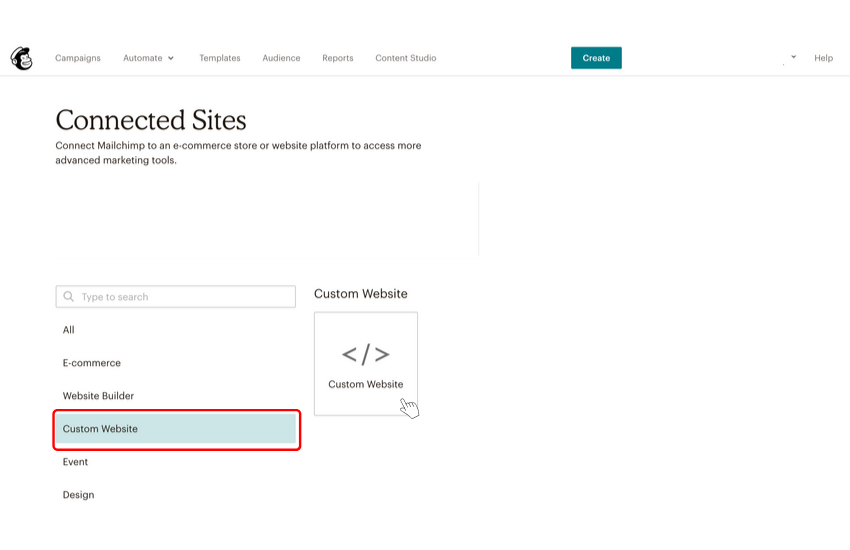
4. Put your website URL to the "Enter Site URL" field.
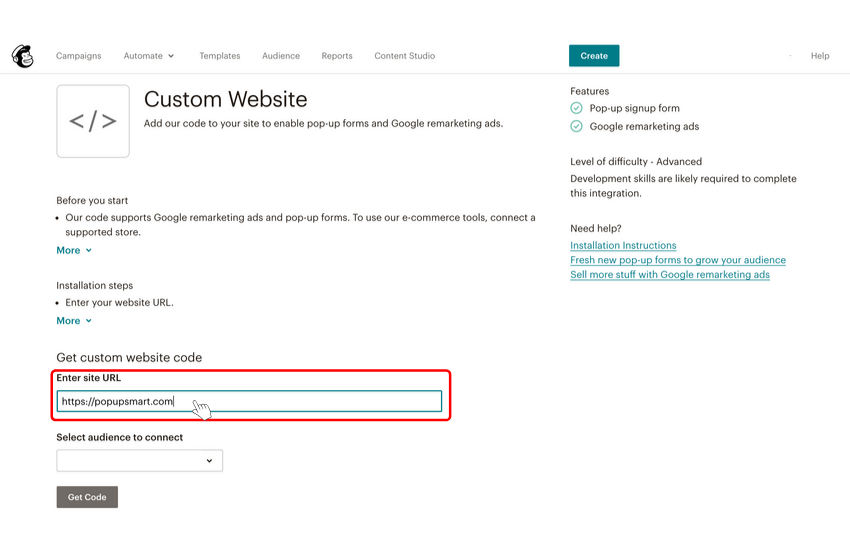
5. Opt for "Select Audience" for connecting the drop-down menu and choose your target audience.
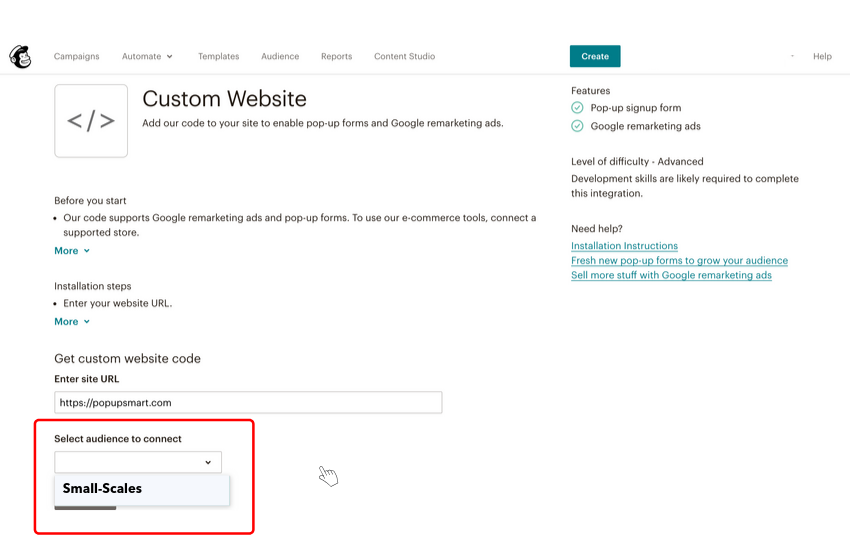
6. Click on "Get Code."
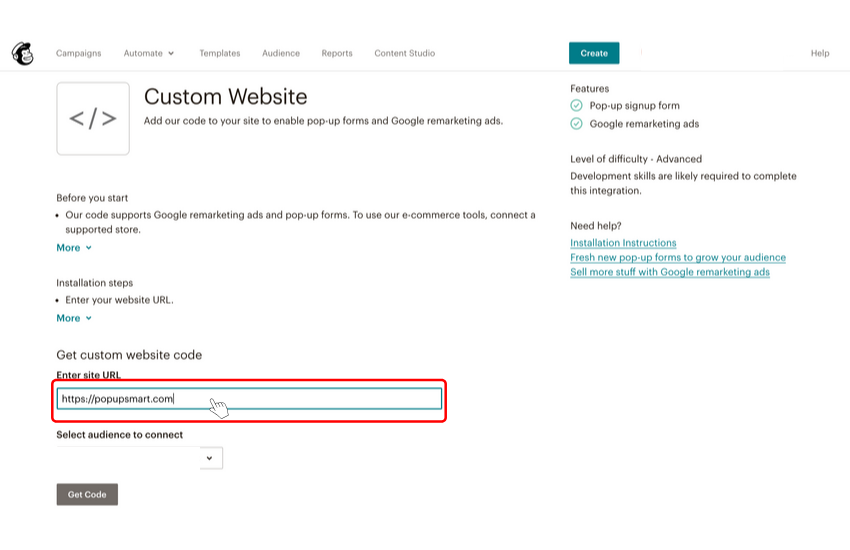
7. Copy the provided code to your clipboard.
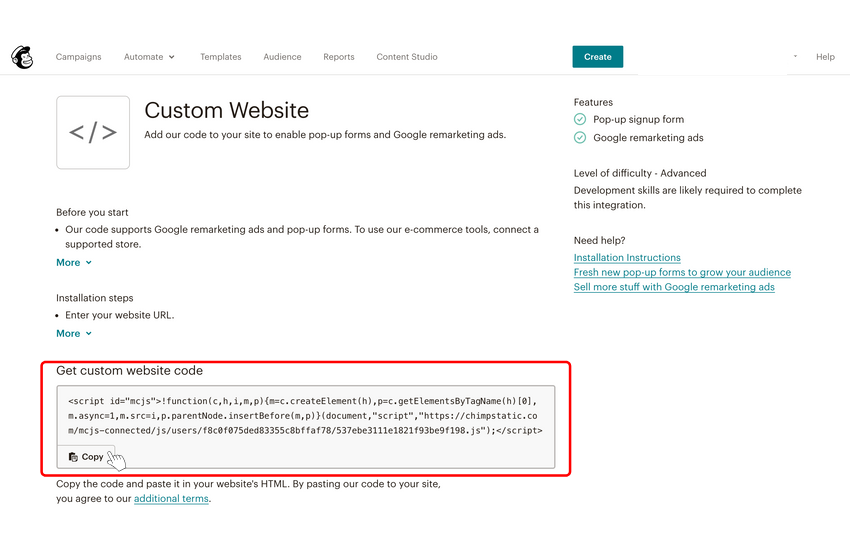
Well done! Now, we will add the custom code to the targeted Shopify store together.
8. In a new tab, log in to your Shopify store.
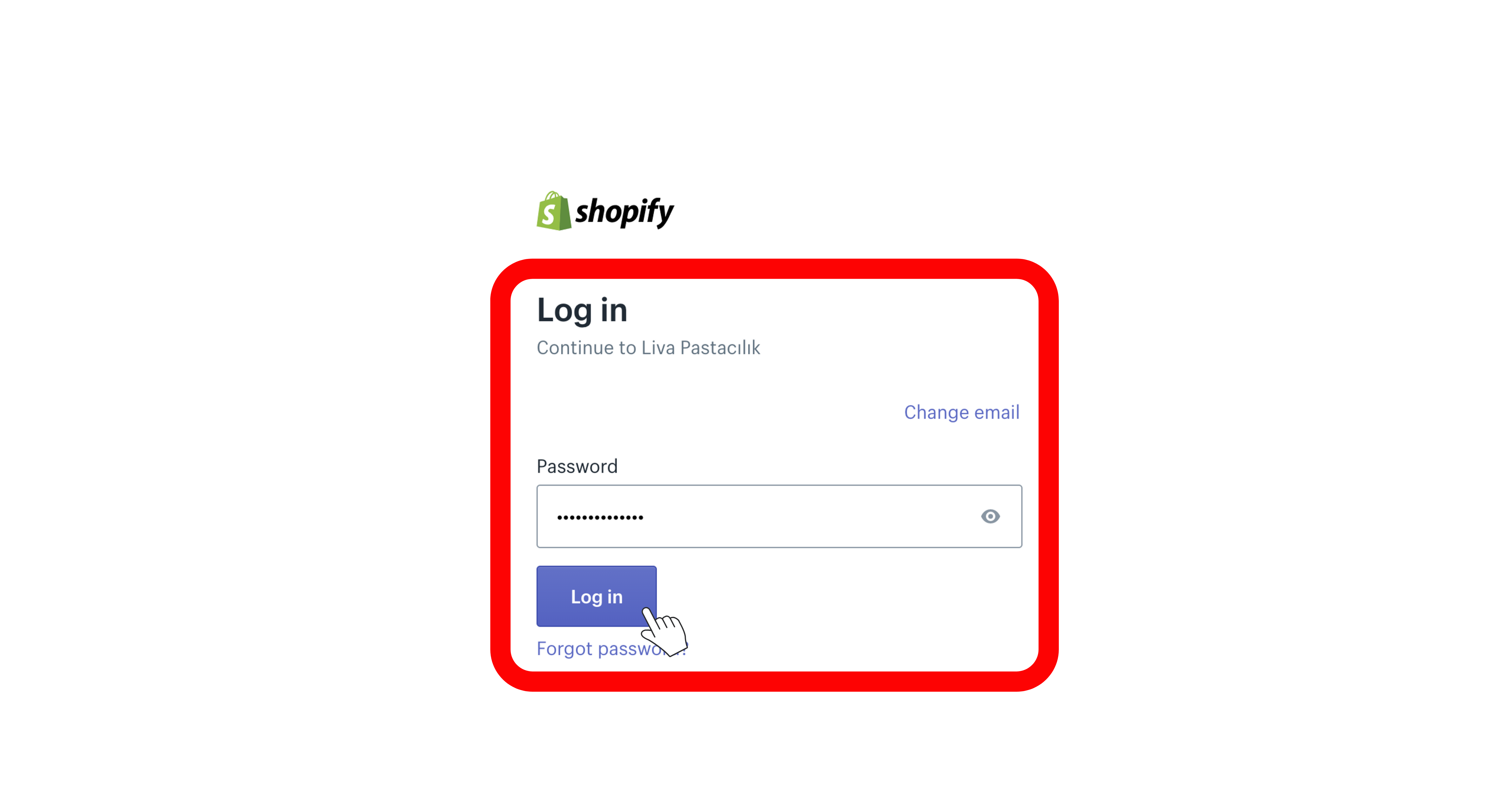
9. Go to "Online Store" in the left navigation menu, click on the drop-down menu, and select "Themes."
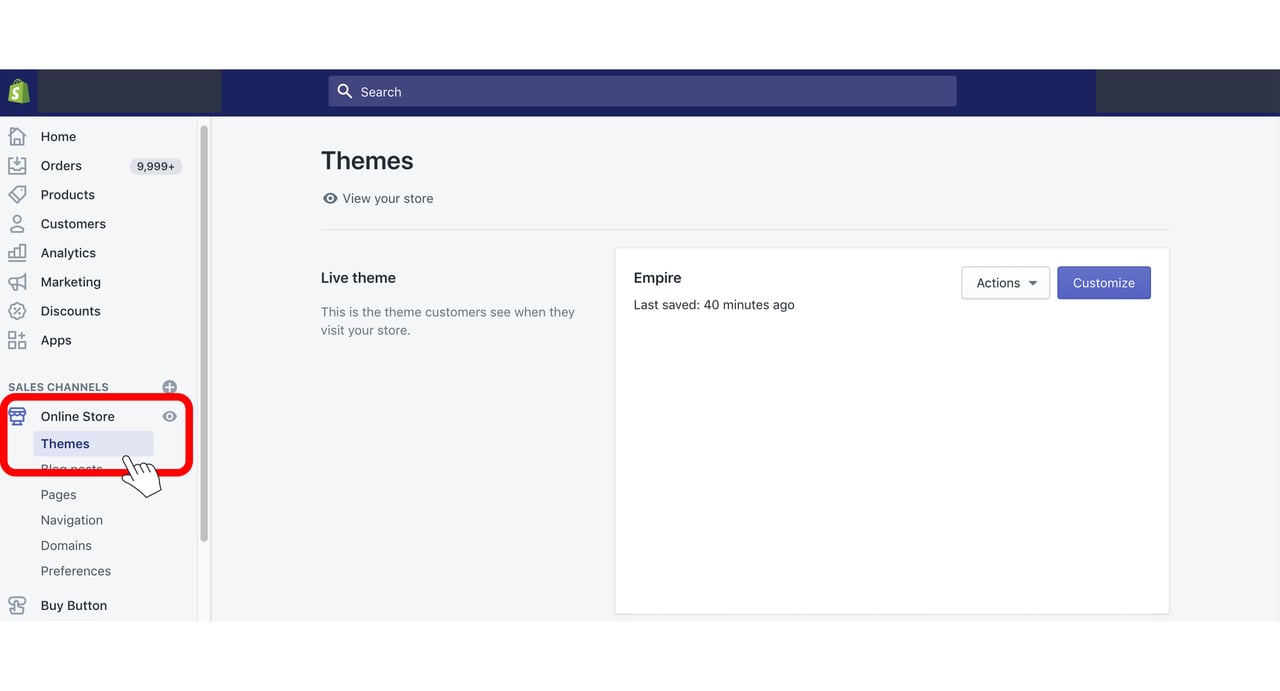
10. Click on "Actions" on the Themes page, drop-down, and click on "Edit Code."
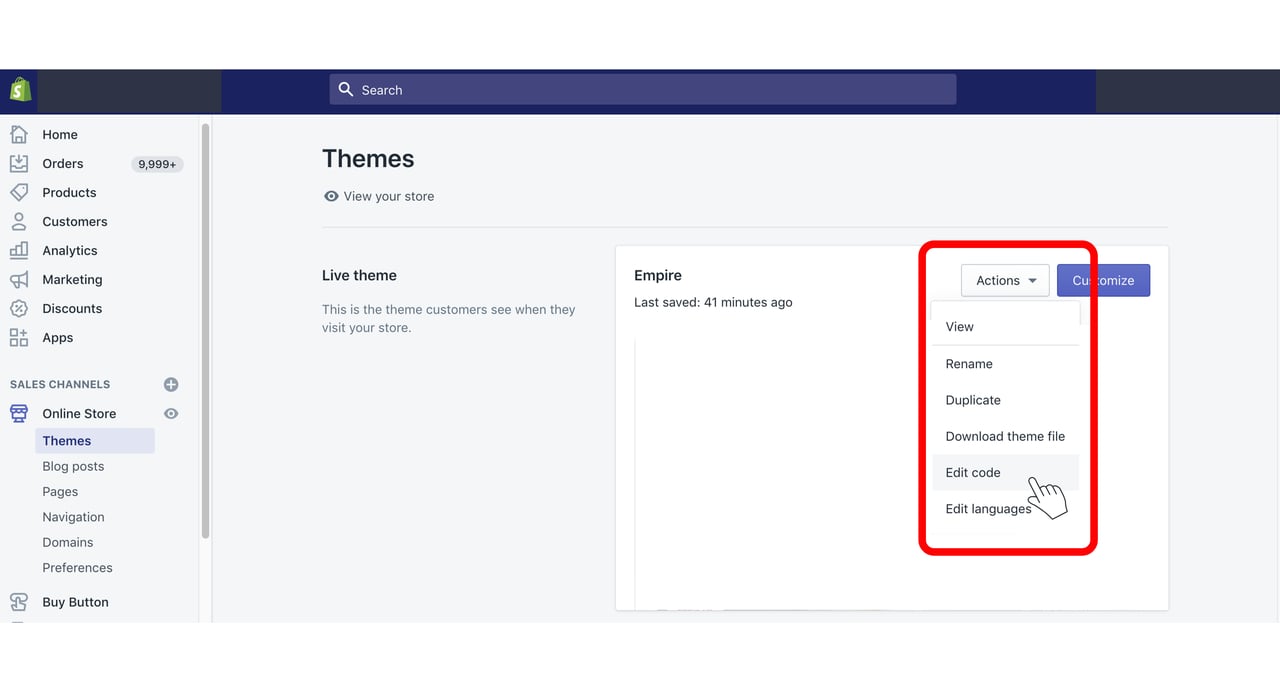
11. Edit the header code by going to {/}header.liquid section.
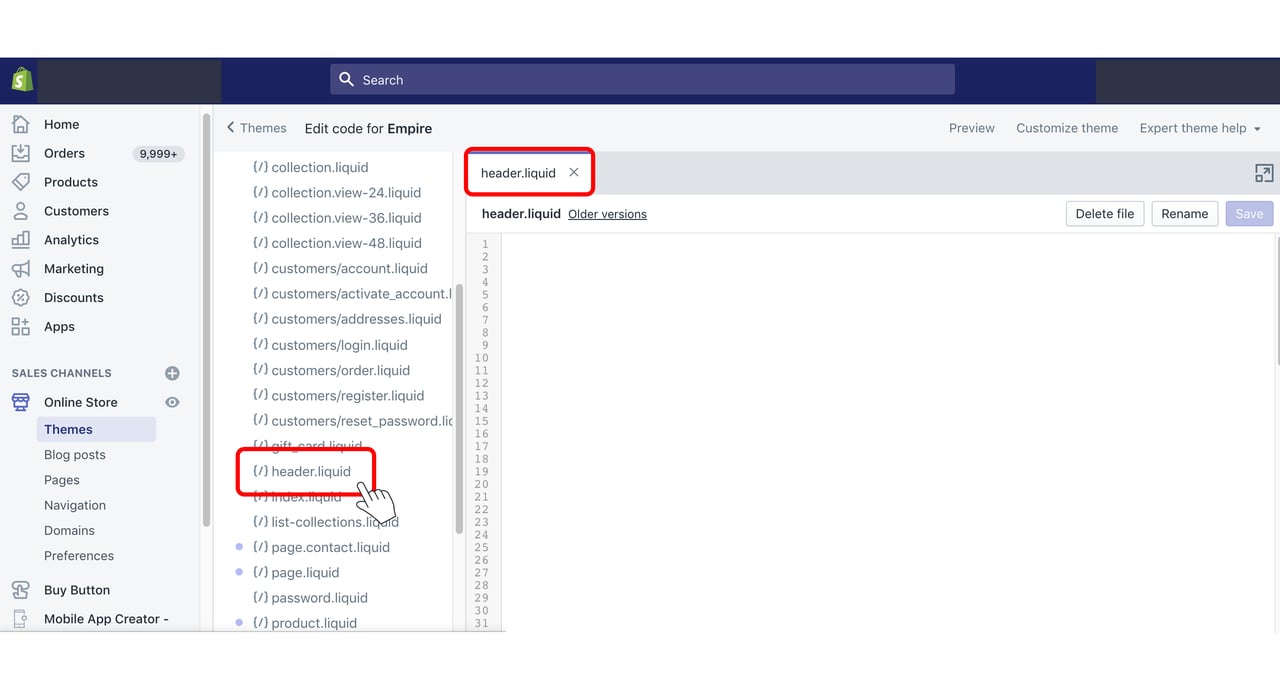
12. Paste the code on your clipboard just before closing the < /header> tag.
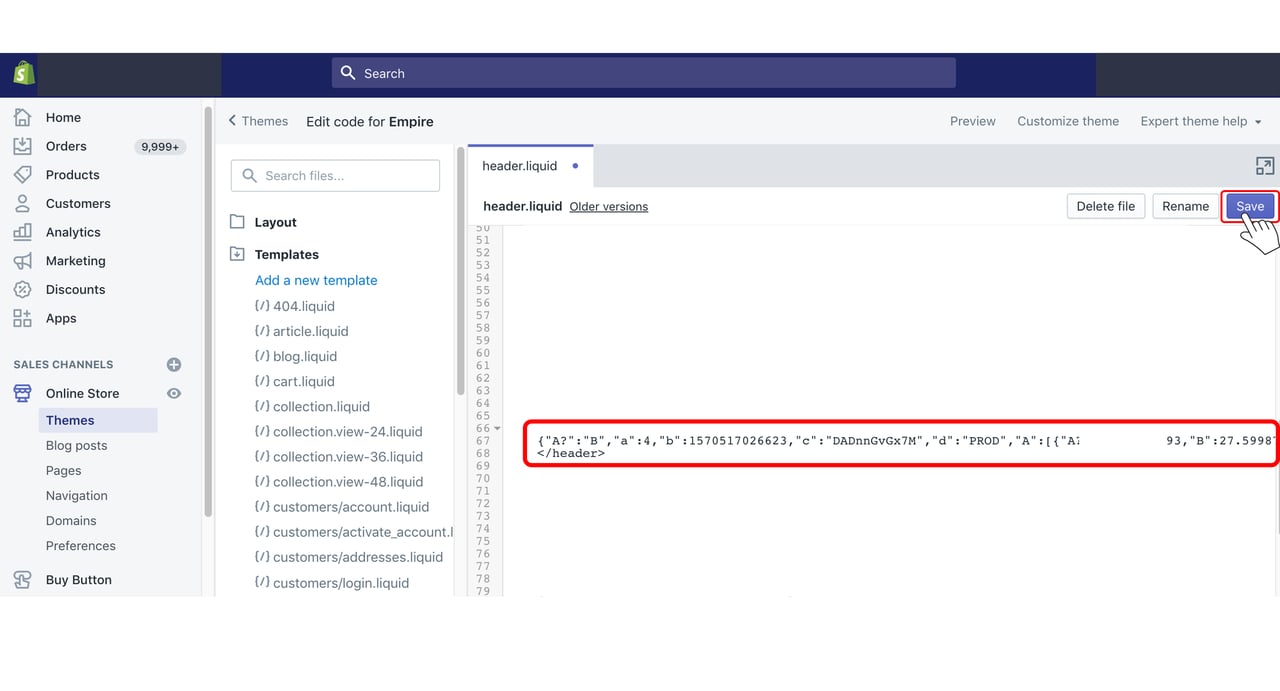
13. Lastly, return to your Mailchimp account, go to the "Connect Sites" page, and click on "Check Connection."
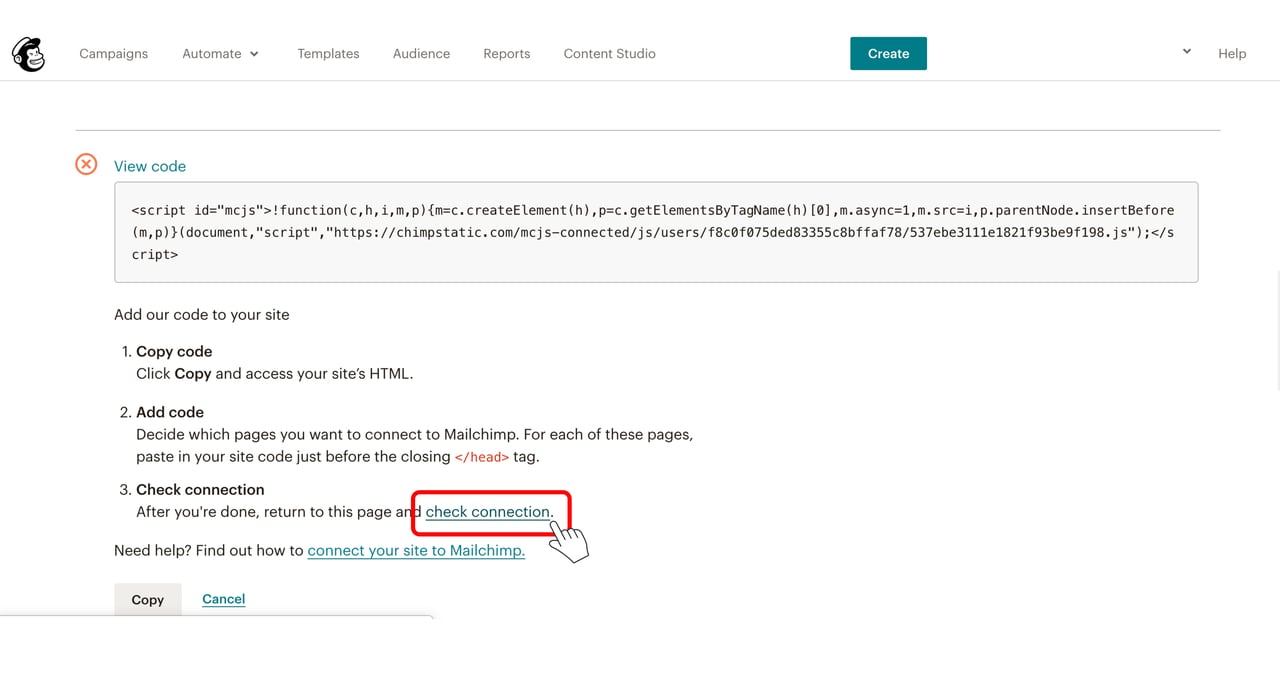
When the verification for your connection is confirmed, you'll get a confirmation message. And that's all!
Now, you can access some specific tools from your Mailchimp account like remarketing ads of Google; pop-up sign-up forms, and more.
Do you also know how exactly to integrate your MailChimp account with your Shopify store?
Connect Mailchimp to Shopify via Zapier
You can integrate your MailChimp account with your Shopify store via Zapier to send automatic abandoned cart emails, order notifications, and more.
Wondering how to connect them? Here is how:
1. Log in to Zapier or sign up for a Zapier account if you haven't yet.

2. Click on "Make a Zap!" button.
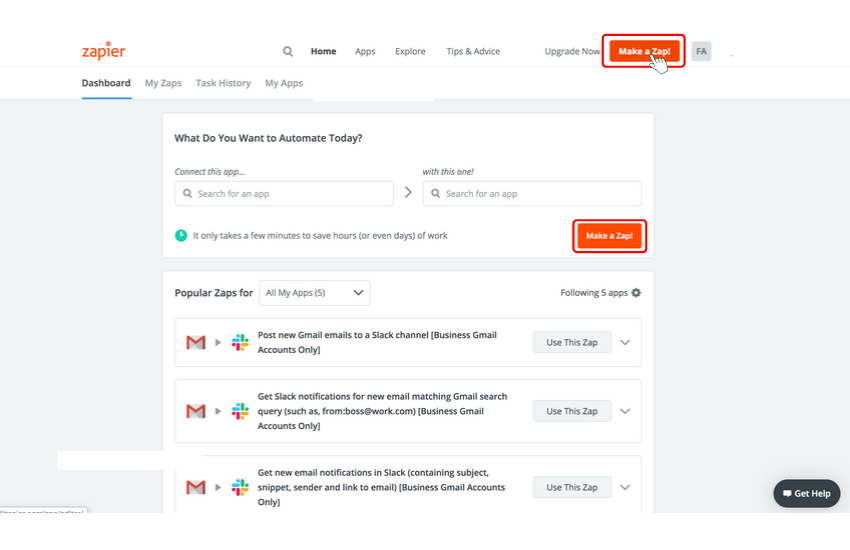
3. Choose your "Trigger App" as Shopify
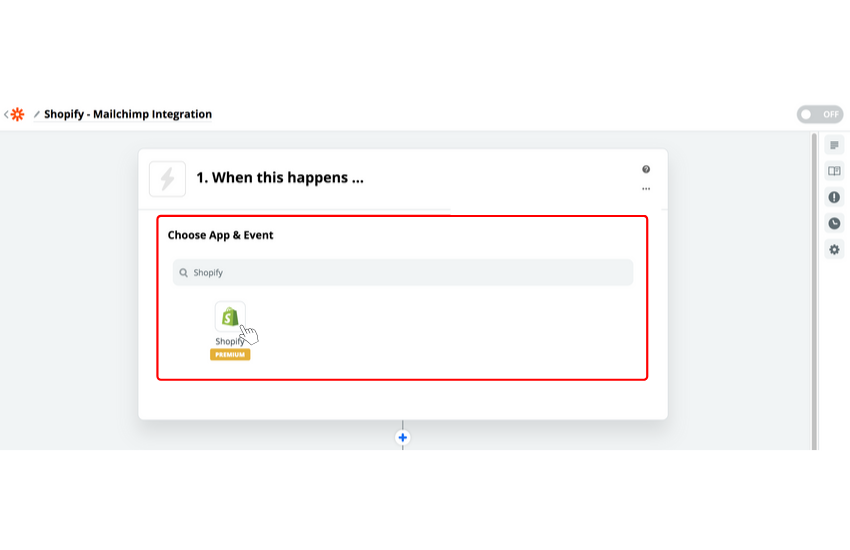
4. Choose the event that you want to trigger the Zap.
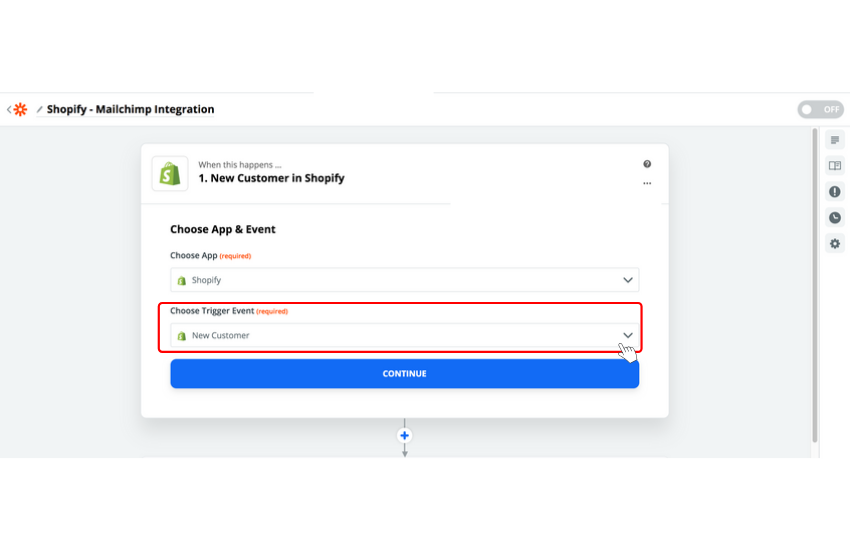
5. Click on "Save & Continue."
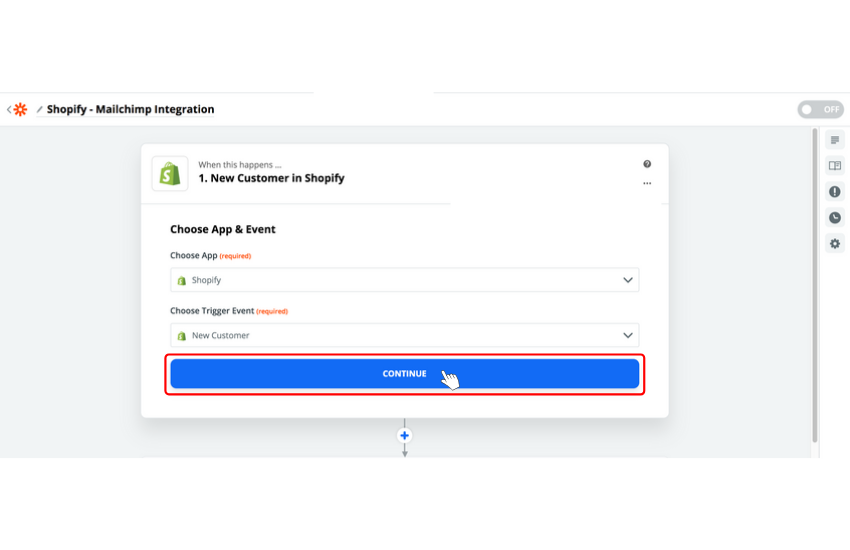
6. Log in to your Shopify store in the "Connect Account" section.
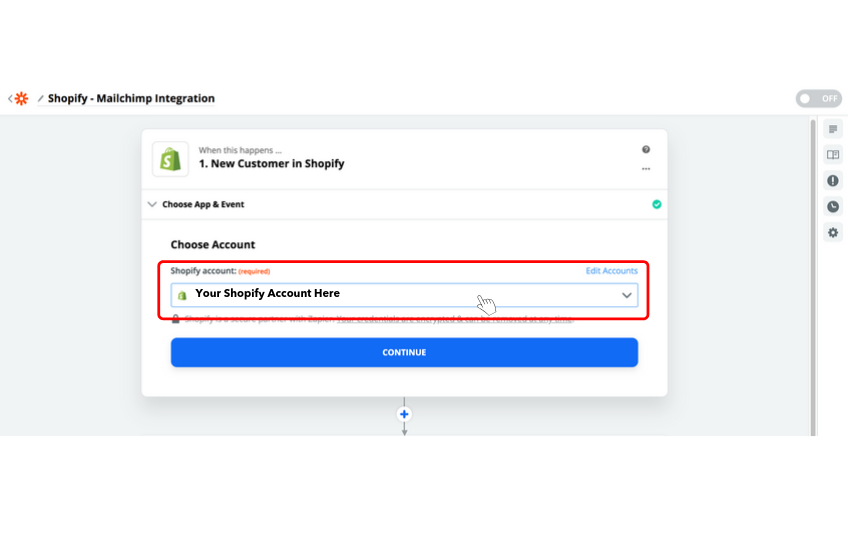
7. Click on "Save & Continue."
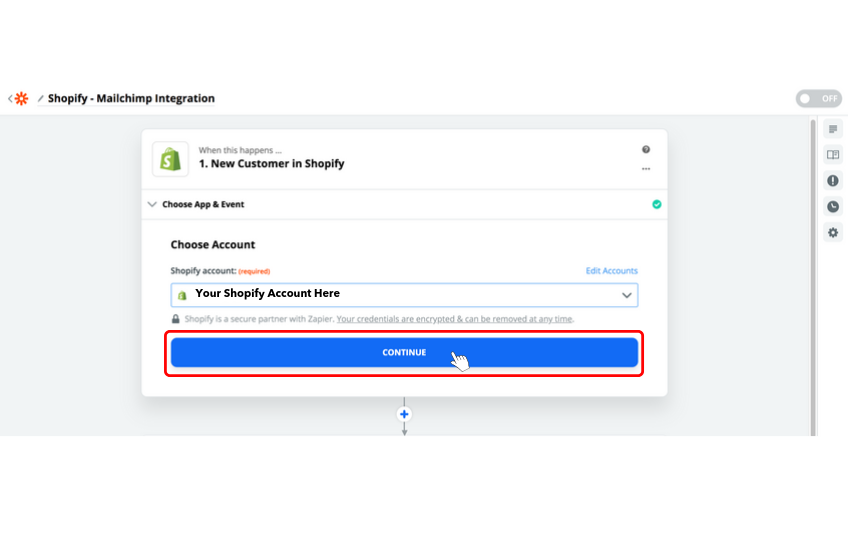
8. Determine your action app as Mailchimp.
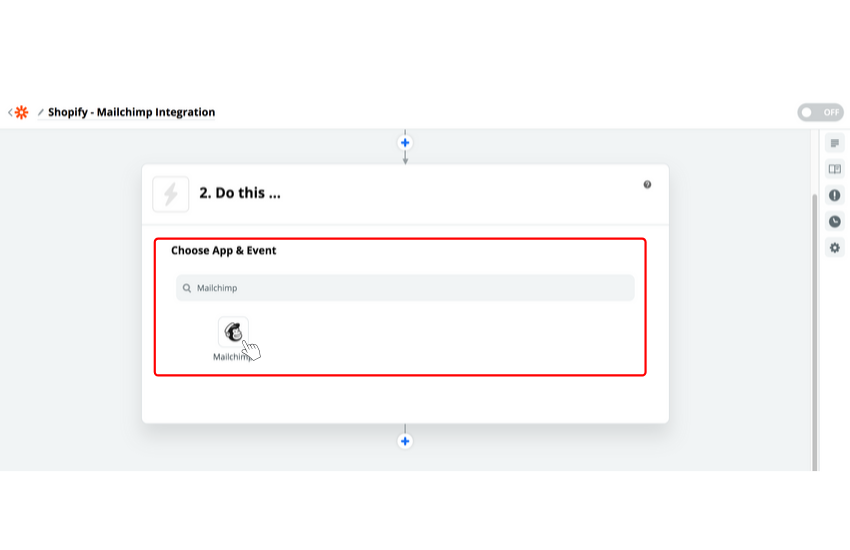
9. Choose which action Mailchimp carries out when the Zap is triggered.
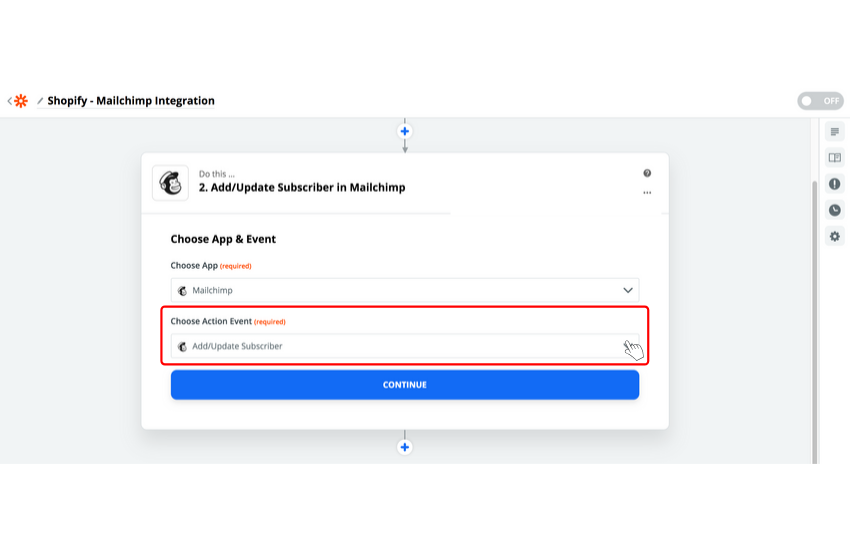
10. Click on "Save & Continue."
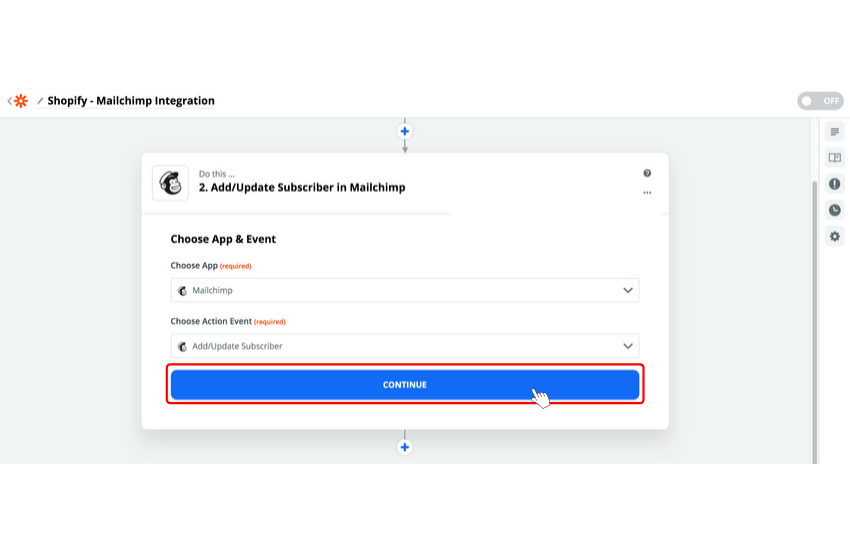
11. Input your Mailchimp login credentials to the "Connect an Account" section for activating your MailChimp account on Zapier.
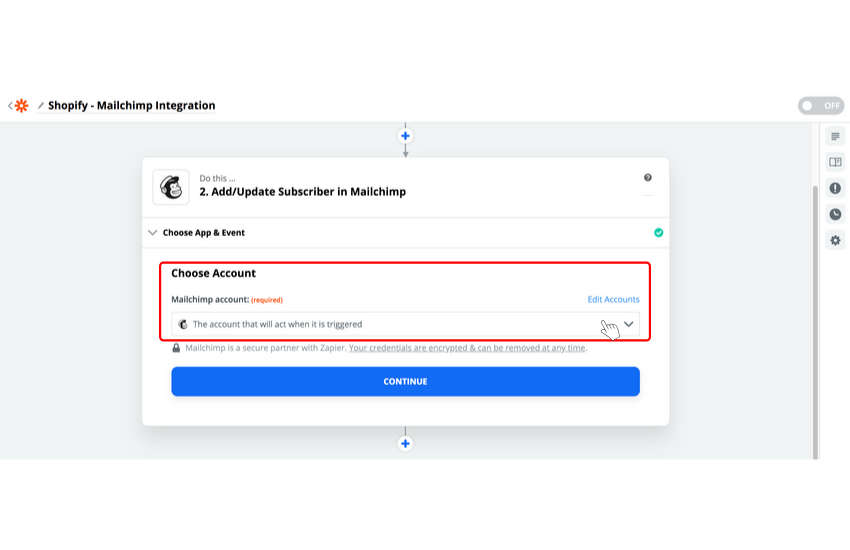
12. Click on "Save & Continue."
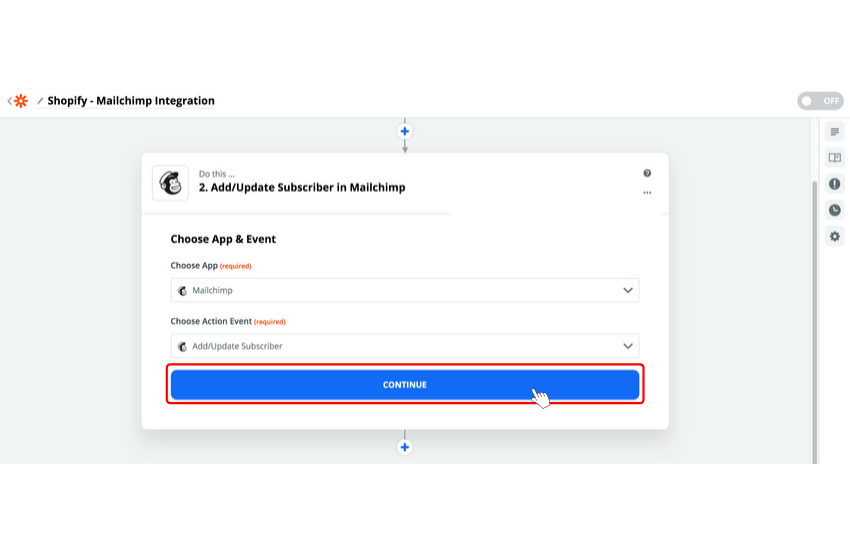
13. Customize your Zap to obtain more information about your prospects.

14. Apply a test to the data that Zapier has gathered throughout the way of creating your zap.
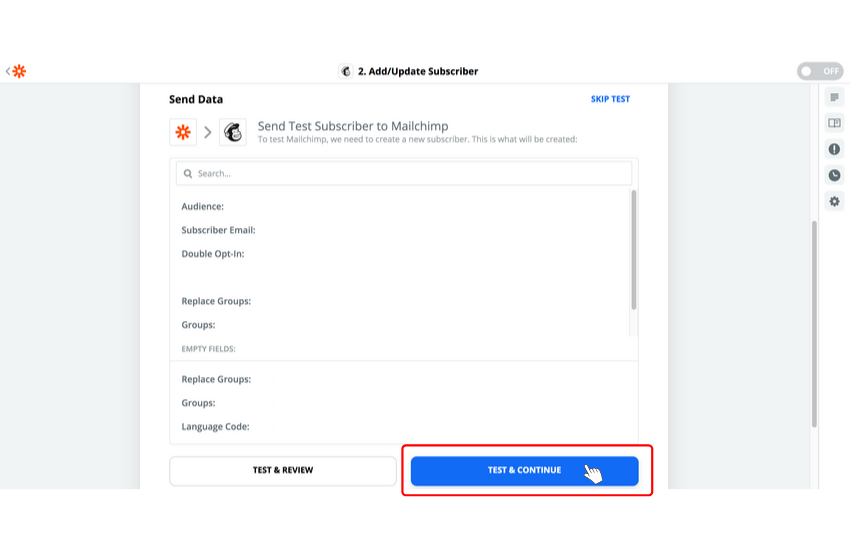
15. Lastly, configure your account settings, and if it is successful, turn on the Zap.
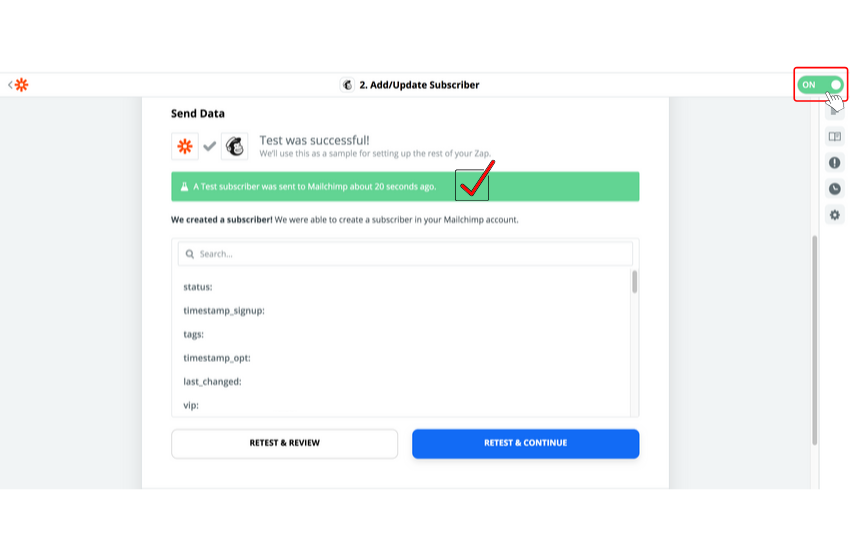
Now, you have connected your MailChimp account to Shopify via Zapier!
Use Popupsmart to Have Conversion Ready Pop-ups
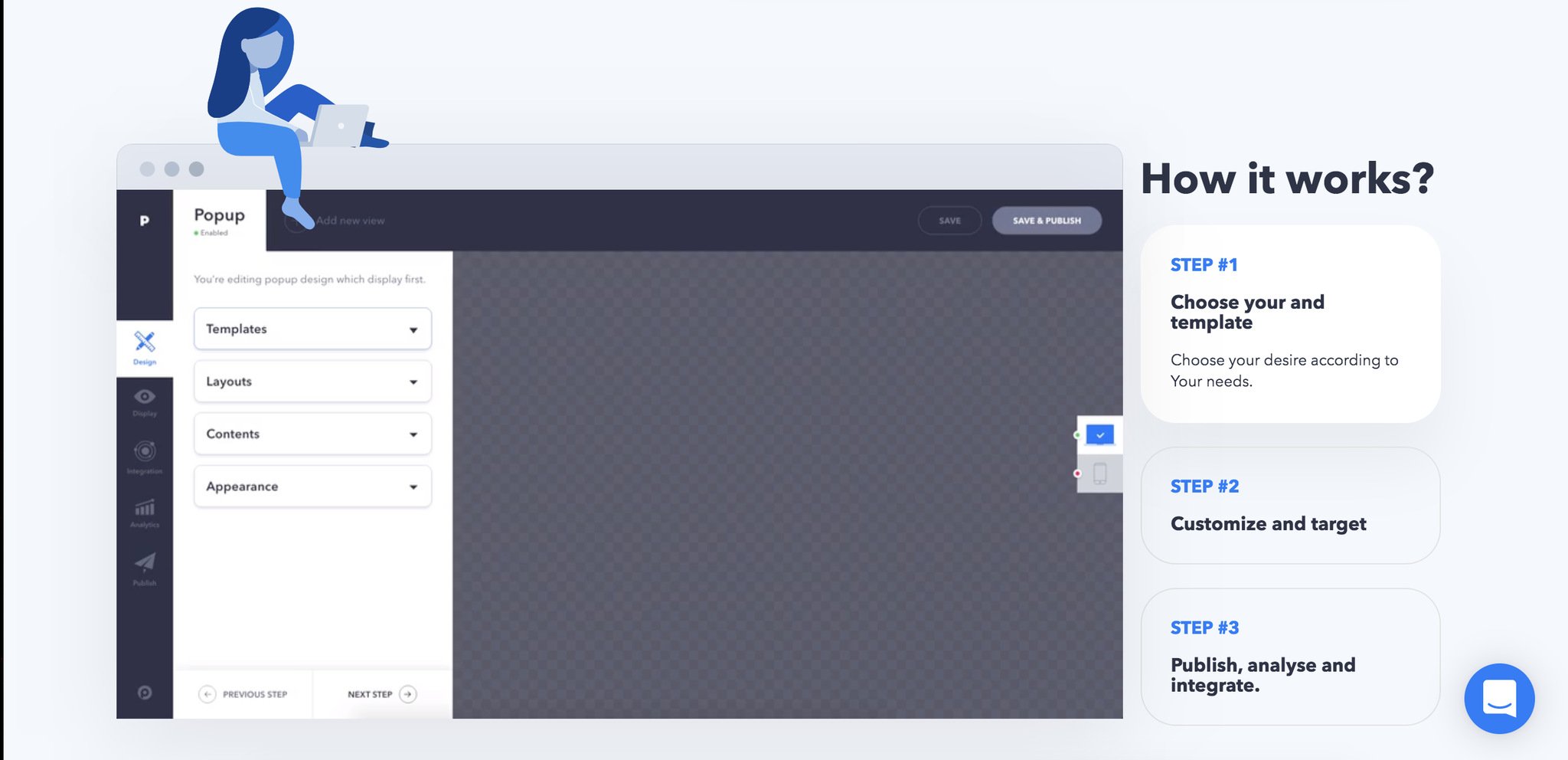
Did you know that you don't have to use Mailchimp's pop-up service to have converting pop-ups on your Shopify store?
Recently, Popupsmart has updated its integrations, and guess what? Those integrations include MailChimp! In other words, your conversion-ready and easy to integrate popups are just one click away.
Attract the attention of your visitors with our wide range of well-designed templates to boost your email marketing ROI.
Why choose Popupsmart as a pop-up builder for your store and website? Because our pop-ups convert with features of;
- Easy customization
- Fully responsive design
- No coding required
- Browser compliant
- Powerful sounds & effects
- Exit-intent triggers
- Scroll triggers
- Geo-located targeting
- In-activity censor
- Traffic source targeting
- Device-based targeting
- Returning visitors
And it goes like this. I don't want your page scroll to be smaller than this! If you are wondering what else we are offering our customers, visit the best pop-up builder's features page now.
I hope this guide answers all of your questions of the likes of "How to integrate MailChimp with Shopify via Zapier?" and "How to add a MailChimp pop-up to your Shopify store easily?"
Related Recipes for Email Collection
20 Inspirational Popups Used by Famous Brands Create Newsletter Popups People Love with Popupsmart
You can also check this post out:
If you have any questions or comments related to the subject, please don't hesitate to contact us!




