Are you about to announce something on Shopify?
Shopify announcement bars can complement your marketing campaigns and inform your visitors.
To announce and maximize your revenue, we will tell you how a customized Shopify announcement bar can be created with Popupsmart!
What is a Shopify Announcement Bar?
A Shopify announcement bar is a prominent and customizable notification feature displayed at the top or bottom of a Shopify online store's webpage.
It serves as a dynamic tool for store owners to communicate important messages, promotions, or updates to visitors.
You can consider the Shopify announcement bar as an effective communication tool that empowers online store owners to engage with their audience, drive sales, and convey time-sensitive or important information.
How to Create a Shopify Announcement Bar with Popupsmart
Popupsmart is a modern popup builder that can smoothly integrate with Shopify stores and other websites.
You can create a popup or announcement bar for free and keep it forever.
Popupsmart offers a wide range of ready-made popup templates on Shopify playbook, lots of customization options, and targeting settings to ensure your announcement bar displays on the right page, at the right time, to most conversion-ready visitors, and with the right triggers like:
- Smart mode segmentation
- Exit-intent for popups
- Geo-location targeting
- URL/page-based targeting, and many more.
Your visitors can take action with your announcement bar, such as joining your mailing list, providing a phone number, agreeing to your cookie policy, or clicking to shop.
Here is a practical video where you can follow the process:
Now, let’s check how you can create a free Shopify announcement bar for your store!
Step 1. Find and Install Popupsmart's Shopify App.
Begin by searching Popupsmart on the Shopify Admin page’s Apps section and click "Popupsmart" to find the Popupsmart Shopify app.
Then, click "Install App" on your store's dashboard.
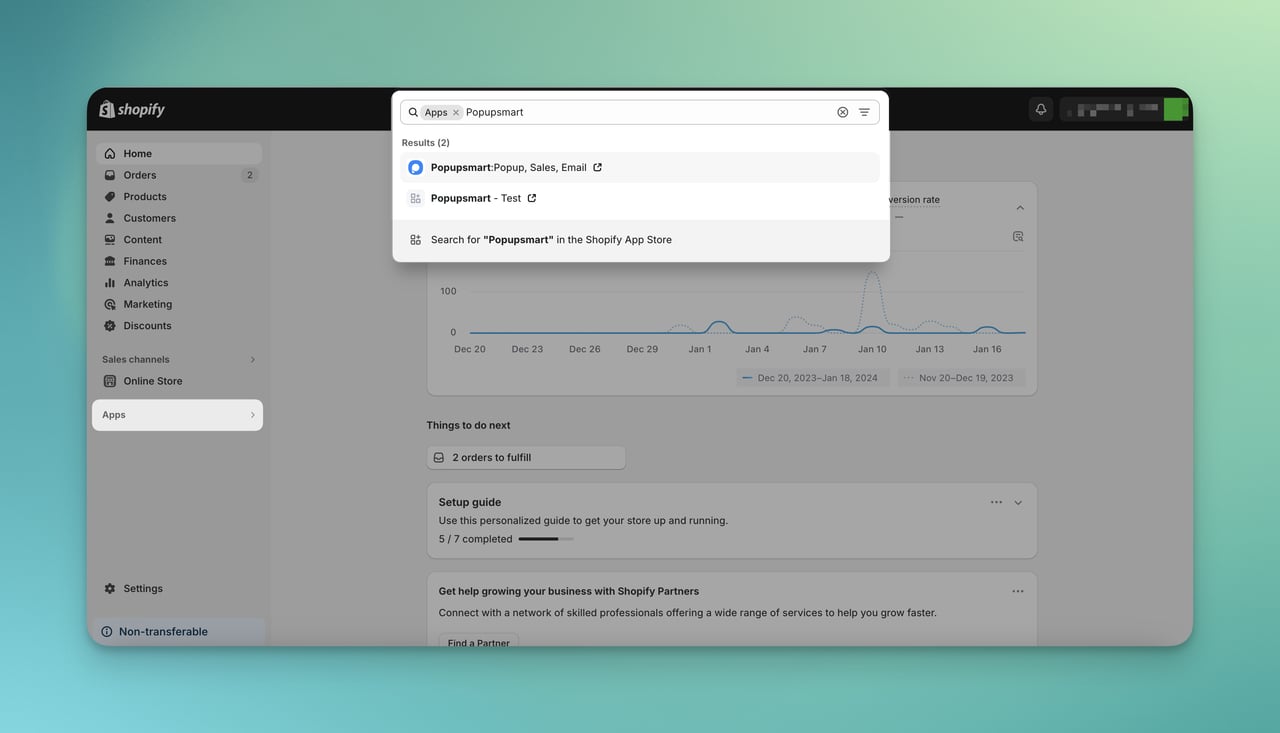
Step 2. Access Popupsmart's Interface.
After installation, you'll be redirected to Popupsmart's interface.
Either create a new Popupsmart account or add your Shopify Store to an existing account by clicking "Login to your Popupsmart account."
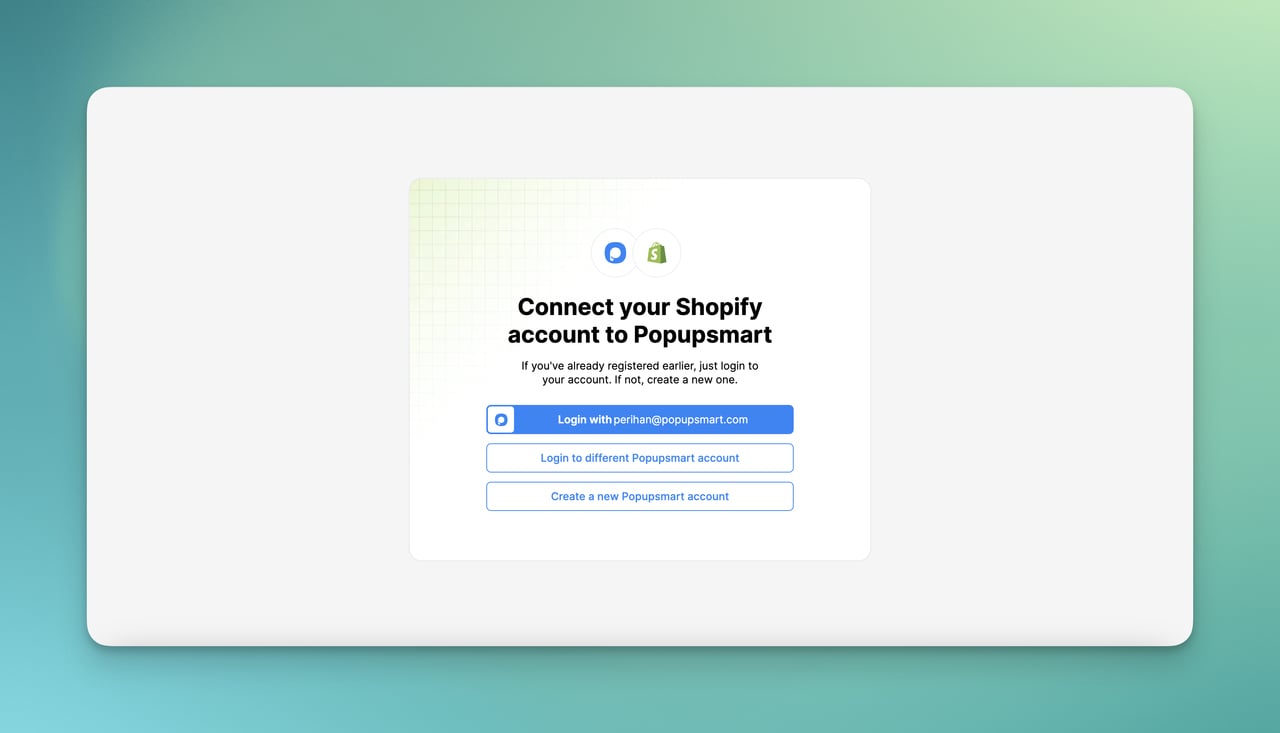
Step 3. Authenticate and Confirm the Process.
Upon creating a new Popupsmart account, your credentials and store will be automatically authenticated, leading to a confirmation message.
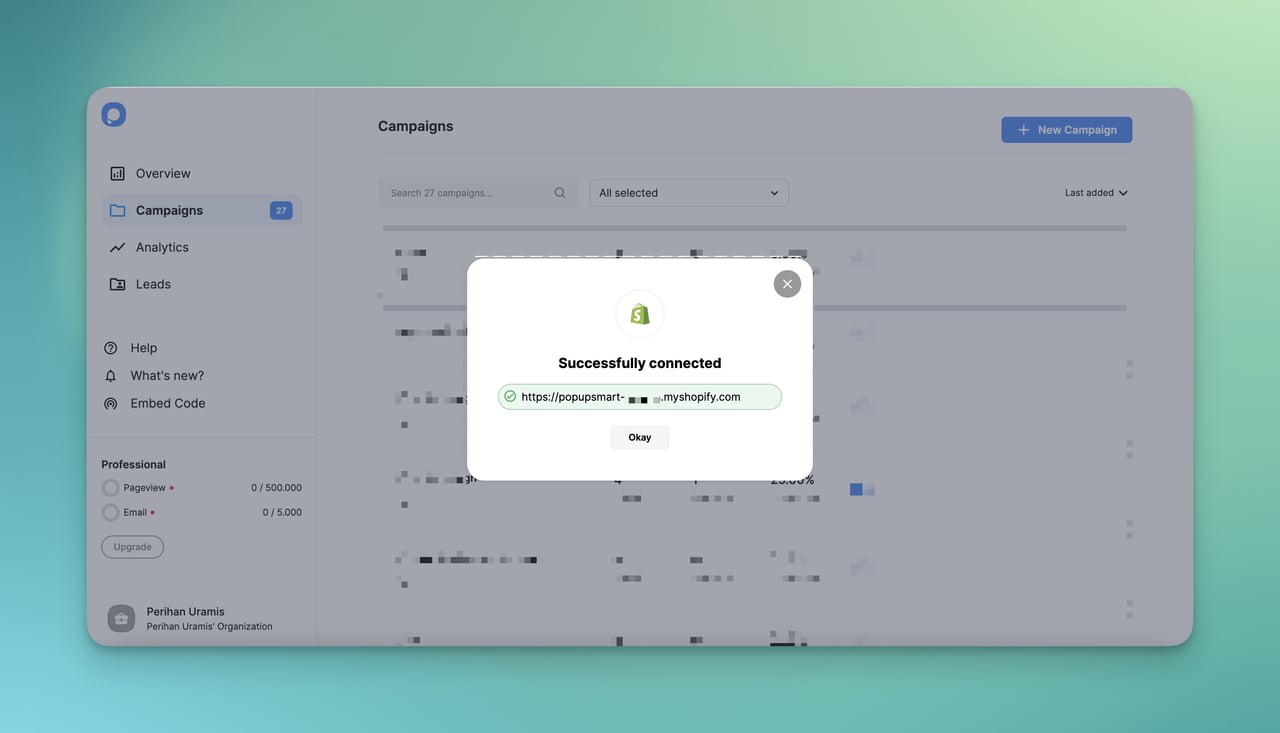
Step 4. Start Creating a Popup Campaign.
Create your first popup campaign by clicking the button on the right top of the Campaigns page and then choose a template goal from the left-hand menu.
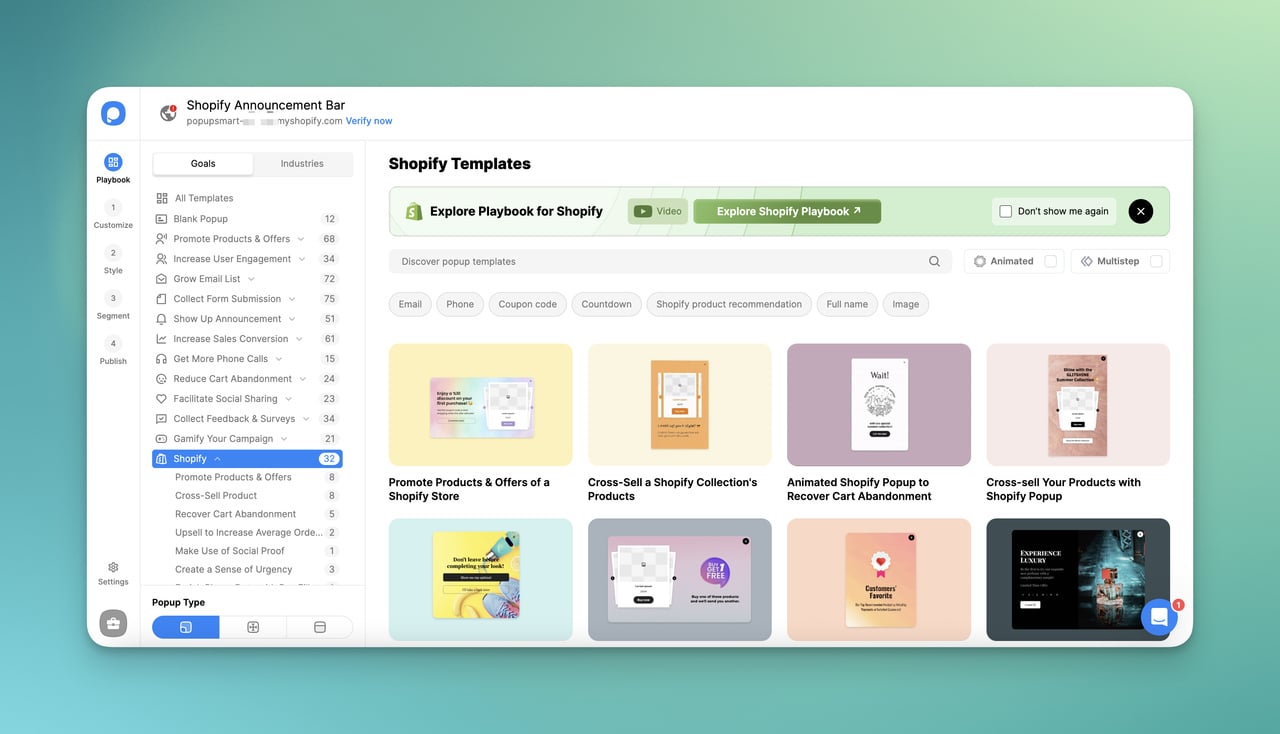
→ You can customize your popup in the Customize Step and adjust its style in the Style Step.
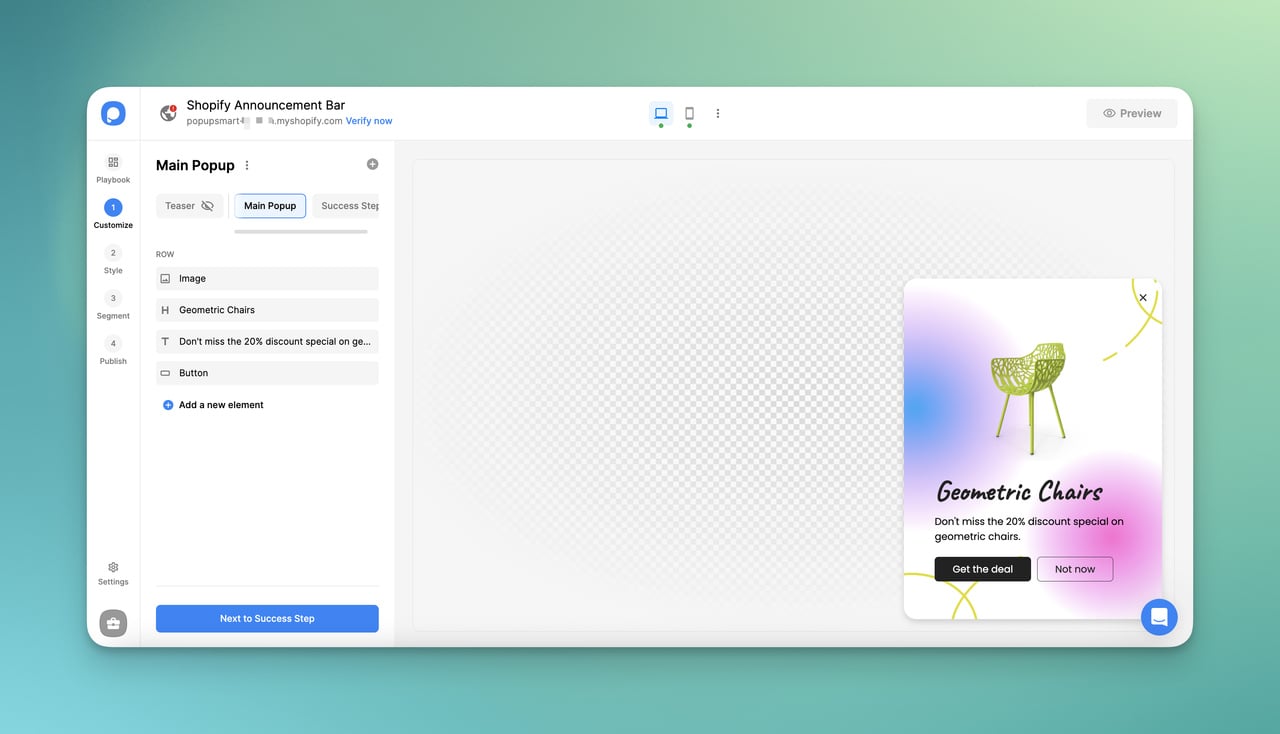
→ The Segment step is for displaying the popup to specific users by personalizing the popup campaign.
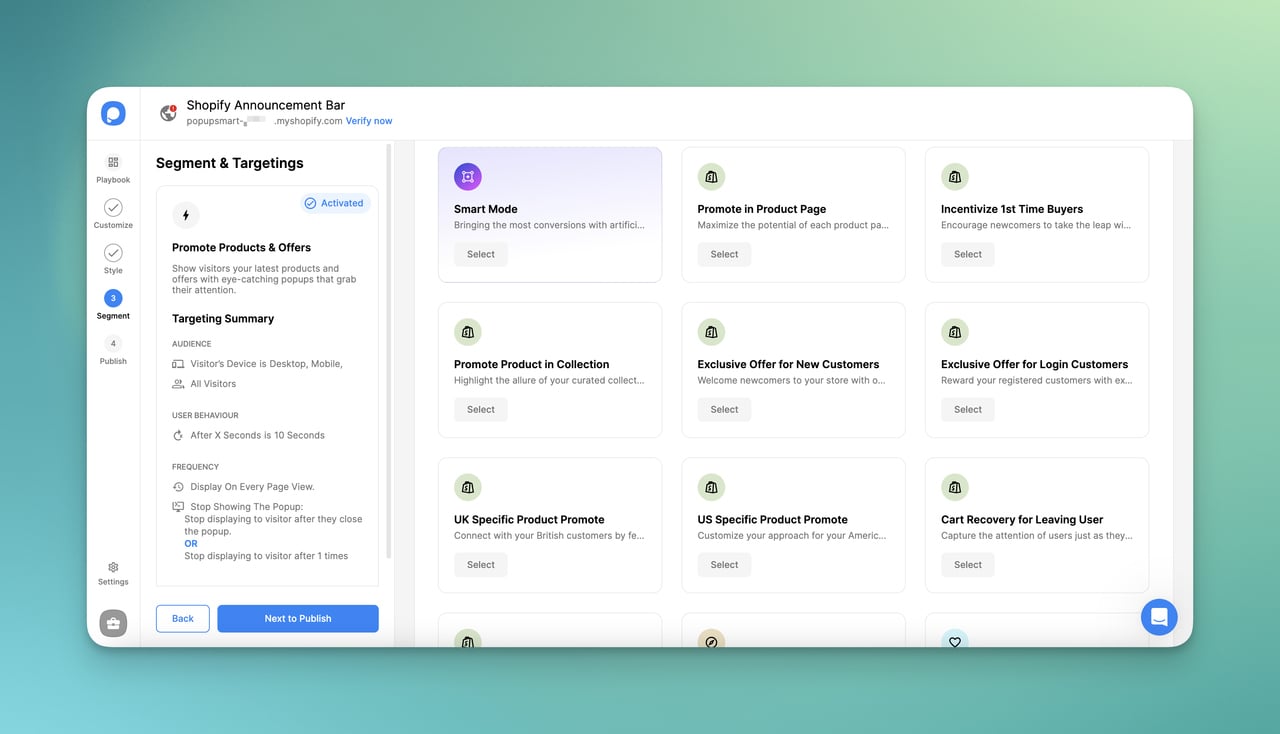
Step 5. Publish Your Popup Campaign.
Configure settings and integration as you wish, and lastly, click "Publish."
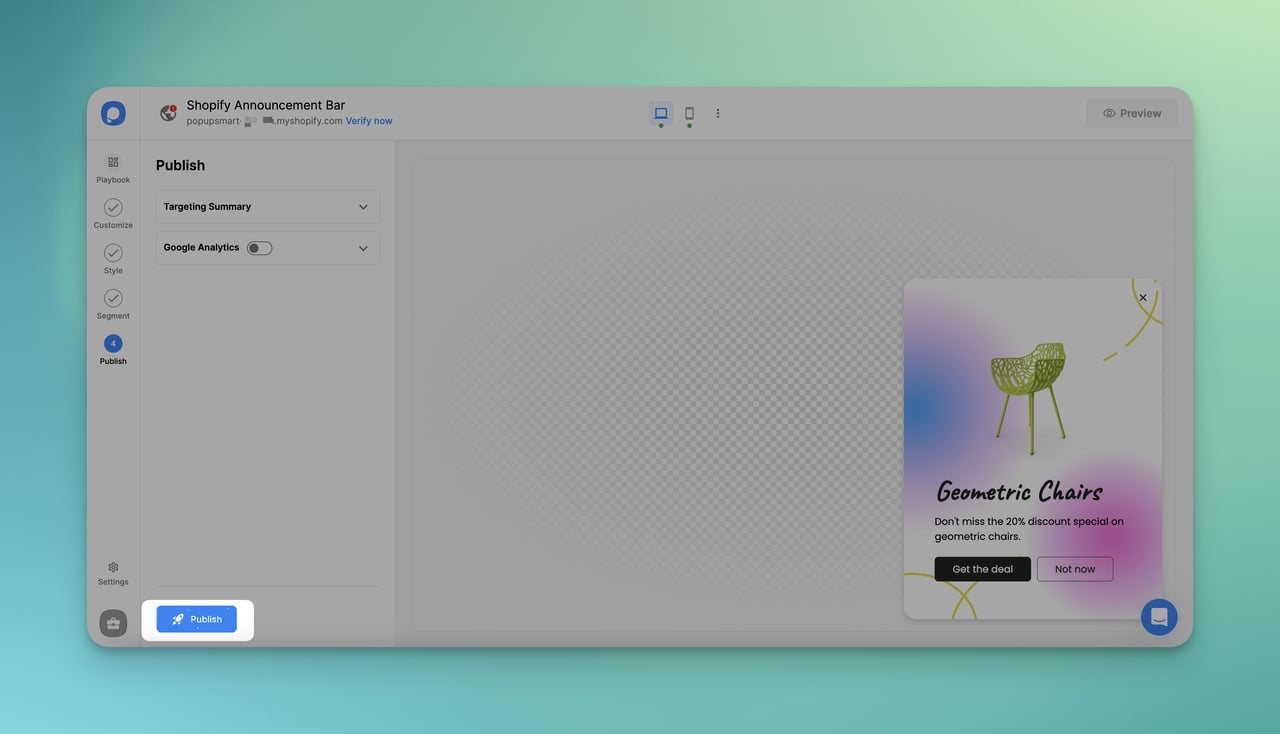
Step 6. Verify Popupsmart App in Shopify Theme Editor.
There will appear a modal that suggests following the prompt on the modal to "Verify Popupsmart App."
Click "Theme settings in Shopify" to be redirected to your theme in the Shopify theme editor.
Step 7. Enable Popupsmart on the Shopify Admin.
In your Shopify Theme editor, click “App embeds,” enable the Popupsmart Embed code, and save the changes.
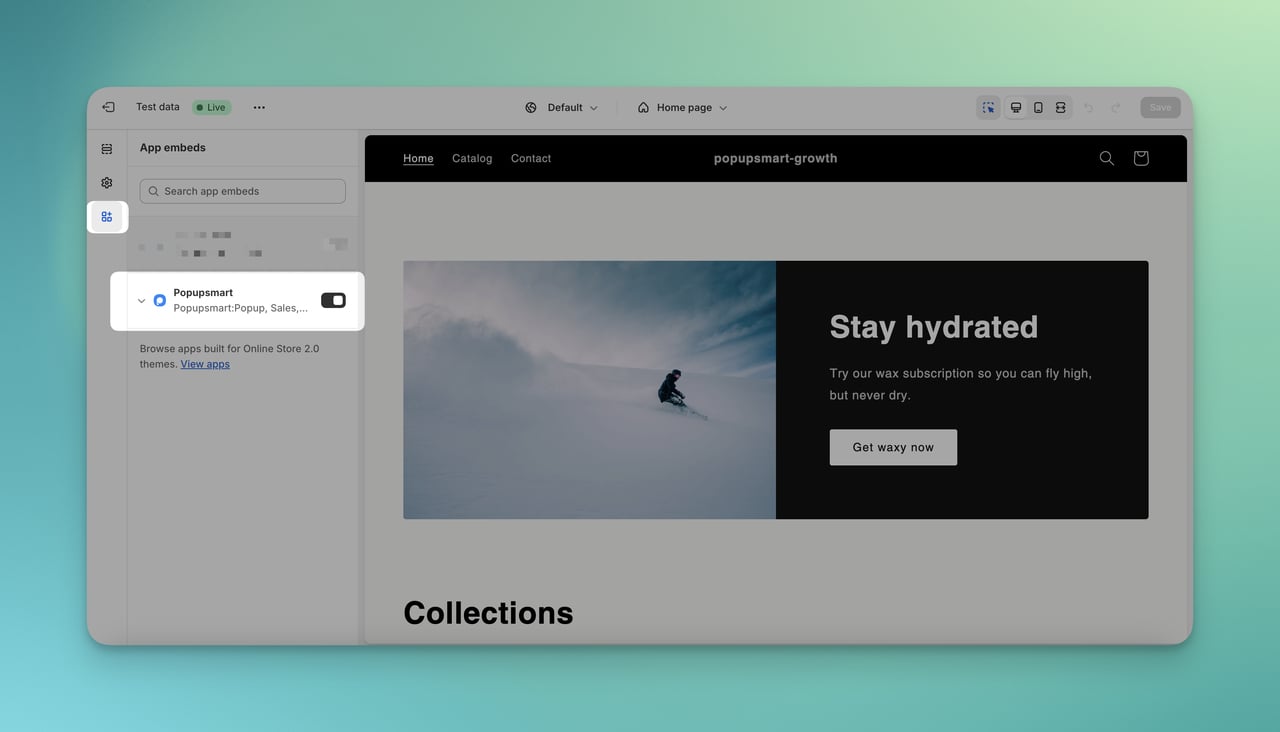
Step 8. Complete the Process in Popupsmart.
Return to Popupsmart, click "Refresh" on the modal, and confirm the action when prompted.
Your first popup campaign is now live and published in your Shopify store.
Moreover, you can activate desktop and mobile versions to ensure you display the most responsive Shopify announcement bars and generate sales regardless of the visitors’ devices.
It’s all as easy as that!
Ready to start creating your smart Shopify announcement bar? Get started with Popupsmart.
What to Put on a Shopify Announcement Bar
When deciding what to put on a Shopify announcement bar, consider the following elements to make it effective and engaging for your visitors:
- Promotions and Discounts: → Highlight ongoing sales, promotions, or discount codes to encourage immediate action from visitors.
- New Product Launches: → Showcase the latest additions to your product catalog to attract attention and generate interest.
- Shipping Information: → Communicate special shipping offers, such as free shipping or expedited delivery options.
- Urgency and Scarcity: → Create a sense of urgency by emphasizing limited-time offers or limited stock availability.
- Upcoming Events or Sales: → Tease upcoming events, product launches, or sales to build anticipation and excitement.
- Newsletter Sign-Up: → Encourage visitors to subscribe to your newsletter for exclusive updates, promotions, or product releases.
- Social Proof and Reviews: → Display positive customer reviews or testimonials to build trust and credibility.
- Holiday Greetings or Special Occasions: → Customize the announcement bar for holidays or special occasions to connect with your audience.
- Announcements or News: → Inform customers about important company news, policy changes, or updates that may affect them.
- Contests or Giveaways: → Promote ongoing contests or giveaways to encourage user participation and engagement.
- Cross-Sell or Upsell Opportunities: → Suggest related products or upsell opportunities to increase average order value.
- Customer Support Information: → Provide contact details or links to customer support resources for assistance.
- Event Participation or Sponsorship: → Highlight your involvement in events or sponsorships to enhance your brand image.
To Conclude
All in all, Shopify announcement bars can be your number one help in case you need any kind of announcement.
You can simply create a popup on your Shopify store and inform your visitors.
If your store has an announcement to make, you know how to handle it fast.
Frequently Asked Questions
There are some specific questions when we think of the Shopify announcement bar and give them a glance.
Should I Customize the Appearance of the Shopify Announcement Bar?
Actually yes. You should customize the appearance of the announcement bar to personalize the content of your Shopify announcement bar. While customizing, you need to pay closer attention to the text, color, and other settings to match your store's branding.
Should the Announcement Bar Be Mobile-responsive?
Yes, the default announcement bar on Shopify themes is designed to be mobile-responsive. Ensure that your message is concise enough to fit well on smaller screens. If your announcement bar is mobile-responsive, that means you can reach a wider audience.
What Happens if I Don't Want to Use the Announcement Bar Temporarily?
If you want to disable the announcement bar temporarily, you can turn your Shopify announcement bar campaign on your Popupsmart dashboard. That’s how you can control when the bar is visible on your site.
Recommended Blog Posts
Here are other helpful posts for Shopify merchants:

.png)



