Step-by-Step Guide to Add Social Share Buttons to a Shopify Store
Adding social share buttons to a Shopify store is very easy when you follow these steps. We explained two different ways you can apply so that you can choose the suitable one for you.
Adding Social Share Buttons to Theme Manually
This requires a little bit of technical knowledge, so being familiar with adding codes to a theme or having coding experience can be advantageous.
This method can give you more control in designing and adding social share buttons to your store.
Step 1: Go to your Shopify admin panel, and select “Themes” under the “Sales Channels” part.
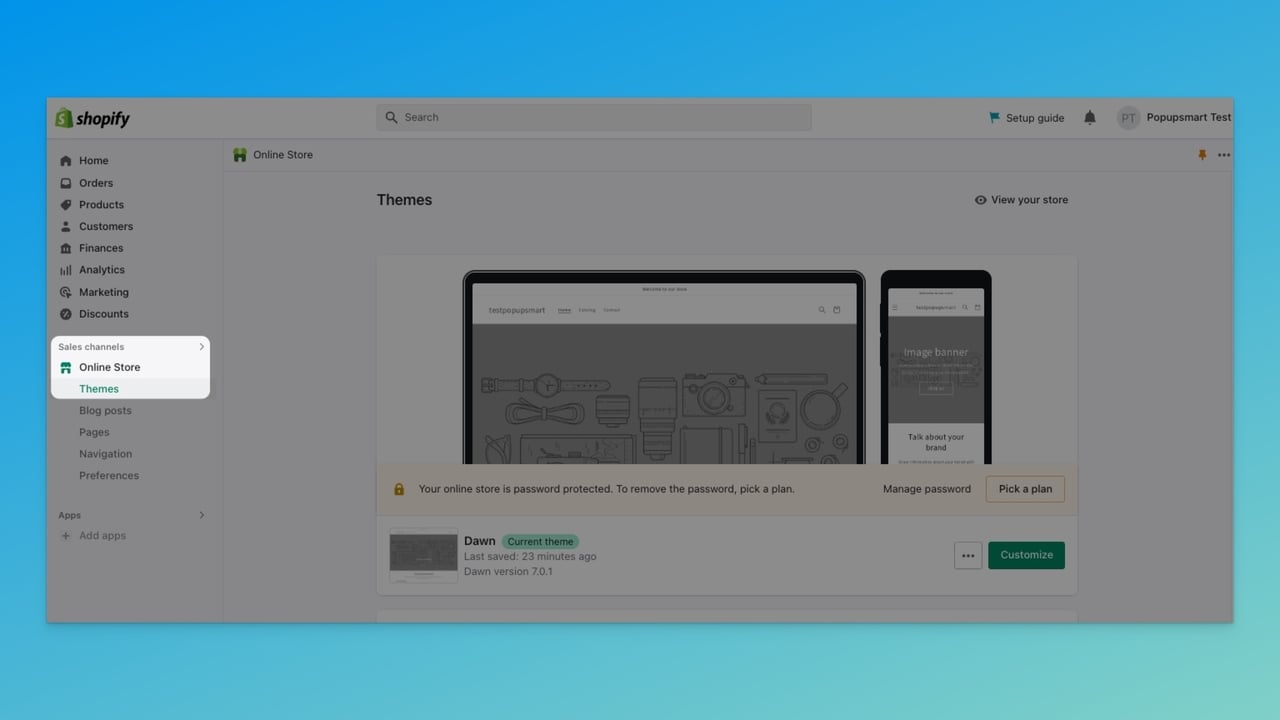
Step 2: Select the theme you are using and want to add a button to.
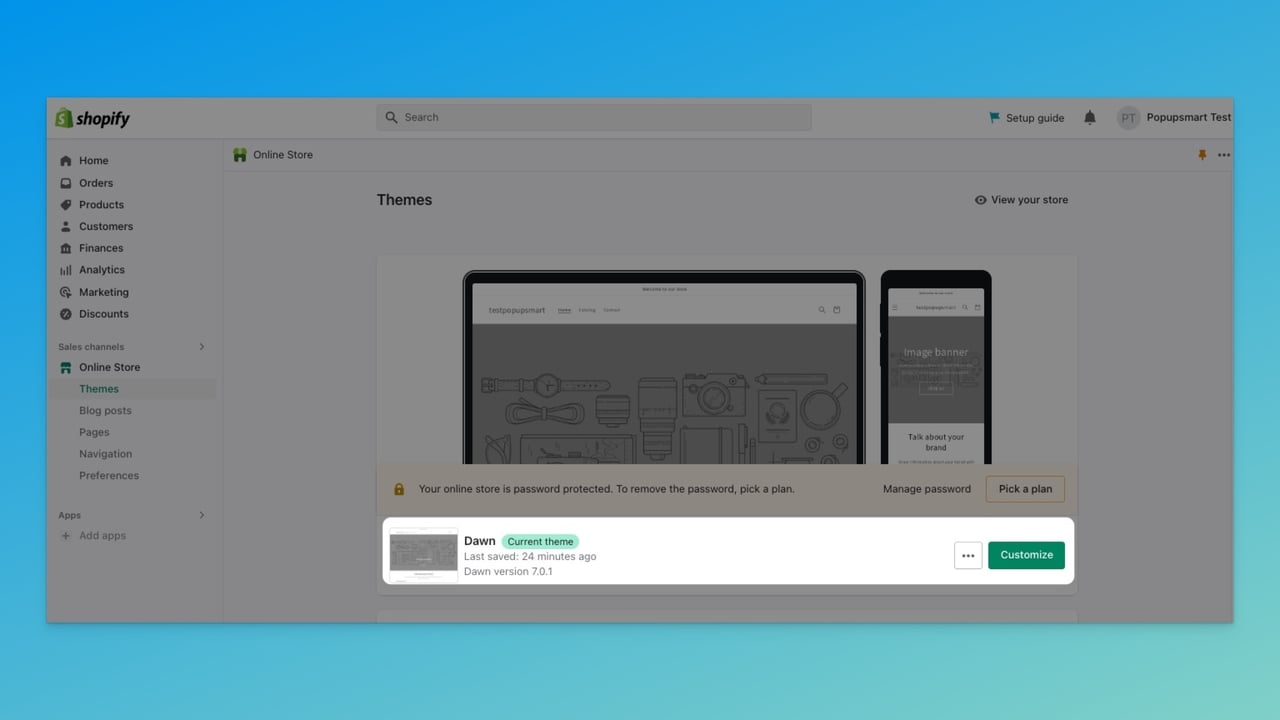
Step 3: Click on the “...” part next to the “Customize” button. Select “Edit code.”
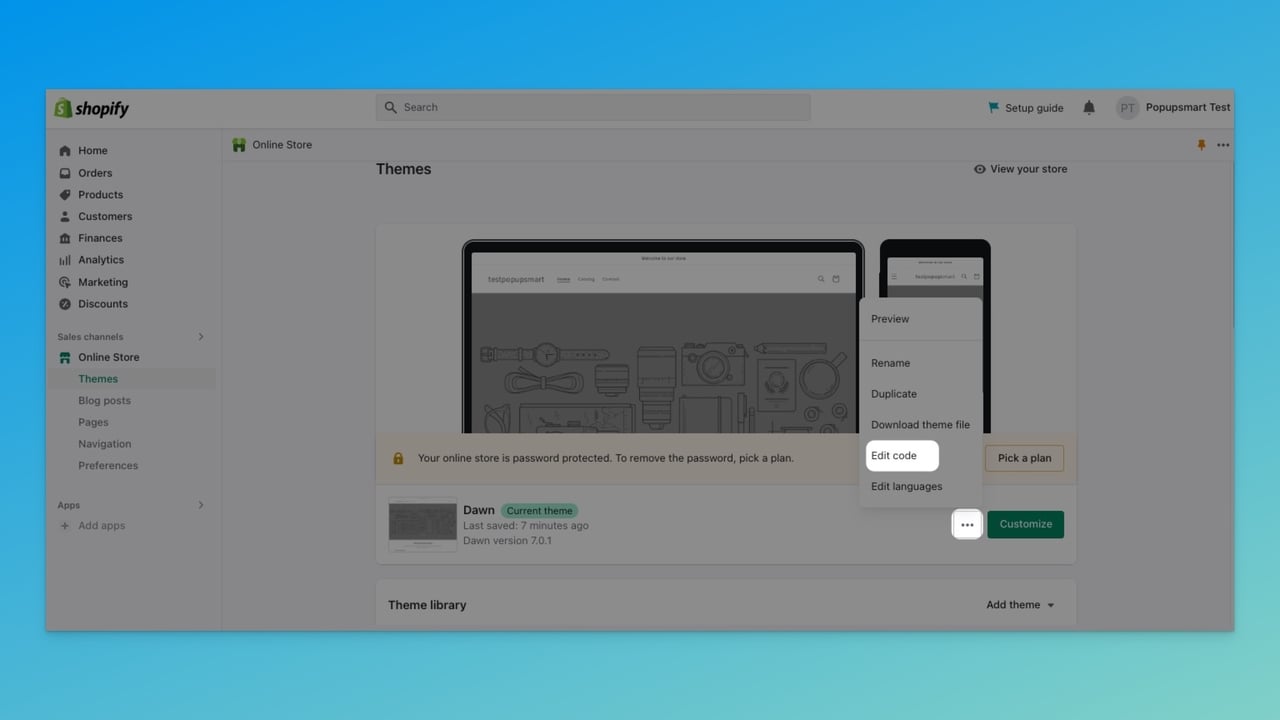
Step 4: It will take you to the theme code of your Shopify store. Select “theme.liquid” from the left side.
Step 5: You can add the social share button code to this part according to your needs.
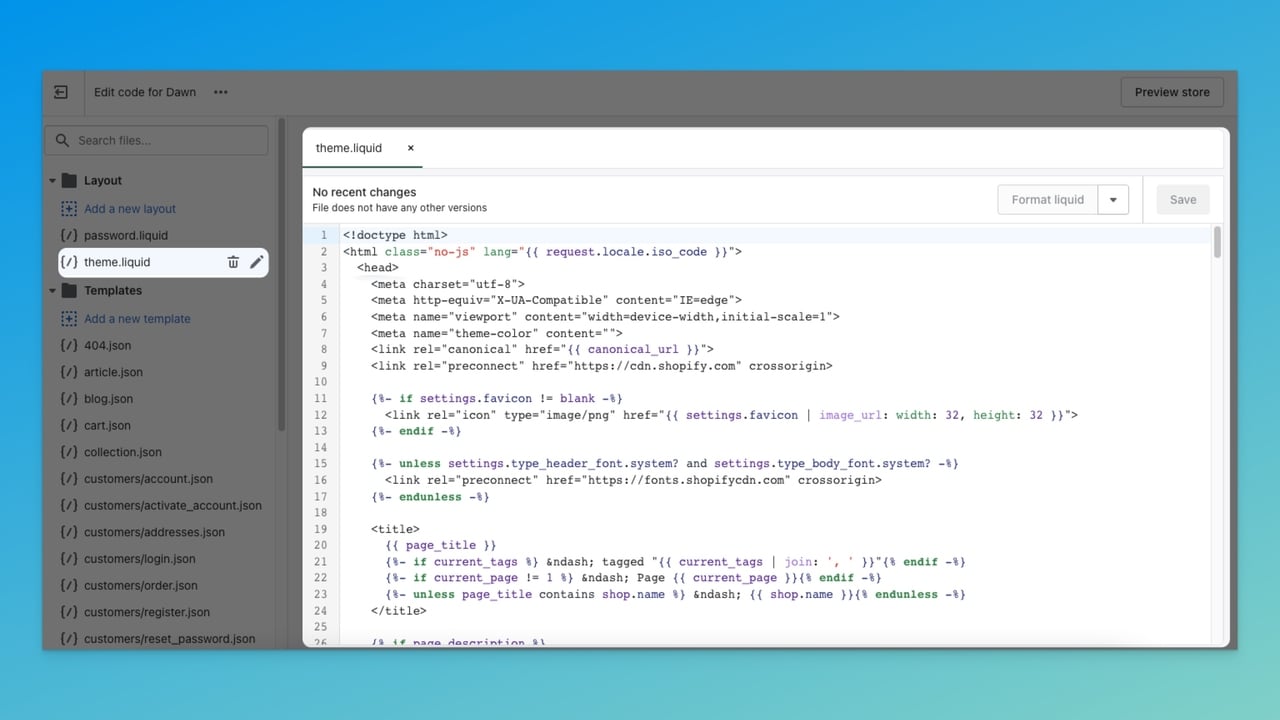
Adding social media icons to the header on a Shopify store can be useful since it can grab attention easily. But, of course, adding it to the header, body, or footer section is up to you. Ensure that your code works properly, then you are good to go!
Adding Social Share Buttons with Shopify Apps
There are various social share applications available on the Shopify app store. By using these applications, you can quickly add social share buttons to your Shopify website.
The process is similar to manually adding social share button codes to the theme, as we have explained before. But this time, you don’t have to write the code for social sharing buttons.
Follow these steps if you want to add social share buttons using a Shopify application:
Step 1: Go to the Shopify app store, and find the proper social sharing app for your needs.
These apps integrate with stores seamlessly, so using an app that is available on Shopify’s app store can make your job so much easier.
Since there are a lot of social share apps that allow you to create social buttons, you can find out more about Shopify social share apps by exploring “10 Best Shopify Social Share Apps to Reach More Customers.”
Step 2: Create your social share buttons via the app you've chosen so that it suits your website's design and style. Add social media platform links properly, and double-check the buttons to prevent errors.
Step 3: When you finish creating your social share button via an application, copy the widget’s code. Then, paste this code into your Shopify theme’s "theme.liquid" part.
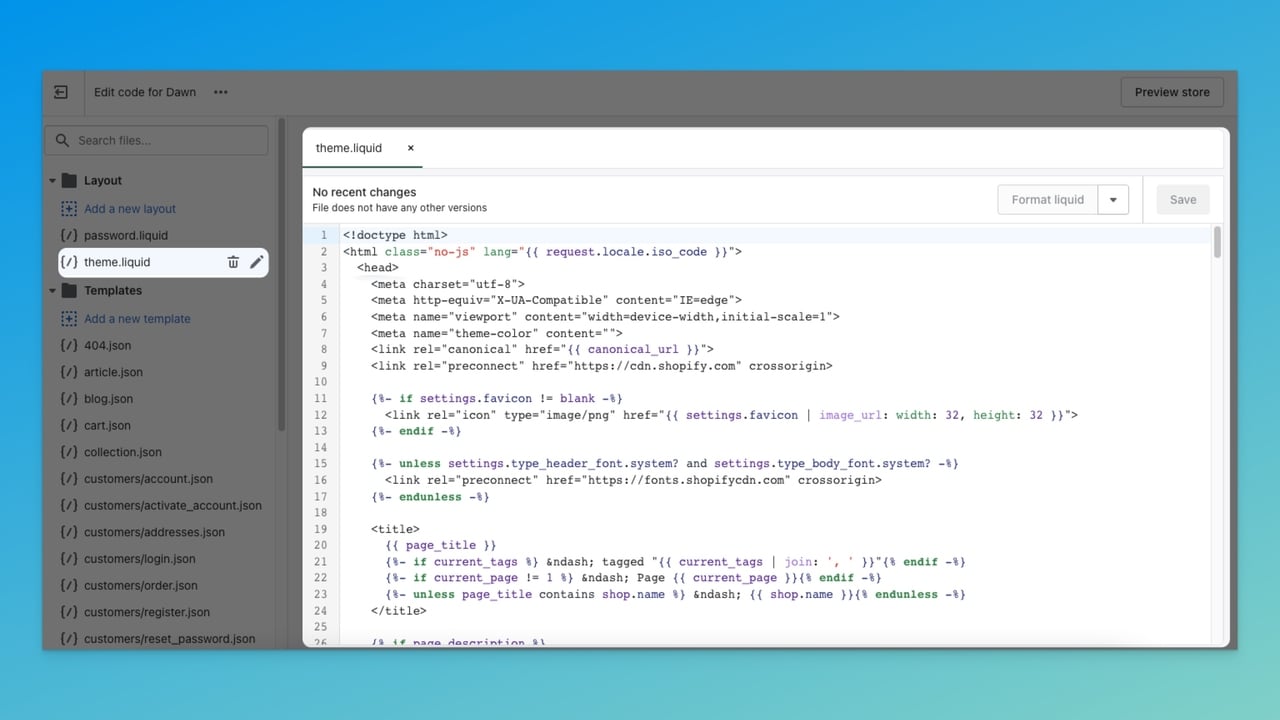
You can add code to your store’s header, footer, or body part according to your needs. Placements and theme codes might vary depending on the Shopify theme you are using.
Step 4: Preview your store and save changes when you finish adding your buttons’ code.
Why Should You Add Social Share Buttons to Your Shopify Store?
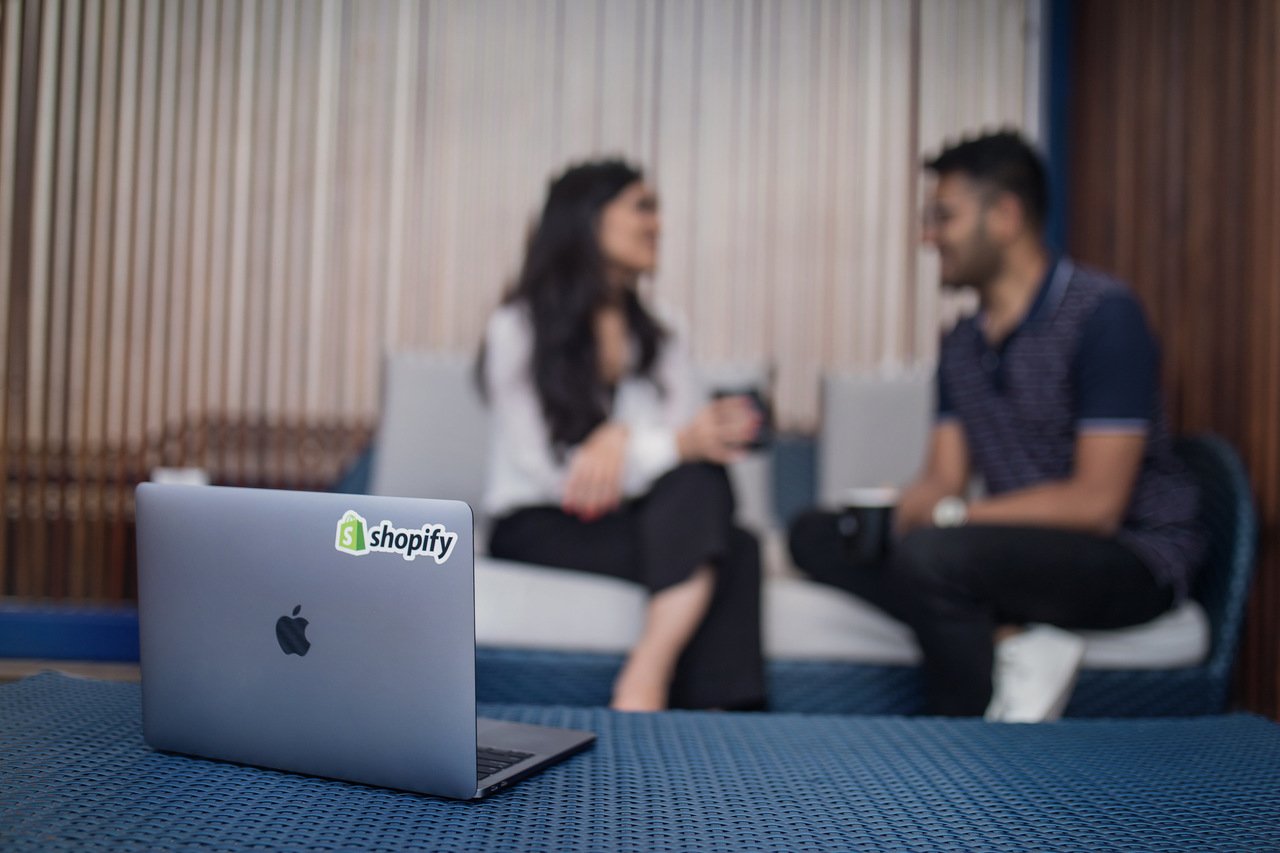
Adding social share buttons to your Shopify store can help your business in many ways.
Here are a few reasons to add social sharing buttons to a Shopify store:
➤ Social share buttons can increase your customer engagement and help you improve your customer relationships. Customers may feel more connected to your brand if they are able to share your content and products.
➤ Since people can share your products and content on their social channels, you can boost your brand visibility and awareness.
➤ Social share buttons can increase brand exposure, as people who may not have otherwise heard of your brand can discover it through social media.
➤ It provides social proof for your products, and as people are more likely to trust and purchase products that have been shared or recommended by others on social media, you can boost your sales.
➤ Social sharings can boost your website traffic by allowing customers to easily share your products or content on their social media accounts, potentially reaching a wider audience.
➤ It can enhance your search engine rankings and indicate to search engines that your website is relevant and authoritative. As a result, it can potentially improve your search engine rankings and drive more organic traffic to your site.
Wrap Up
Overall, adding social share buttons to your Shopify store is a simple and effective way to increase website traffic, brand exposure, customer engagement, social proof, and SEO for your e-commerce business.
Including social share buttons to your Shopify store gives your customers an easy way to share your products or content on social media. This can help you grow your business and make your brand heard.
Whether you use an app or manually add code, follow best practices for placement, design, and selection of social media platforms. With a little time and effort, you can leverage the power of social media to grow your Shopify store and connect with your customers in different ways.
Frequently Asked Questions
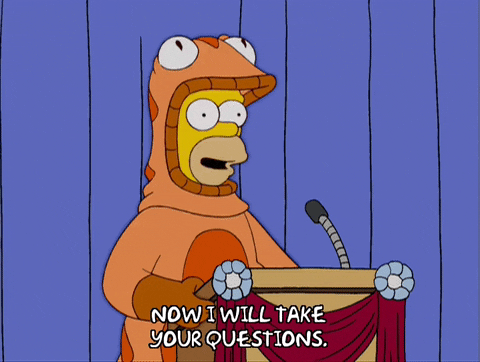
Which Platforms Should Be Included in Social Sharing Buttons?
It’s a good idea to include the most relevant social media platforms to your target audience and industry. Generally, you should include major social media platforms such as Facebook, Twitter, Pinterest, and LinkedIn.
You can also include other popular platforms in your niche to get better results from your social sharing.
How to Enable Social Share Buttons on Product Pages?
If you want to enable social share buttons on product pages, go to “Online Store” and then “Themes.” Next, by going to “Customize” part and scrolling to ”Product pages” you can enable social sharing for products.
Also, you can go to the “Settings” and click “Social Share” on your Shopify admin panel.
Then, to enable the social sharing button’s visibility, select “Enable.” From this part, you can arrange its positioning as “right” or “left.” Of course, you can make necessary changes and customize your social share buttons as well.
To disable your buttons’ visibility, you can follow the same steps and select “Disable.”
Where Should I Place My Social Share Buttons On My Shopify Store?
Generally, social share buttons can be placed prominently on product pages, blog posts, and other relevant content. In addition, they can be placed in various locations, like at the top or bottom of the page or floating on the side of the page.
You can add social media buttons to a Shopify store’s footer or header part to gather the attention of your visitors.
Can Social Share Buttons Negatively Impact The Shopify Website’s Load Times?
Social share buttons that aren’t optimized or integrated properly can slow down your website load times. Therefore, it’s crucial to choose a social share button app or manually add code that is optimized for speed and performance.
While you are here, visit our other blog posts related to Shopify:
- How to Add Facebook Pixel to Shopify in 2023 & Useful Tips
- How to Edit Shopify Password Page in 2024? (Complete Guide)
- How to Add Shopify Filters & Top 6 Apps to Use in 2024
- Is It Possible to Have Multiple Shopify Stores?





