1. Transcribing YouTube Videos to Text within YouTube
Did you know that YouTube has a cool feature that can turn videos into text? And it’s totally free, and no other tool is required.
Here's how you can use it:
- Step 1: Just pick the video you want to transcribe and open it up.
- Step 2: Look down in the bottom right corner of the video screen. You'll see three dots there. Click on them, and a menu will pop up. Choose 'Show transcript' from that menu.
Boom! A box will show up on the right side of the screen with all the words from the video.
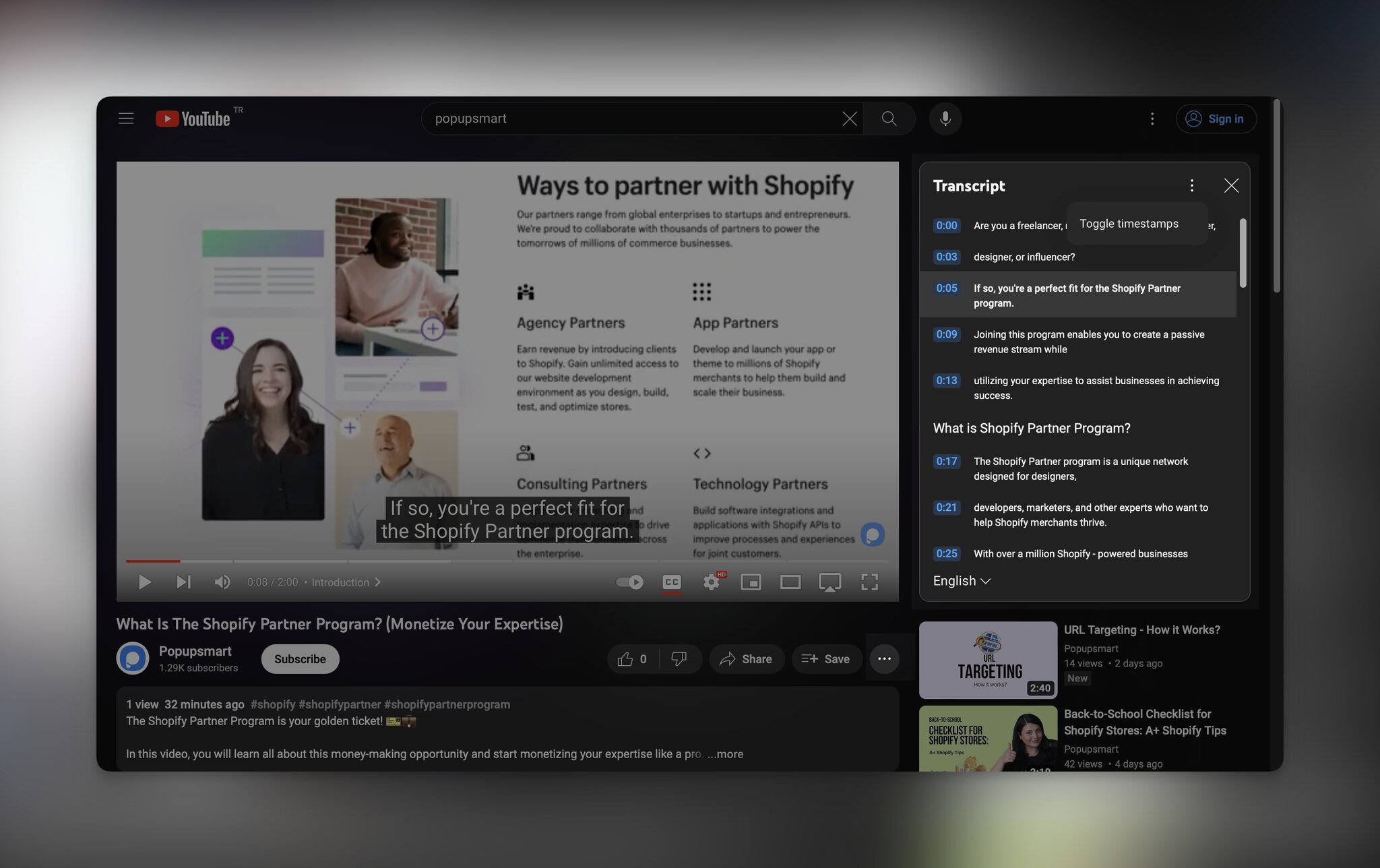
This transcription will come with time stamps, but you can hide them if you want.
Just click on the three dots in the upper right corner of the transcript window and toggle. Voila!
Remember, YouTube doesn’t allow you to edit this transcription. However, you can copy the text and paste it into a Word document if you want.
But wait, unfortunately, not all videos have this option. Sometimes, creators don't turn on “Automated Captions,” or if the sound isn't clear, the tool might not work well.
This method is great because it’s super simple and free. However, because
- It provides limited accuracy
- It doesn’t offer an option to edit the text
- It is not applicable to all videos
You may need another option. So, let’s see the other ways to transcribe YouTube videos to text.
2. Using Google Docs to Transcribe YouTube Videos to Text
Ever imagined that Google Docs could be your trusty companion in converting YouTube videos into written text?
You'll be pleasantly surprised by its tool – Voice Typing – which effortlessly accomplishes this task.
Here's how:
- Step 1: First, open a new Google Docs document.
- Step 2: Next, go to the 'Tools' menu at the top. Look for 'Voice Typing' and pick it.
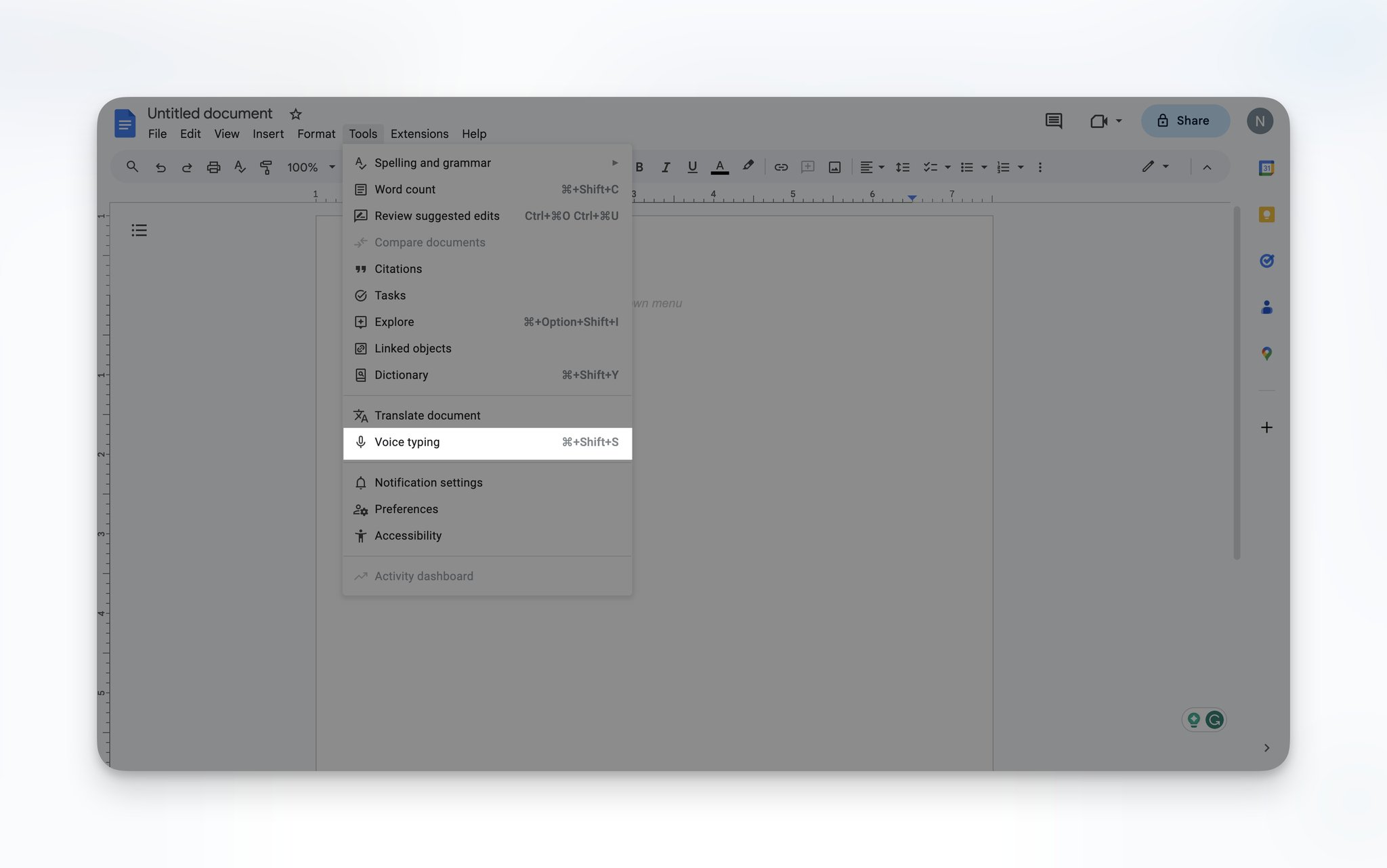
- Step 3: A little microphone icon will pop up. Click on it and choose the language you want.
- Step 4: Play the YouTube video you want to transcribe and tap the microphone. Google Docs will listen and type what it hears. Just make sure the video sound is clear.
- Step 5: As the video plays, Google Docs turns what's said into text right before your eyes. If you catch any mistakes, you can pause the video and fix them.
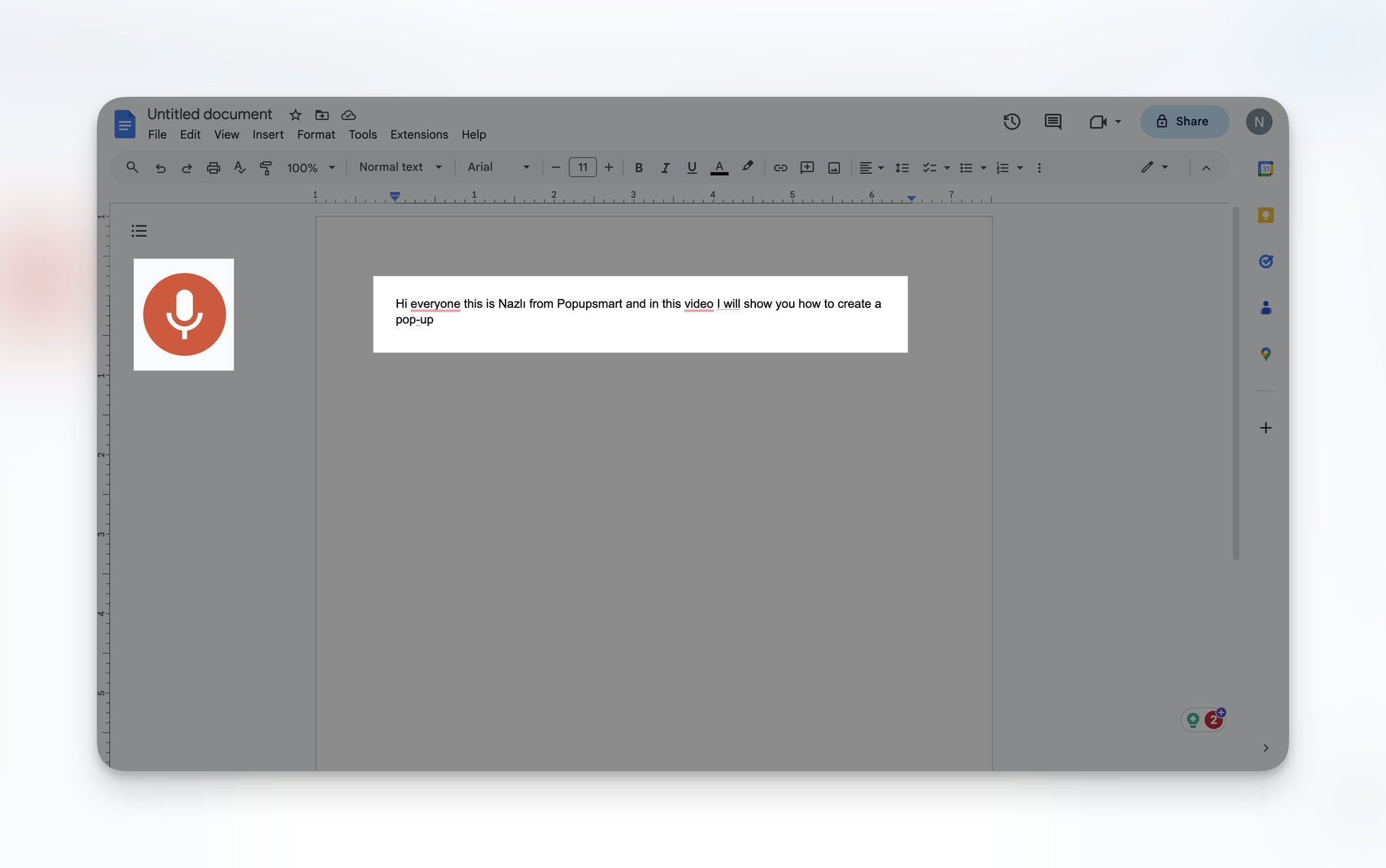
You can also use shortcuts like saying “Period” or “New Line,” but remember, voice commands are available only in English.
For example, if you say “Delete” by itself, the word before the cursor is deleted. You can stop the voice typing by saying, “Stop listening.”
You can also use voice commands to select specific parts of the text, format the document, or edit it.
This method is great because:
- It’s free and accessible to anyone with a Google account.
- It provides real-time transcription
- You’ll be able to correct the transcript during the transcription process.
However,
- It may not capture every word accurately, especially if the video's audio quality is poor or the speaker has a strong accent.
- It does not provide automatic timestamps, complicating the task of aligning the text with the video afterward.
Still, the familiarity of Google Docs and the fact that it is free make it worth giving a try.
Pro Tip: By minimizing the windows the video is playing, and the Docs is open, you can put them side by side, and stop the video immediately when necessary.
3. Using a Tool to Transcribe YouTube Videos to Text
If everything else fails, there is always a smart tool to help you transcribe a YouTube video to text. We’ve gathered a few for you but there is no denial that at this point, there are tens of tools that you can find online.
Transcribetube
Transcribetube: turn your YouTube videos into text, edit with ease, and repurpose seamlessly across formats - all in one place.
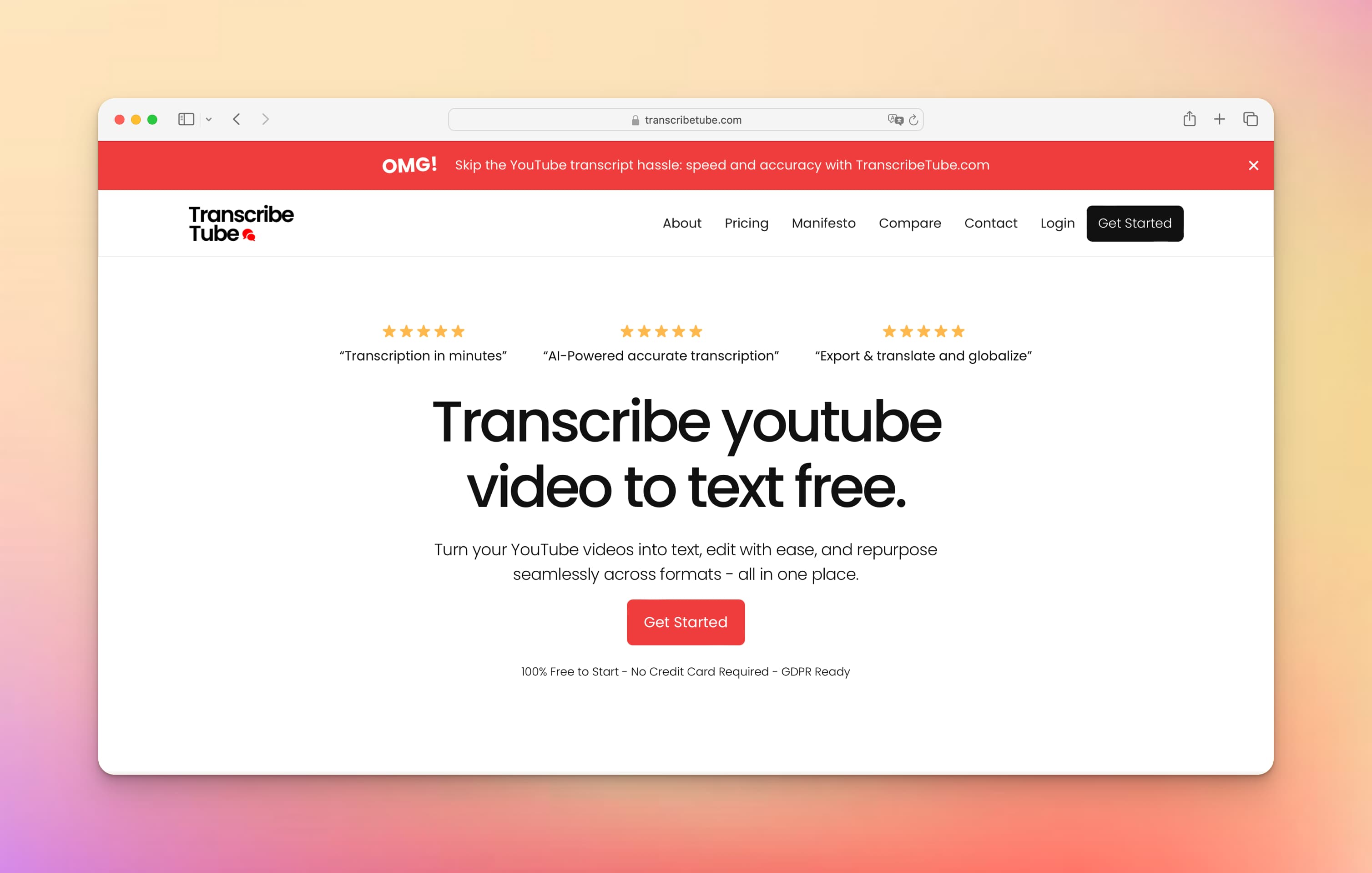
Transform YouTube videos into precise text with TranscribeTube. Capture every moment in readable format, with swift transcriptions and seamless translations.
Reliable AI-driven results with precision, minimizing the need for manual edits. Focus on your content, not corrections.
Pro Tip: You can develop programmatic youtube transcriptions via transcribetube. Youtube transcript API is available on every plan on transcribetube.com
Get started to transcribe youtube video to text for free
Veed
Veed.io is a platform offering various video editing and production tools for businesses and individuals.
It aims to simplify the process of creating professional-looking videos without requiring advanced video editing skills.
It also has a feature to transcribe YouTube videos to text. In fact, you don’t even need to create an account for it.
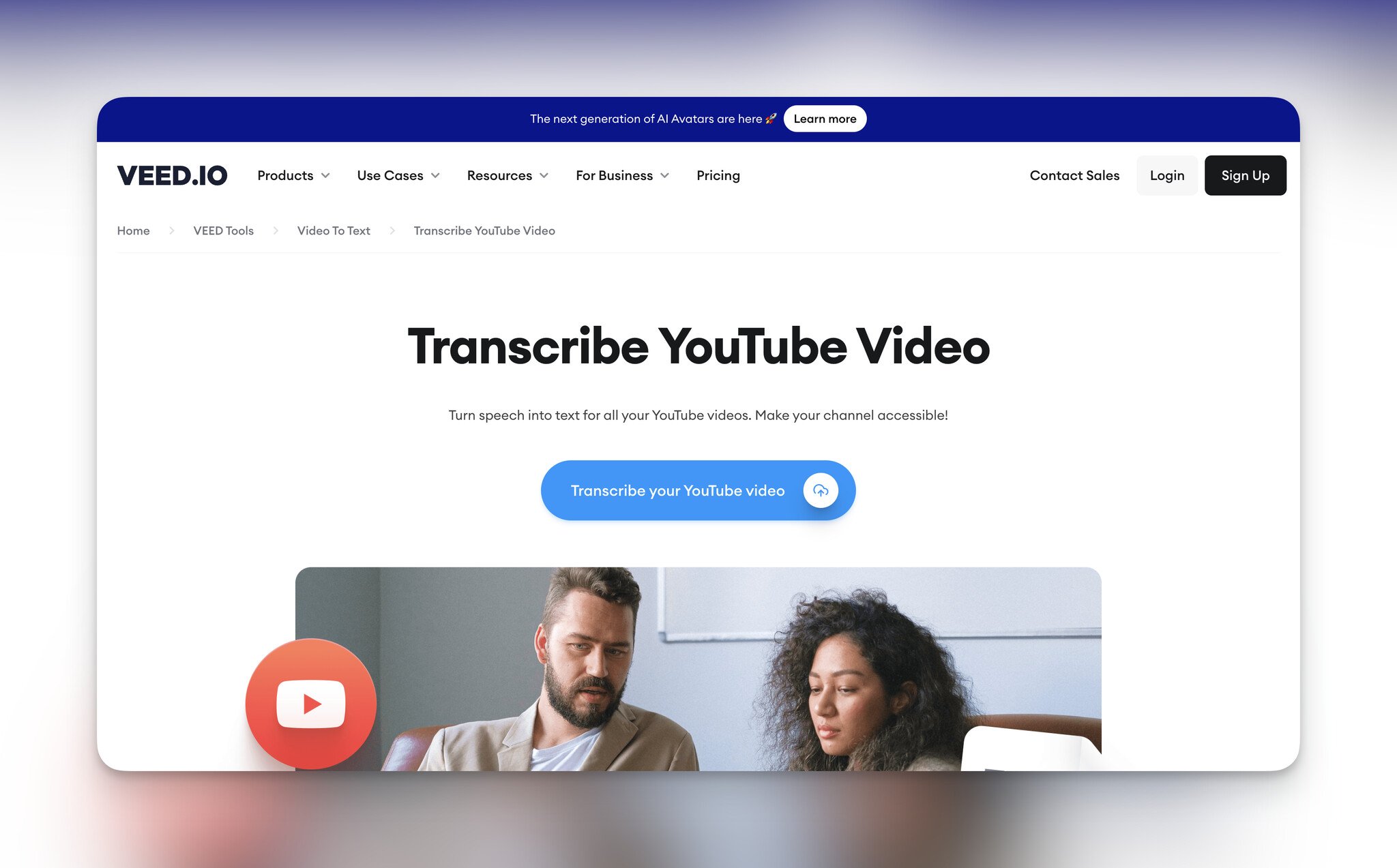
The best part is that it’s free! But for speaker detection and downloading the transcription in different formats, you need to be on a paid plan.
However, if all you need is plain text, you can easily merge the lines and copy and paste the text anywhere.
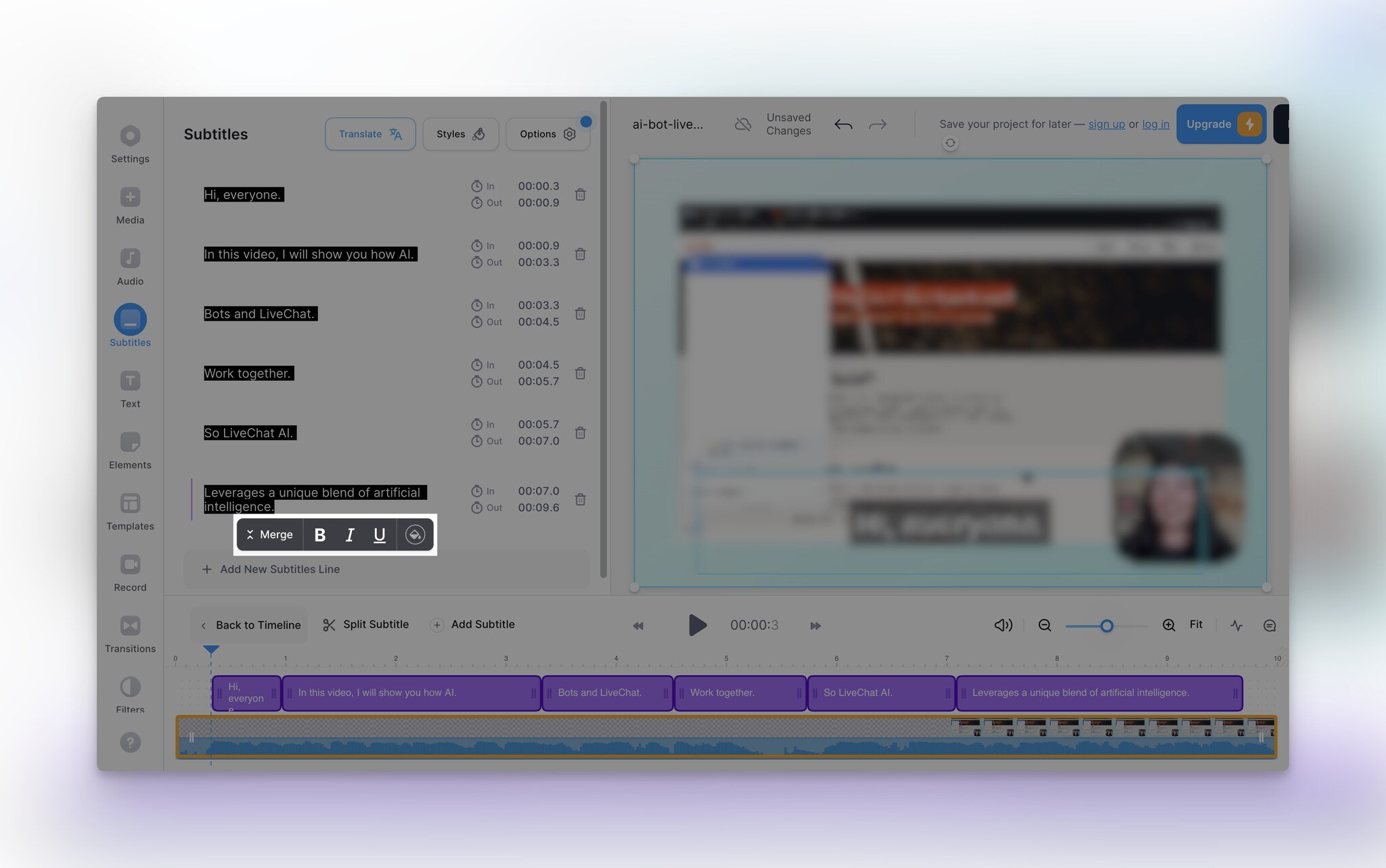
To merge the lines, select all the lines. A small window will pop up with the option “Merge”.
Here is the transcription of the YouTube video as plain text:
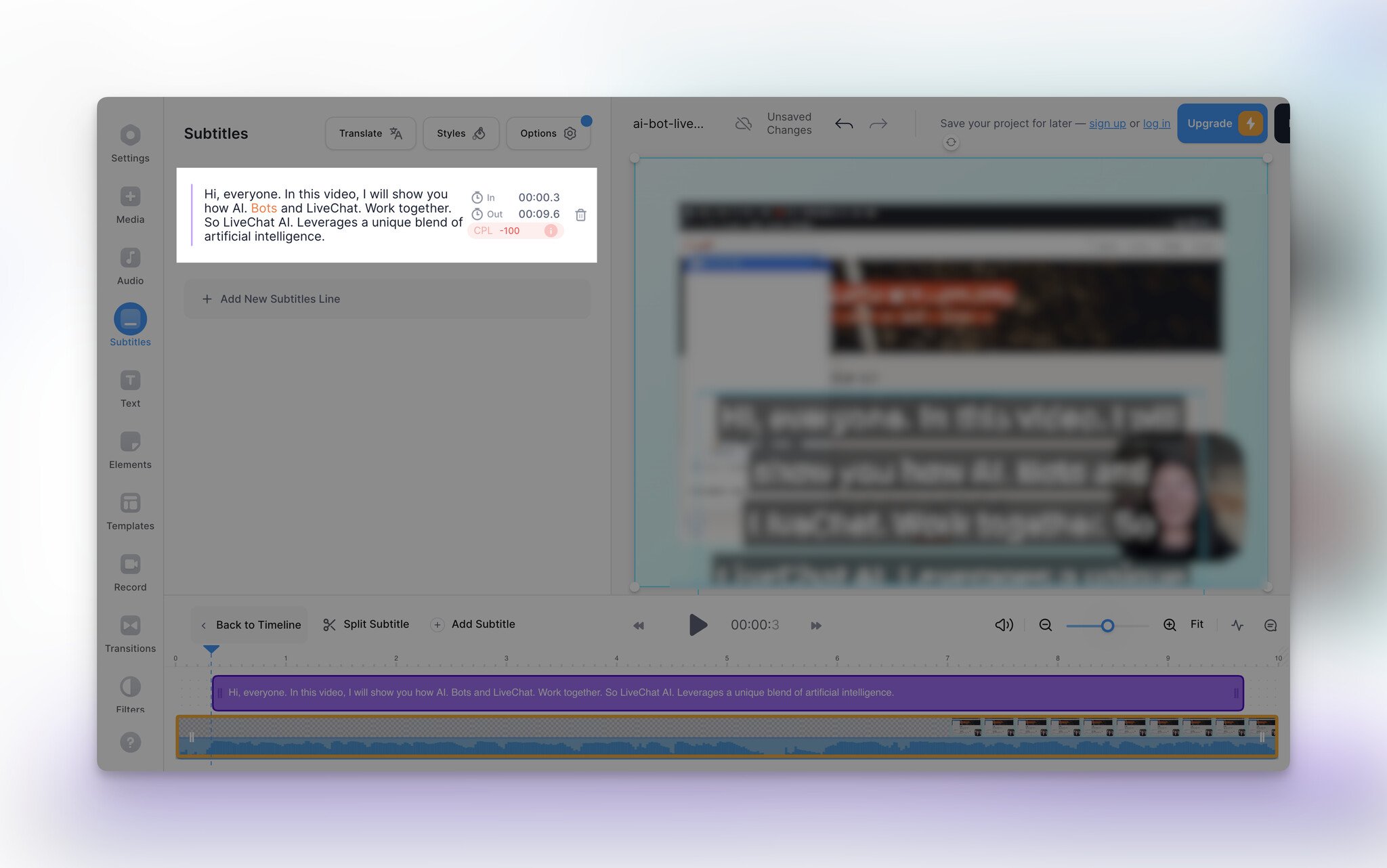
Veed’s free plan offers 30 minutes of subtitles per month and 5 minutes of subtitle translation, and its Basic plan offers 720 minutes of subtitles for $12/mo billed annually.
Pro Tip: The YouTube video that will be transcribed should be downloaded to use this feature of Veed.io.
Flixier
Flixier is a cloud-based video editing platform designed to allow users to edit videos collaboratively and efficiently using a web browser.
It aims to simplify the video editing process and make it accessible to users who may not have advanced technical skills or access to traditional video editing software.
Just like Veed.io, Flixier also doesn’t require an account to transcribe YouTube videos to text.
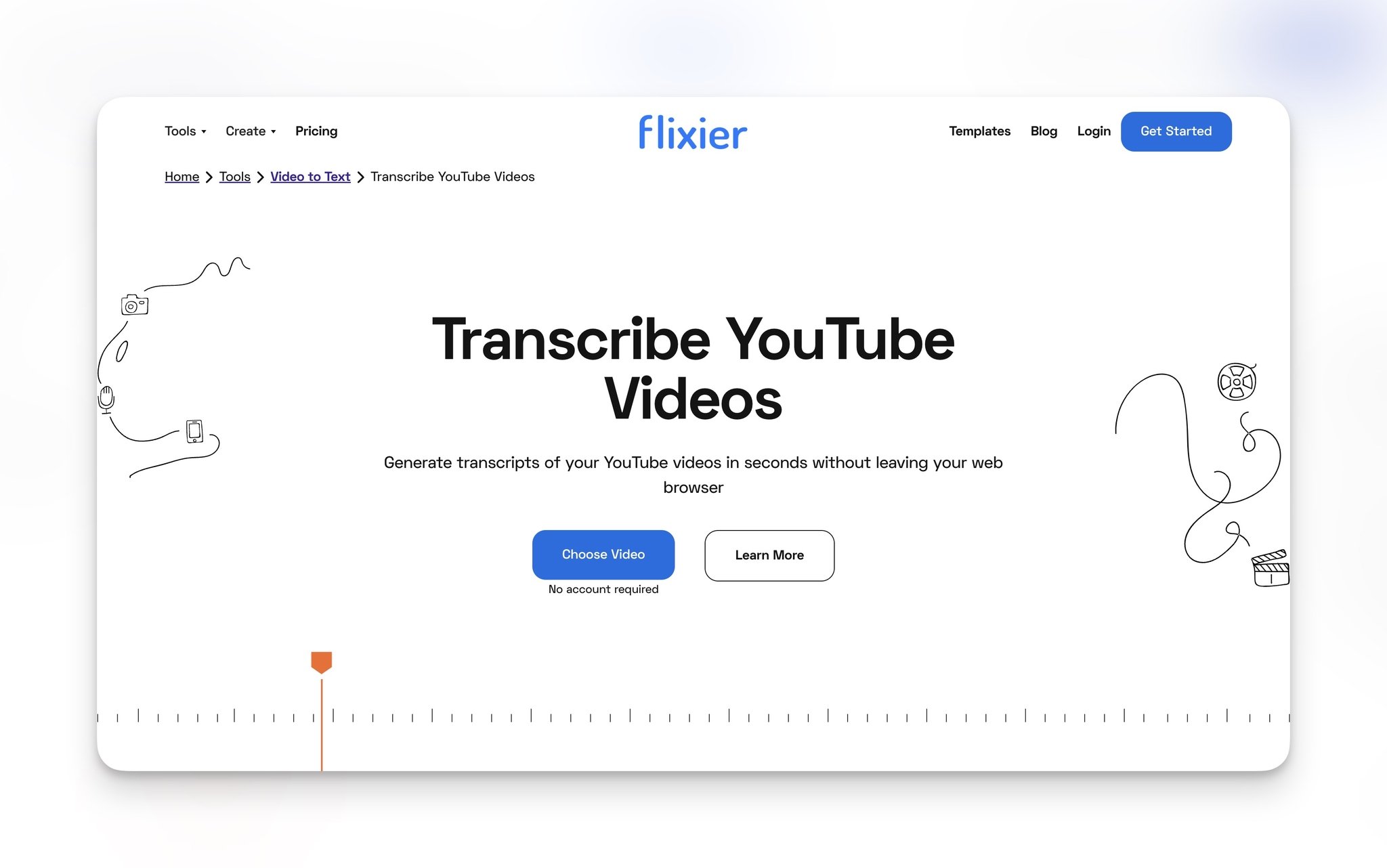
You can even add the URL of the video even if you don’t have it downloaded to get the transcription, making the process even easier.

To get the transcription, after the video shows up in your library, drag it down to the timeline, then right-click on it and select “Generate Subtitle”.
You can download the transcription in different formats for free.
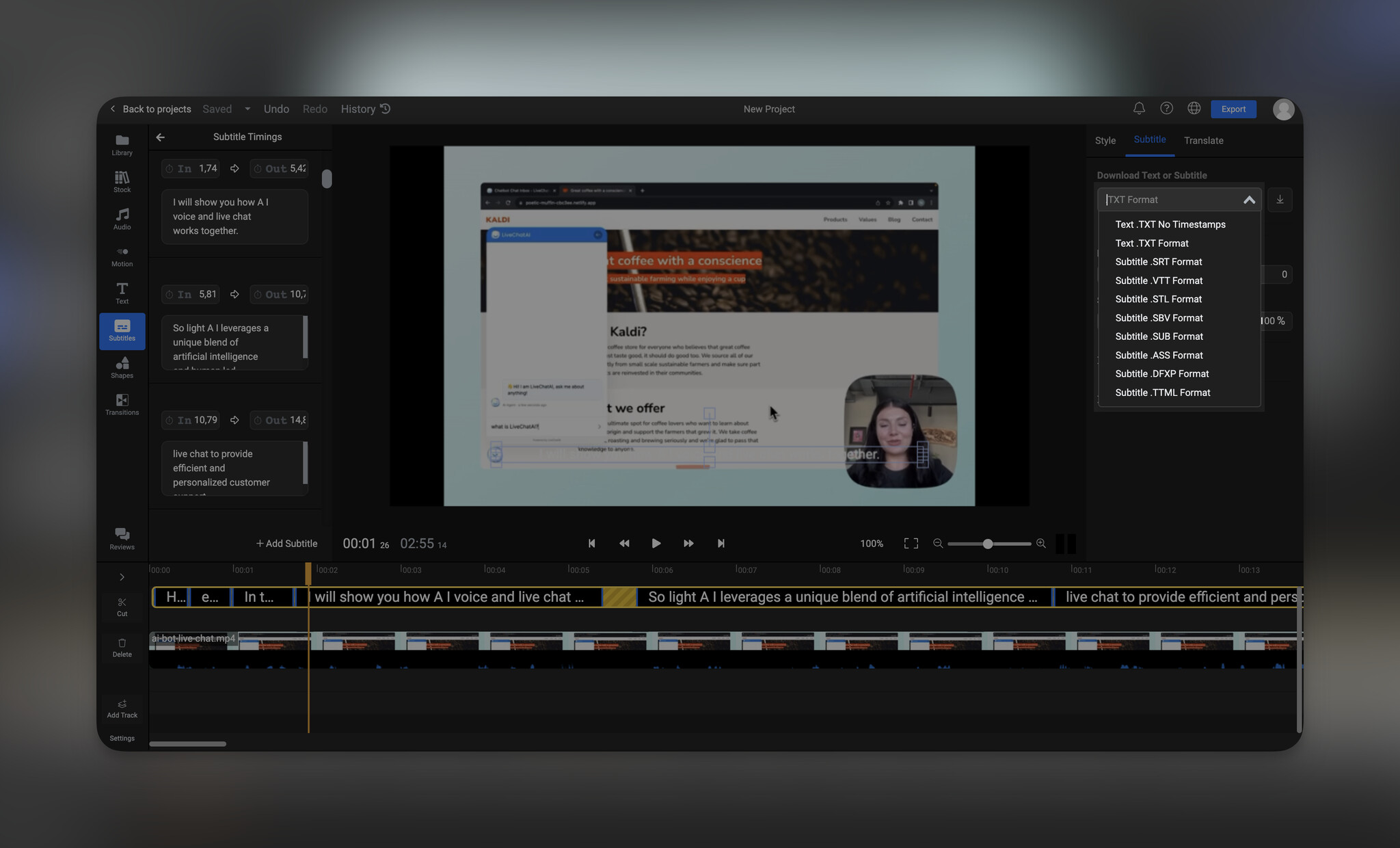
In the free plan, Flixier allows you to transcribe 5 minutes monthly.
Pro plan offers 60 minutes/month transcription for $150 per month.
Numerous alternative solutions exist for transcribing YouTube videos into text, featuring platforms such as HappyScribe, Notta, and Maestra.
Ultimately, your choice of tool hinges on your specific requirements and the intended utility of the transcription.
Given that a majority of these tools provide the convenience of complimentary trial periods, you have the opportunity to explore each option before determining the one that best aligns with your needs.
Now, let's focus on a specific tool designed to facilitate the transcription of YouTube videos to text via mobile devices.
4. How to Transcribe YouTube Videos to Text on Mobile
Transcribing a YouTube video to text can be efficiently done using Google Live Transcribe for Android.
This tool, primarily designed to assist individuals with hearing impairments, has proven to be a remarkably accurate and free transcription solution.
Let’s see how you can transcribe YouTube videos to text using Google Live Transcribe:
- Step 1: Download and install the Google Live Transcribe app from the Google Play Store.
- Step 2: Once the app is open, it instantly begins transcribing spoken words into text. No manual initiation is required.
- Step 3: Play the YouTube video making sure that the audio is loud and clear. The video's sound must be the most audible within your phone's range for accurate transcription.
- Step 4: After transcribing, you can either transfer the transcript from your phone to your computer or continue using it on mobile. This step might require reformatting and editing to ensure the transcript's accuracy and coherence.
Despite potential challenges, Google Live Transcribe's ease of use and minimal effort required make it an attractive choice for transcription.
Its simplicity and automation streamline the process.
Why Transcribe YouTube Videos to Text?
Converting YouTube videos into text might seem like an extra step, but trust us, it's like unlocking a treasure chest of benefits
Here's why you might just find yourself needing to transcribe those videos:
1. Accessibility for All
Think about it—while videos are great, not everyone can enjoy them. Some people might have trouble hearing, or they might just prefer reading.
Transcribing your videos ensures everyone, including those who are hearing-impaired, can access the YouTube video content without missing out on anything.
2. Summing Up the Good Stuff
Imagine this: a super insightful but really long video. You don't have hours to watch it all, but you don't want to miss the golden nuggets hidden inside.
That's where transcription swoops in to save the day!
With a transcript, you can quickly catch the main ideas and key takeaways without having to go through the entire video marathon.
3. Speaking the World's Languages
Hola! Bonjour! Ni hao! Language shouldn't be a barrier to knowledge. Transcripts can be translated into different languages, making your content a globetrotter.
Now, your insights can reach people worldwide, no matter which language they speak.
4. Giving SEO a Boost
Okay, so search engines can only read text, not watch videos. When you provide a transcript, you're giving these search engine wizards something to chew on.
This means your video gets a better chance to pop up in search results, making it way more discoverable.
That's a win for your SEO game!
5. Easy Note-Taking
Whether you're a student or a professional aiming to absorb knowledge, transcribing educational videos is like creating a personal treasure map.
You jot down every important detail, making it a cinch to revisit and review later. There's no need to hit replay a hundred times—your transcript is your shortcut to the good stuff.
So, remember, transcribing YouTube videos isn't just about turning sound into words.
It's about making your content super-friendly for everyone, turning time-consuming into time-saving, and letting your wisdom travel the world, one transcript at a time.
Use Cases for Transcribed YouTube Videos
The applications of transcribed YouTube videos are diverse and impactful. Here are some:
➢ Education: Students can transcribe lectures for study purposes, and teachers can provide transcripts alongside video lessons.
They can highlight key concepts, make annotations, and cross-reference with textbooks, all while tailoring the transcript to their learning style.
On the other side, educators can provide accurate transcripts alongside video lessons, catering to varied learning preferences and ensuring accessibility for all students.

➢ Content Repurposing: Transcriptions act as the bridge between spoken and written words, allowing content creators to reach a broader audience.
Transformed into blog posts, articles, or bite-sized social media snippets, transcriptions breathe new life into your video's essence.
This process isn't just about repurposing; it's about reshaping the content's narrative to resonate with different audiences and platforms, extending its relevance far beyond its original format.
➢ Research: Researchers can analyze video content more efficiently when it's in text format, aiding in data extraction.
Researchers can analyze, reference, and cite video content when transcribed into text. This transformation expedites data extraction, aids in content categorization, and simplifies the process of cross-referencing with other scholarly materials.

➢ Accessibility Compliance: For businesses and organizations, ensuring accessibility is more than a legal requirement; it's a commitment to reaching every individual.
Companies take a substantial stride toward inclusivity by offering transcriptions alongside video content.
These transcriptions provide an alternative way for individuals with hearing impairments to engage with the content.
Moreover, they enhance the user experience for those in noisy environments or non-native speakers who might struggle with accents or fast-paced speech.
➢ Interviews and Webinars: In journalism, transcribed interviews allow writers to seamlessly integrate quotes and anecdotes.
Similarly, professionals can transform webinar transcripts into insightful reports, preserving the knowledge shared during the event.
This approach enriches communication strategies, turning conversations into valuable resources.
Transcribing YouTube videos might take a bit of time and effort, but the benefits far outweigh the investment.
Before You Leave…
Whether you're transcribing YouTube videos to text for research, education, or content creation, these solutions provide the tools you need.
They empower you to shape content to your advantage, bridging the gap between spoken and written words effortlessly.
So, dive in and turn your favorite videos into valuable written treasures – because with these methods, transcribing YouTube videos to text has never been easier. Enjoy!
Frequently Asked Questions
1. What does it Mean to Transcribe a YouTube Video to Text?
Transcribing a YouTube video to text involves converting the spoken content of a video into written text.
This process helps make the video's content accessible for search engines, indexing, and for individuals who prefer reading over watching or those who have hearing impairments.
2. How Accurate are Automated Transcription Services for YouTube Videos?
The accuracy of automated transcription services can vary. While advances in speech recognition technology have improved accuracy, they may still produce errors, especially with complex terminology, accents, or background noise.
Automated transcriptions usually require manual review and editing to ensure high accuracy.
3. Can I Edit the Automatic Captions Generated by YouTube?
Yes, if you are the owner of the video, you can edit the automatic captions generated by YouTube. YouTube provides a caption editor that allows you to review and correct the captions.
Editing captions not only improves accuracy but also enhances the viewer experience for those who rely on captions.





