What are Featured Products on Shopify?
Featured products are the products that stand out on your Shopify homepage, product pages, or any of your pages.
You can display your products as featured on your Shopify page easily and for different purposes.
To showcase your products properly, you need to decide on your strategy and determine which products need to be featured.
While choosing your featured products, you shouldn’t exaggerate and choose extra products to display, but you need to use them as incentives.
Why Do People Use Featured Products on Shopify?

The store owners use featured products on their Shopify store for several reasons.
When we take a look at them, the first purpose can be promoting the products. You may have a new campaign or a product to emphasize, then featuring products will be helpful.
Another reason is to make more sales. Making more sales can’t be like shelling peas all the time, but you may increase your sales by highlighting a collection.
Featured products can also be your announcement. When you have new products to show, you can add them to the homepage and welcome your visitors.
How to Add Featured Products on Shopify?
Adding featured products on Shopify will not take your time much, but you can have benefits by doing it when boosting your sales and increasing user engagement.
Before starting the process, make sure you have products in your Shopify store beforehand.
To add products, click “Products” from your Shopify admin and click “Add product”.
Step 1: Go to Your Shopify Store and Find Collections
First, choose the “Products” tab on the left sidebar. Then, click “Collections”. Now, choose the “Create collection” button on your Shopify store.
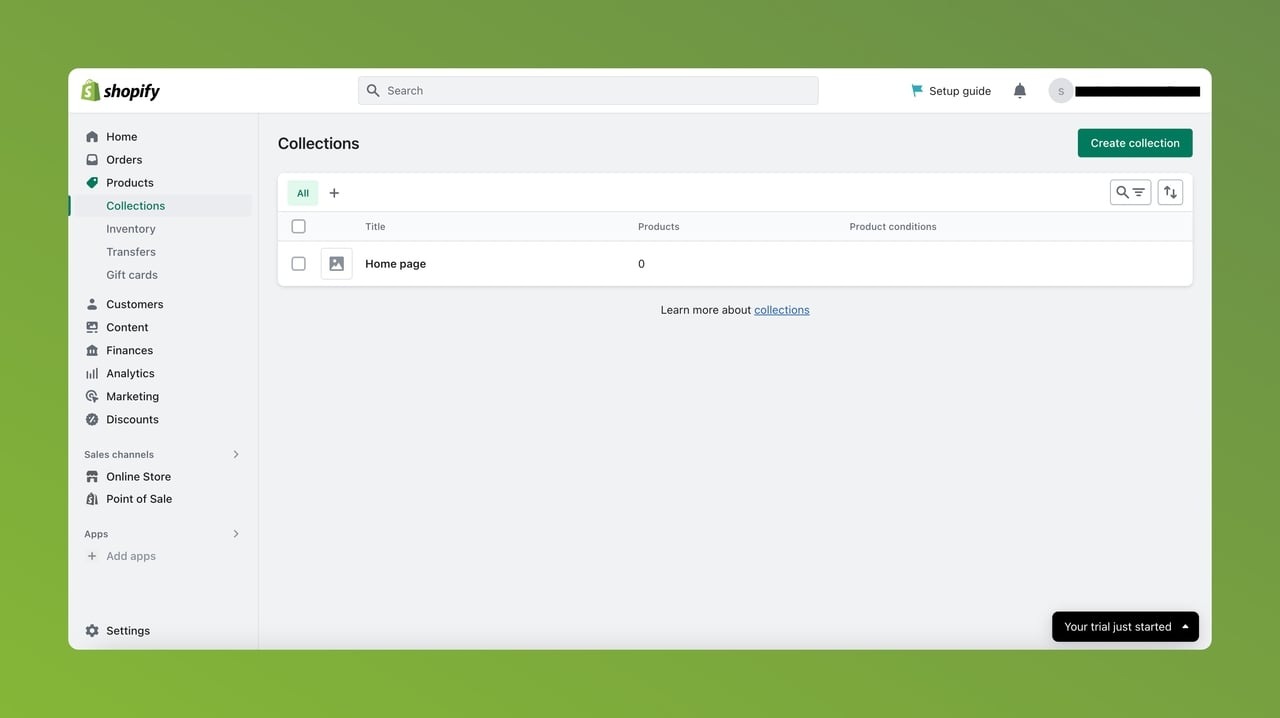
Step 2: Create Collection
Fill in the related details, like the Title, Description, and Collection type, and click “Save”.
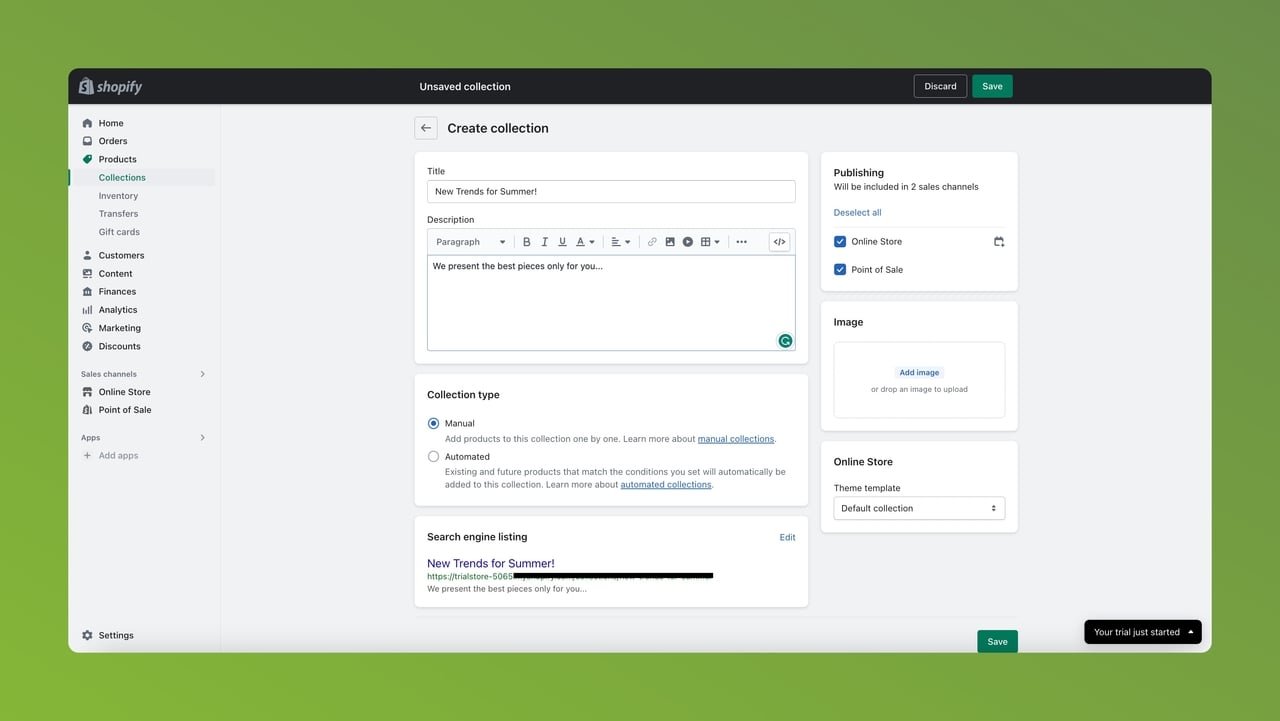
Step 3: Find Your Products
After creating your collection, scroll down to find the “Products” section. Click “Browse” next to the search bar to add the products.
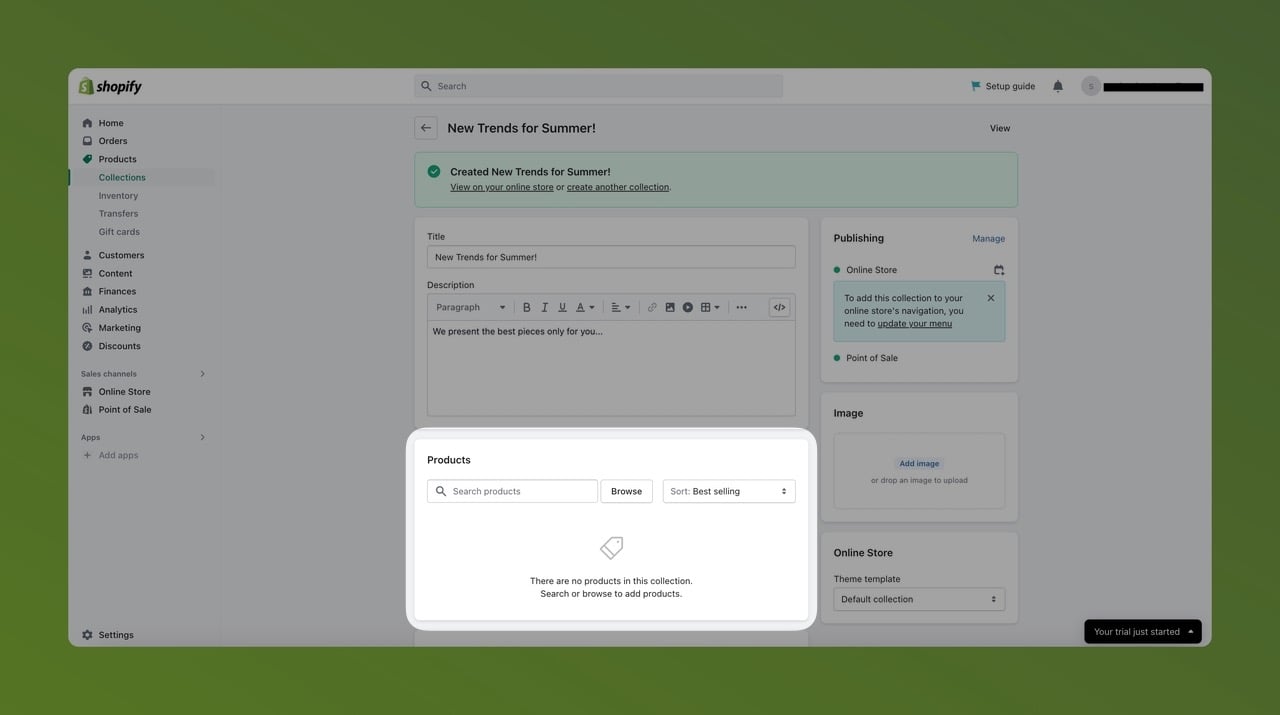
Step 4: Choose Your Featured Product
Choose your product by ticking it and then “Add” it.
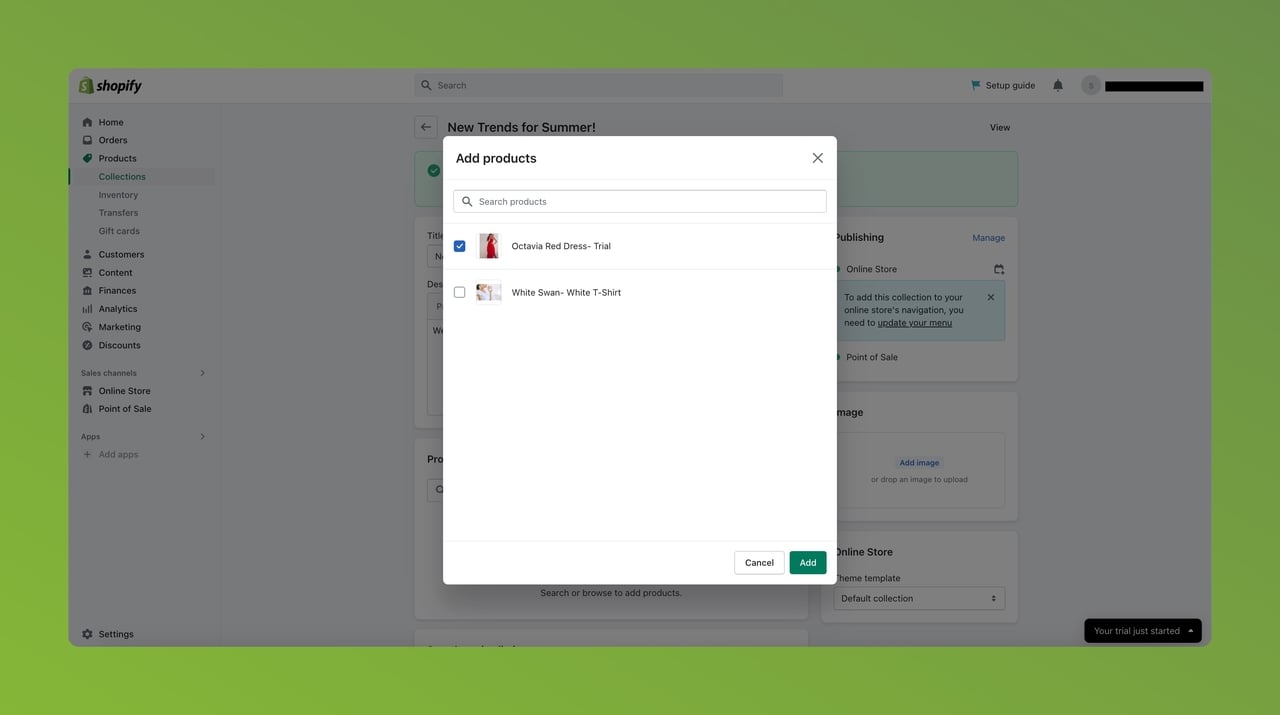
The product is added to your collection now.
Step 5: Customize Your Theme
Move on to the left sidebar to choose “Online Store” and “Themes” to customize your store theme.
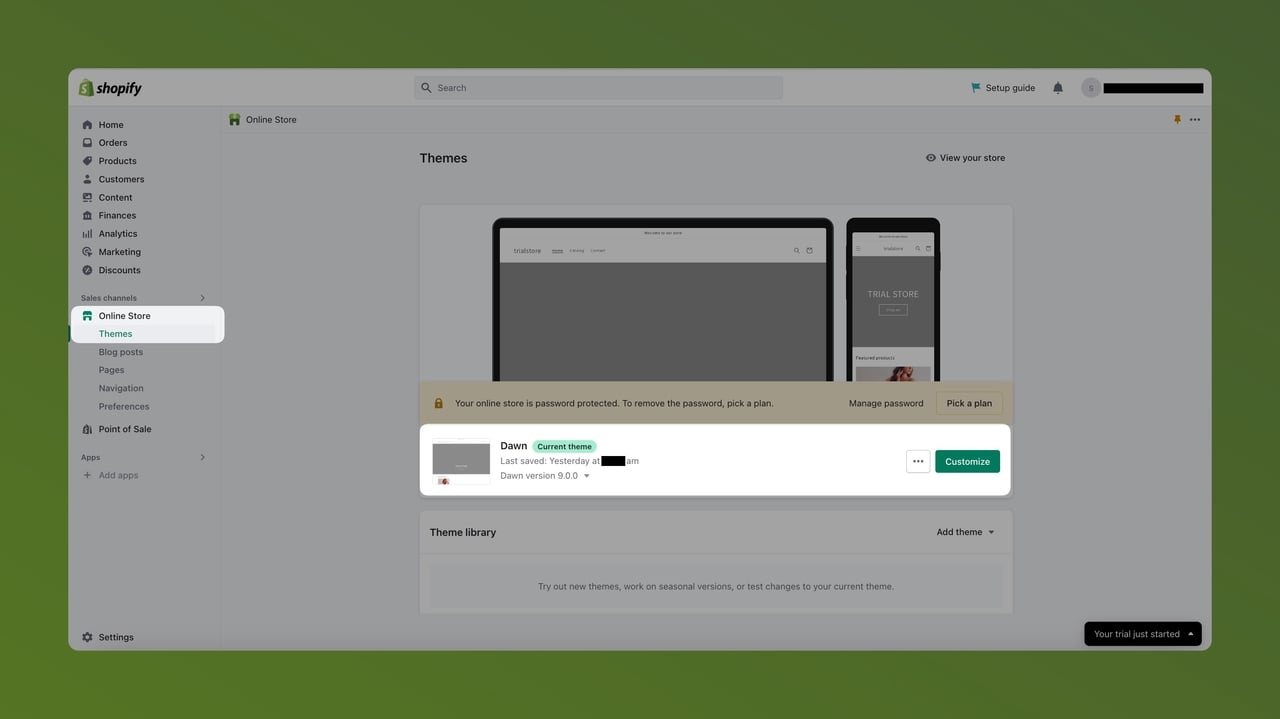
Step 6: Add Featured Product Section
Your website might have a default featured products section. You can edit it or add a specific product to the feature by clicking on “Add section” and “Featured product”.
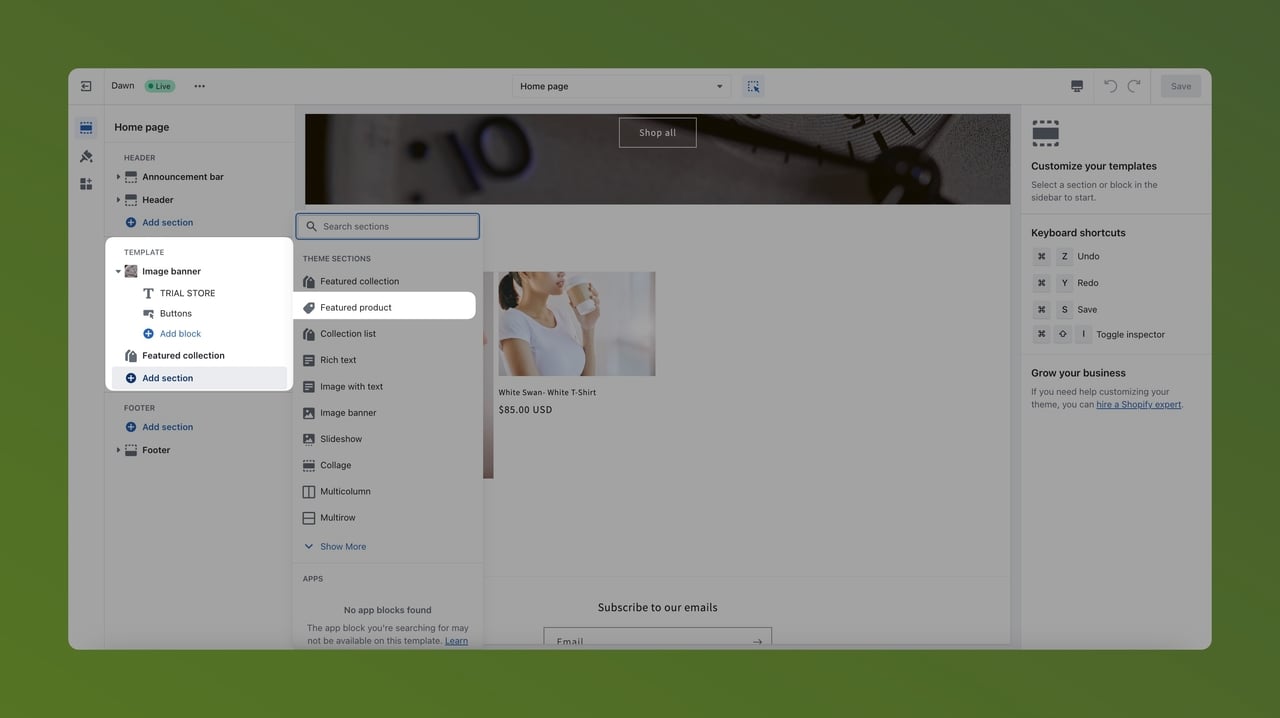
Step 7: Change the Collection to Add Featured Products
To edit the Featured Products section, click on this tab and scroll down on the same bar to “Change the collection” on the Collections.
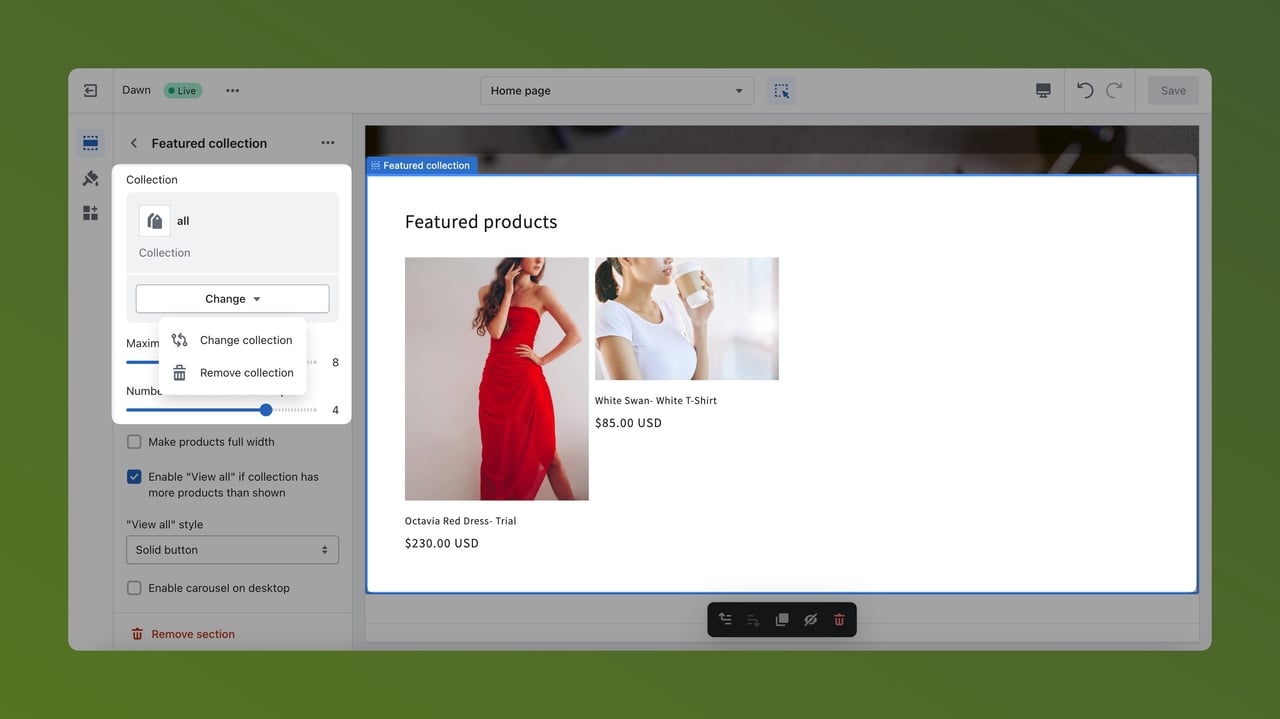
Step 8: Arrange Your Collection to Showcase
Now, choose your target collection to display as the Featured Products and click “Select”.
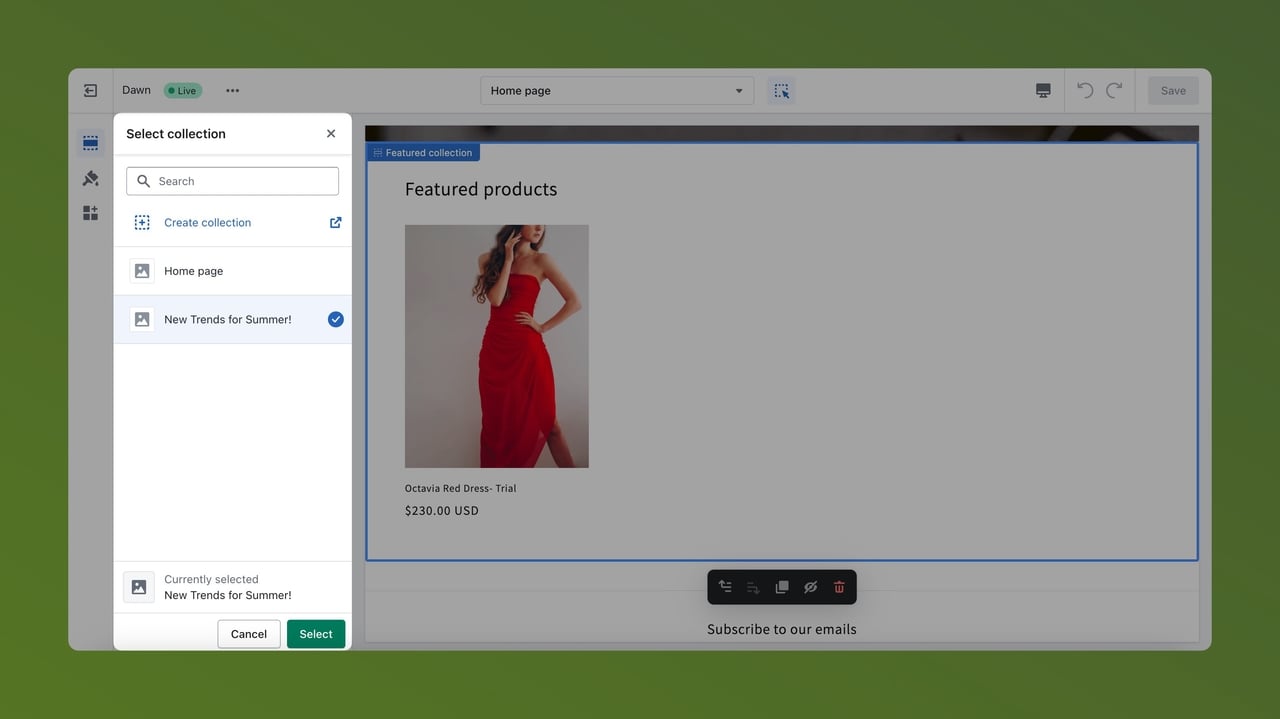
Don’t forget to “Save” after these changes to display your collection.
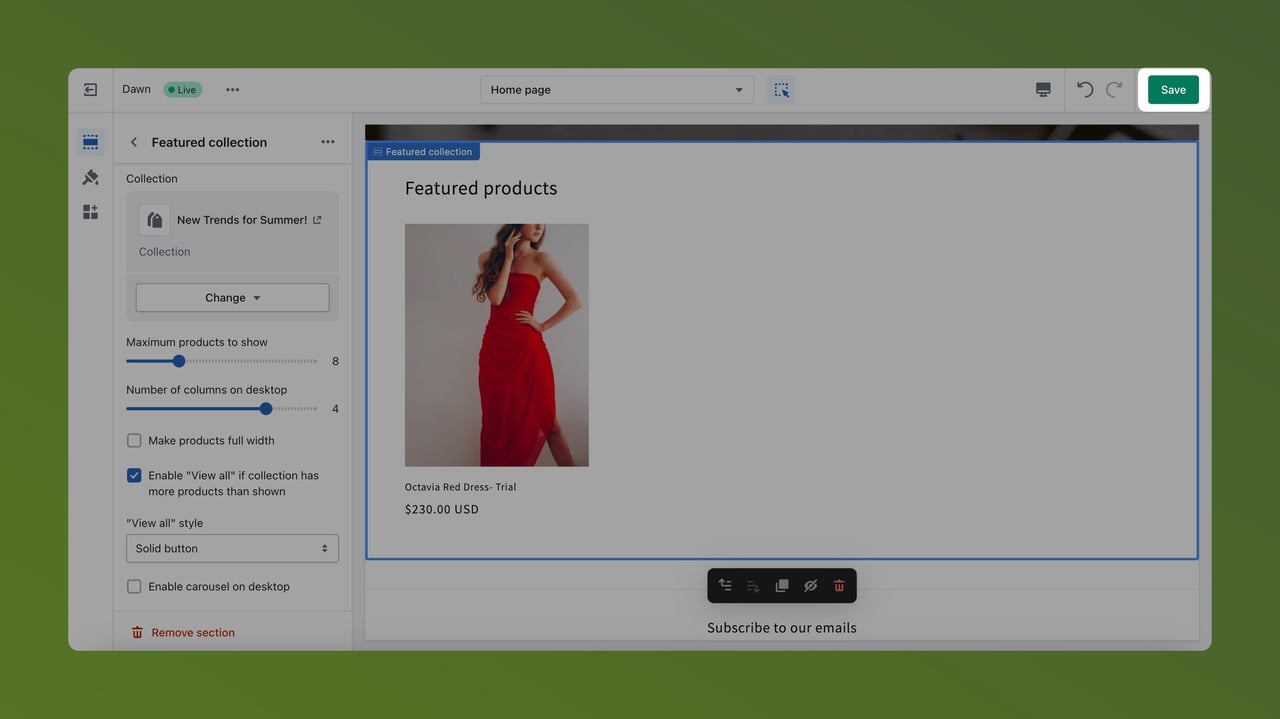
The Easiest Way to Add Shopify Featured Products
You have already learned the process of adding featured products to a Shopify store.
Now, it is time to learn the alternatives!
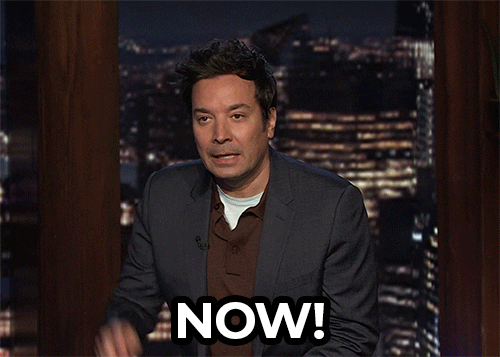
You can display your featured products to your customers with Popupsmart as well.
With the Shopify element, one of the most useful components of our builder, you can show your featured products.
All you need to do is to add the Shopify element to your popup and arrange the elements based on your featured products.
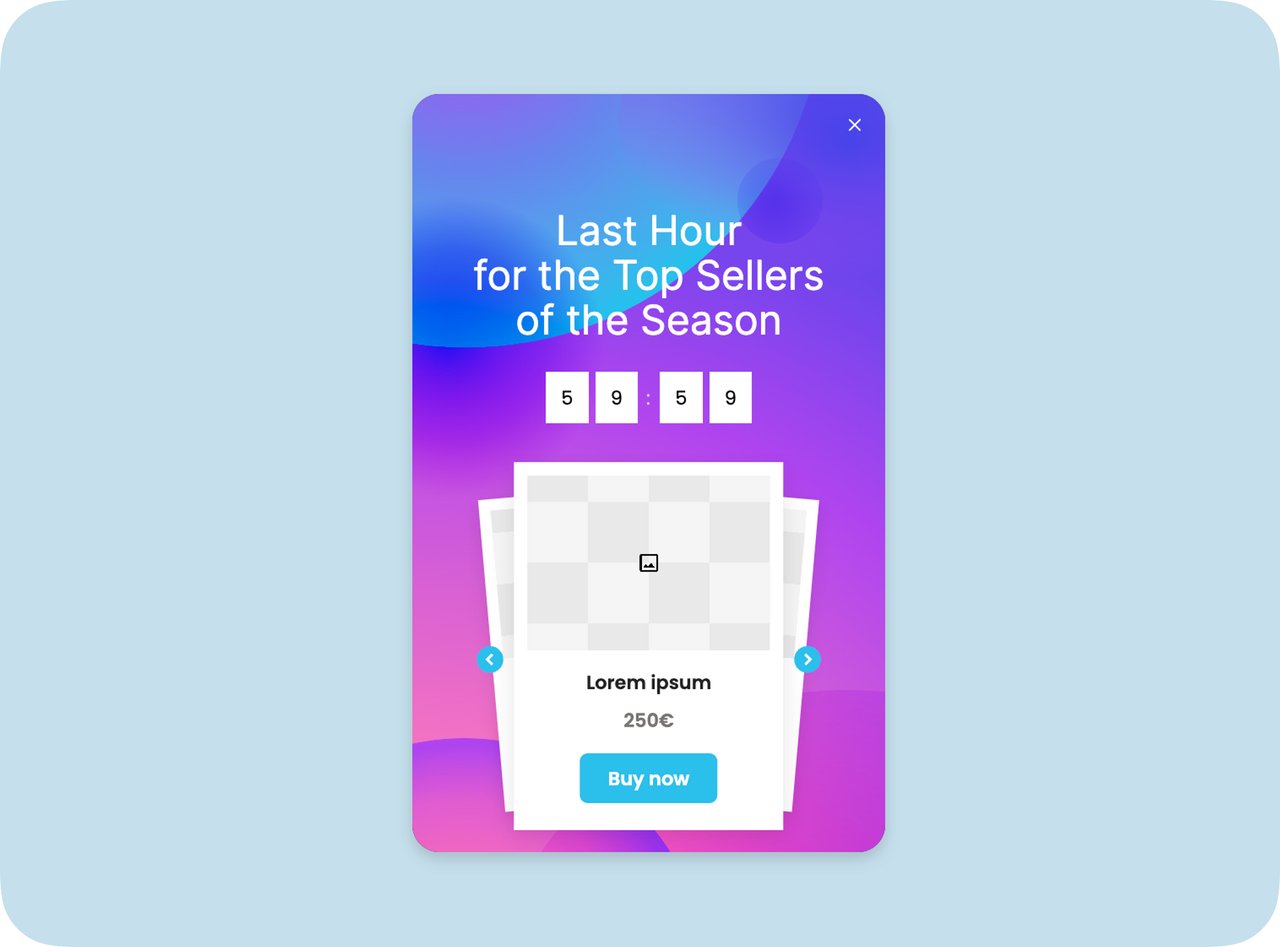
You can use the Shopify element for incentivizing, upselling your product, or creating a sense of urgency. It totally depends on your choice.
If you need some more inspiration, you can go and see our popup templates on the Playbook.
To Sum Up
Adding featured products to your Shopify store is not rocket science.
By following these eight steps, you can easily show your products to your customers and let them know about your highlighted products.
Don’t forget to choose your featured products and marketing strategy wisely.
And whether with the process of Shopify or with Popupsmart, you should start your parade.
We will always be here and ready to answer your questions about the Shopify element when you determine your featured products for your Shopify store.
Frequently Asked Questions
To display featured products doesn’t need that much effort, but if there is any question mark on your mind, check these FAQs.
What is the Difference between Related Products and Featured Products on Shopify?
Related products are similar to the recommended products on your Shopify store. You can display related products after your visitors add a product to their carts or examine a specific product. However, unlike the Featured Products, related products don’t appear on your homepage. You can exhibit your featured products on the homepage for attention and showcase.
How Do I Remove Featured Products from My Shopify Store?
To remove featured products from your Shopify store, customize your theme, and there you can remove the collection by clicking the Featured Products part and changing the collection or directly removing the specific part. The products will no longer be displayed as featured products in your store.
How to Decide the Products to Feature on Shopify?
It depends on your sales strategy, but there are some general points that you might want to consider. For instance, you can give a chance to your new visitors with your most-preferred products. Or, you can note that prices or discounts can be highlighted as well. Last but not least, you can show your clearance products or seasonal picks to your visitors depending on their intent.
Recommended Blog Posts
You can find more articles about Shopify and checking them might help:
- 10 Best AI Product Description Generator Tools
- How to Export Images From Shopify Store? A Complete Guide
- How to Delete Your Shopify Store in 2024: A Complete Guide
- Shopify Cart Abandonment Emails: From Abandoned to Converted
- 15 Best Subscription Apps For Shopify to Use in 2024





