Deleting Your Shopify Store in 2024: What You Need to Know
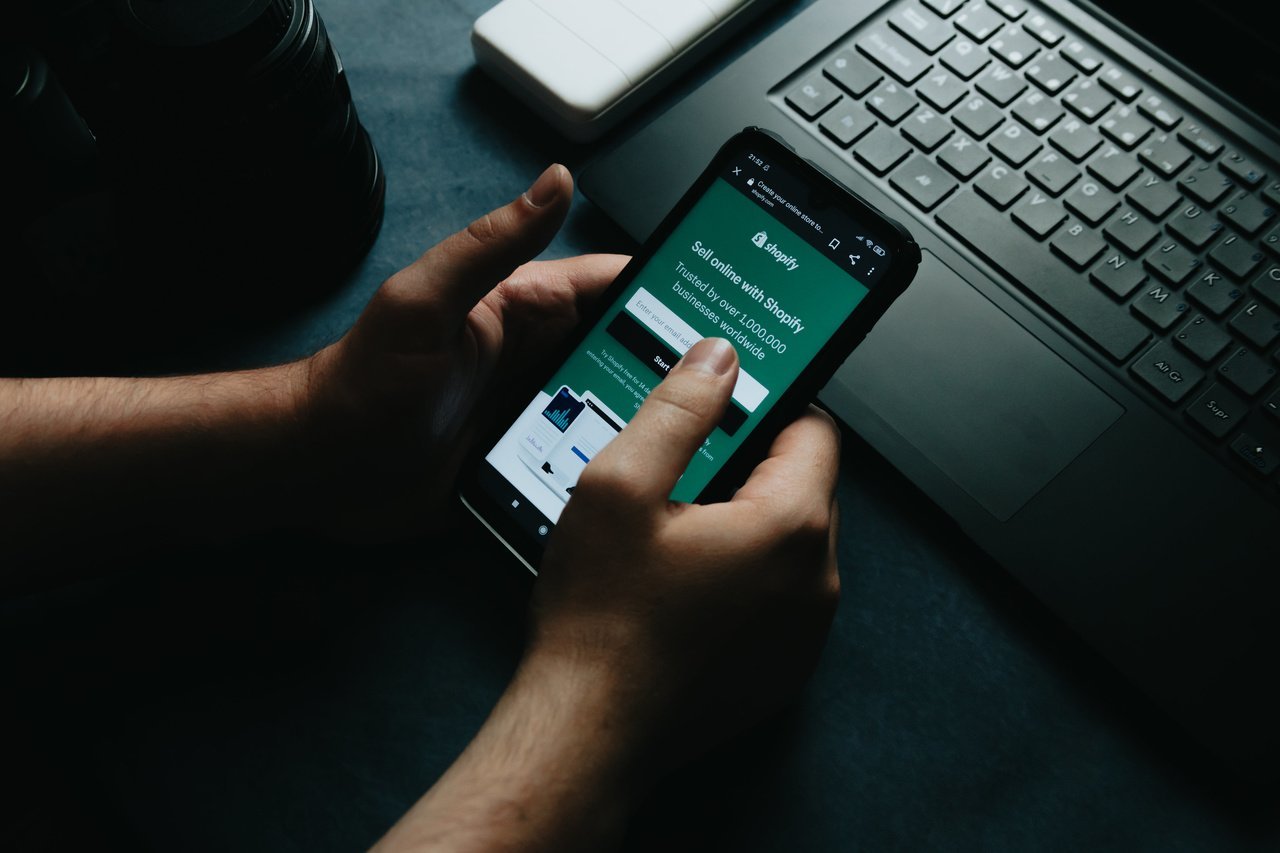
If you're ready to say goodbye to your Shopify store in 2024, there are a few important things you need to keep in mind. Here's what you need to know before deleting your Shopify store:
Fulfilling Outstanding Orders
Before closing your Shopify store, make sure to take care of any outstanding orders.
This includes shipping orders to customers, issuing refunds, and resolving any customer service issues.
It's important to leave a positive impression on your customers, even if you're closing your store.
Exporting Your Data
Exporting your data from Shopify is important to keep a record of your sales, customer information, and other important details.
You may need this data in the future for tax purposes, for analyzing your business performance or even for starting a new online store.
Canceling Any Subscriptions
If you have any subscriptions with Shopify or third-party apps, make sure to cancel them before closing your store.
You don't want to be charged for services you're not using, and avoiding unnecessary expenses is important.
Informing Your Customers
Before closing your store, it's important to inform your customers that you're going out of business.
This will give them a chance to make any final purchases or ask any questions they may have.
You can also use this opportunity to redirect them to your social media or a new online store if you have one.
A popup announcement would also simplify this process.
How to Delete or Deactivate Your Shopify Account?
You can easily deactivate/delete your Shopify store in a few simple steps.
However, before deactivating, keep in mind that you will no longer have access to your Shopify admin once your store is closed.
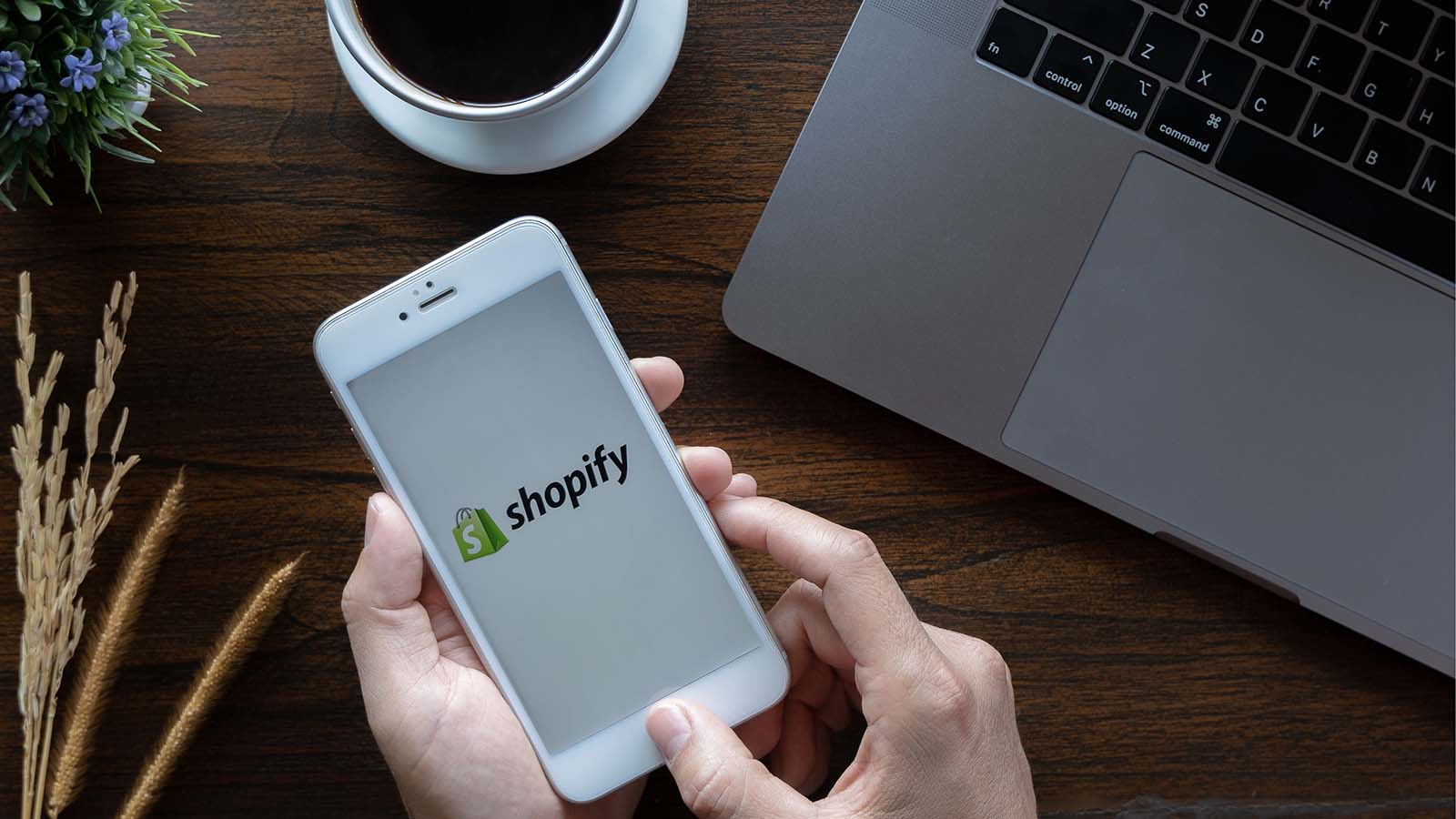
So you better follow the tips above and take the necessary steps before deleting your Shopify store.
Now with that in mind, let’s get your Shopify store deactivated.
Step One
First, log in to your Shopify account and enter your Shopify admin page.
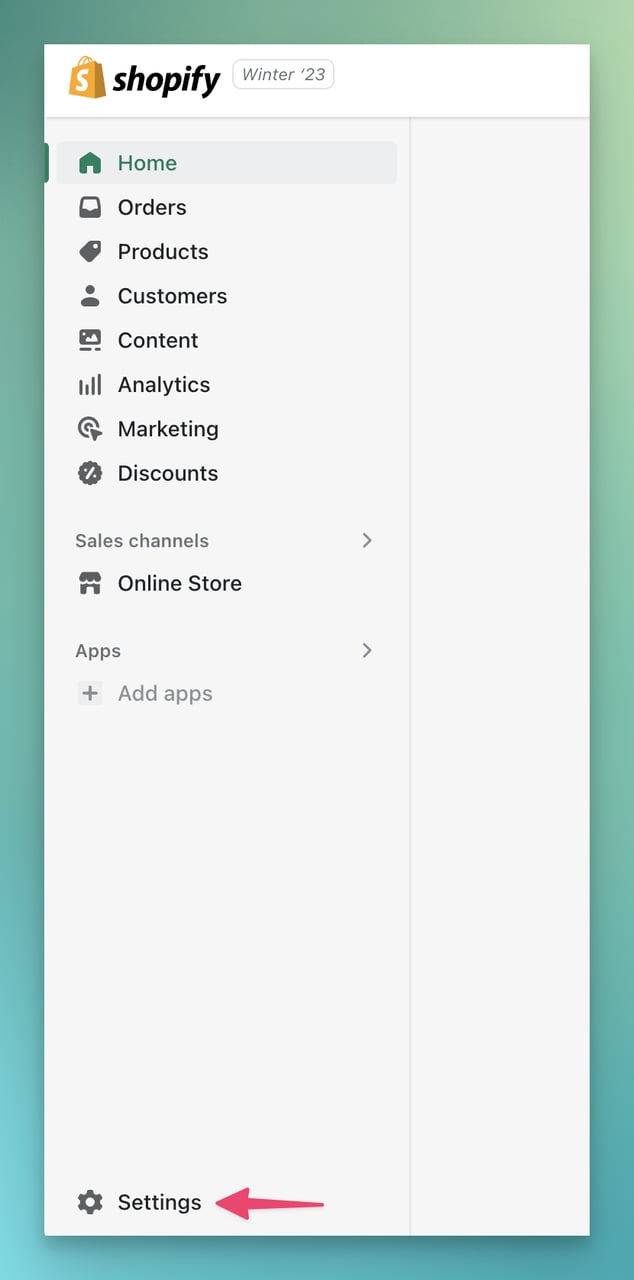
Next, go to the Settings option in the bottom left corner and select the Plan section.
You can also search the Delete keyword in the search bar above the window and click on Plan Details directly.
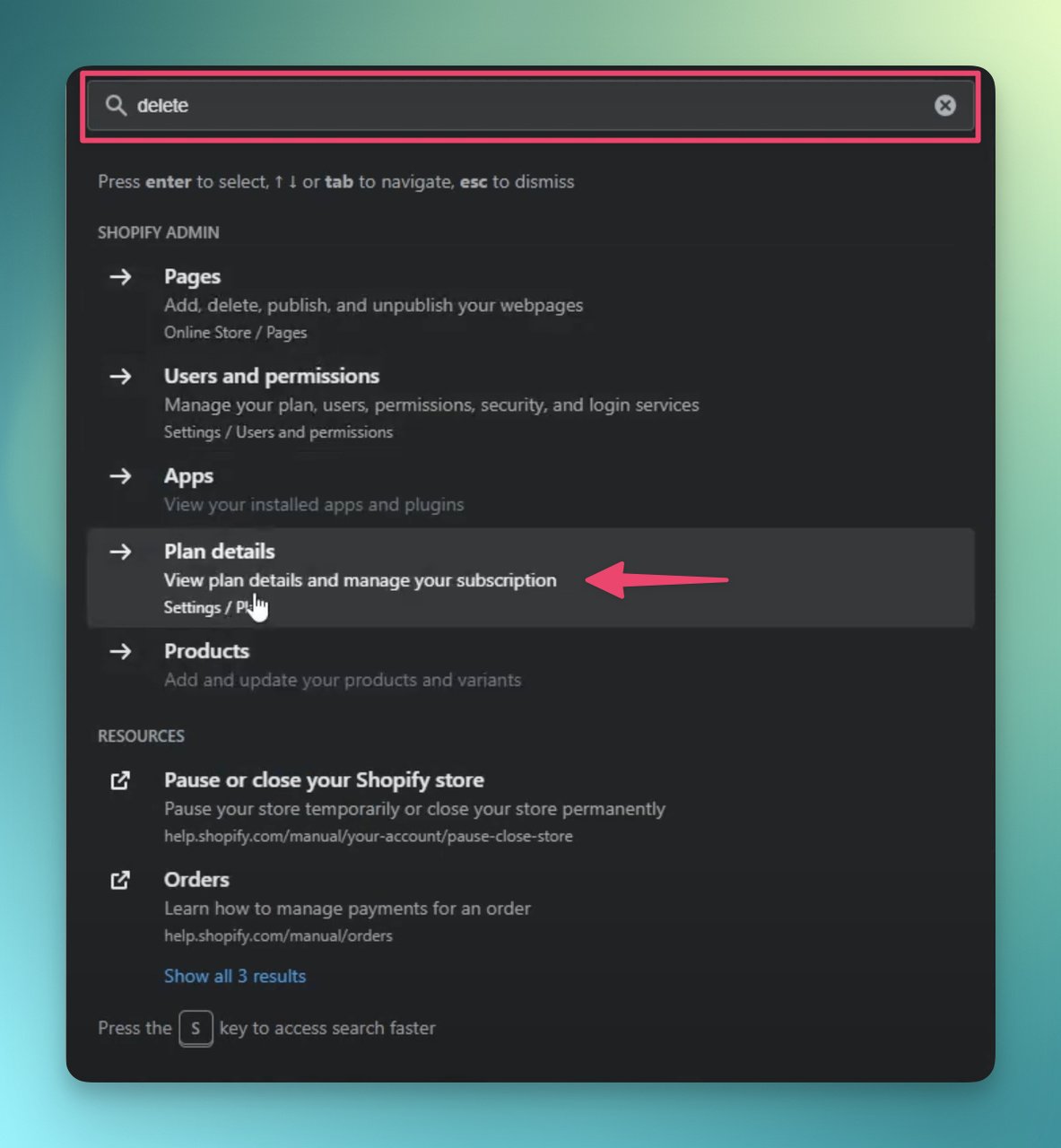
Step Two
There appears a window offering you the Pause and build option.
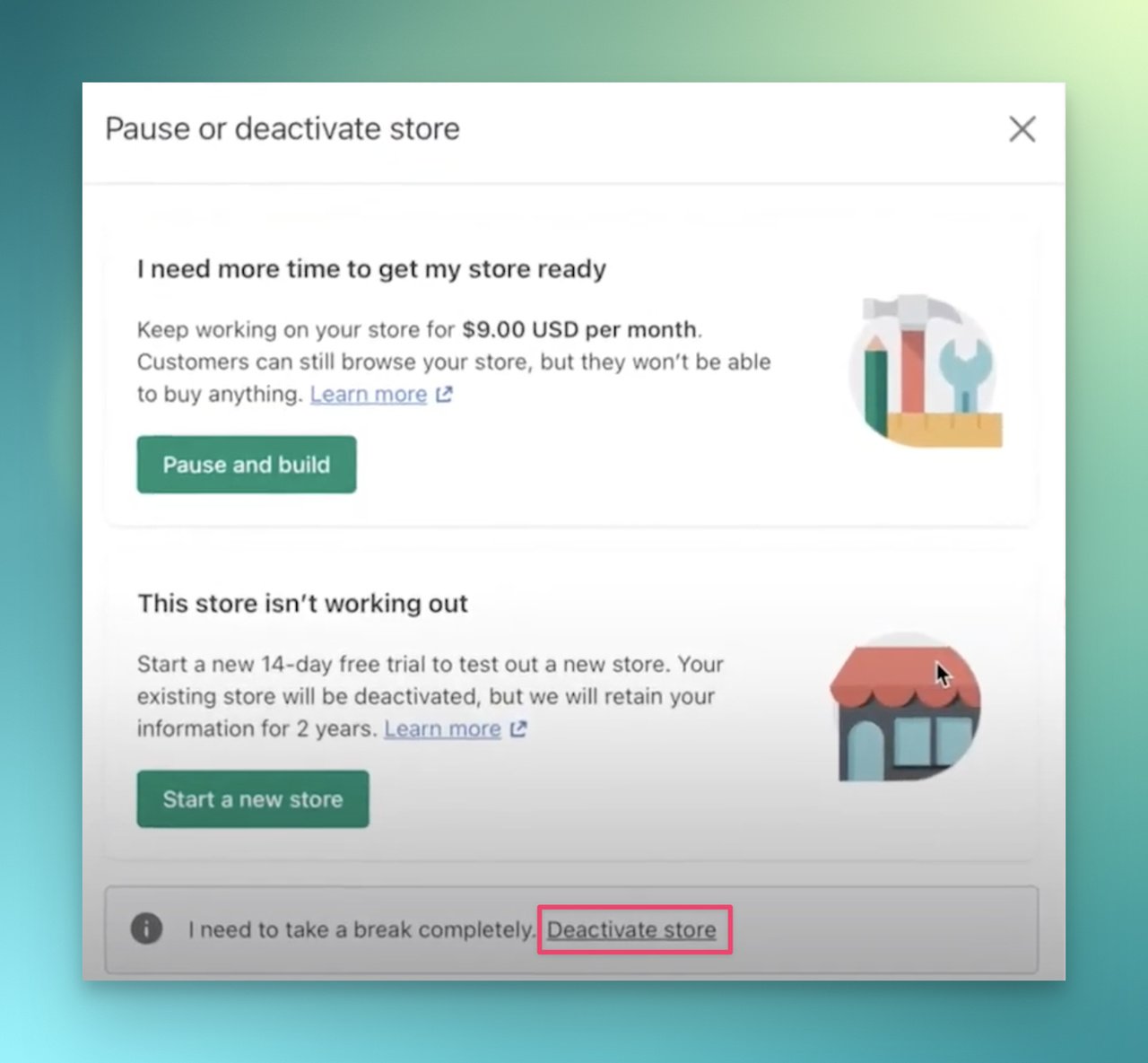
If you're unsure about deactivating your store and want to take a break instead, you can also switch to the Pause and build plan or start a new store.
Step Three
Once you've decided that you want to deactivate your store, select the Deactivate store option.
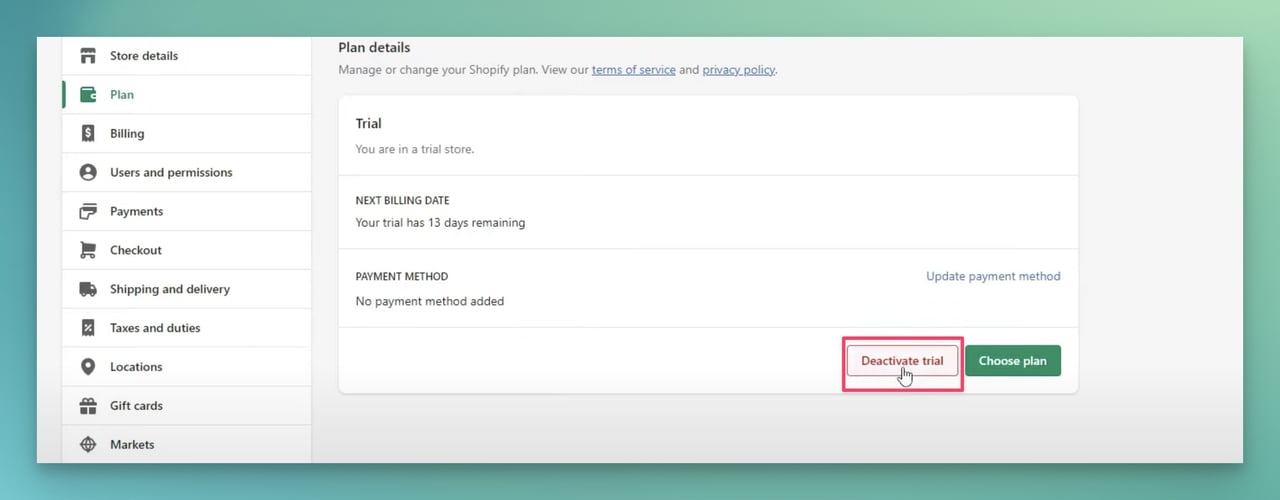
Next, it will ask you to choose a reason for your deactivation.
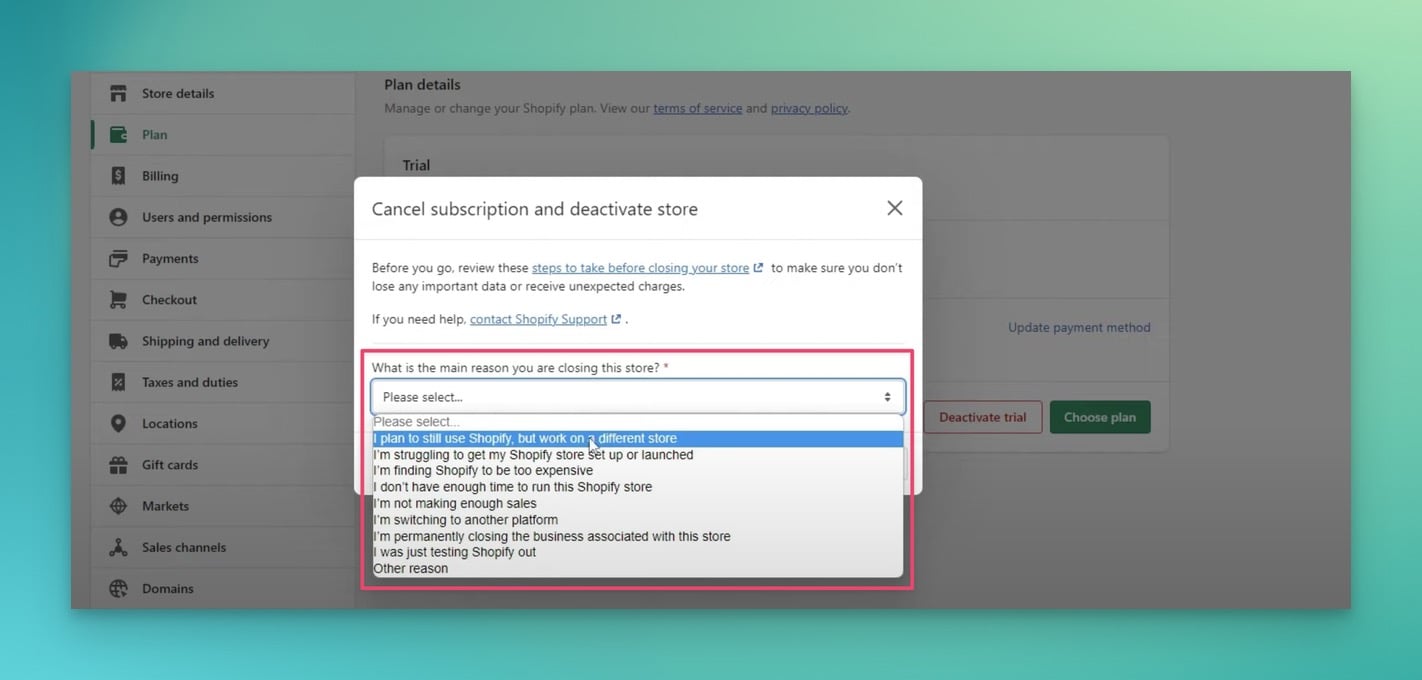
Enter your password to confirm, and click on Deactivate now.
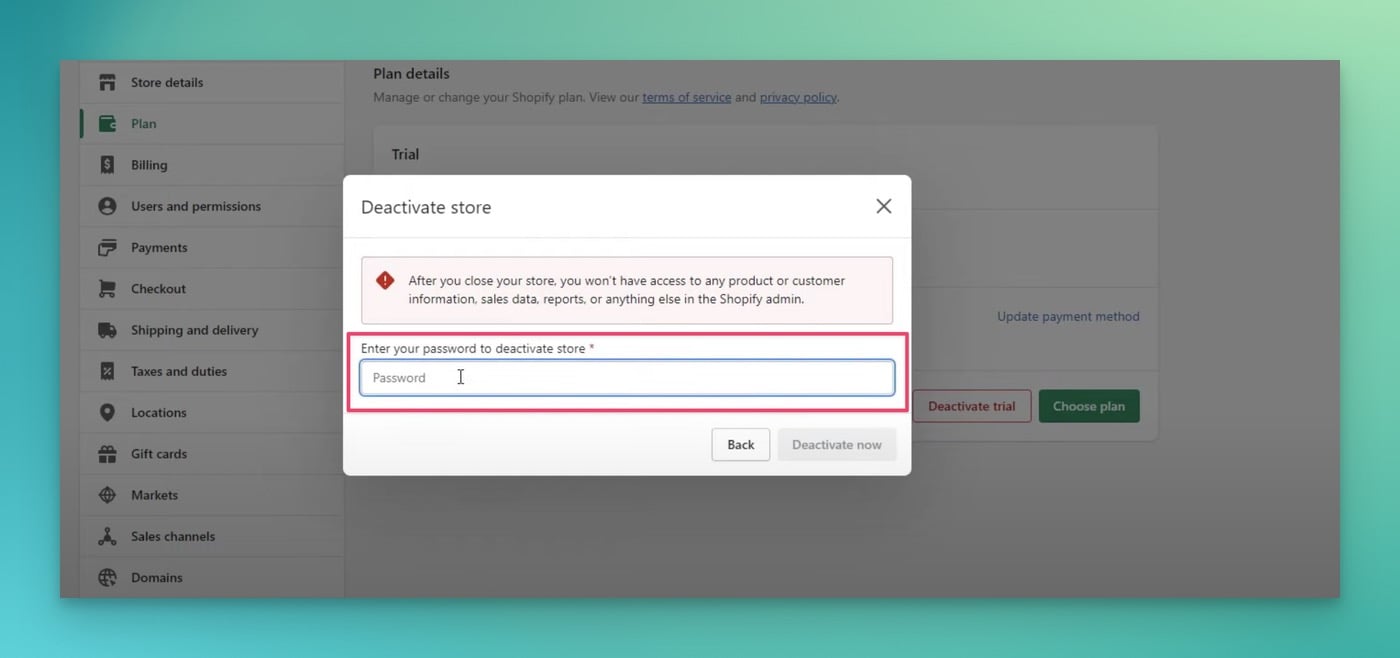
And that’s all; you just need to follow these simple steps in order to delete your Shopify store.
Ultimately, one thing to keep in mind is that once your store is deactivated, you won't be able to use the same myshopify domain for a new store.
Although you can still create a new store with the same name, the myshopify domain is unique to each store.
How to Pause Your Shopify Account?
In case you need to put your store under maintenance, you don’t necessarily need to deactivate your account.
In such events, Shopify provides two options for the merchants: You can either password-protect your store or select the Pause and Build plan.
If you choose to pause your store, keep in mind that your current plan will no longer be valid once you decide to unpause.
Additionally, the Pause & Build plan is not available to Shopify Plus stores, and you can only select it if your store is on a paid plan.
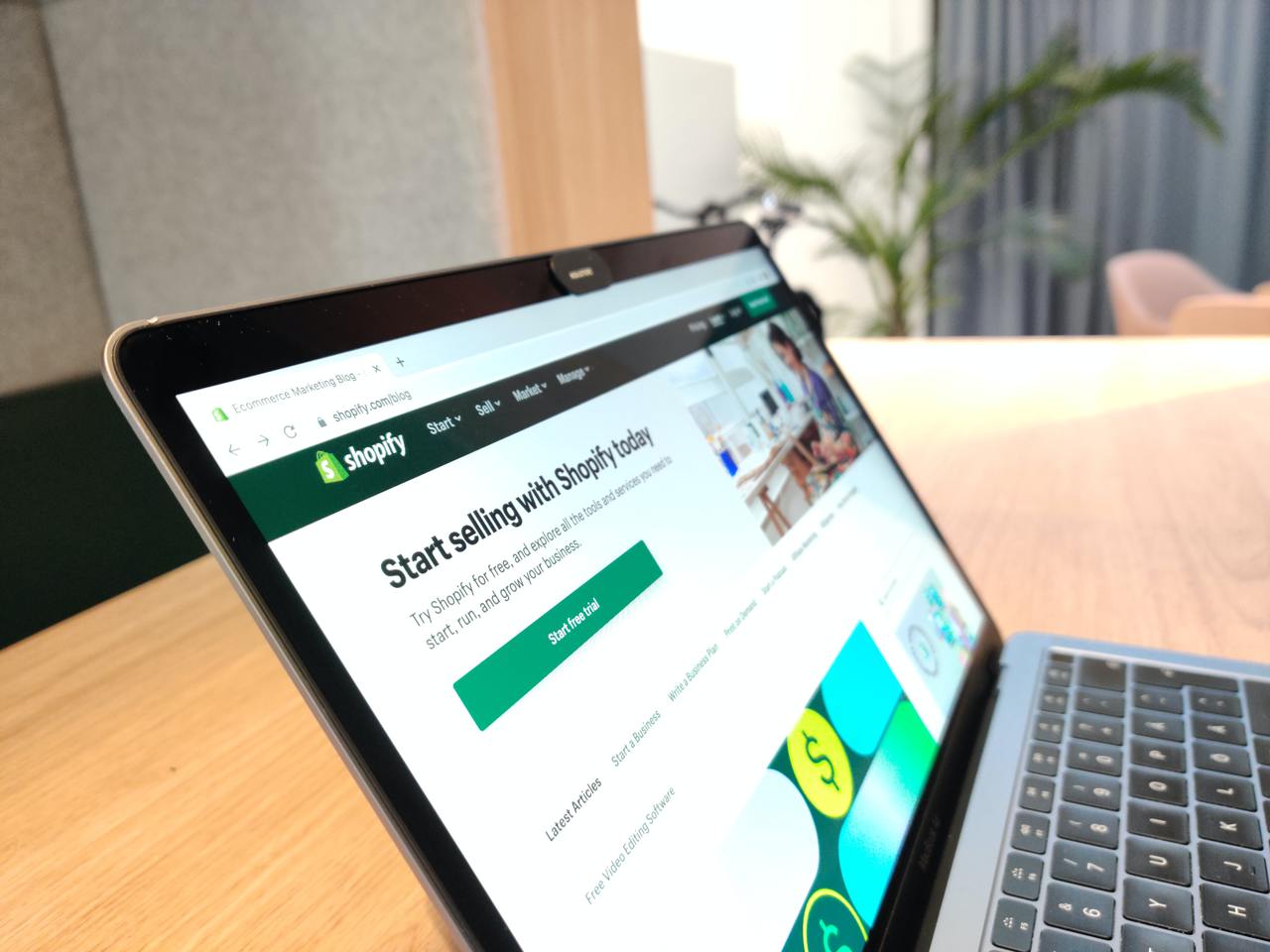
Also, keep in mind that to reopen your store, you'll need to log in and select a new plan that fits your business needs.
Overall, these options make it easy to temporarily close your store and return to selling when you are ready.
You can also check our other blog and see how to pause or password-protect your Shopify store step by step.
How to Delete a Product on Your Shopify Store?
Calling all curious merchants!
If you’re looking to delete a product from your store, you can easily do so by following these simple steps.
Step One:
First, log in to your Shopify account and click on the Products tab in the left-hand sidebar.
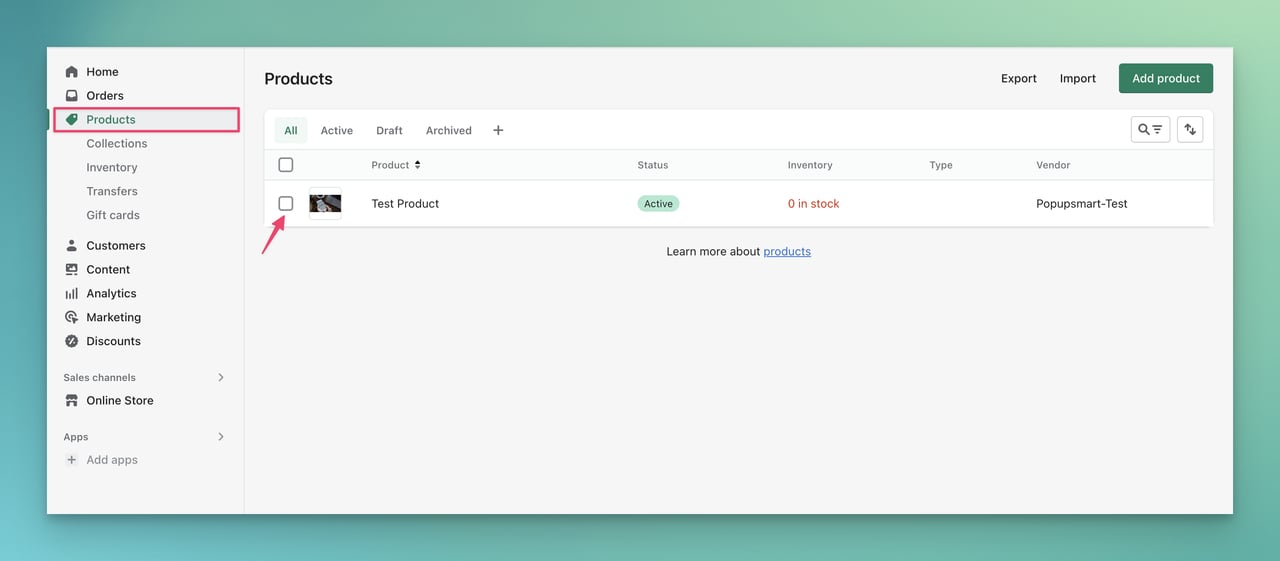
Step Two:
From there, use the search bar located in the upper right corner of the page to find the product you want to delete.
Once you've found it, check the box next to the product and click on the three dots located to the right and select Delete products from the drop-down menu.
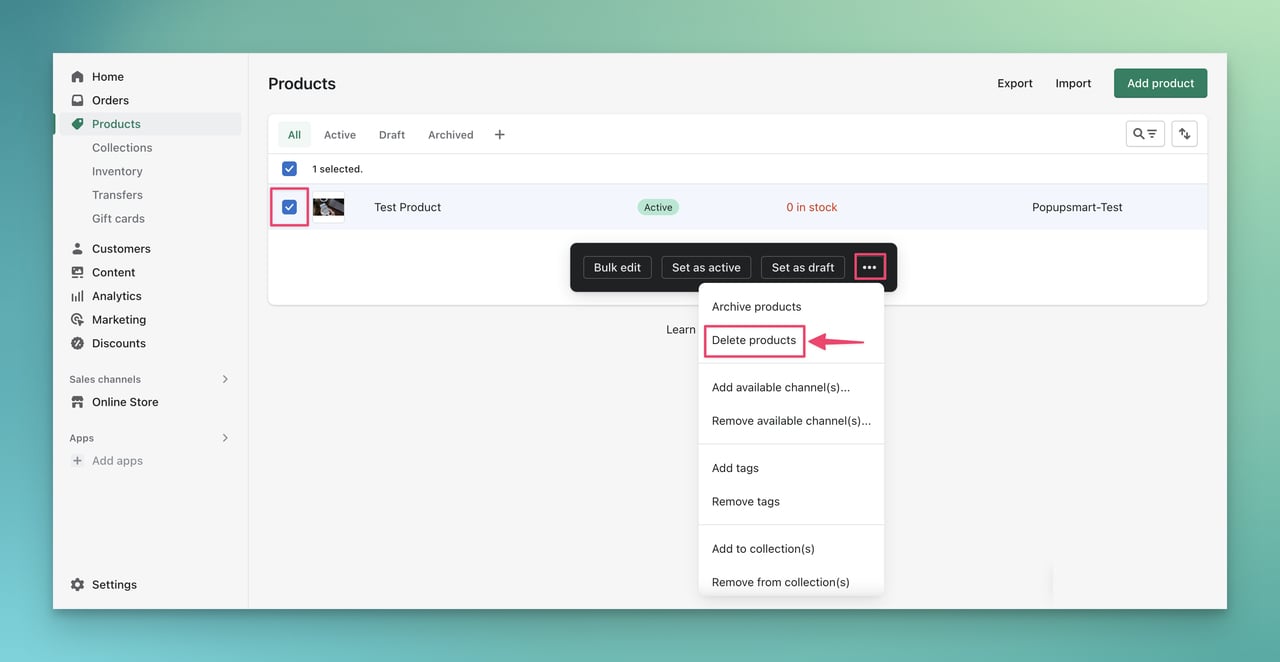
Step Three:
A confirmation window will appear, asking you to confirm that you want to delete the product. Click on Delete and the product will be removed from your store.
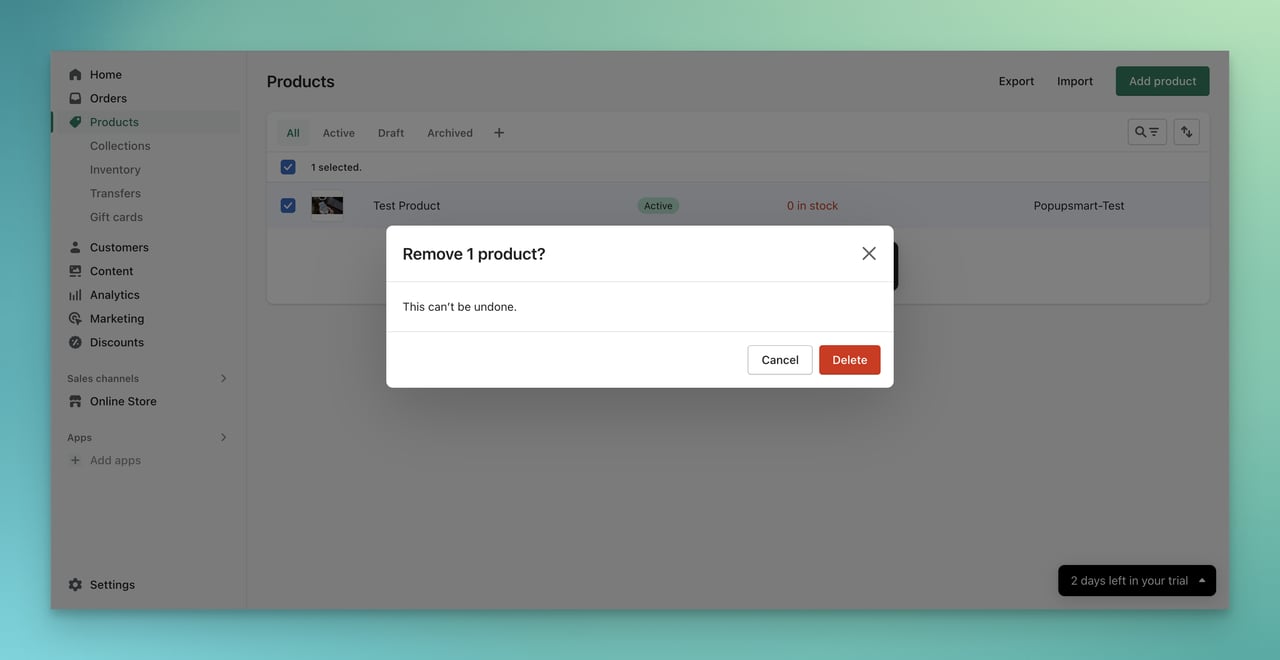
Keep in mind that once you delete a product, it cannot be recovered, so make sure to double-check before confirming the deletion.
Wrapping Up
Closing a Shopify store can be a tough decision, but sometimes it's necessary.
It could be due to a change in business direction or a need for a different platform.
Whatever the reason, make sure you follow the necessary steps to close your store properly.
After closing your store, you might want to consider a Shopify alternative that's more suitable for your business.
Take into consideration your business needs, budget, and desired features when selecting an alternative platform.
Remember, closing your Shopify store is not the end, but the start of a new journey towards a better e-commerce solution.
Frequently Asked Questions

Can I Reactivate My Shopify Store After Deactivating It?
Yes, you can reactivate your Shopify store after deactivating it. However, you will need to buy a new plan. Your store data and settings will be restored to their previous state once you reactivate.
How Do I Pause My Shopify Store?
To pause your Shopify store, go to the Settings > Account section of your Shopify admin panel, and then click on the "Pause and build" button. You will be prompted to select a new plan when you're ready to unpause your store.
What Happens to My Shopify Store When I Pause It?
When you pause your Shopify store, it will be taken offline, and visitors will not be able to access it. However, you can still access your Shopify admin panel to manage your store data and settings.
What are Some Alternatives to Shopify?
Some popular alternatives to Shopify include Wix, WooCommerce, BigCommerce, and Magento. Each platform offers different features and pricing plans, so it's important to research and compare them to find the best fit for your business needs.
Can I Cancel My Shopify Subscription at Any Time?
Yes, you can cancel your Shopify subscription anytime, but you will continue to be charged until the end of your billing cycle. After that, you'll lose access to your store and all its data. If you're on a free trial, you can cancel at any time before the trial period ends without being charged.
Also, here are a few more Shopify-related blogs that might interest you:
- Shopify Cart Abandonment Emails: From Abandoned to Converted
- How to Add Social Share Buttons to A Shopify Store in 2024
- 15 Best Shopify Trust Badge Apps: Review & Comparison
- How Do Shopify Gift Cards Work? Guide to Everything
- 10 Best Shopify Low Stock Alert Apps to Use in 2024





