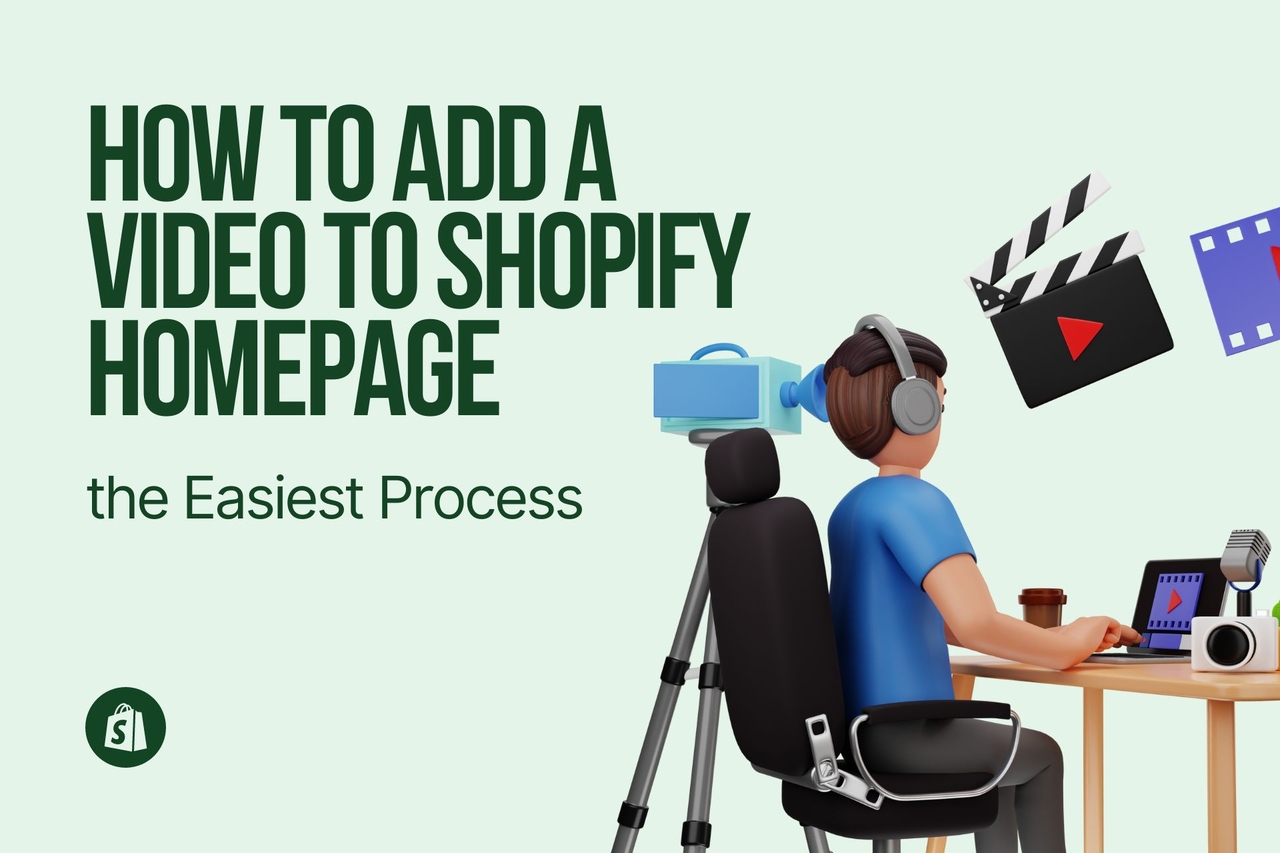How to Add a Video to Shopify Homepage without YouTube
There are only simple steps to add a video to your Shopify homepage without YouTube.
However, you should keep in mind that not all themes of Shopify support Shopify-Hosted videos, so you need to check your theme if it has this part.
Step 1. Firstly, go to your Shopify Admin panel.
You can log in to your Shopify account with your email address and your password. You should be seeing the details of your Shopify store.
Step 2. Then, find the “Content” tab on the left sidebar.
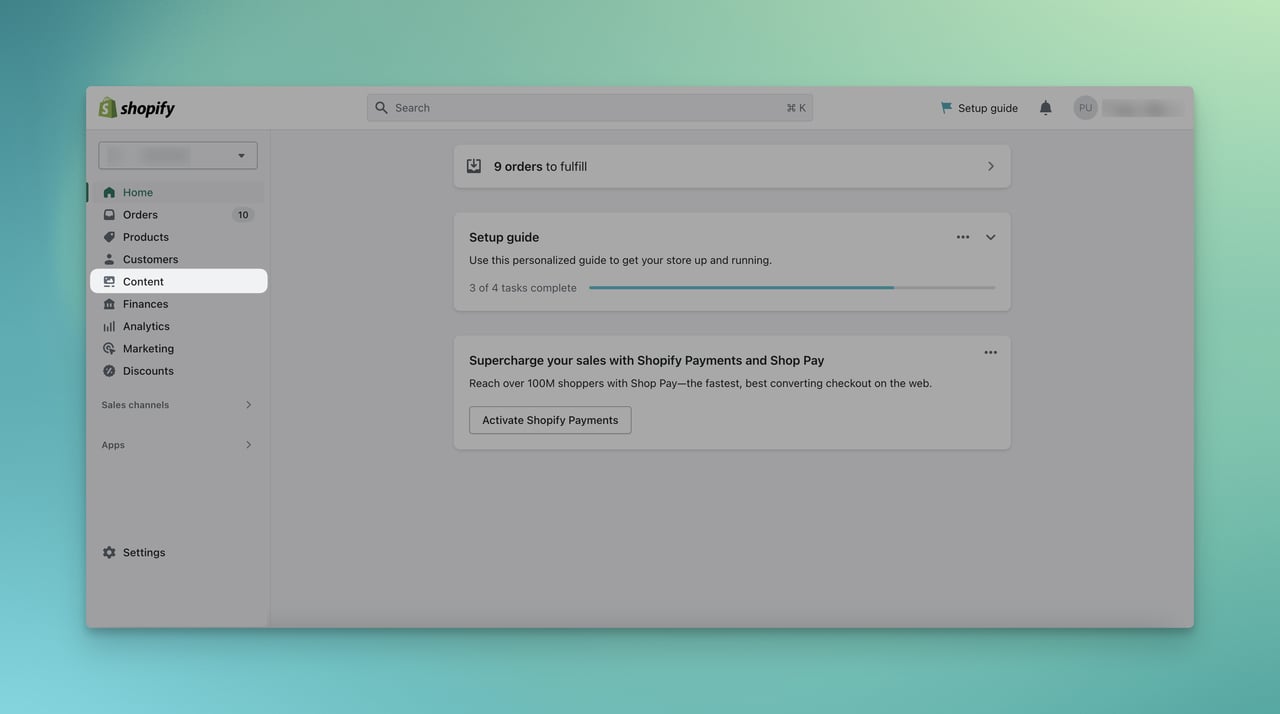
Step 3. Under the “Content” tab, click “Files” to find all your files.
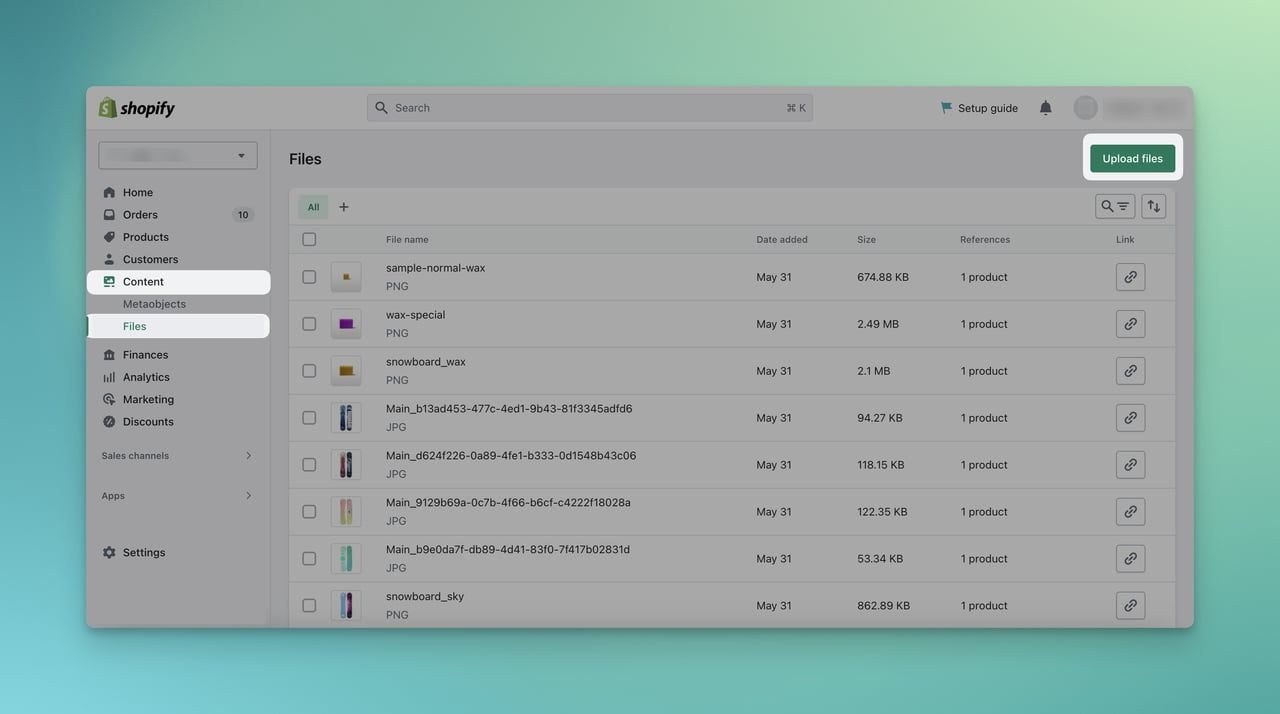
On the ‘Files’ page, you need to choose “Upload Files.”
Choose the target file among the files on your computer. It can take a while to upload based on the length and size of your file.
Step 4. Next, you should choose the “Online Store” on the left sidebar or from the search bar under the ‘Sales channels’ category.
If you are choosing from the left sidebar, you should directly click the name of the tab to reach the related page, not the eye icon. If you click the eye icon, you will be directed to the website’s view.
However, the search bar will be much easier to navigate and find from the search bar at the top.
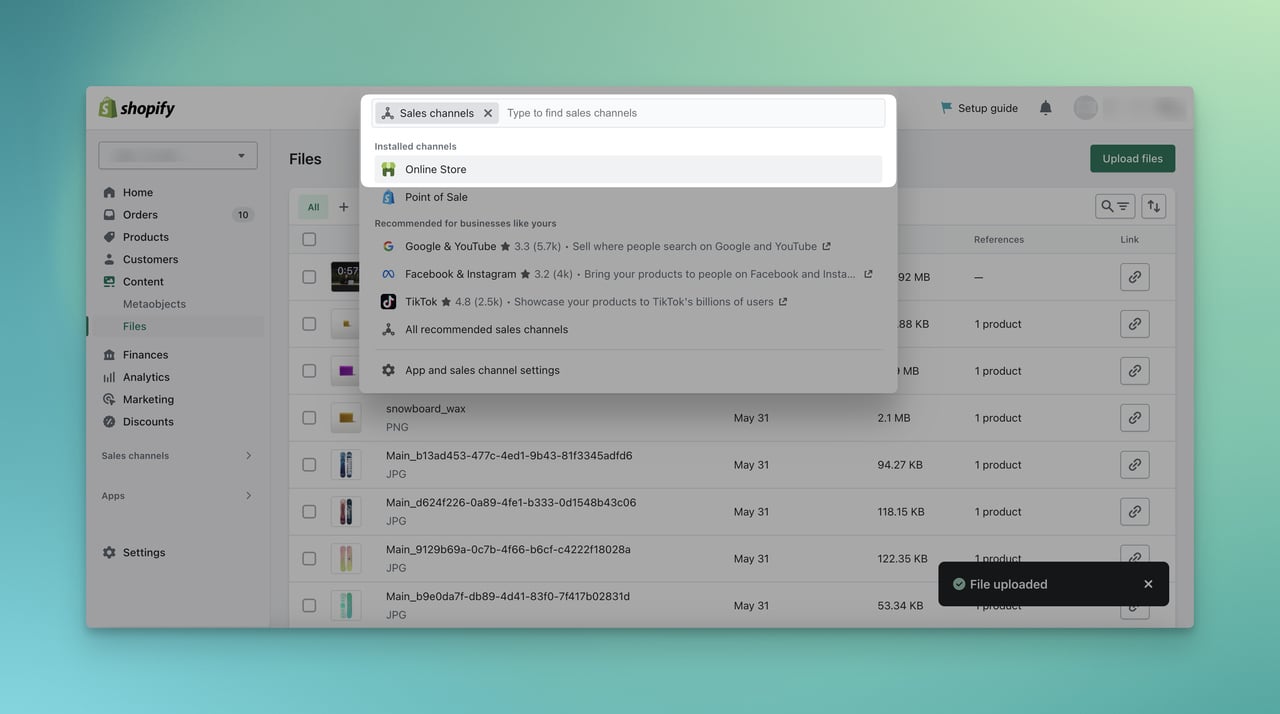
Step 5. Then, you need to “Customize” your current theme to view the editor.
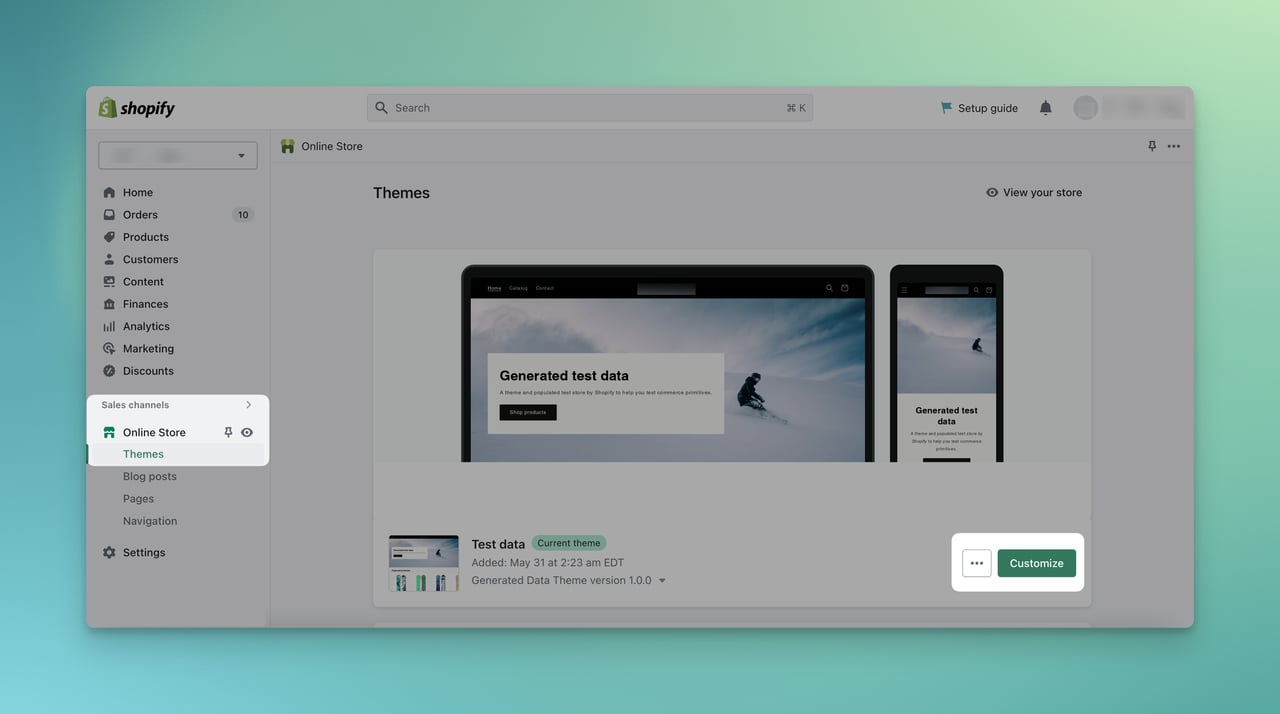
Step 6. Viewing your theme editor, you need to “Add section” on the Template section.
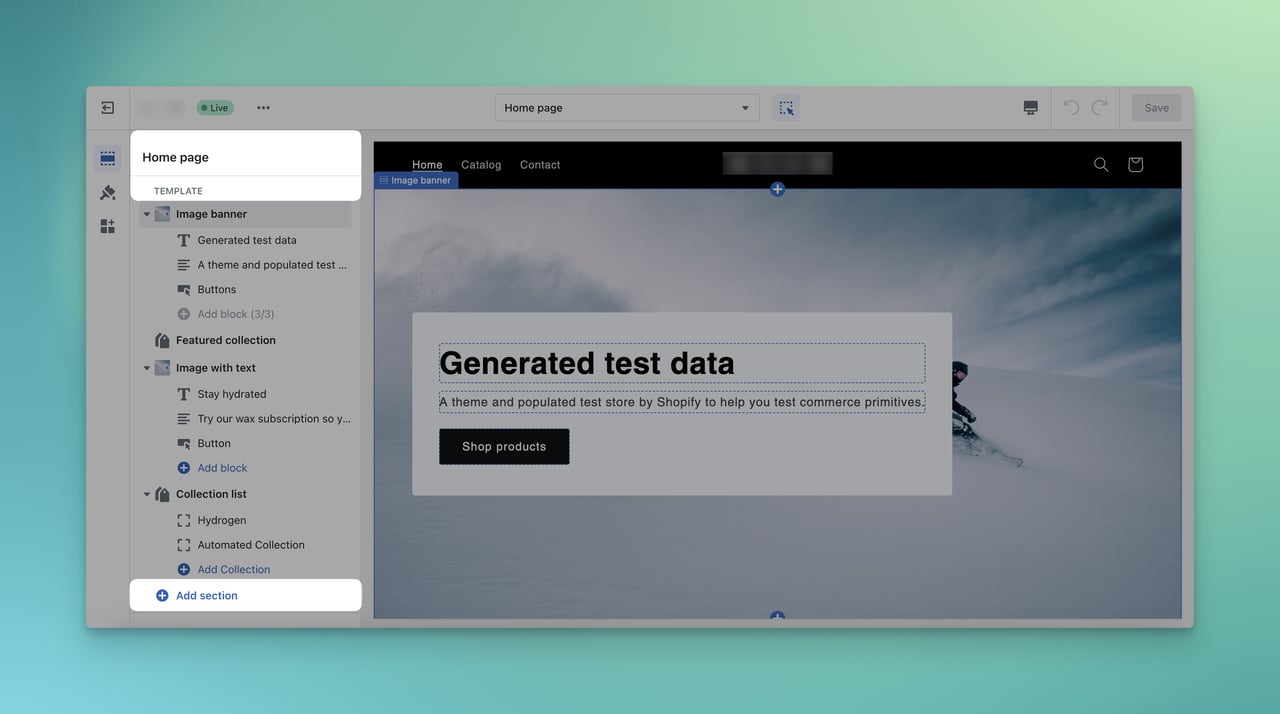
Step 7. On the ‘Search sections’ bar, write “Video” and choose the Video section.
You can choose “Show More” to find Video among the list as well.
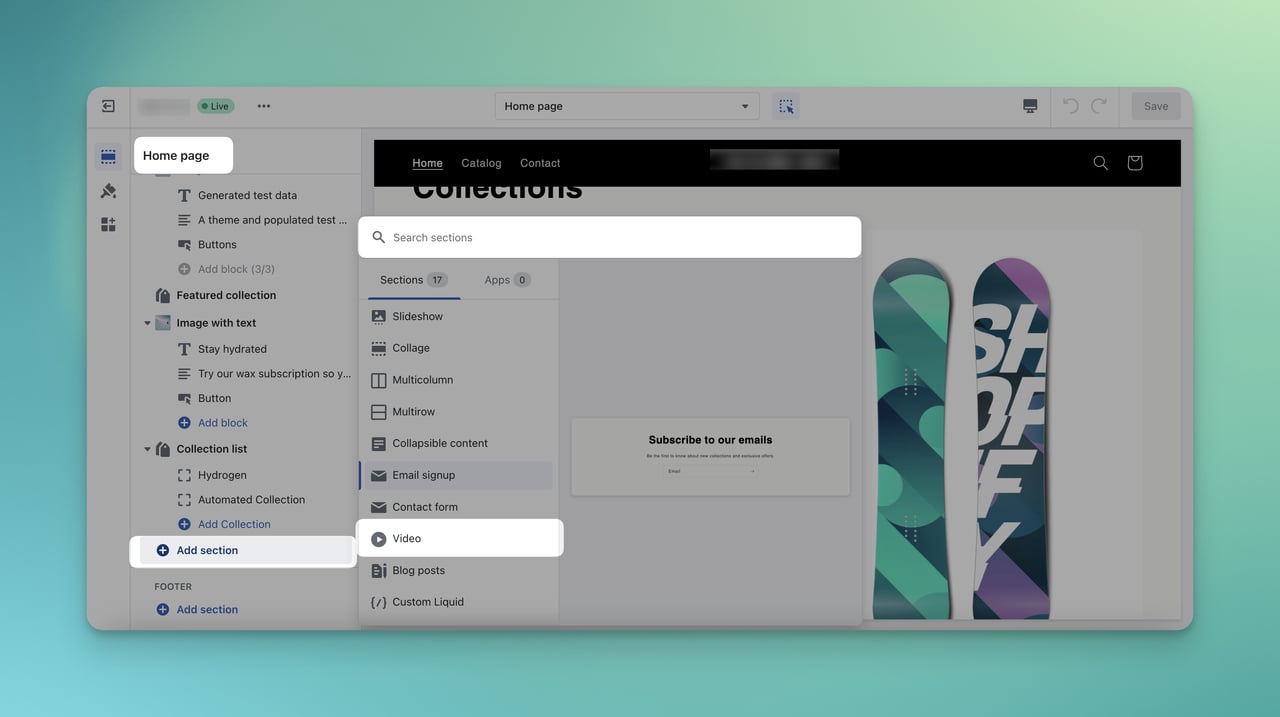
Step 8. You can customize the content of the Video section by clicking on them.
What you can do in this section:
- Change or delete the Heading,
- Decide the size of the video,
- Check or uncheck the “Play video on loop” box,
- Add the video by choosing from the Shopify-Hosted Video or embed the URL,
- Select a cover image for your video,
- Write an alt text for the video,
- Determine the full width and the background color scheme,
- Arrange the padding settings,
- Adjust the page width by sliding,
- Write Custom CSS to arrange your further customization of the video,
- Remove this section if you give up adding a video.
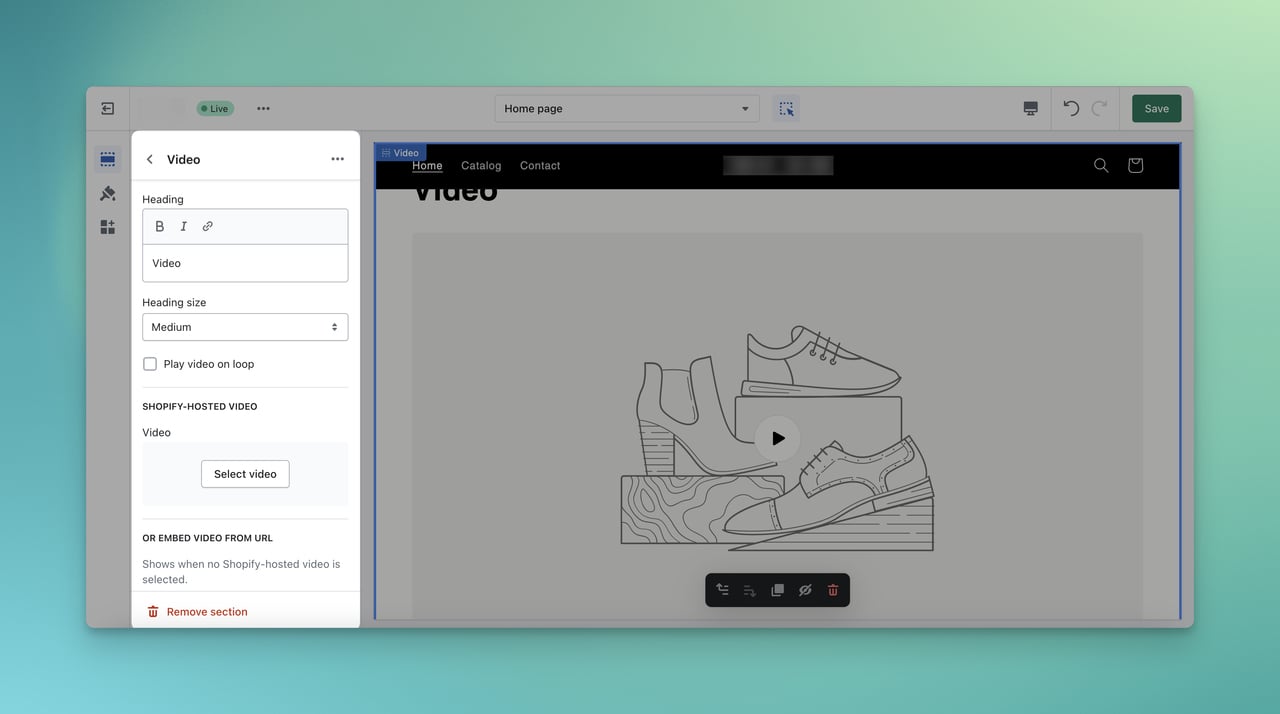
Step 9. You need to add the video in the Shopify-Hosted Video section by choosing “Select video”, as we have uploaded the video on the files.
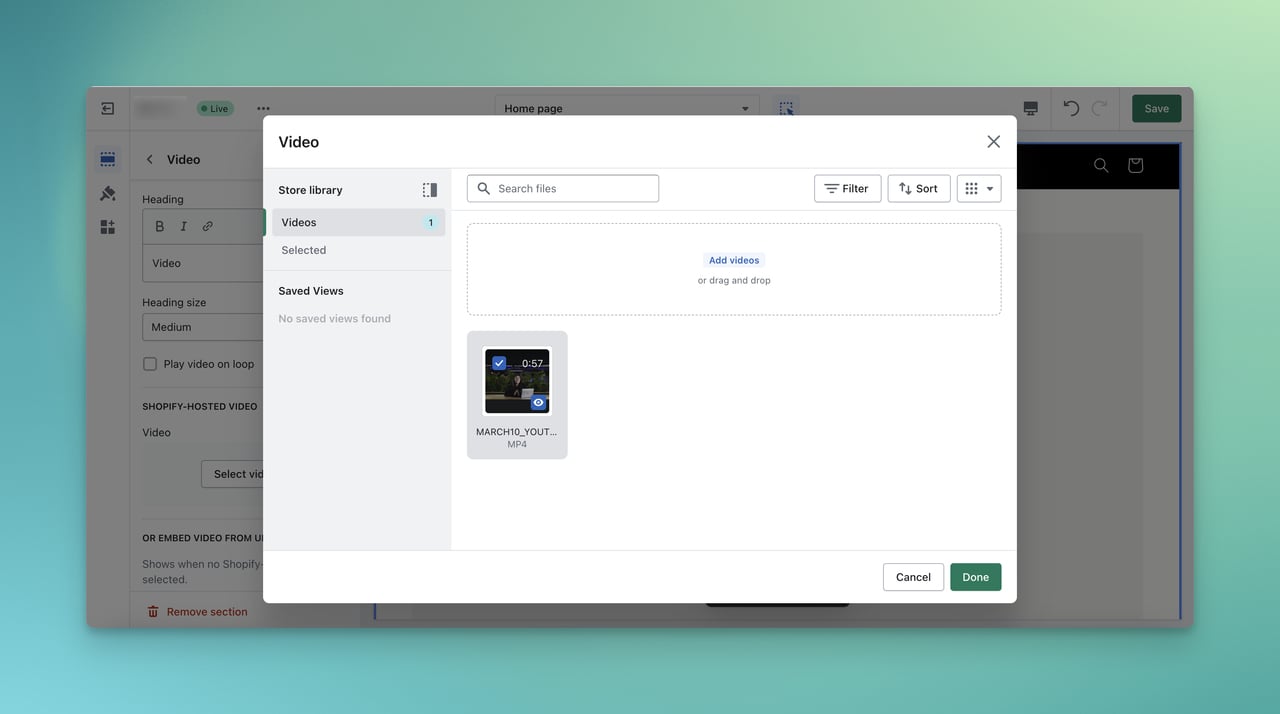
Now, you are ready to save the changes you have made.
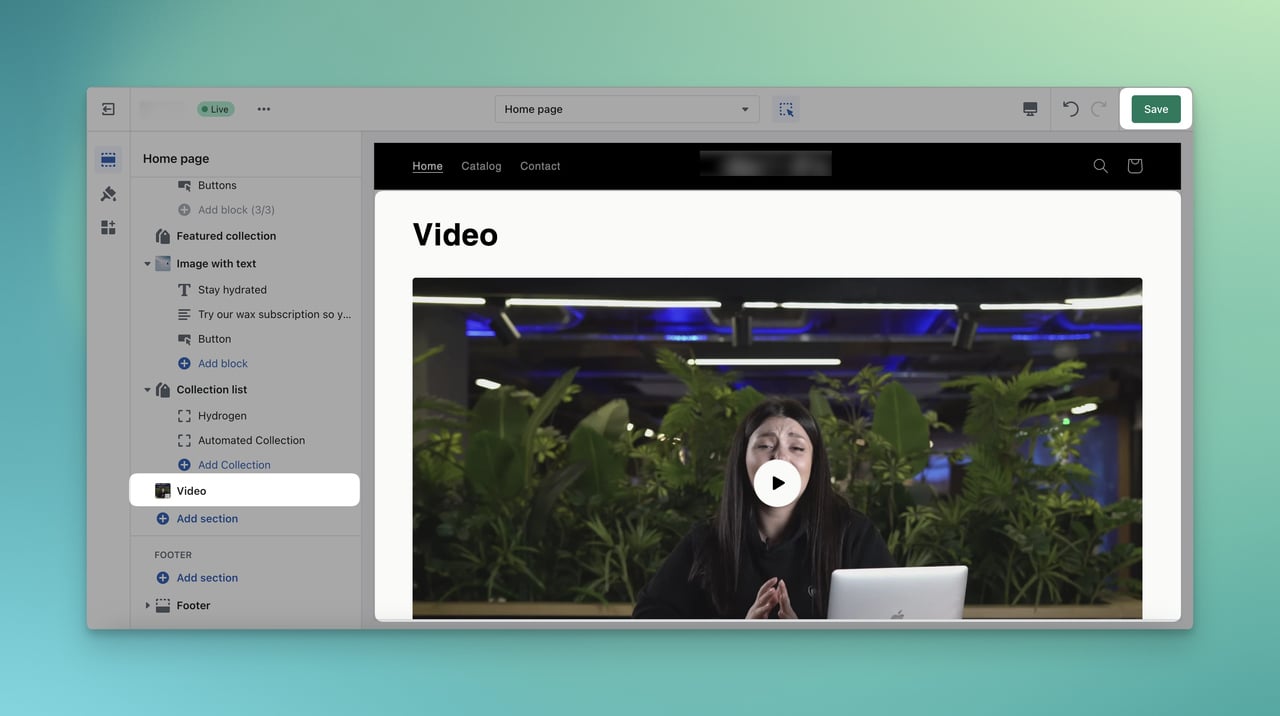
P.S: You can add your videos directly on the Video element after adding a section to your theme on the theme editor. However, we have shared the most secure and straightforward process to follow.
How to Add a Video to Shopify Product Pages
We will touch upon another process to add a video to Shopify. But this time, we will consider both with and without YouTube.
Step 1. Sign in to your Shopify Admin Panel.
Step 2. Move forward to choose “Online Store” under the Sales channels. Then, click on “Themes”.
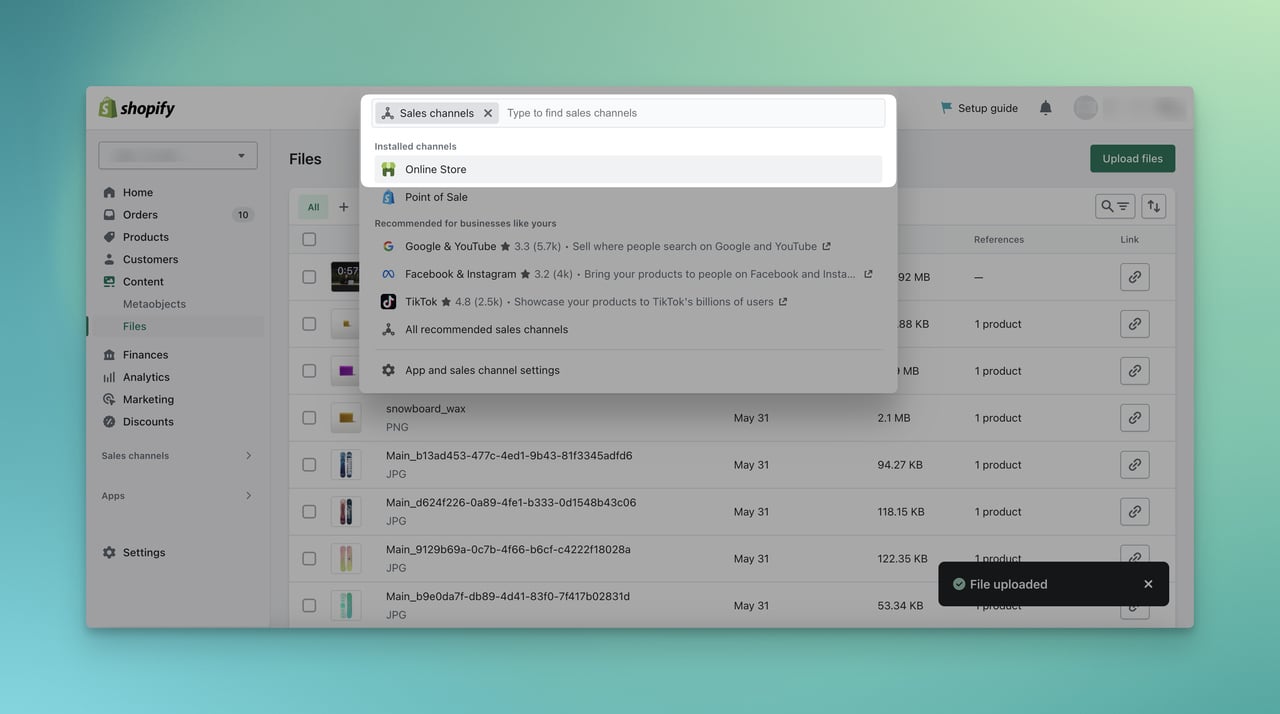
Step 3. Next, you need to “Customize” your theme from the three-dot on the related field.
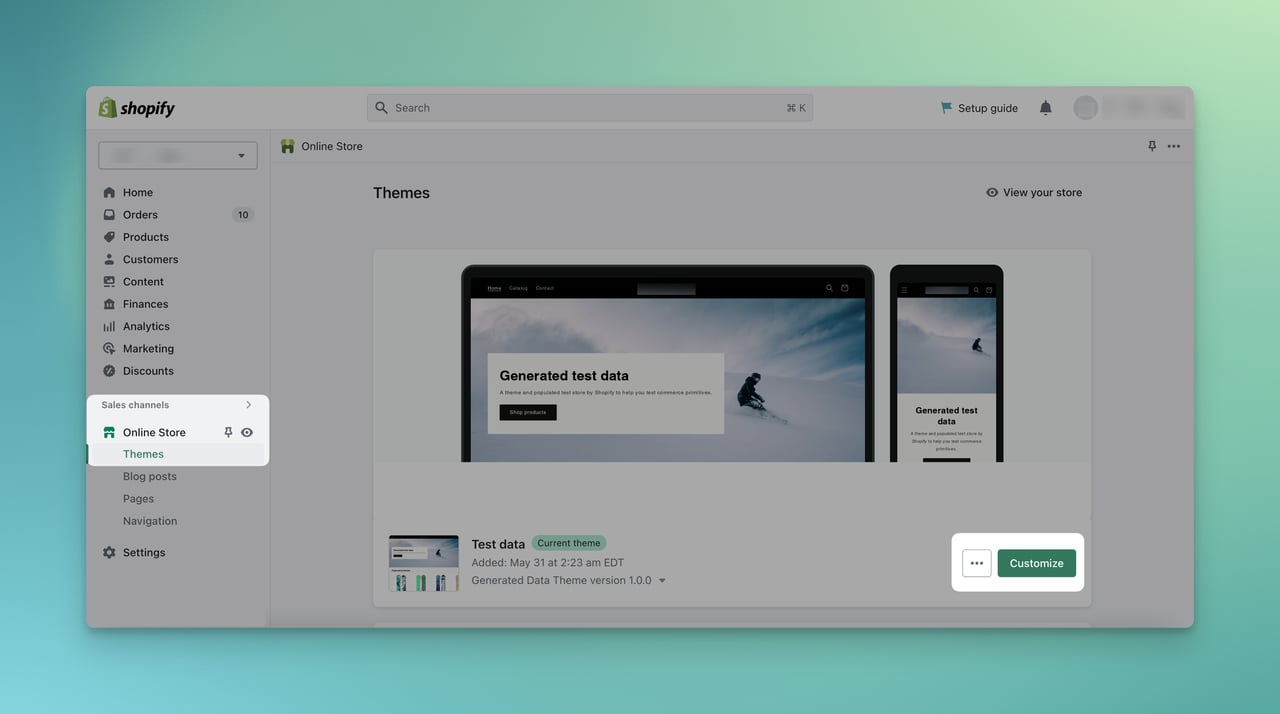
Step 4. On the theme editor, you should find the product page that you want to add a video.
You can easily search for the target page and the you can customize the product page as you like.
Also, since the Shopify theme editor is simple to navigate, you will be able to change and find the necessary content to your page.
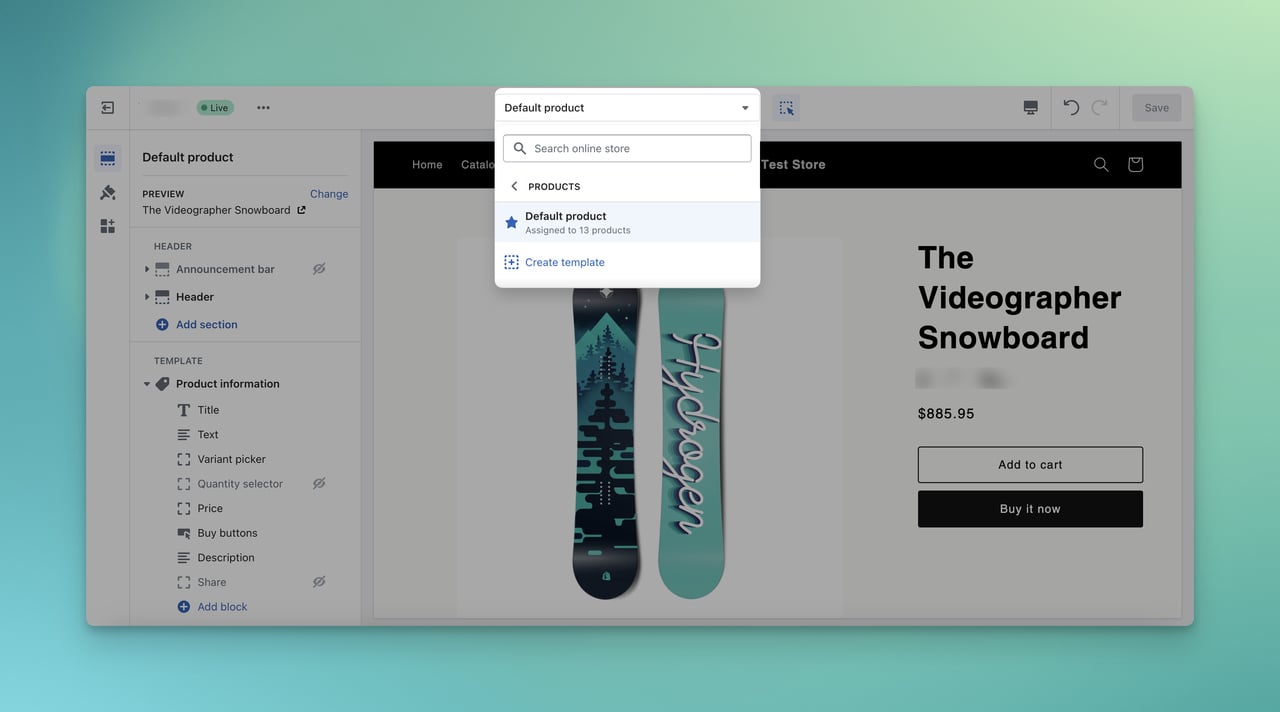
Step 5. Then, from the left sidebar, choose “Add section” under the Template title.
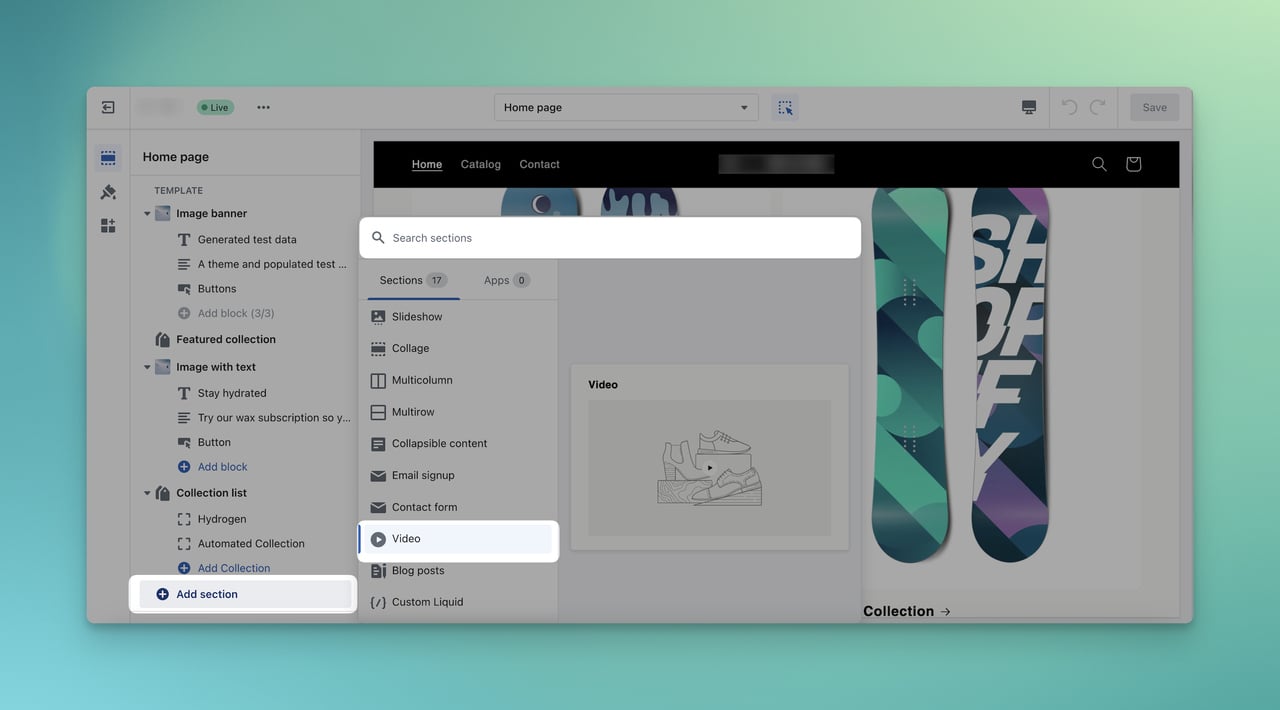
Step 6. The “Video” element can be found by searching on the bar or scrolling down among the options.
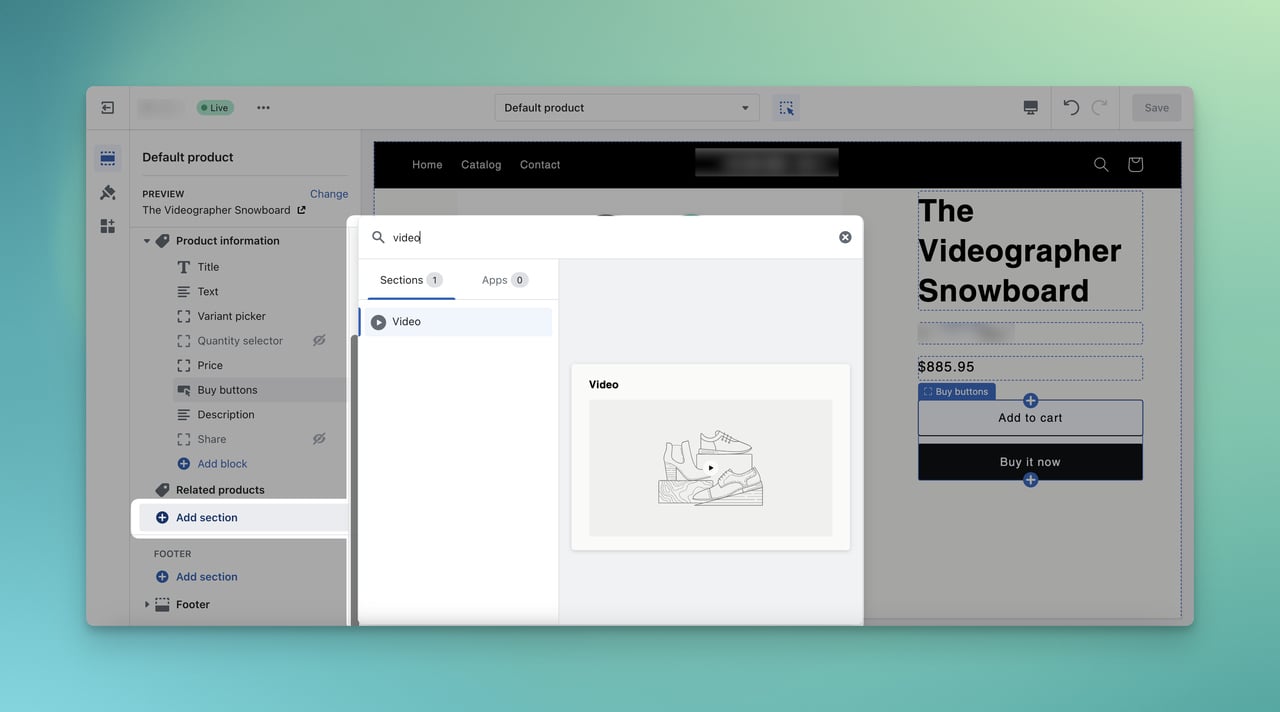
Step 7. From the options, enter your URL or drag and drop your video from your own files on your computer.
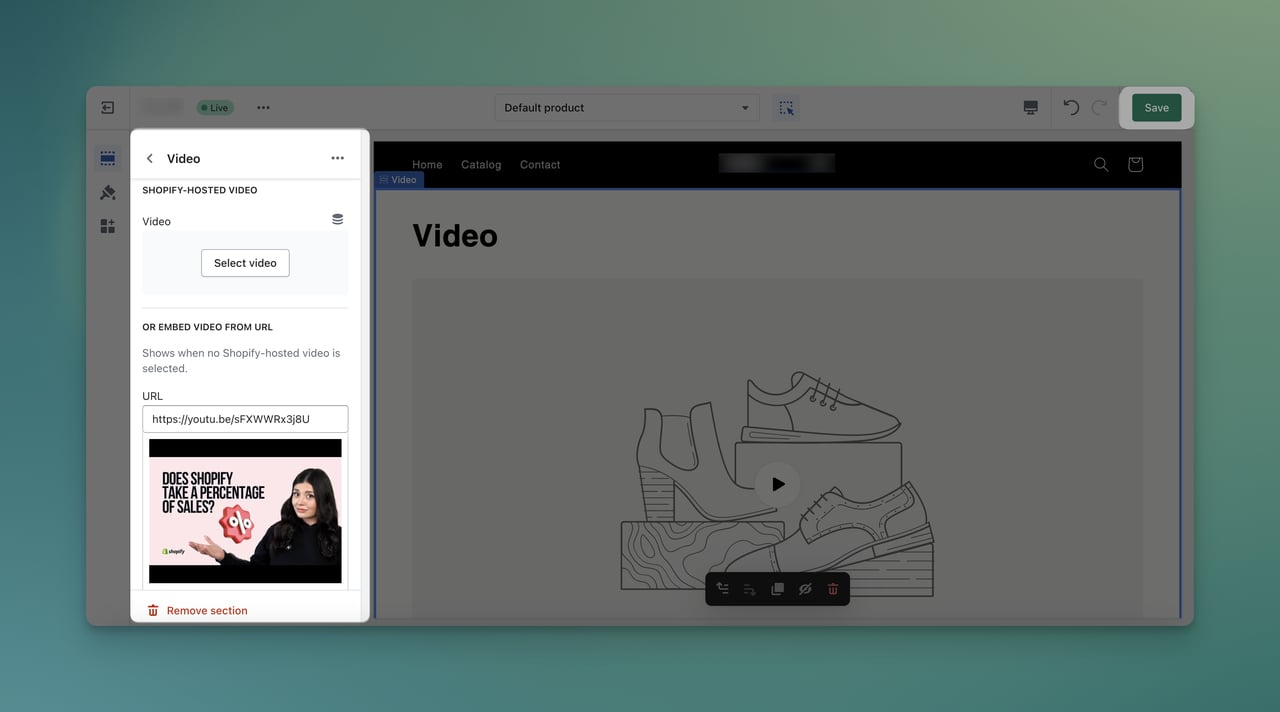
Step 8. After the downloading is complete, you will be able to see the video on your product page.
There, you can change the position of your video element by simply dragging the element on the editor or the left sidebar.
Because you have done all the arrangements, don’t forget to save your changes to make them live as well.
Add Video Popup to Your Shopify Store
When it comes to promoting your products, it is possible to do it with a simple popup.
On your homepage or product page, there is always a way to add a video popup to show your products with Popupsmart.
Do you want to highlight your product and increase your engagement rate without wasting time?
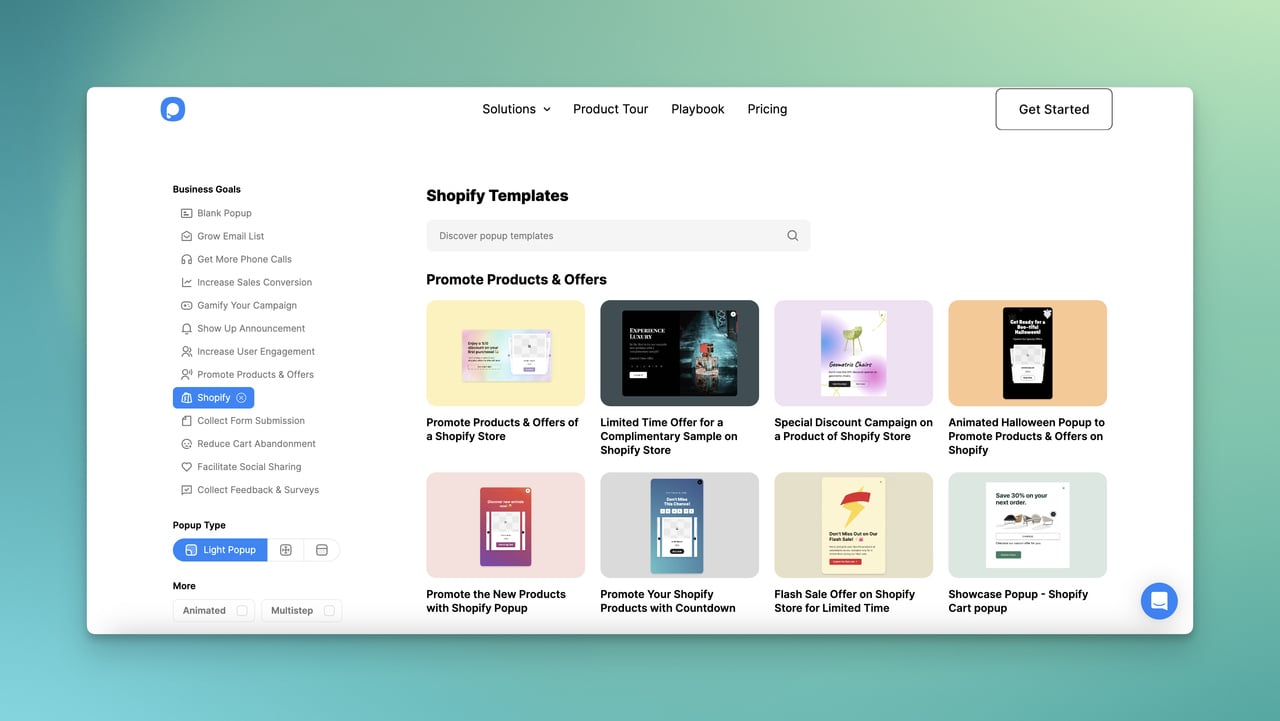
Popupsmart presents the solution with Shopify element.
By adding the Shopify element among the various element options on the popup builder, it is way much easier to welcome your visitors.
Besides, you will be able to add the videos of your product with video element and you will be hitting two birds with one stone.
To create you first campaign and give a try what Popupsmart can offer for your business, it may be the right time to start.
Create Your Video Popup for Your Shopify Store
Benefits of Adding a Video to Your Shopify Homepage with Statistics
As we all can imagine, there is always a reason to enhance our brand’s website and present visitors a better experience.
In addition to that, there are crucial benefits of adding a video to your Shopify homepage and we believe they are game changing for the progress of your business.
- Video are attention grabbing. Unlike usual product introduction with images and attractive fonts, people do want to see more video content based on the Wyzowl 2023 study.
- Videos increase engagement. As the same study suggests, the engagement of videos are more important than you can imagine since the metrics taken from videos are measured within ROI.
- Videos help increase conversion rates. WordStream reveals that people are more likely to purchase after seeing a video that makes sense and it affects 80% increase in conversion rates.
- Videos aid search engine visibility of the brand. It is possible to say that Google likes websites that are highly motivated and organized. Therefore, videos reflect pages as labored and make you one step closer to users.
- Videos are related to social media channels. Since videos elevate the engagement through social media, 87% of people also want to see more videos from brands
- Videos enhance brand awareness. Wyzowl’s Video Marketing Study proves that 95% of marketers approve that videos increase brand awareness. Since videos make feel people more interactive and engaging, they are more apt to create a bond and purchase.
Best Practices for Adding Videos to Your Shopify Homepage
Adding a video to your Shopify page is a great step to take. We know how?
Because there are Shopify stores that we can give example as the best practices for adding videos to your Shopify homepage.
1. Drop Bottle is a brand that produces eco-friendly and glass products. It is one of the chosen brands of Shopify.
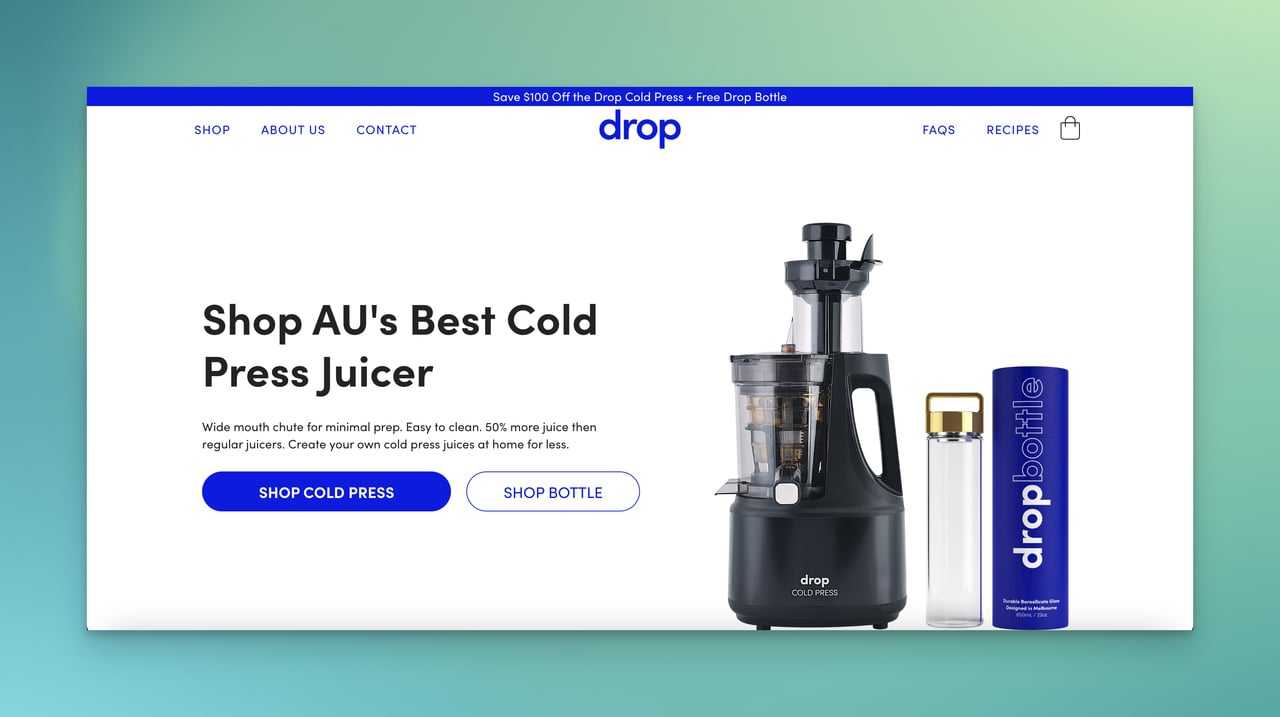
When it comes to its homepage, the video is not at the top of the homepage since the emphasis should be on the product itself.
After introducing the product, the video of how to use the product is displayed.
The video is located between the explanations of the product and it does not have any sound to distract the visitors.
Adding the video to the Shopify homepage, but not above-the-fold of the website is effective in this case.
2. KIND is a famous healthy snack brand that is created with Shopify.
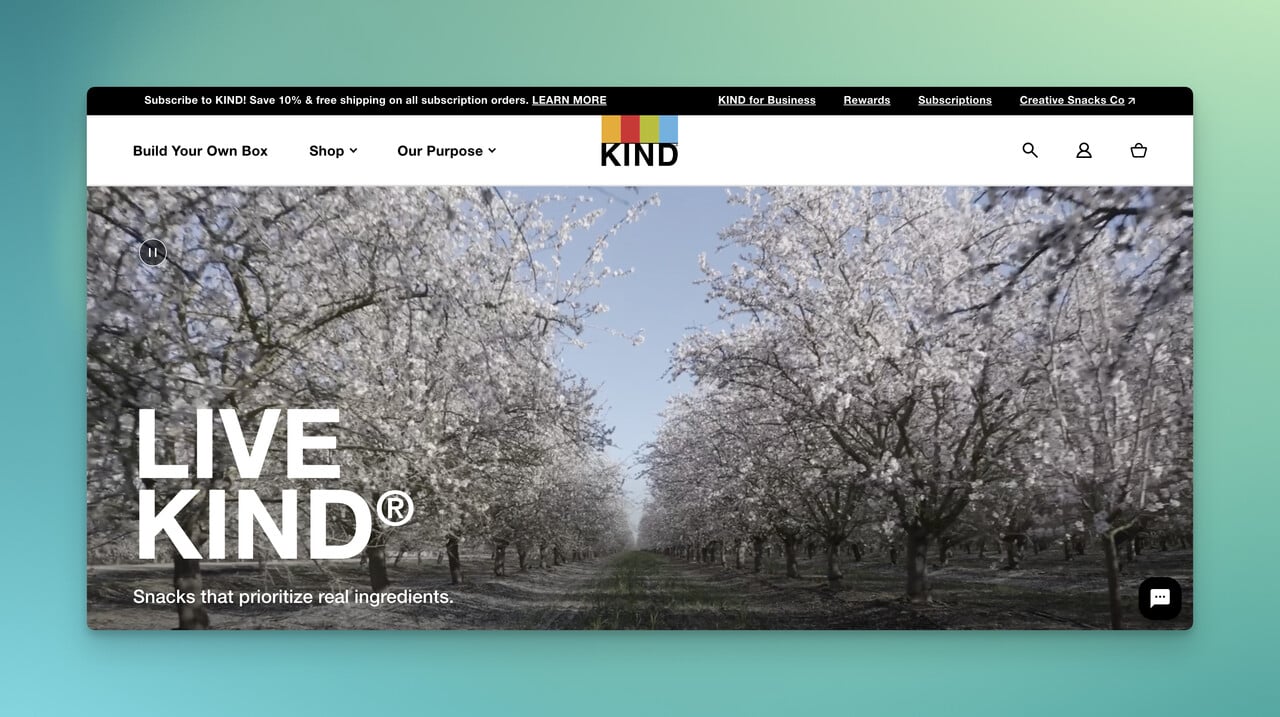
Their website welcomes with an engaging video and the content is highly comprehensive to cover the aim and awareness of the brand.
Scrolling down the website, KIND presents the products respectively to inspire visitors and serve their needs directly.
3. Heraldic Jewelry is a jewel brand specially designed and personalized for families.
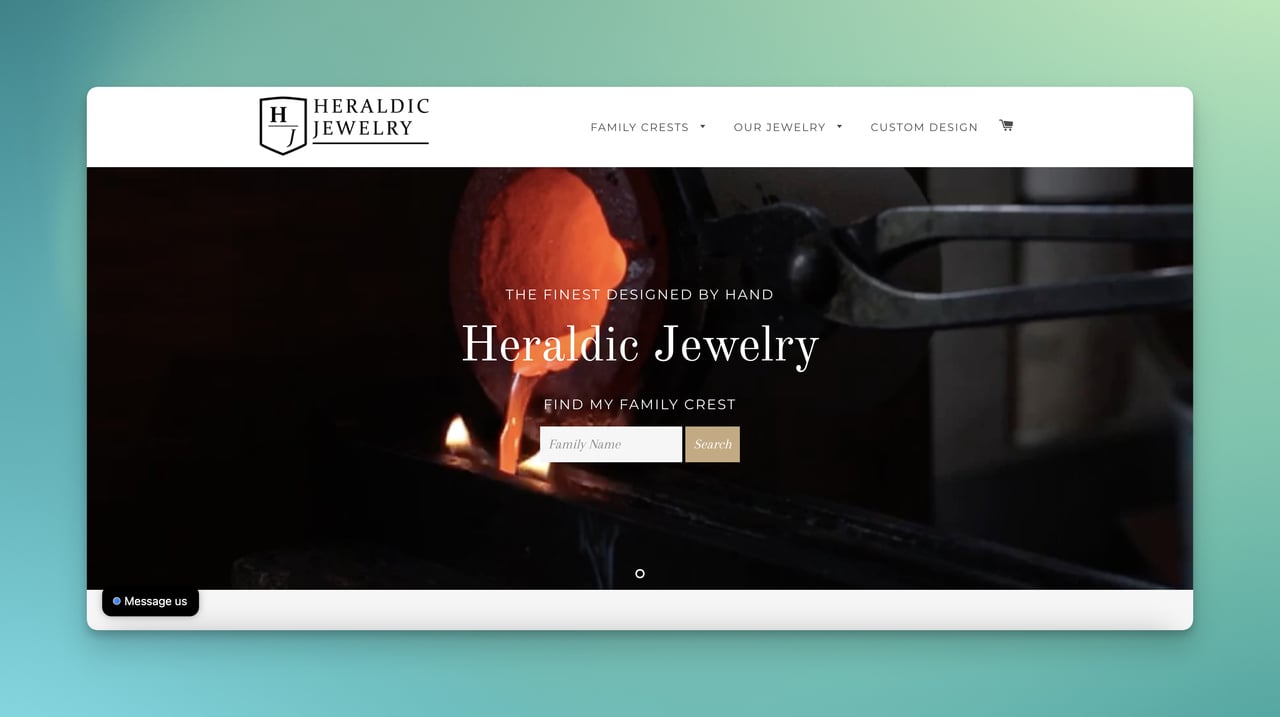
Heraldic Jewelry shares the video on above-the-fold of the homepage and it looks in harmony with both the brand identity and image.
The video shows the process of creating a jewel and how they reflect to the jewels professionally by including the sense of tradition.
Conclusion
Adding a video to your Shopify store is a great way to catch and draw the attention of your visitors to your new products or campaigns.
This will take not much time as you can follow the process since we find the simplest and the most direct way for you.
It is your turn to add the video and see the impact.
We hope you find the processes seamless to add video to your Shopify homepage and increase your engagement as soon as possible.
Frequently Asked Questions
If you want to know more about the details of how to add a video to the Shopify homepage, we have prepared some questions that you might pay attention to.
What Video Formats are Supported on Shopify?
Shopify supports several video formats, including MP4, M4V, MOV, WMV, and FLV. It is recommended to use MP4 for the best compatibility and performance.
How Does Adding Videos Affect SEO on Your Shopify Homepage?
Videos generally have a positive impact on SEO of your Shopify homepage. As long as you optimize your videos on your homepage, the search engines will be more interested in your brand as well. Besides, videos’ schema markups and the backlinks they get will contribute to the page’s familiarity. Therefore, it will be effective in terms of SEO too.
What Types of Videos Can Be Uploaded on Your Shopify Homepage?
Some of the types include product demonstrations, customer testimonials, brand storytelling, tutorials, or promotional videos that align with your marketing goals.
Are There Any Video Length Restrictions for Shopify Homepage?
No, there is not. However, it's recommended to keep your videos concise and engaging to hold viewers' attention because people can get bored or may not engage as you have estimated.
Does Adding Videos to My Shopify Homepage Affect Page Loading Speed?
Yes, this is possible. If your videos are very large, you need to optimize and reduce their sizes. To minimize negative effects, make sure your videos will not give any harm to user experience and your website as well.
Can I Add Multiple Videos to My Shopify Homepage?
Of course. Shopify does not offer any kind of limitation to add videos to your homepage. You can simply arrange it by dealing with the customization options of your theme. Plus, we want to give a friendly reminder that you should take your visitors into consideration and decide the number of your videos before adding them.
Recommended Blog Posts
Because we assume that you are interested in Shopify content, here are our latest recommendations for you to take a look at!
- How to Upsell and Cross-Sell on Shopify? (11 Best Practices)
- How to Sell on TikTok with Shopify? Step By Step Guide
- How to Offer Free Shipping on Shopify to Boost Sales
- How to Add Featured Products to Your Shopify Store - 8 Steps