Cookie Targeting
Want to target only registered users? It is quite easy to set cookie targeting for your popup campaigns with Popupsmart.
For example, with cookie targeting, you can display your popup only to registered users or choose to show your popup only to unregistered users.
Follow the guide below to set cookie targeting for your popup campaign.
Alternatively, you can always use Popupsmart’s ready-to-use popup templates designed with pro segmentation features for your goals.
1. On the popup builder screen, navigate to the “Segment” section and click “Edit Segment.” (If it’s a new campaign, click the two circular arrows to choose a predefined segment or create one from scratch in “My Segment.”).
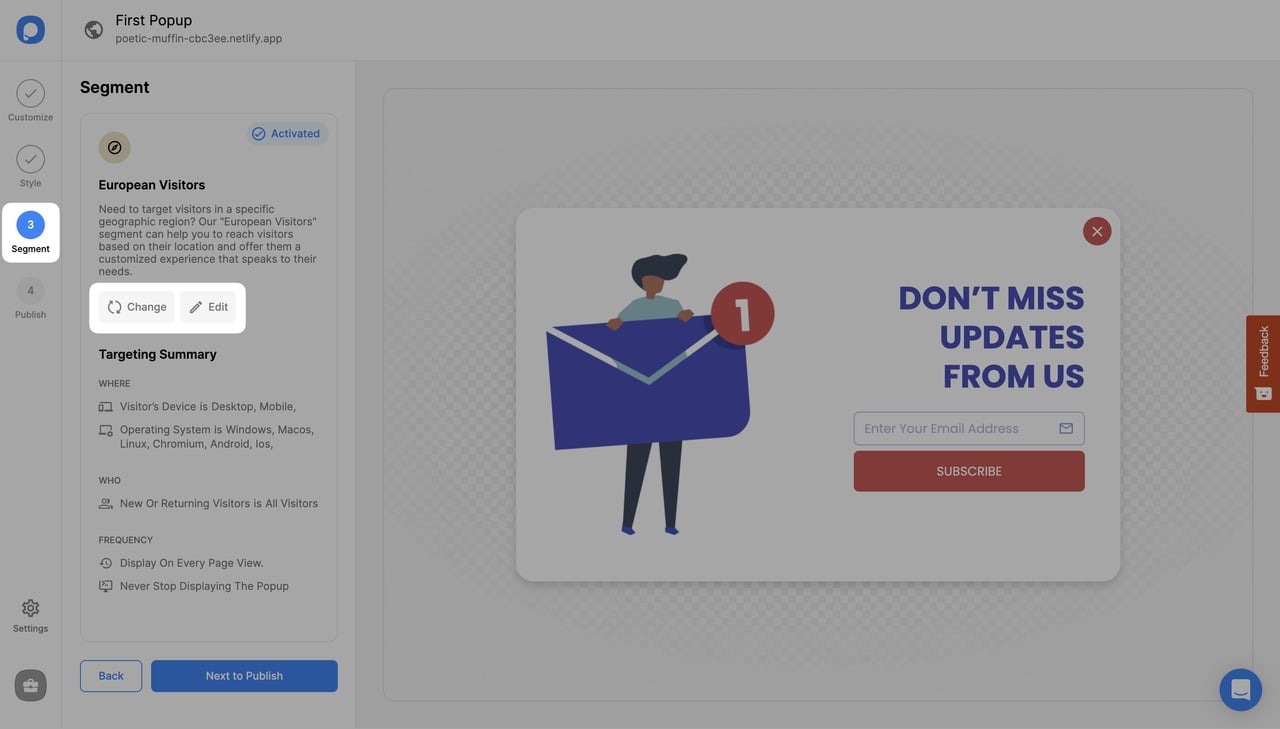
2. Click "Add audience targeting" under “Audience”.
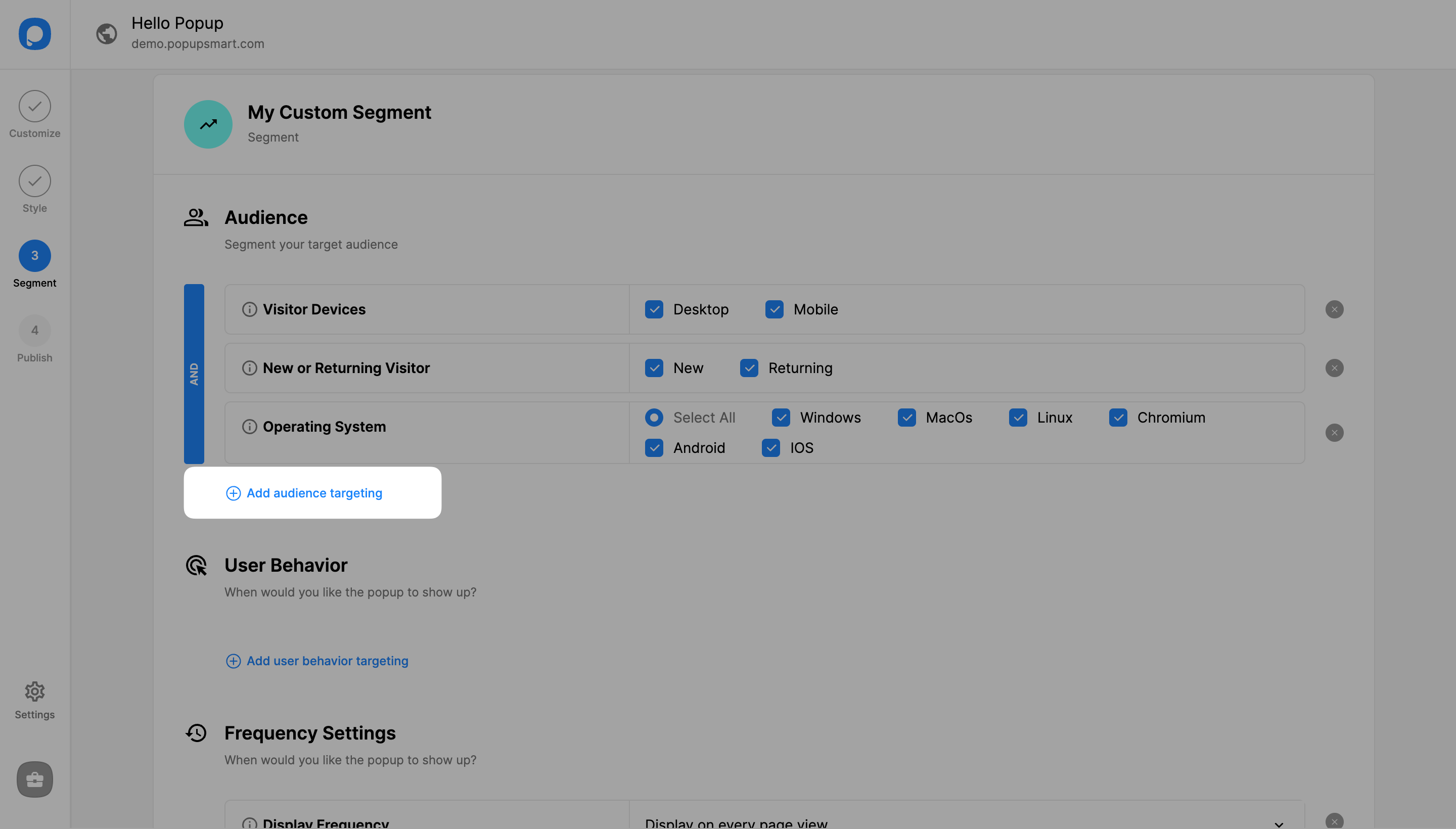
3. Click “Add” next to “Cookie Targeting”.
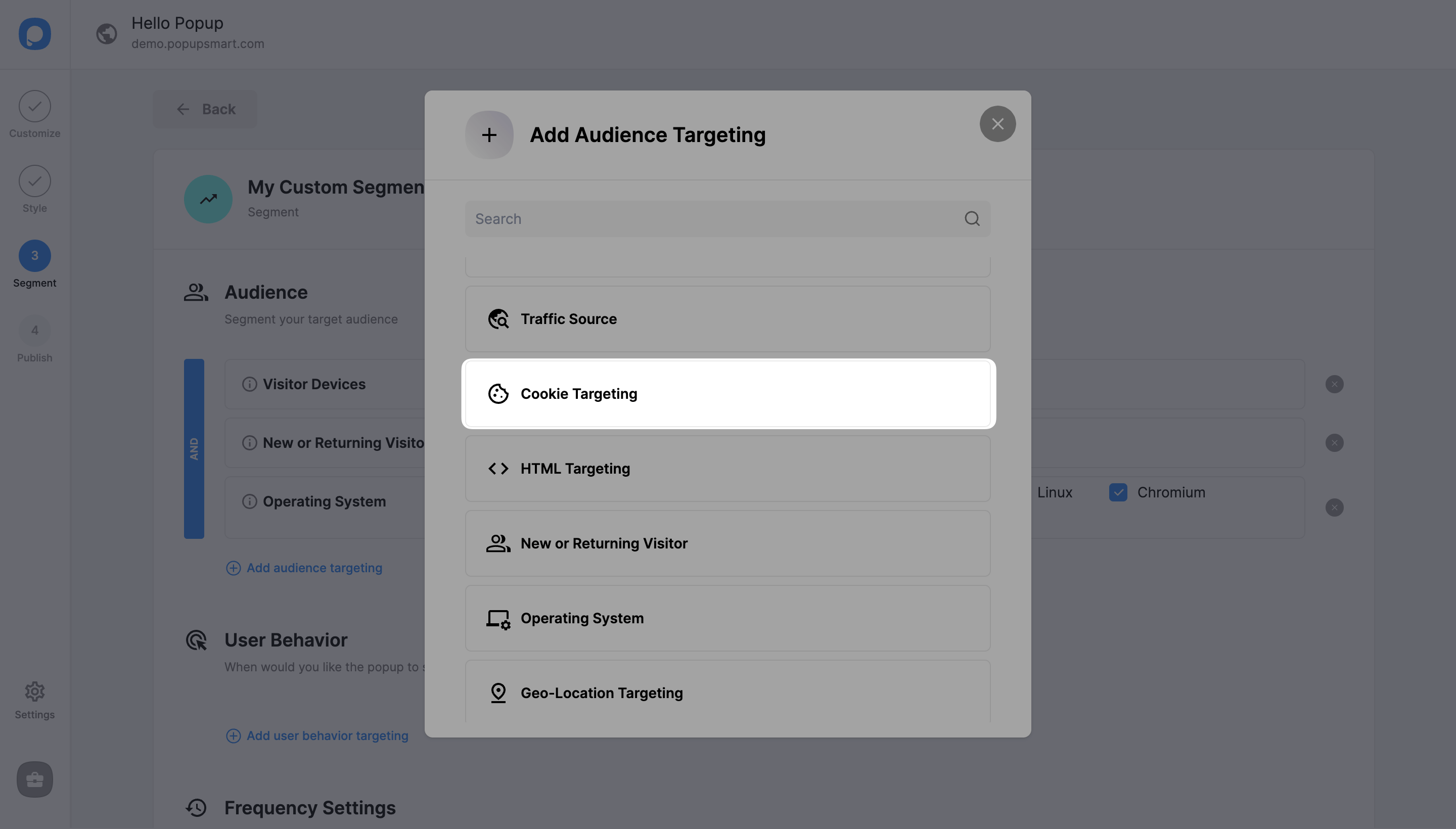
4. Enter the "Cookie Key" and adjust the “Query” from the dropdown menu.
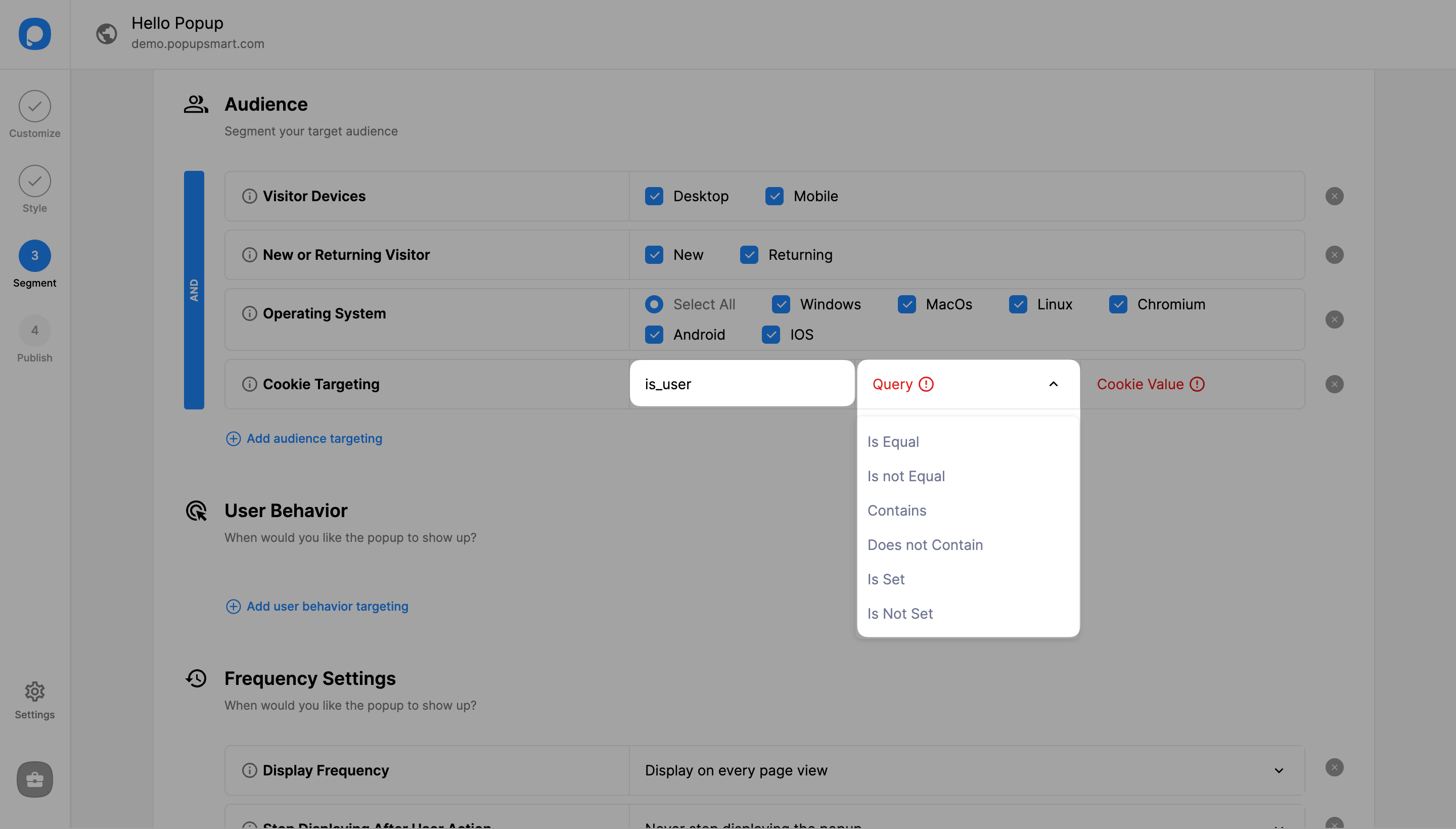
5. Add your "Cookie Value".
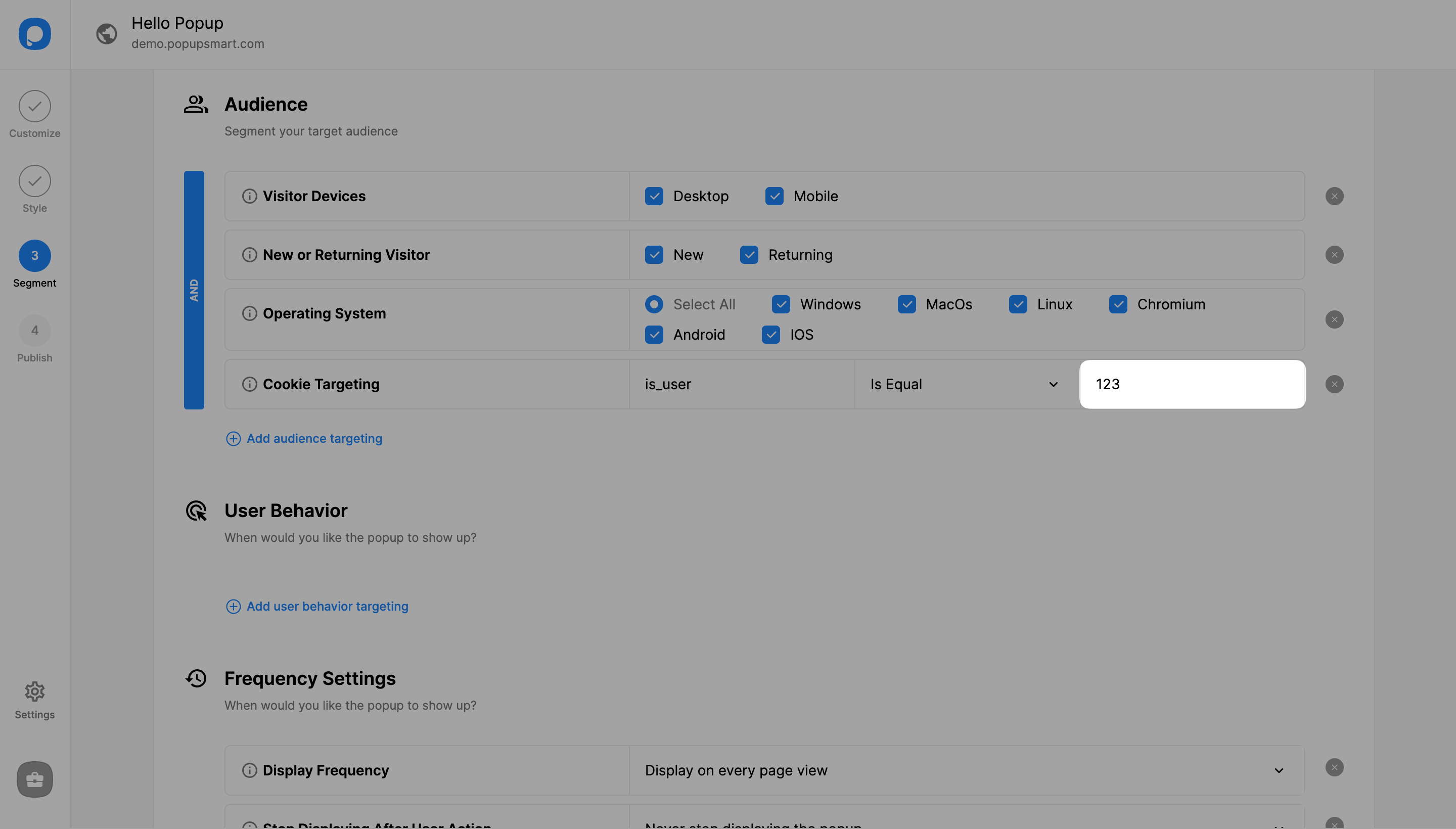
6. Click "Save" on the upper-right if all is done, and continue with the “Publish” step from the left-hand panel to see the Targeting Summary.
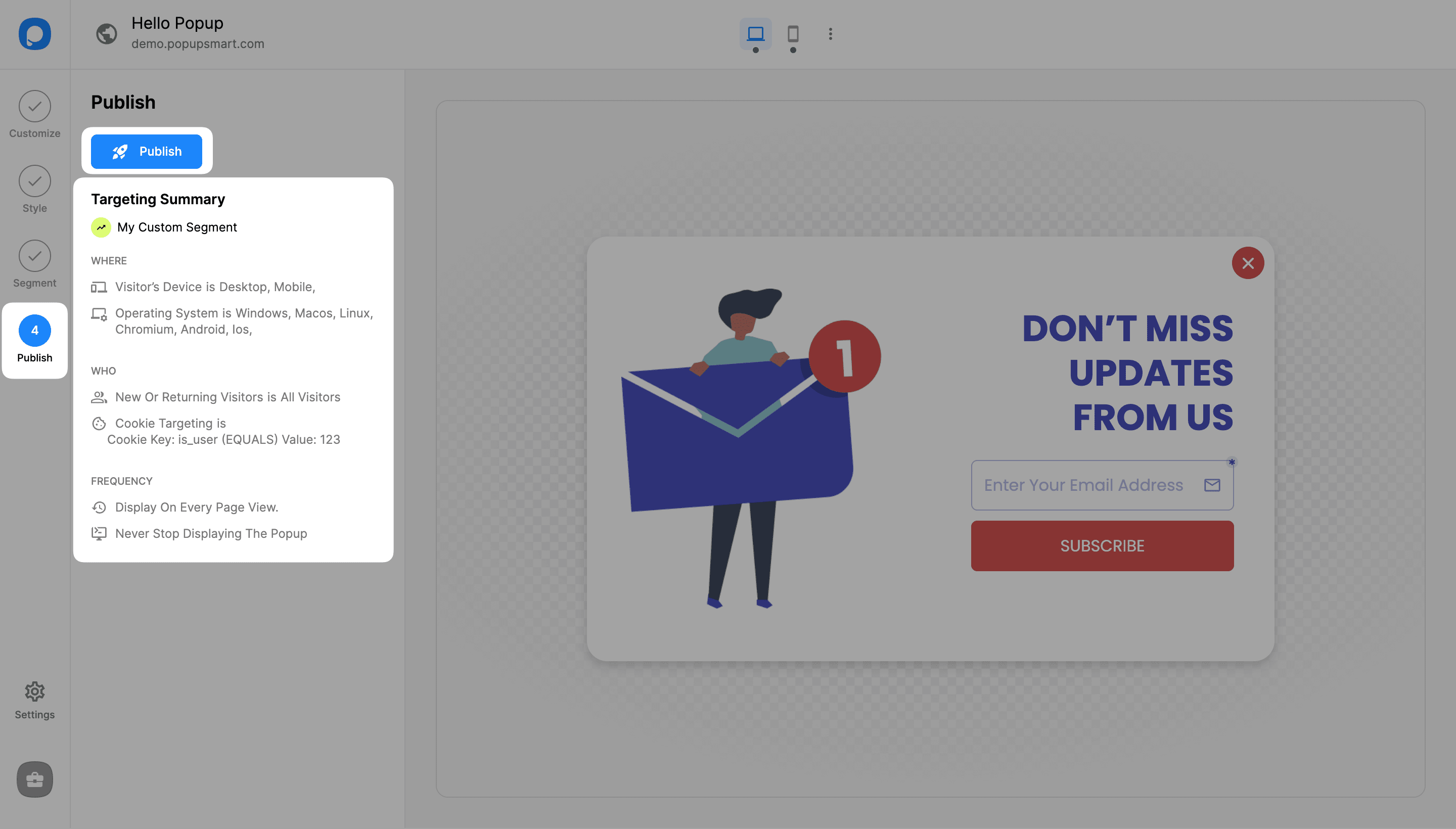
In this example, we have set the cookie key as "is_user" to show the popup only to registered users.
How to Show a Different Popup Campaign to the Visitors Who Already See a Popup or Hide It From Them
When a visitor views a popup, we assign a cookie to the visitor who sees that popup. This cookie looks like this:
popupsmart_show_{campaign_id}=trueIf
You can also find the {campaign_id} as digits in the slug when logged into our builder. When you apply cookie targeting, you can use those digits to define your popup campaign to hide or show to visitors.
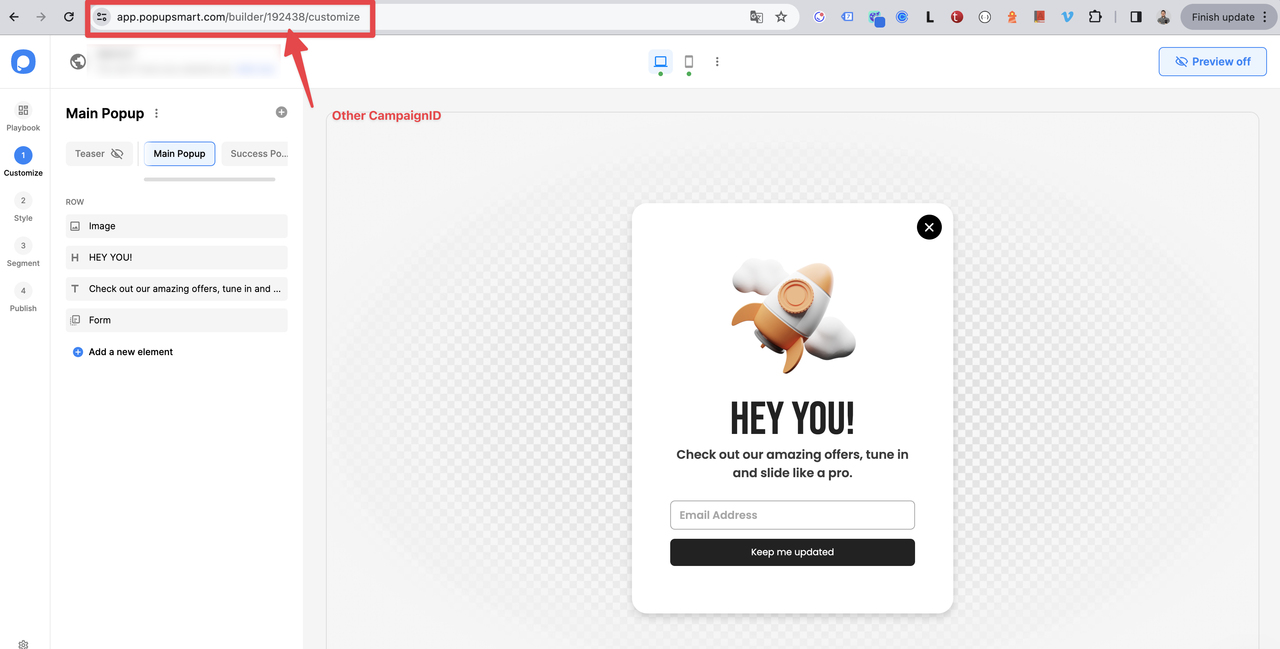
This value is set to true, meaning a popup is displayed.
If you want a different popup to be adjusted according to who sees this popup, you can set the value here by saying Is Equal = true. If visitors have seen this campaign and you do not want to show a different campaign to them, then you need to set Is not Equal = true.
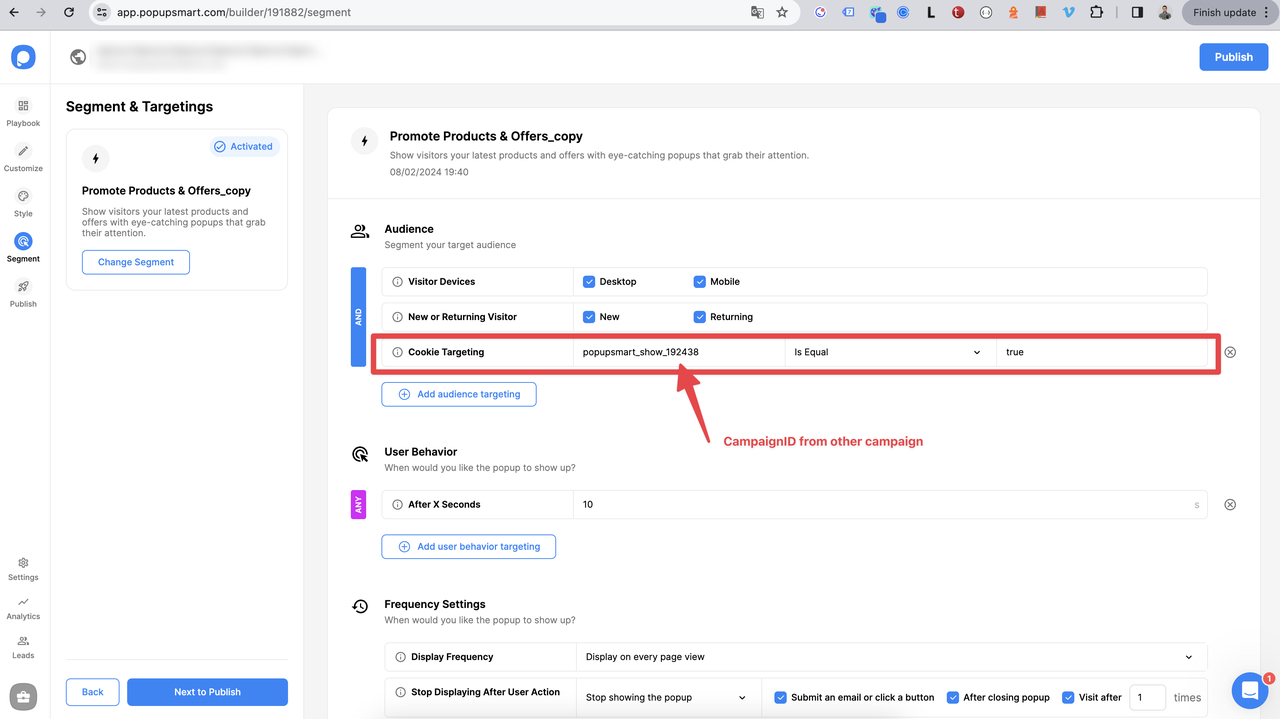
Piece of cake. Right?
Need a hand? Contact Popupsmart!
