What are Stock Keeping Units (SKUs) in Shopify?
Running Shopify stores effectively requires a good tracking system, especially with a large number of products and significant supplies, and SKUs, make that simple.
Basically, it uniquely identifies each product, typically showing significant details like size, color, or style.
For example, a small red t-shirt might have a code like "REDTSHIRT-S," while a large blue mug might be "BLUEMUG-L."

Does their similarity to promo codes make them cute? :) But their cuteness isn't just in their appearance:
These codes (SKUs) help you quickly identify and track your products. So, when someone orders a little red t-shirt from your store, you can easily find it using its SKU.
Benefits of Using SKUs for Shopify Store
As a Shopify store owner, including SKUs in your setup, offers several practical benefits.
Here are some of them:
- Streamlined Inventory Management: They help you distinguish between different products. If you have more than one Shopify store, you can go to this blog "Sync Inventory between Two Shopify Stores" to sync them.
- Quick Order Processing: They make finding and shipping products simpler.
- Understand Your Sales Better: SKUs let you track which items are selling well. This is great for figuring out what your customers like most.
- Better Customer Support: When customers have questions about a specific item, SKUs make it easier to find the exact product they're talking about.
- Simplified Multi-Channel Selling: If you're selling on platforms beyond Shopify, like Amazon or eBay, SKUs help keep your inventory consistent.
- Optimized Marketing Campaigns: You can create more effective marketing campaigns. You might strategically target your advertising if certain SKUs are popular in a specific region.
The Difference Between SKUs and UPCs
Store owners may get confused between SKU and UPC because both are codes used to identify products, so let's quickly clear up that confusion:
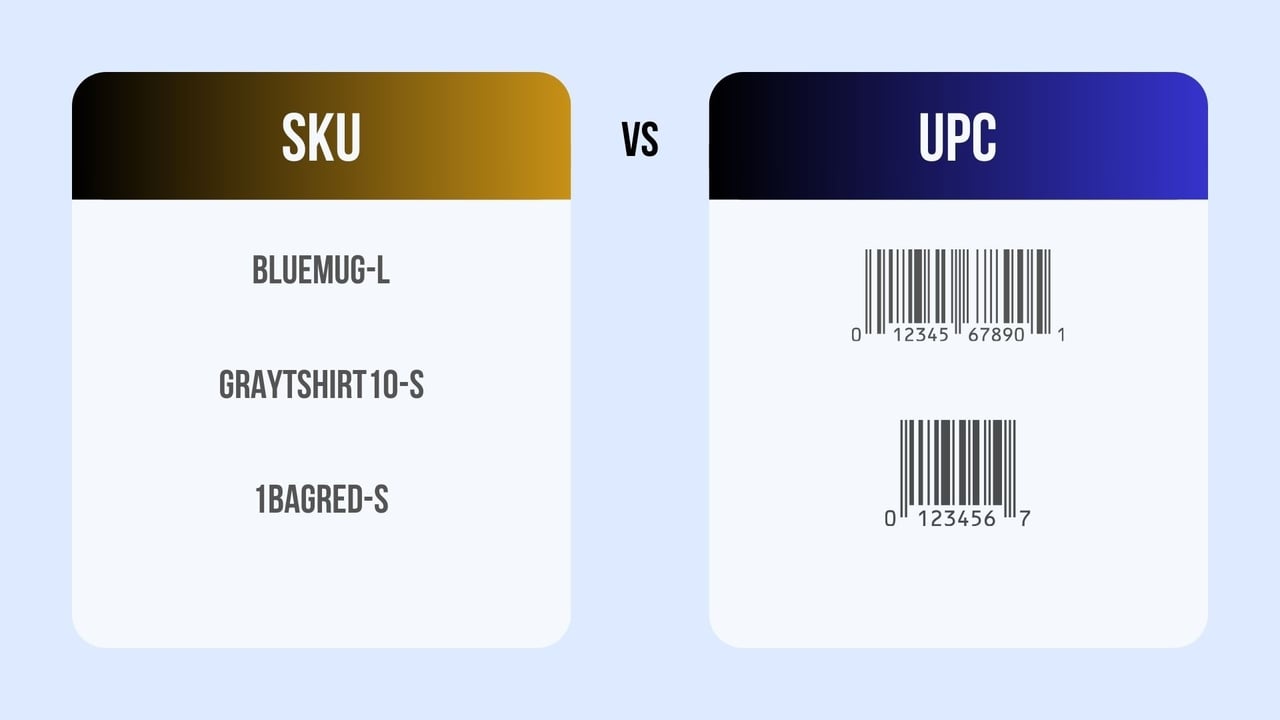
Customization vs. Standardization:
- SKUs are custom-made by each store, allowing flexibility.
- UPCs follow a global standard, ensuring the same code for a product everywhere.
Purpose and Use:
- SKUs focus on a company's internal inventory management.
- UPCs universally track products in retail and supply chains, especially during sales.
Format:
- SKUs use both letters and numbers for flexibility.
- UPCs are strictly numerical, following a specific format.
Scope:
- SKUs are specific to a particular company or store.
- UPCs are globally recognized and used by various retailers and manufacturers.
Adding SKUs to Your Shopify Store with 3 Simple Step
Adding SKUs to your Shopify products will be easier than you think with this visualized guide in just 3 easy-to-follow steps.
Step 1: Log In and Navigate Products
Log into your Shopify admin panel and click on 'Products'.
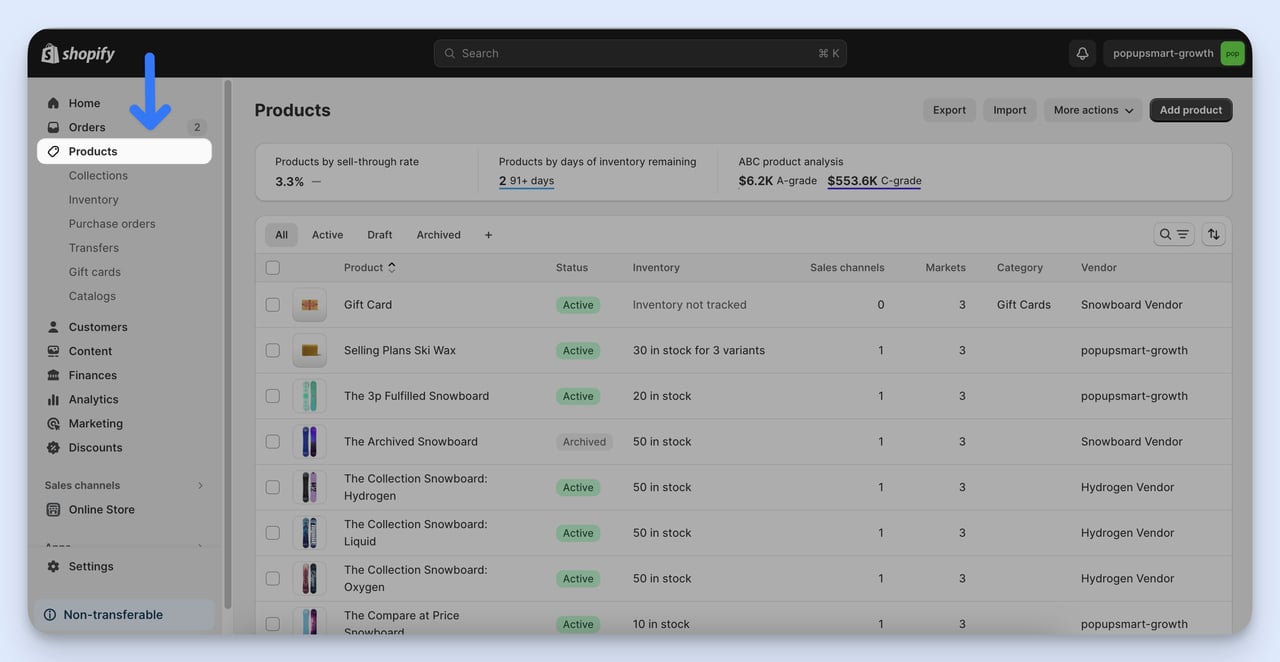
Step 2: Select and Edit Your Product
Choose a product to add an SKU to or create a new product if necessary.
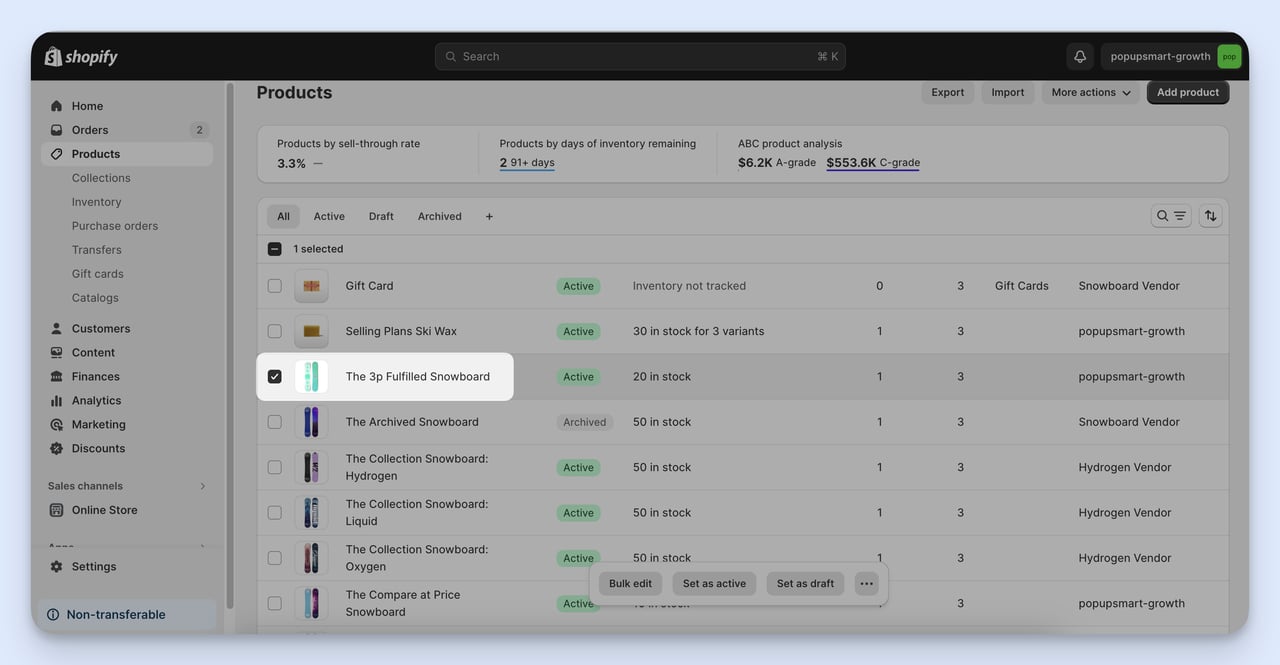
Step 3: Enter SKU Details in Inventory
Find the 'SKU' field in the product's 'Inventory' section and input your SKU.
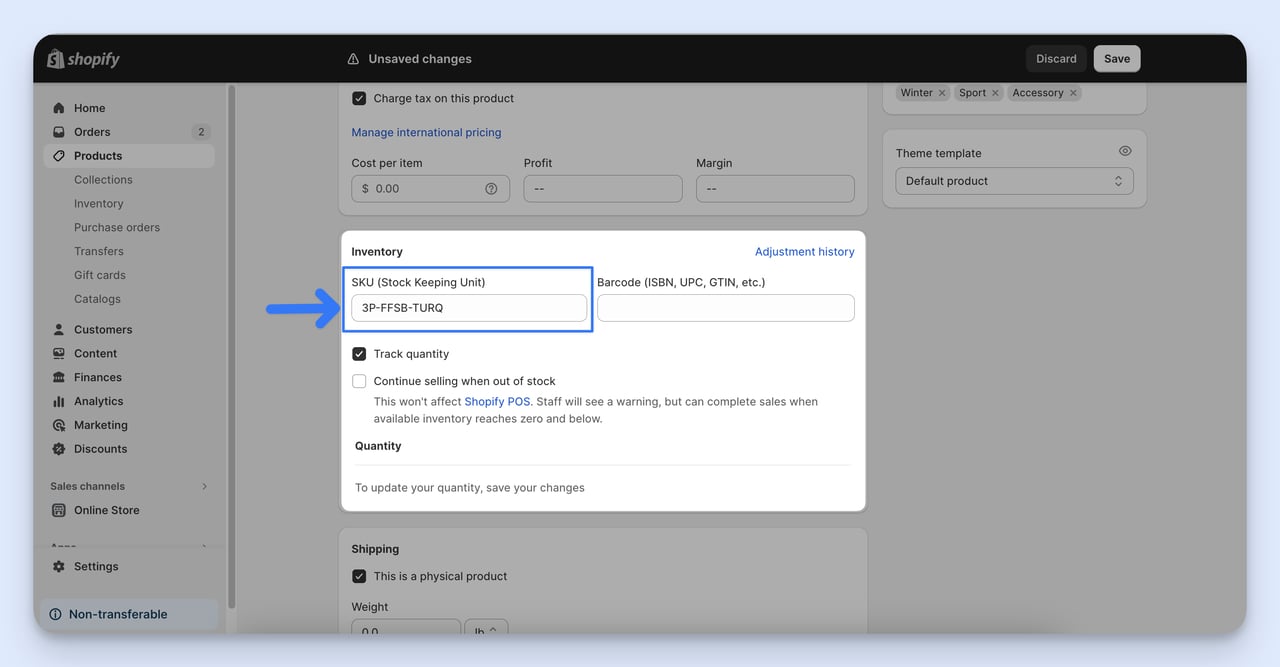
Bulk Update SKUs (Optional)
Use Shopify’s bulk editor to update multiple products.
Select the products you need to edit, and click 'Bulk edit'.
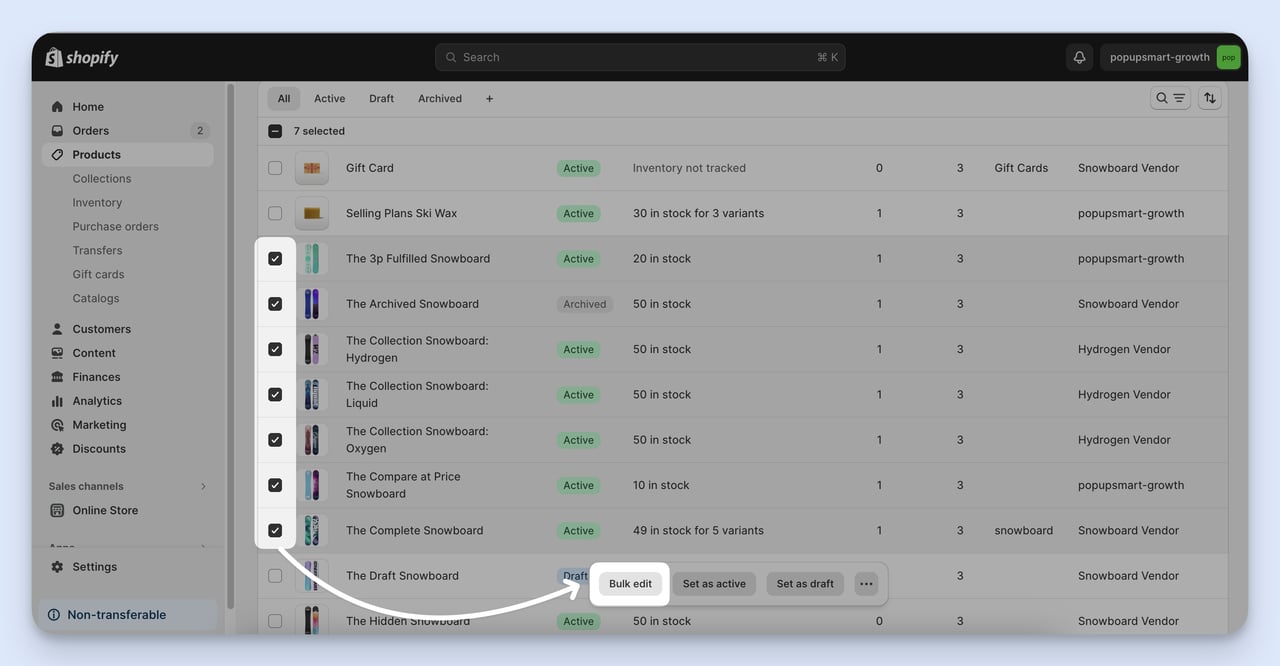
After clicking bulk edit, you will see a list of your products.
If there are no SKUs in the columns, you can add a variant by clicking on "Columns" at the top right.
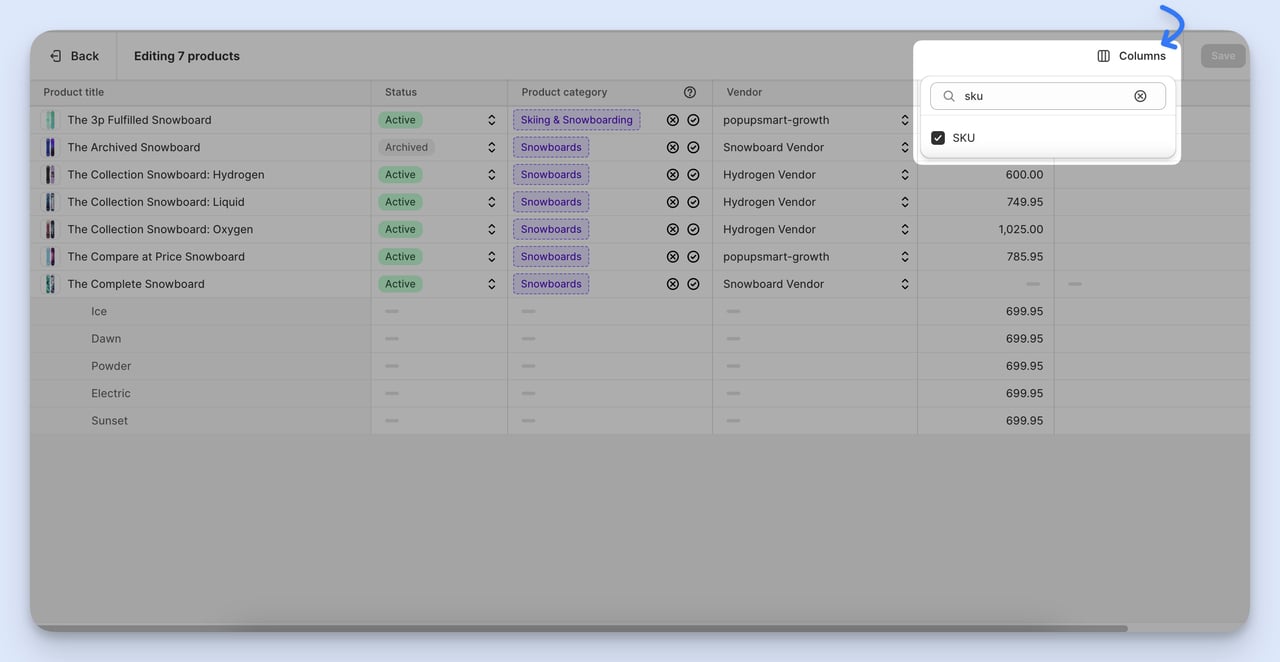
And there you have it! Just like that, your product is now neatly organized with SKUs in your Shopify store.
How to Create an Effective SKU System?
The first step to effective inventory management for your Shopify store is to create an effective SKU system.
Let's divide the process into easy-to-follow steps:
- Define Clear Categories: Group your products into categories like 'T-Shirts', 'Jeans', 'Dresses', etc., to start your SKU system on a well-organized note.
- Include Descriptive Elements: Add details like size (S, M, L), color (BLU for blue), and material (CTN for cotton) in your SKUs.
- Keep SKUs Short: Aim for *4 to 8 characters to balance informativeness with ease of use. You must ensure that it does not exceed 16 characters.
- Avoid Confusing Characters: In your SKU design, avoid using characters that look similar, such as '0' (zero) and 'O' (the letter O), or '1' (one) and 'I' (the letter I).
- Use Sequential Numbers: For uniqueness, sequentially number new products (e.g., 'TS-BLU-001', then 'TS-BLU-002').
- Maintain Consistency: Apply the same SKU logic across all products for ease of understanding and management.
- Use SKU Generator Tool (Optional): A tool can help automate and streamline SKU creation for extensive product ranges.
Shopify SKU Generators
SKU Generators are tools to create SKUs for your products automatically.
Instead of thinking up codes yourself, this tool follows a set pattern for you.
How It Works?
- You input basic information about your products, like category, size, color, or material.
- The tool uses the details you provide to create a unique SKU.
Here are some of them:
1. SKUGen
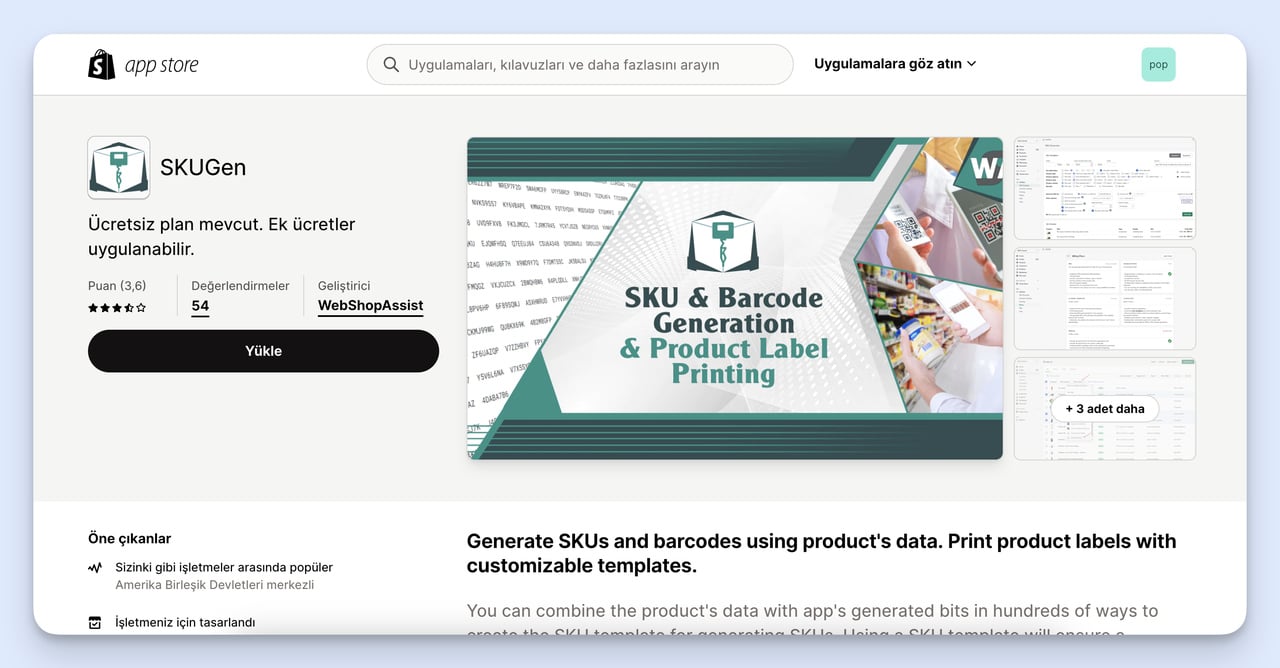
SKUGen is a tool for Shopify that automatically generates SKUs for your products.
The free version lets you create SKUs for up to 100 products, while larger inventories may benefit from its paid options.
2. Easy SKU and Barcode Generator
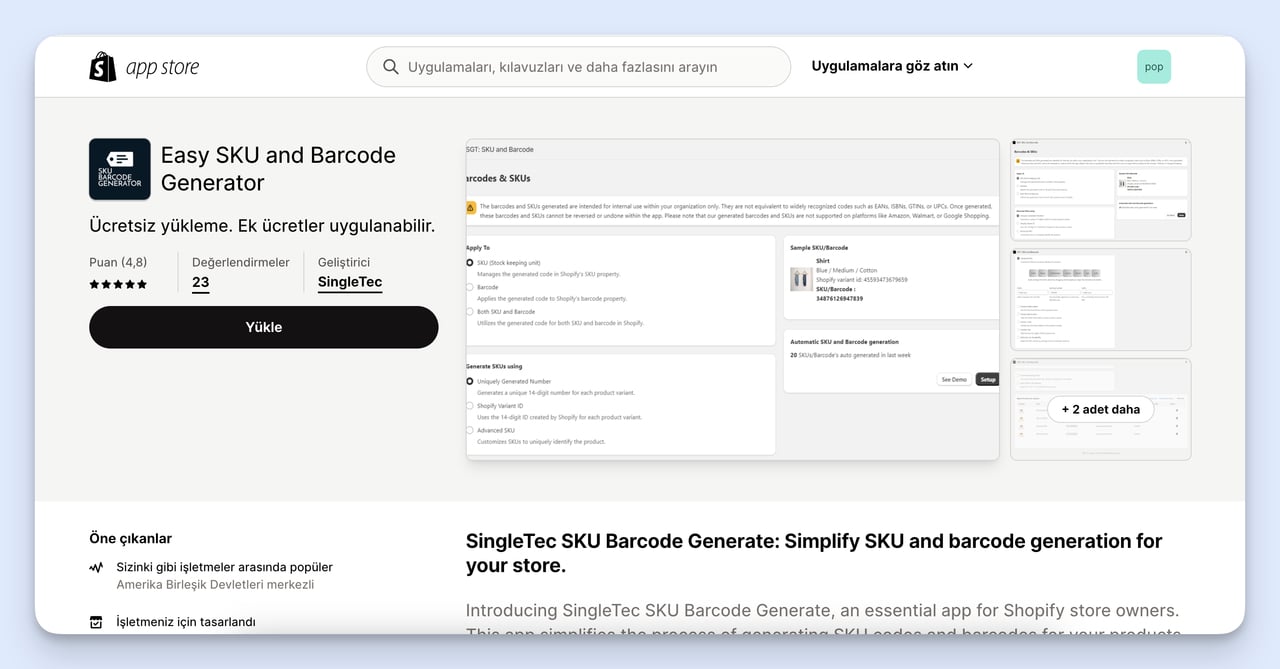
SingleTec SKU Barcode Generate is a Shopify app that automates SKU and barcode generation for your products.
It offers both random and advanced code generation options that are ideal for internal use.
3. F: SKU Code Generator
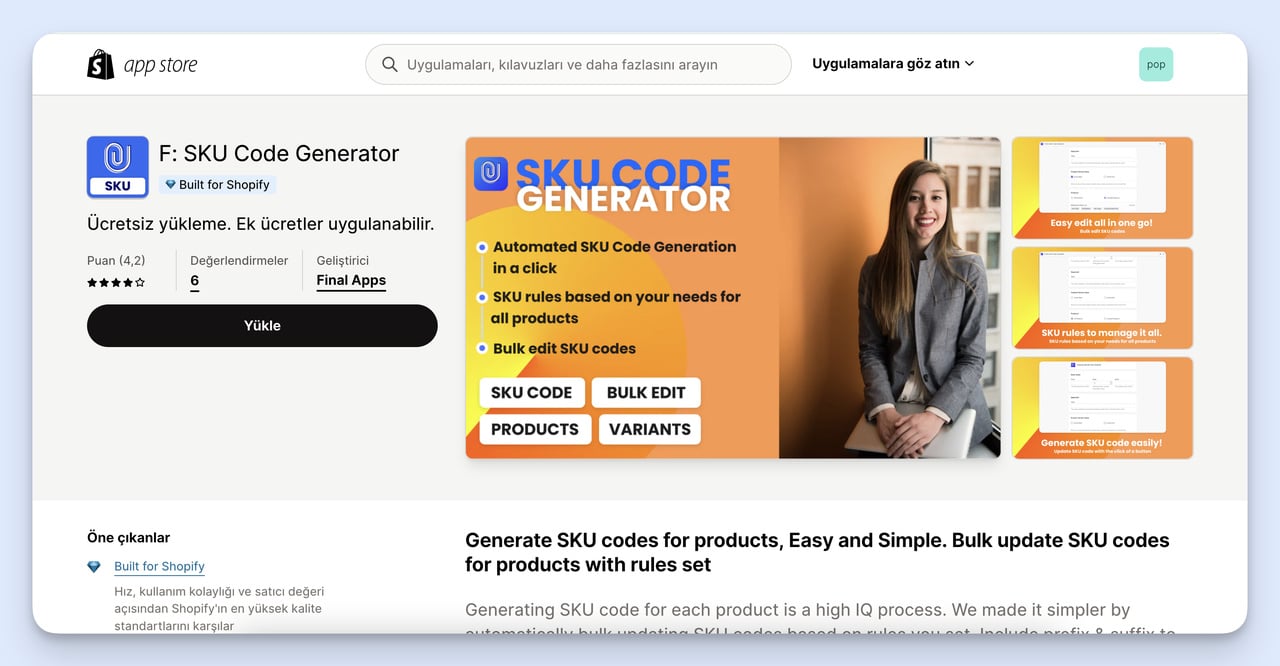
This tool is a simple Shopify-compatible SKU generator that allows bulk updating and rule-based customization of SKU codes.
It has an option to preview before applying changes, perfect for automating SKU creation for any number of products.
Integrating SKUs with Other Shopify Features
Shopify provides a variety of features that can be seamlessly integrated with SKUs to enhance your e-commerce experience.
✔️ Integrating SKUs with Shopify Analytics: Gain insightful data on product performance and customer preferences for each SKU.
- Go to Analytics: Log in to Shopify admin and click 'Analytics'.
- Create or Use a Report: Under 'Reports', choose an existing report or create a new one.
- Filter by SKU: Add a filter for 'SKU' to analyze data for each specific product variant.
✔️ Setting Up Inventory Alerts and Automatic Restocking: Maintain optimal stock levels and avoid running out of popular products.
In 'Products' go to 'Inventory' and set 'Low stock threshold' for each SKU. You can also use Shopify low stock alert apps for this purpose.
These steps help leverage SKUs for better analytics, maintain stock levels, and manage inventory more effectively.
Troubleshooting Common Issues with SKUs in Shopify
Navigating SKU issues in Shopify is key to a smooth store operation.
Here's a brief guide to solving some common SKU challenges:
- Duplicate SKUs: Ensure each product or variant has a unique SKU to avoid inventory tracking confusion.
- SKU Mismatch Across Systems: Regularly synchronize your Shopify SKUs with external systems like accounting or inventory tools to maintain consistency.
- Formatting Errors: Adhere to a standardized SKU format and check for typing inconsistencies or errors.
- Inventory Tracking Mistakes: Verify your SKUs with actual stock to fix any inconsistencies in inventory levels.
- Unrecognized SKUs: Double-check SKU entries in product details for typos or accidental spaces, ensuring they are correctly recognized.
You can swiftly address these issues by routinely monitoring and reviewing your SKUs.
Final Thoughts
To put it simply, SKUs play a crucial role in the smooth functioning of a Shopify store.
Beyond being mere codes, these unique identifiers are the backbone of streamlined inventory management, efficient order processing, and the generation of insightful analytics.
Adding a carefully designed SKU to Shopify gives you valuable insights into product performance and customer preferences.
We can even say it is an investment in your business's growth.
Frequently Asked Questions
1. What is the Maximum Length of SKU in Shopify?
The maximum length of an SKU (Stock Keeping Unit) on Shopify is 16 characters.
Note that each character in the SKU should have a purpose, and it's important to create unique SKUs for each product variant in your Shopify store.
2. How Many Variants Can Be Created for a Product?
On Shopify, you can add up to 100 variants per product. Each product can have up to three options like size, color, or style.
If you've got a really big store with over 50,000 variants, there's a daily limit of adding 1,000 new variants.
For bigger needs, like more than 100 variants per product, you might need an extra app or some theme tweaks.
3. How to Show SKU Numbers on Product Pages?
To show SKU numbers on product pages in Shopify, follow these steps:
- Access Theme Code: First, log into your Shopify admin. Go to 'Online Store' and then 'Themes'.
- Edit Theme Code: Find your theme and choose 'Edit code'.
- Locate the Right File: If using a sectioned theme (themes after October 2016), look in the 'Sections' directory and click 'product.liquid' or 'product-template.liquid'.
Note: If your theme is older and non-sectioned, it won't have a 'Sections' directory, so you'll edit a different file - typically in the 'Templates' directory.
- Add SKU Code: Find the code {{ product in the file.title }}. This is where product titles are shown. Directly below this line, paste the following code:
This will display SKU numbers on your product pages.





