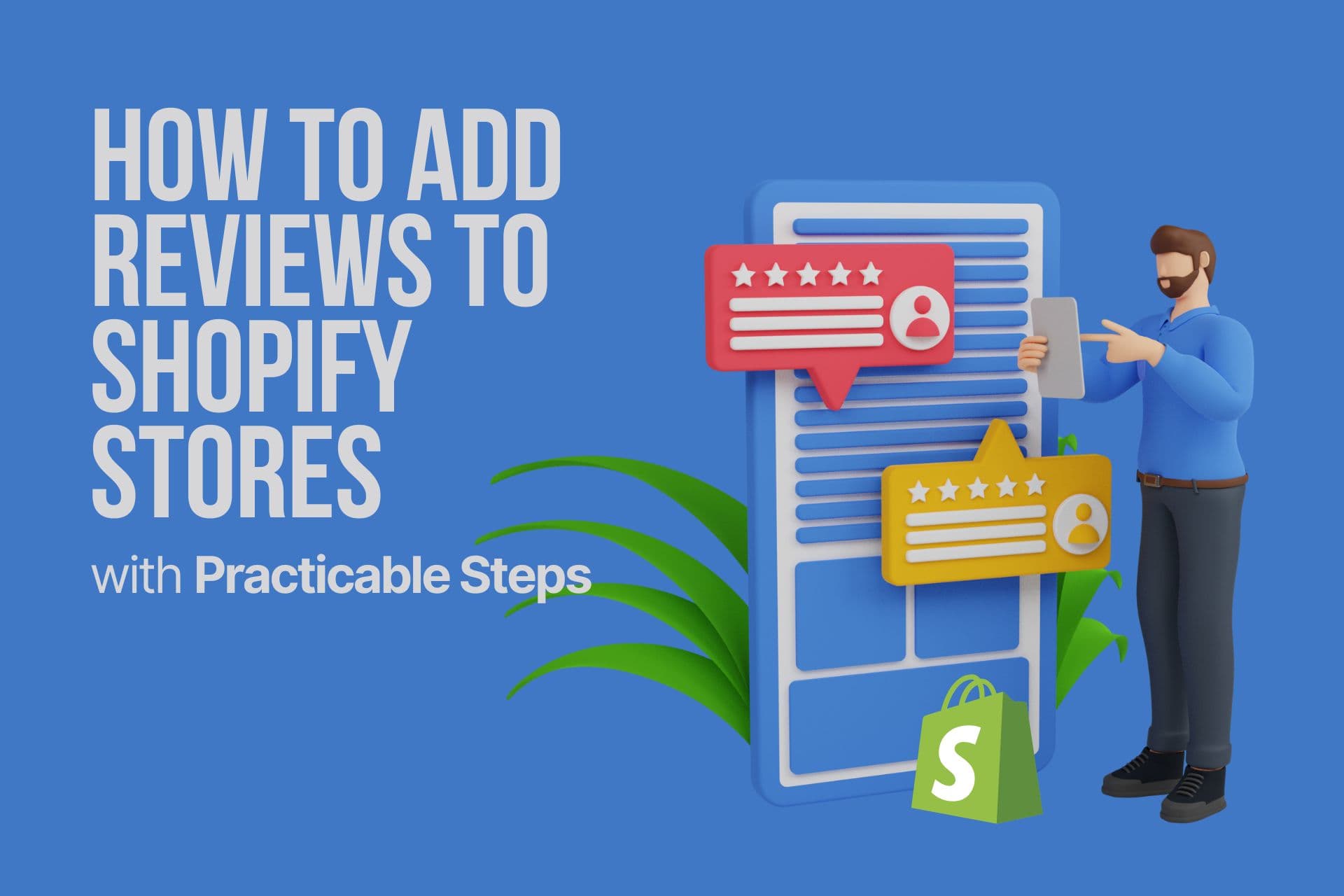The Importance of Reviews on Shopify
Adding reviews is among the most common ways of having social proof.
Also, there are many benefits of collecting reviews on Shopify since your store will be better with reviews.
Let’s see the importance of reviews!
- Reviews reflect the customer journey so you can learn about your shortcomings.
- Reviews form credibility between you and your customers.
- Reviews help you build better customer relationships since you try to improve.
- Reviews direct people to the purchase or abandonment, so they determine the future.
- Reviews can create customer loyalty or broken relationships.
- Reviews affect SEO since the more people mention you, the more reputation you have.
- Reviews can increase your conversion rate and sales or not.
Adding Reviews to Shopify- Step by Step
Adding reviews to Shopify is not difficult as it sounds.
If you follow this guide step by step, you can easily have a review and rating part as a bonus.
1. First, you must sign in to your Shopify account with your email address and password.
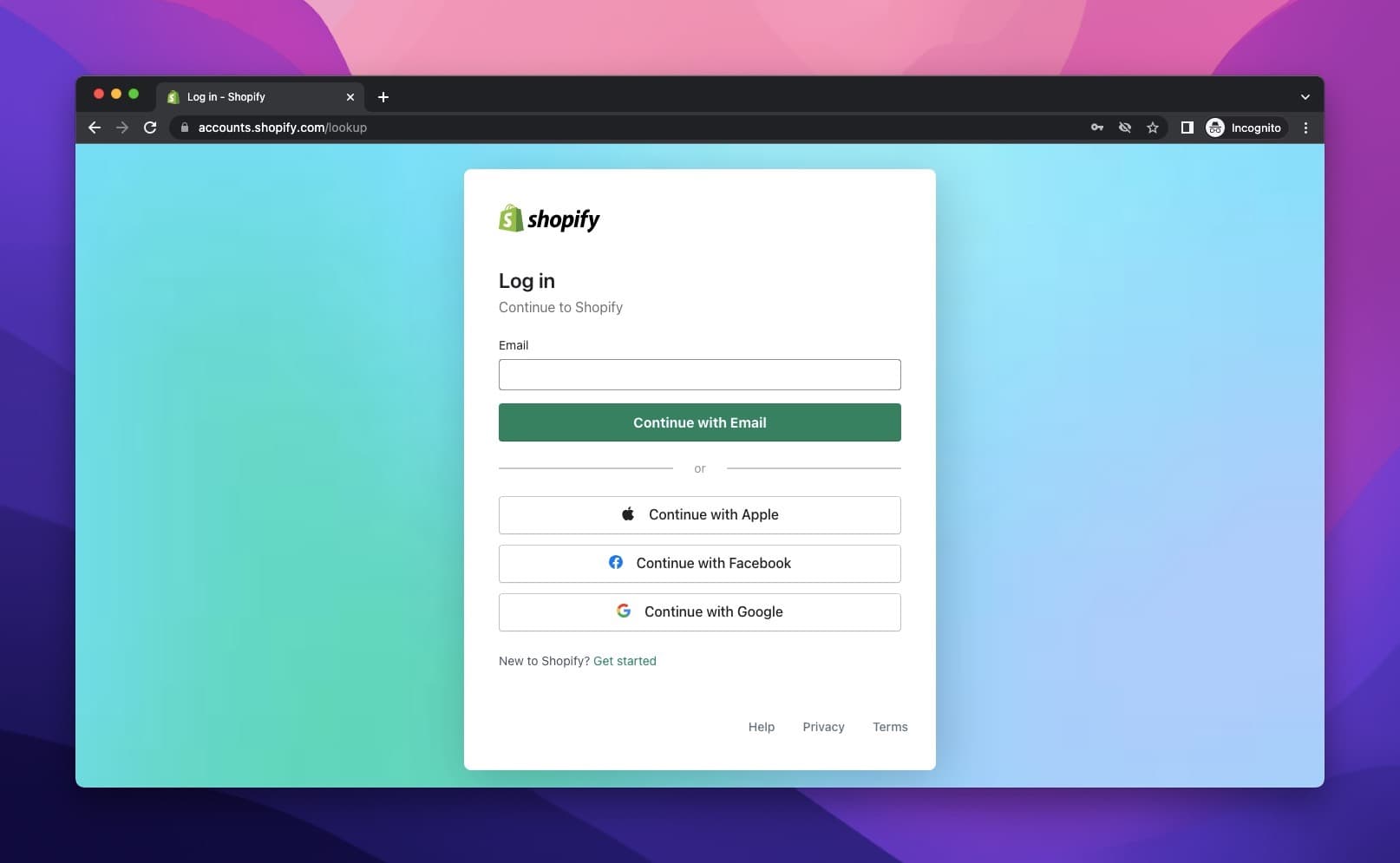
2. On your admin panel, you need to choose “Apps” on the left side of the website under the ‘Online Store’ part and search for the ‘product reviews’ on the search bar.
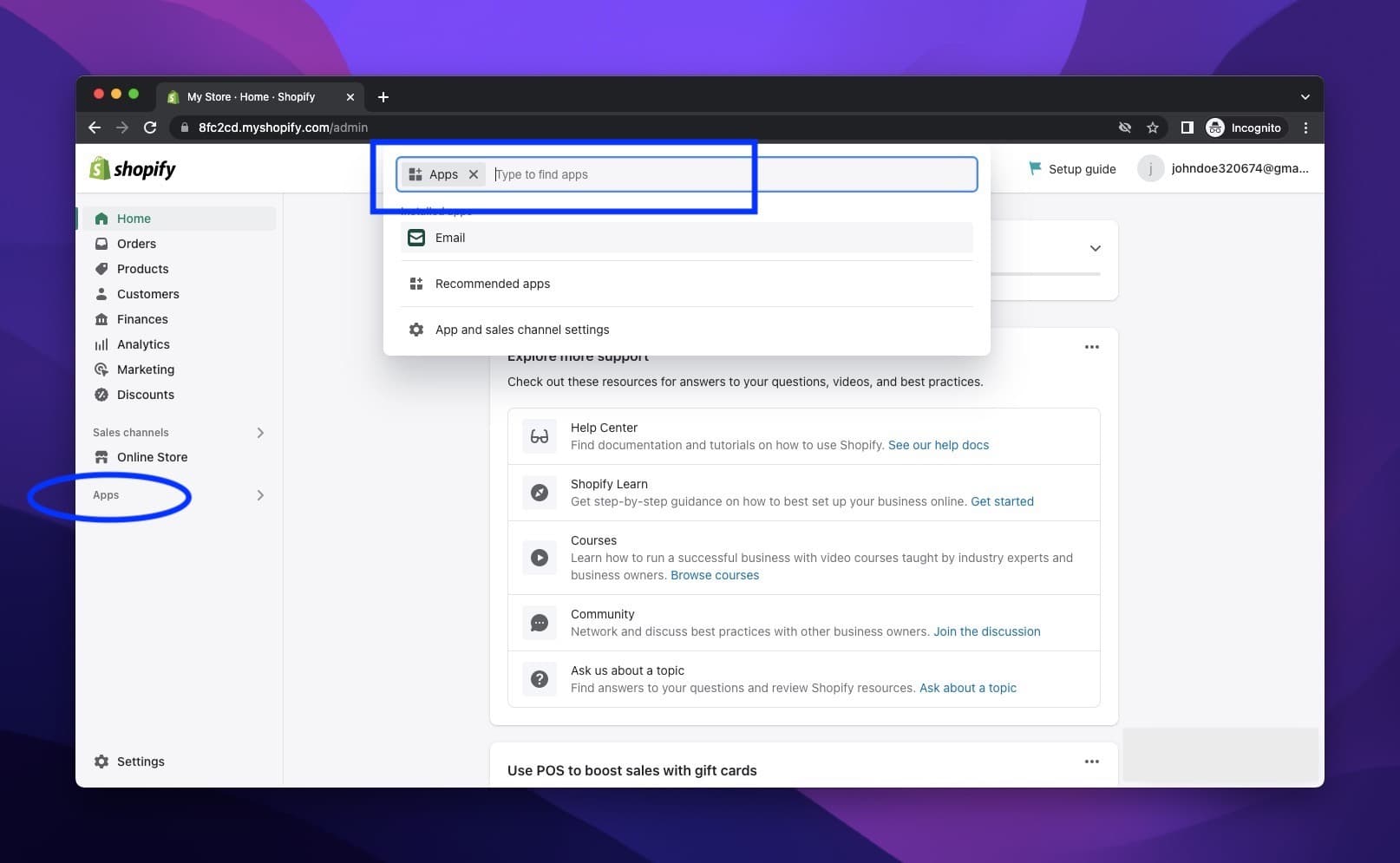
3. Among product review apps, Shopify has a free option, Product Reviews.
You can choose this app, or there are also other free and premium apps that you can use for having customer reviews.
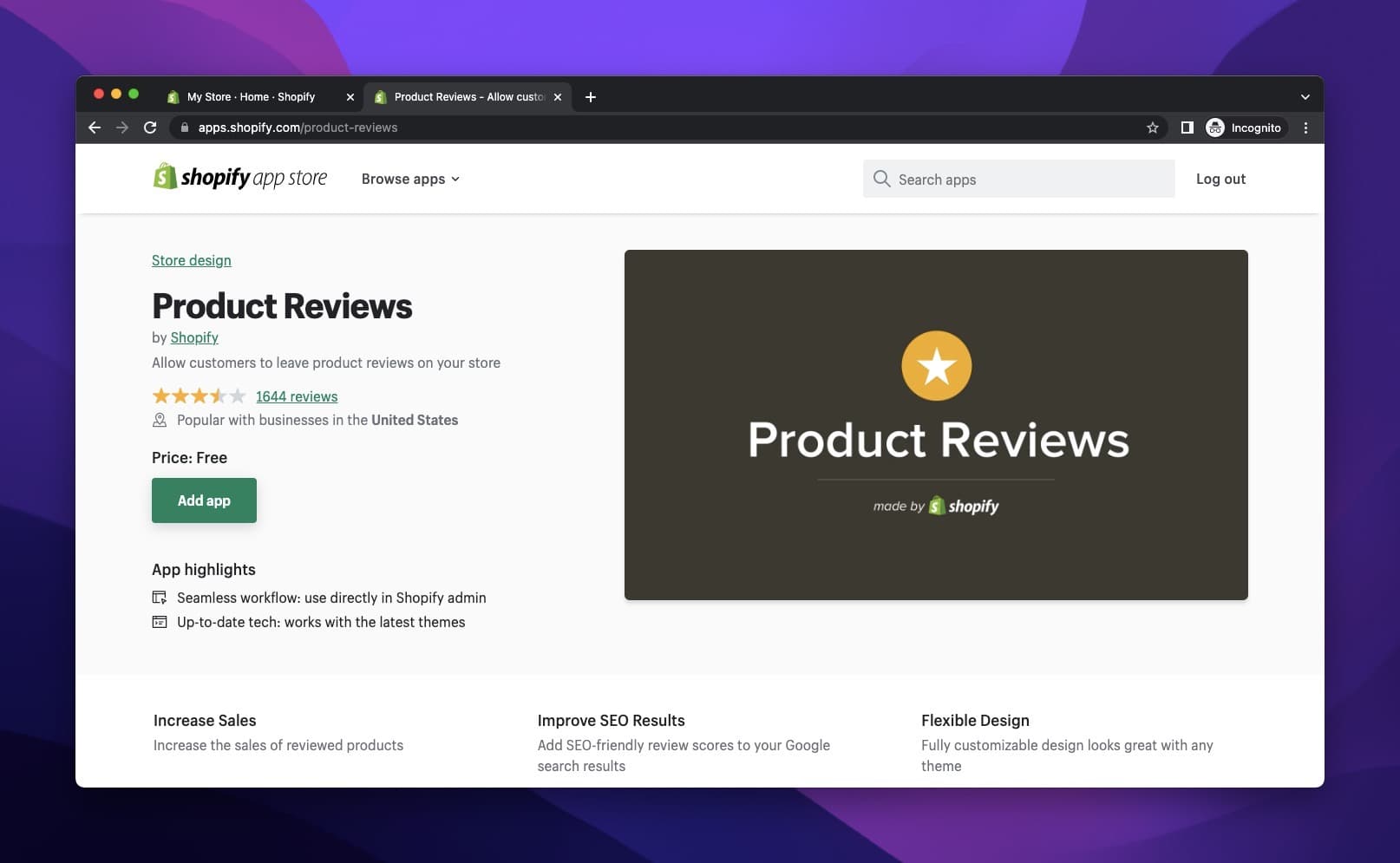
4. By preferring the free option, you will be directed to the page below after you click the “Add app” button. Click “Install app" on the top right of the installing page.
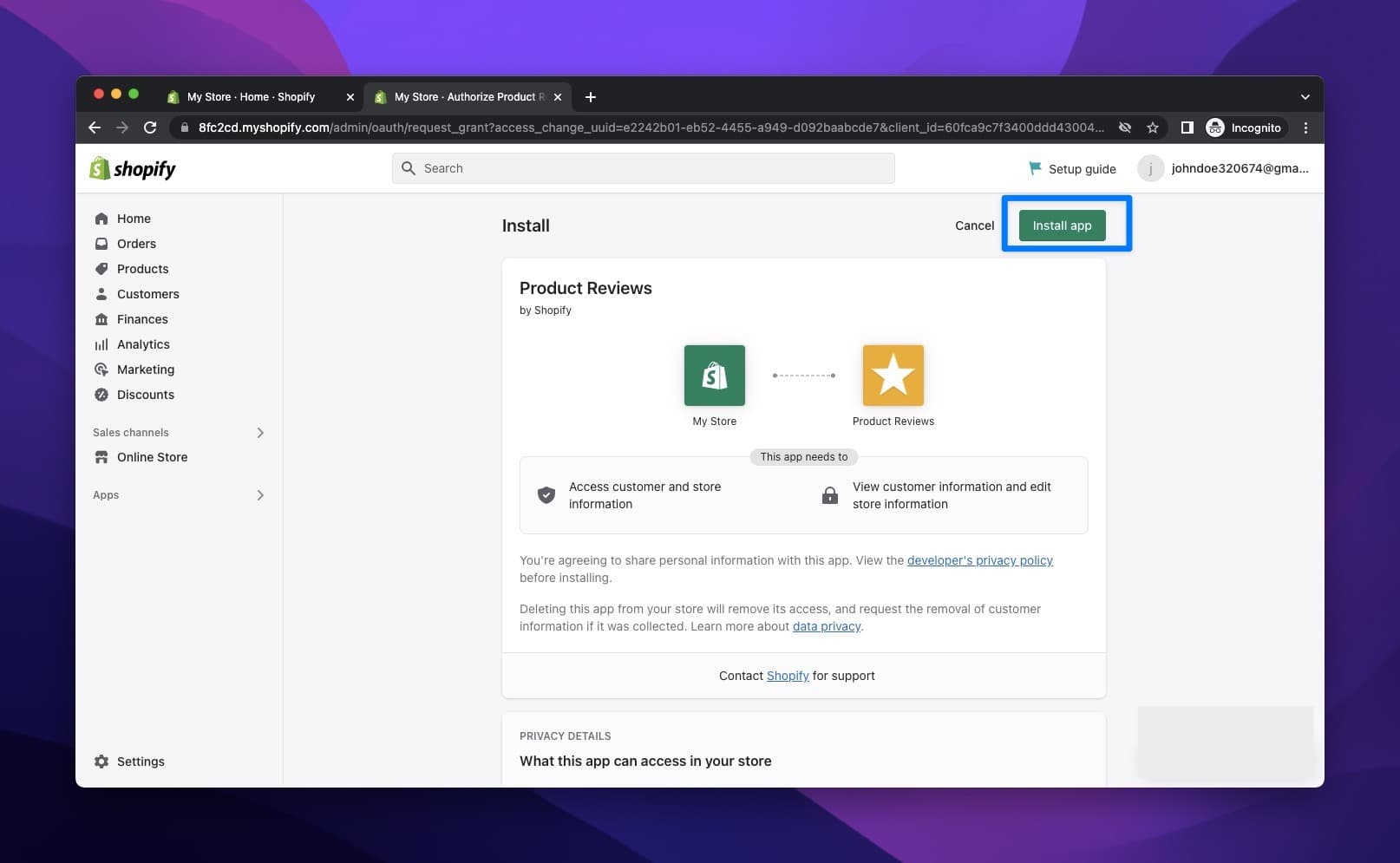
You can view Shopify's Settings of the Product Reviews app just like the picture below.
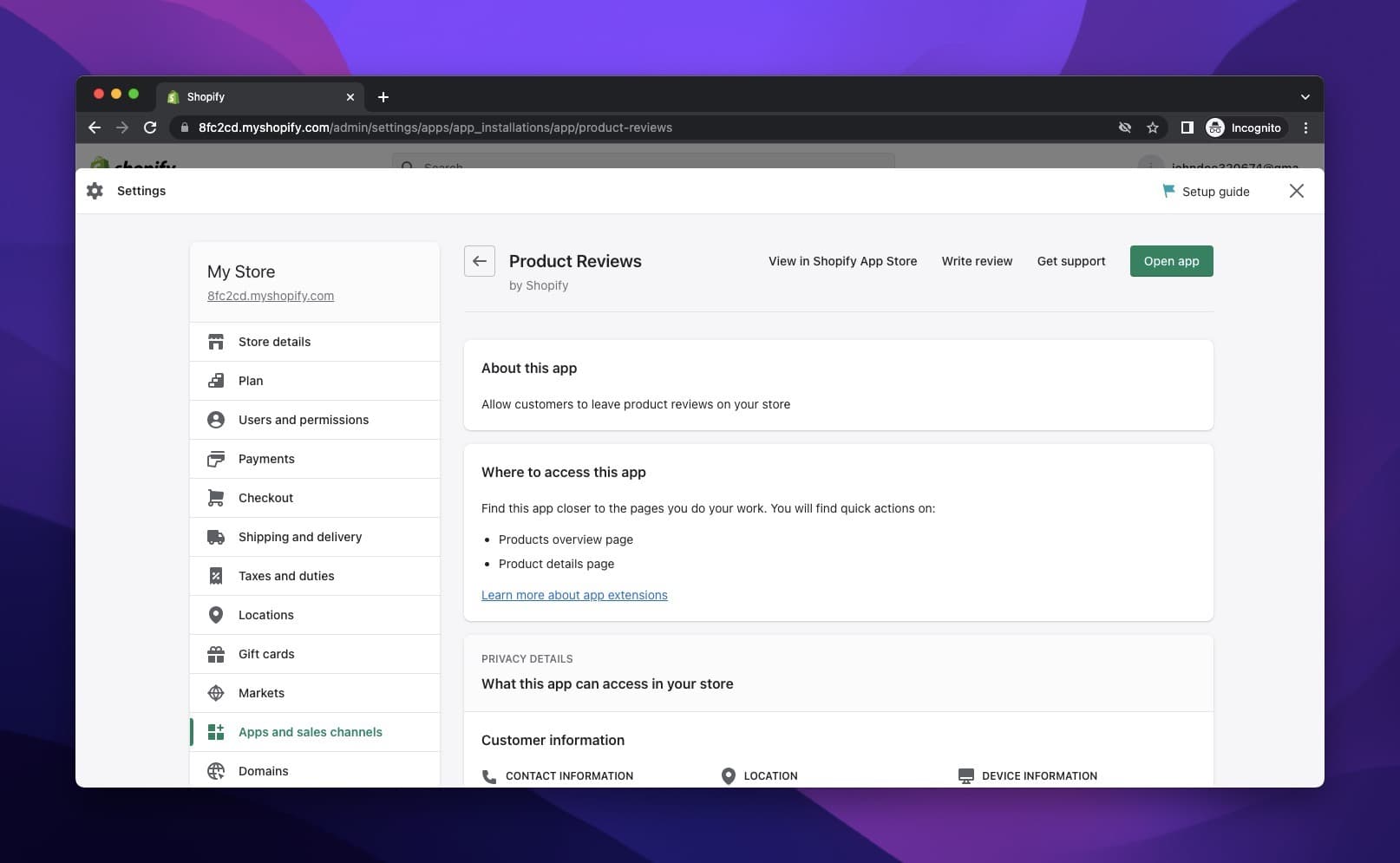
5. After you install the app, you should click on the “Online Store” dropdown to find “Themes” among them. You need to see the themes to “customize” them.
The theme you will work on is your Shopify store, which will serve your customers.
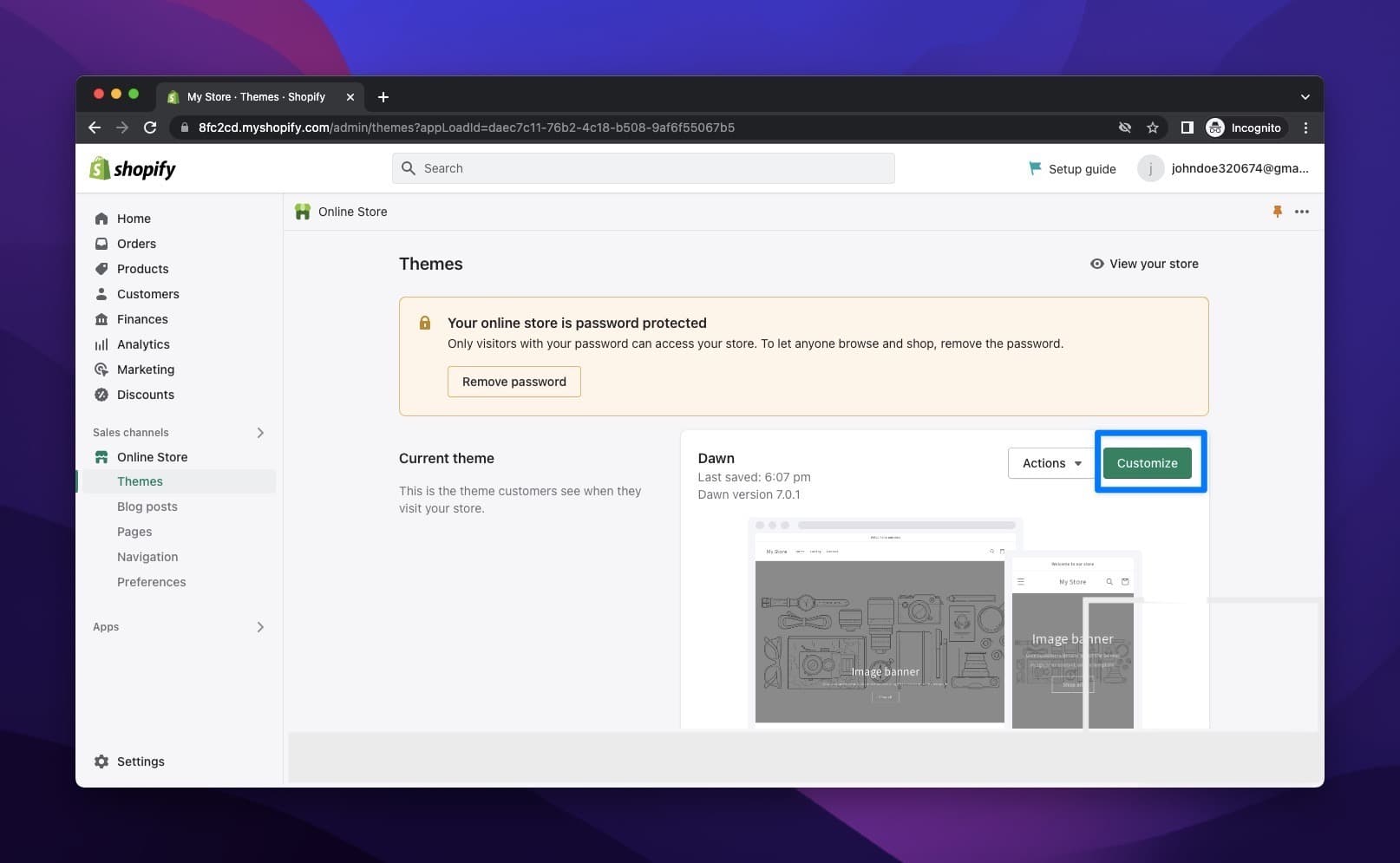
6. Clicking on “Customize”, you will view the theme editor of your webpage.
On the top center of the page, you will find the “Home page” dropdown, where you need to choose the “Products” option to create your product page.
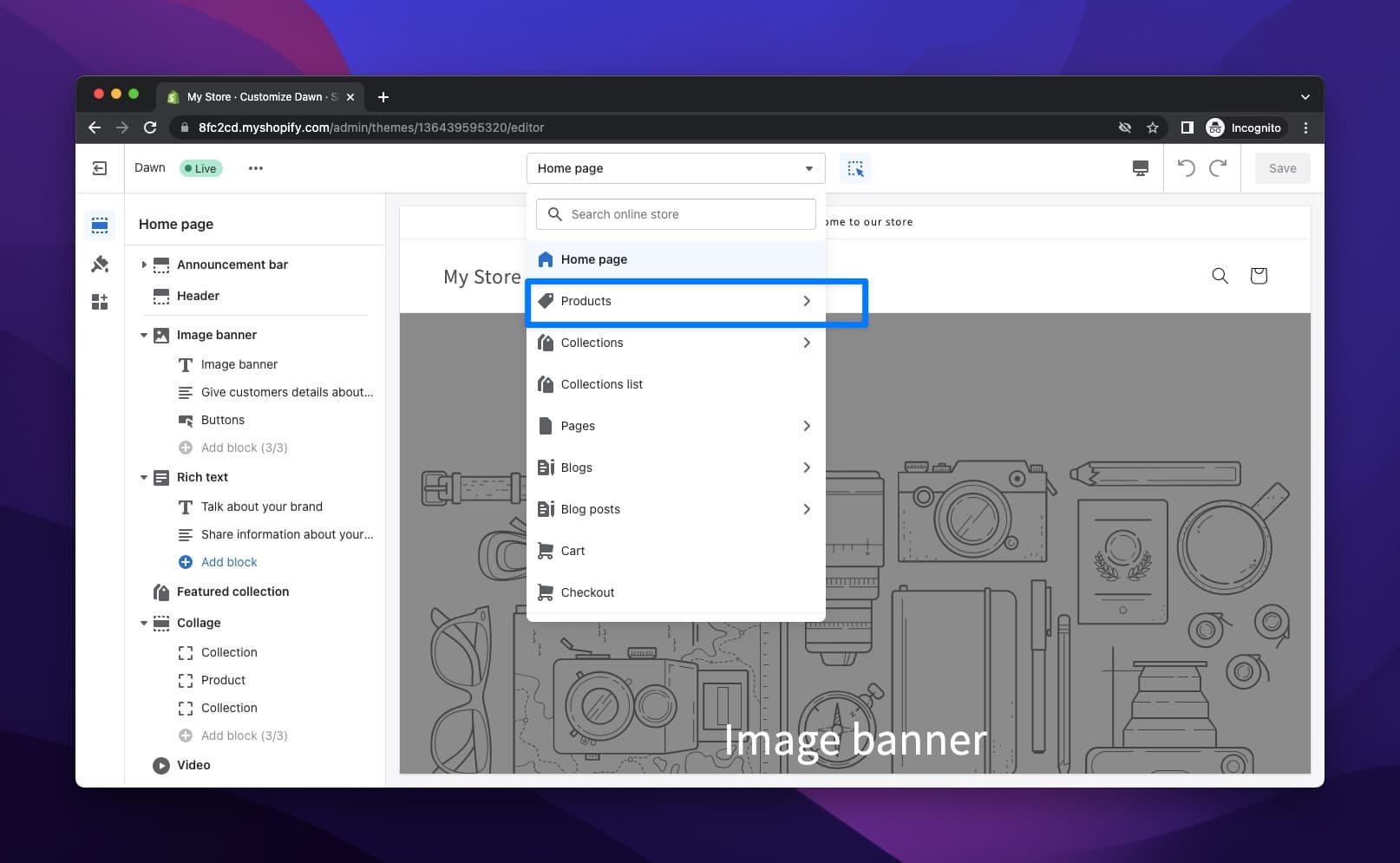
To be able to find your products, you need to have products to display on your website. That is how you can crosscheck if your adding review is successful or not.
7. When you scroll down the page, you need to click the “Add section”.
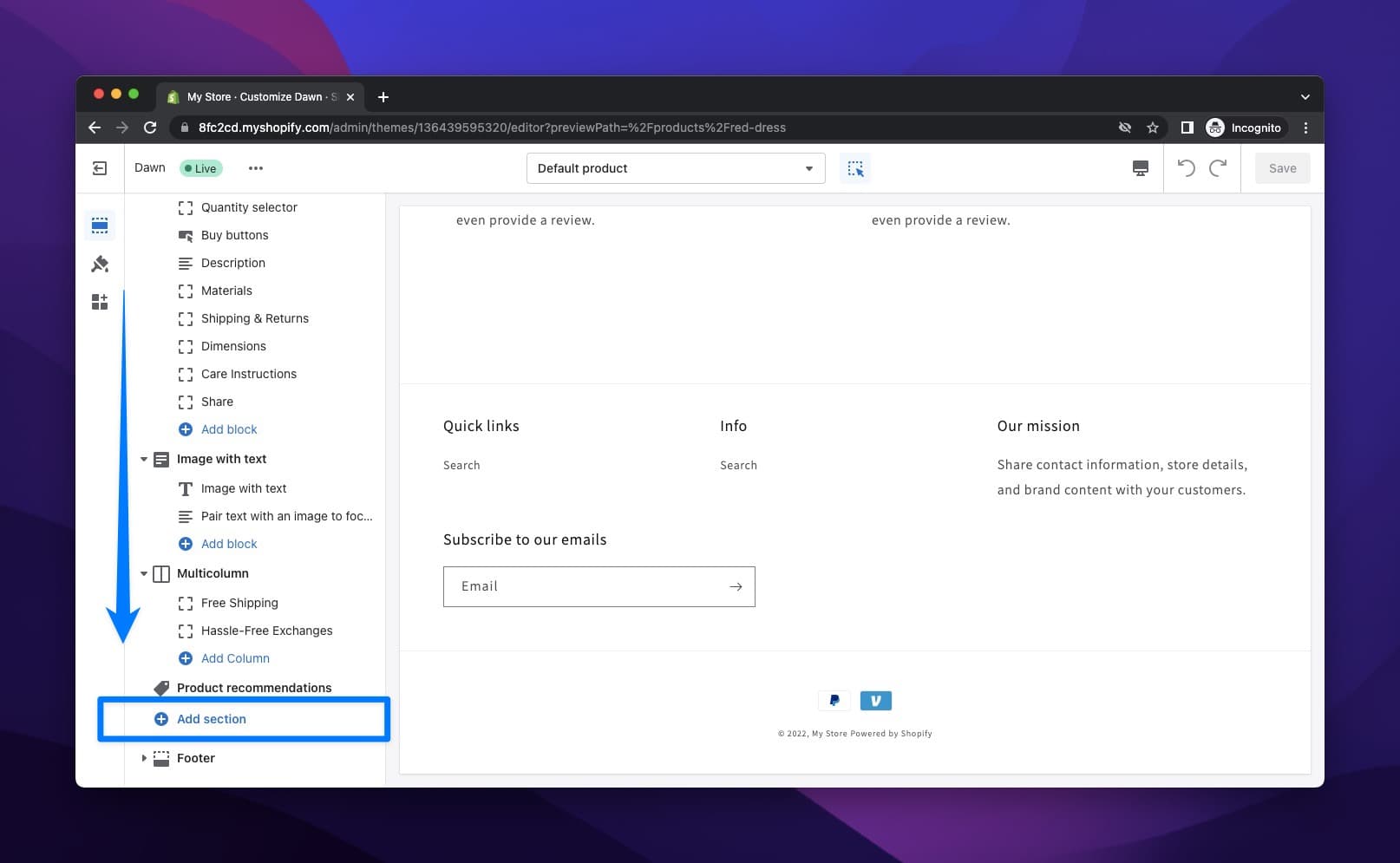
8. Then, you need to choose “Reviews” on the ‘Apps’ to add the reviews part.
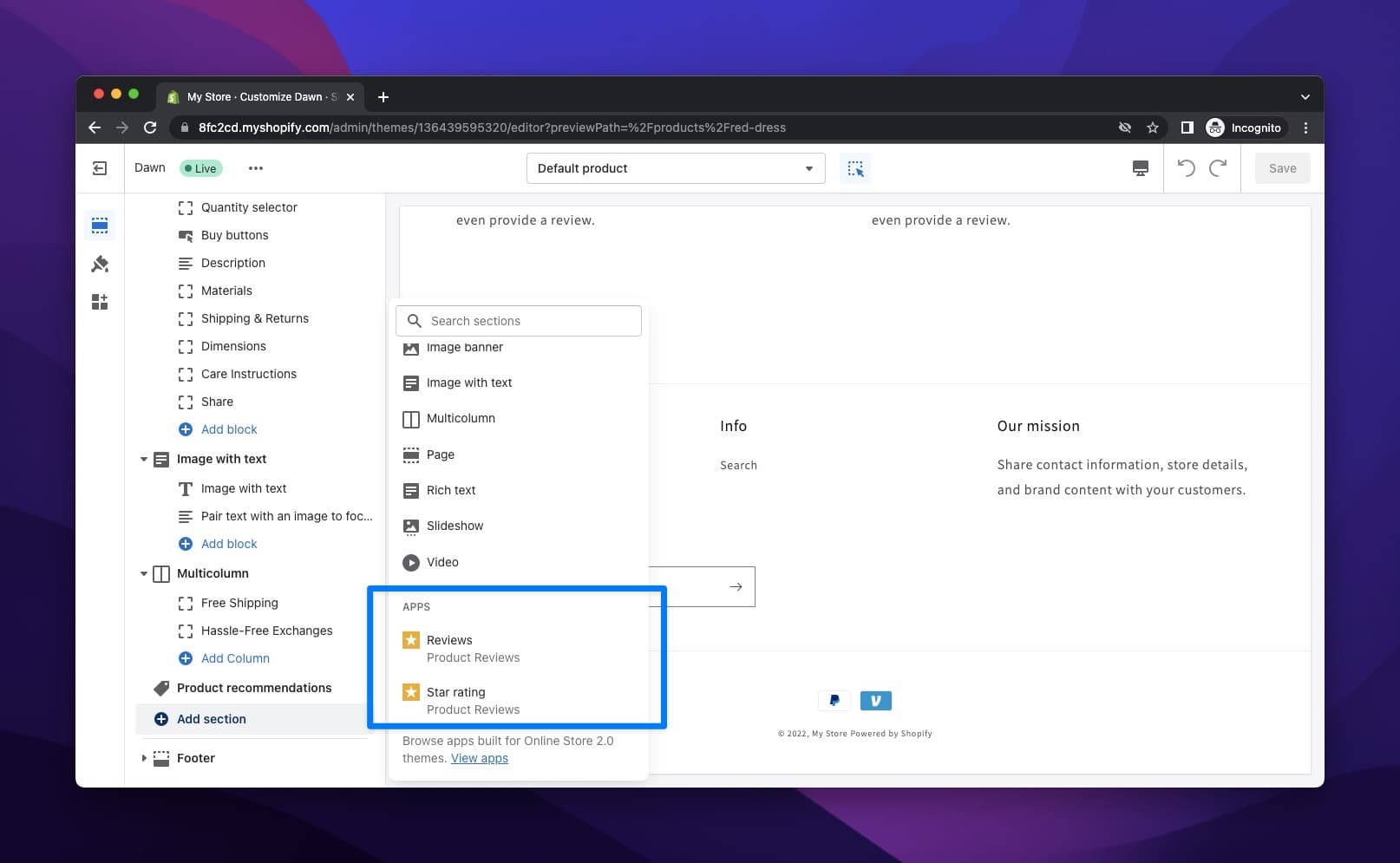
9. You can view the part you add before ‘the Footer,’ but you can arrange its position according to your wishes later on.
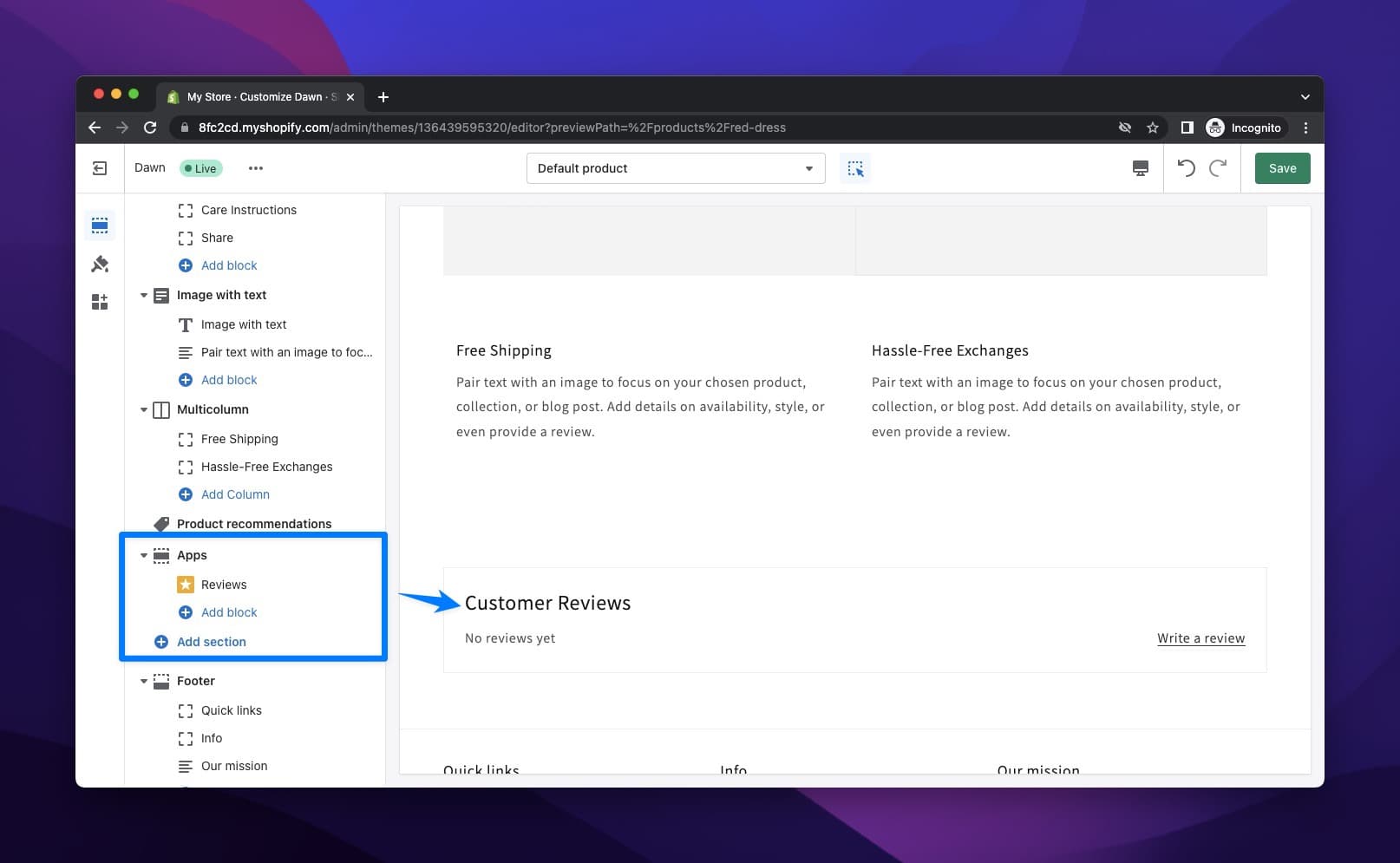
Also, you can add the Star ratings part by clicking on “Add block”.
10. To customize the product page, you can click “add block” on the ‘Product information' and choose either Reviews or Star rating to add them next to the product image.
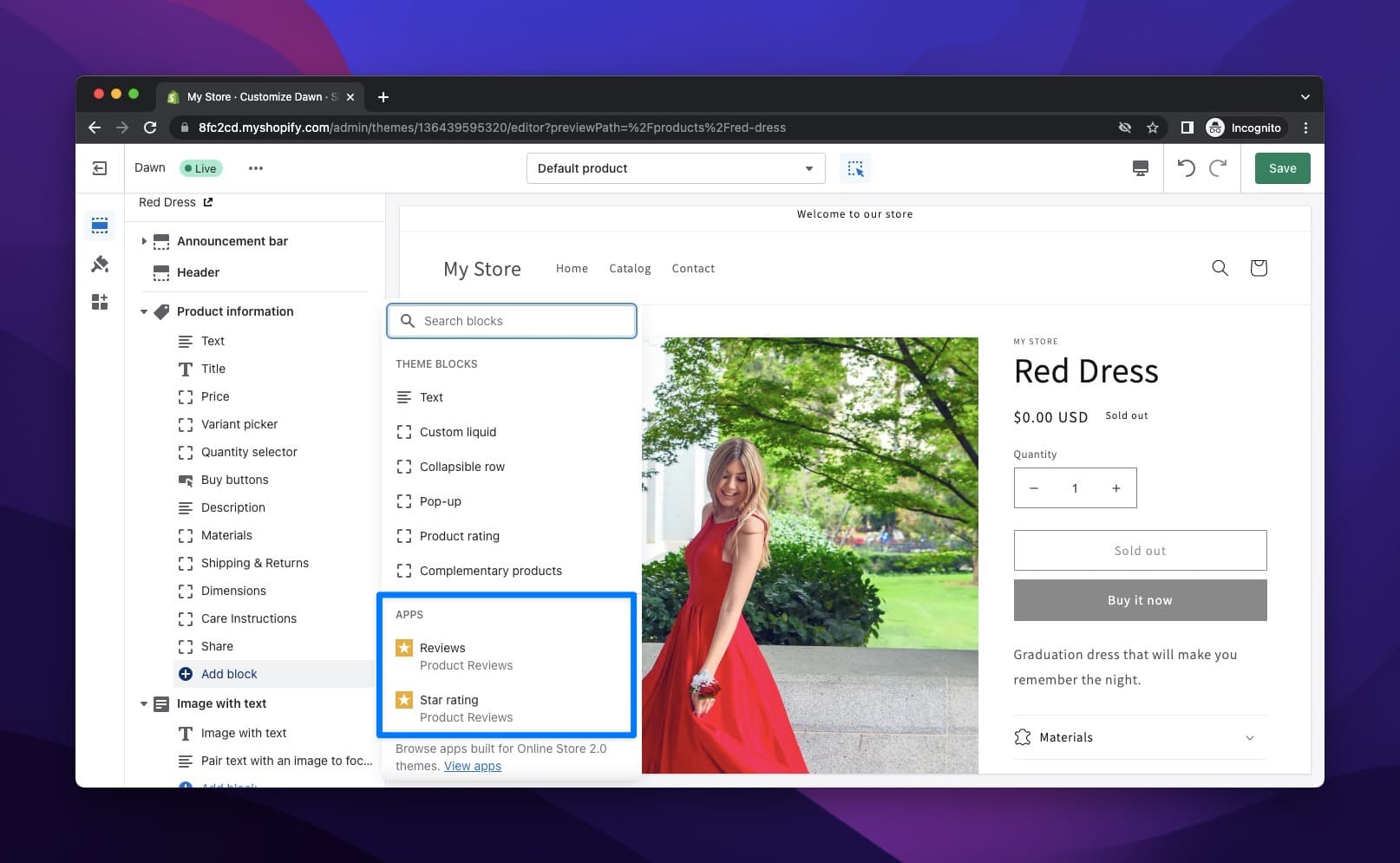
You can change its position on the list to make it more appropriate for your customers to see.
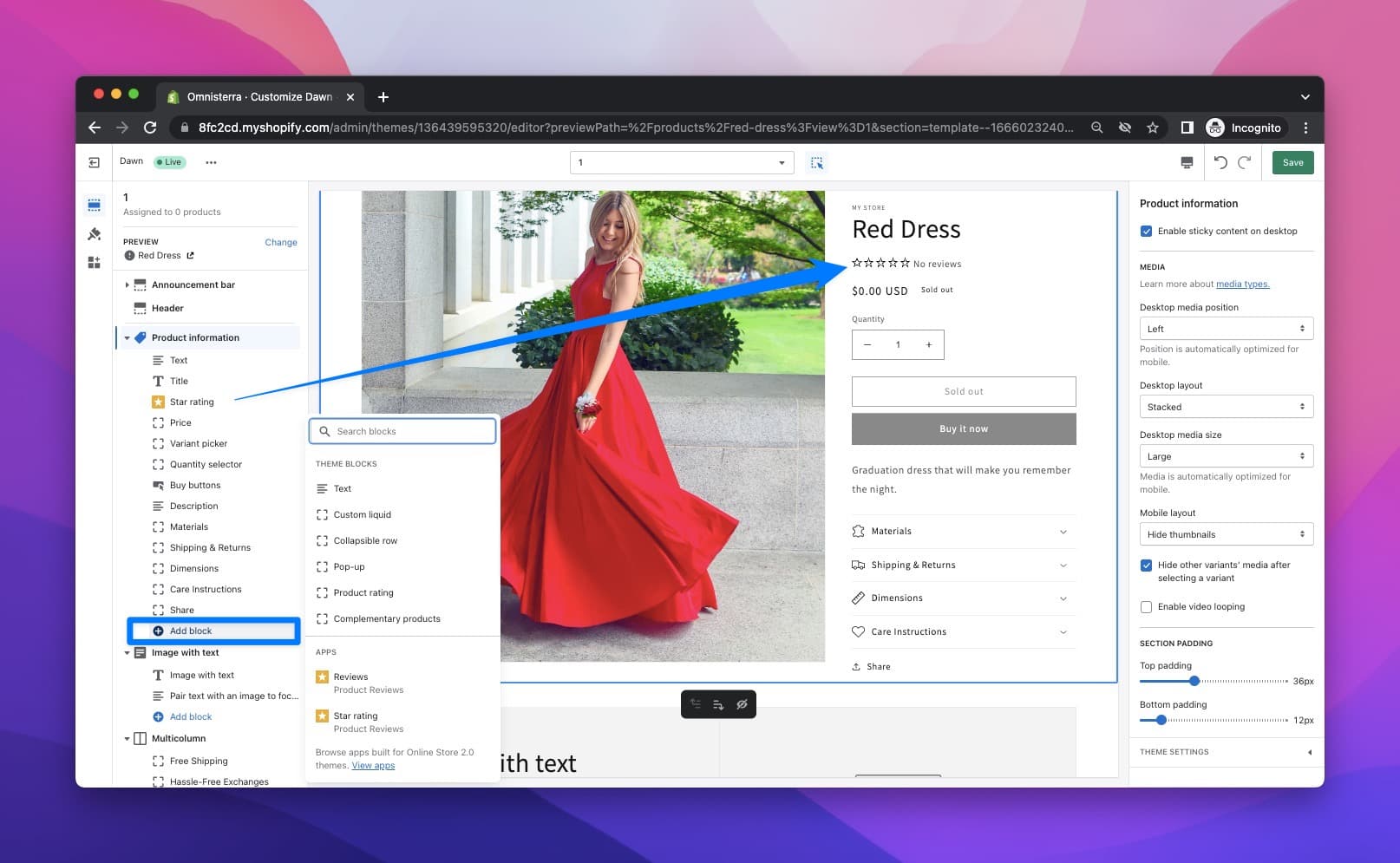
At last, your product page will be ready to collecting the reviews of your customers.
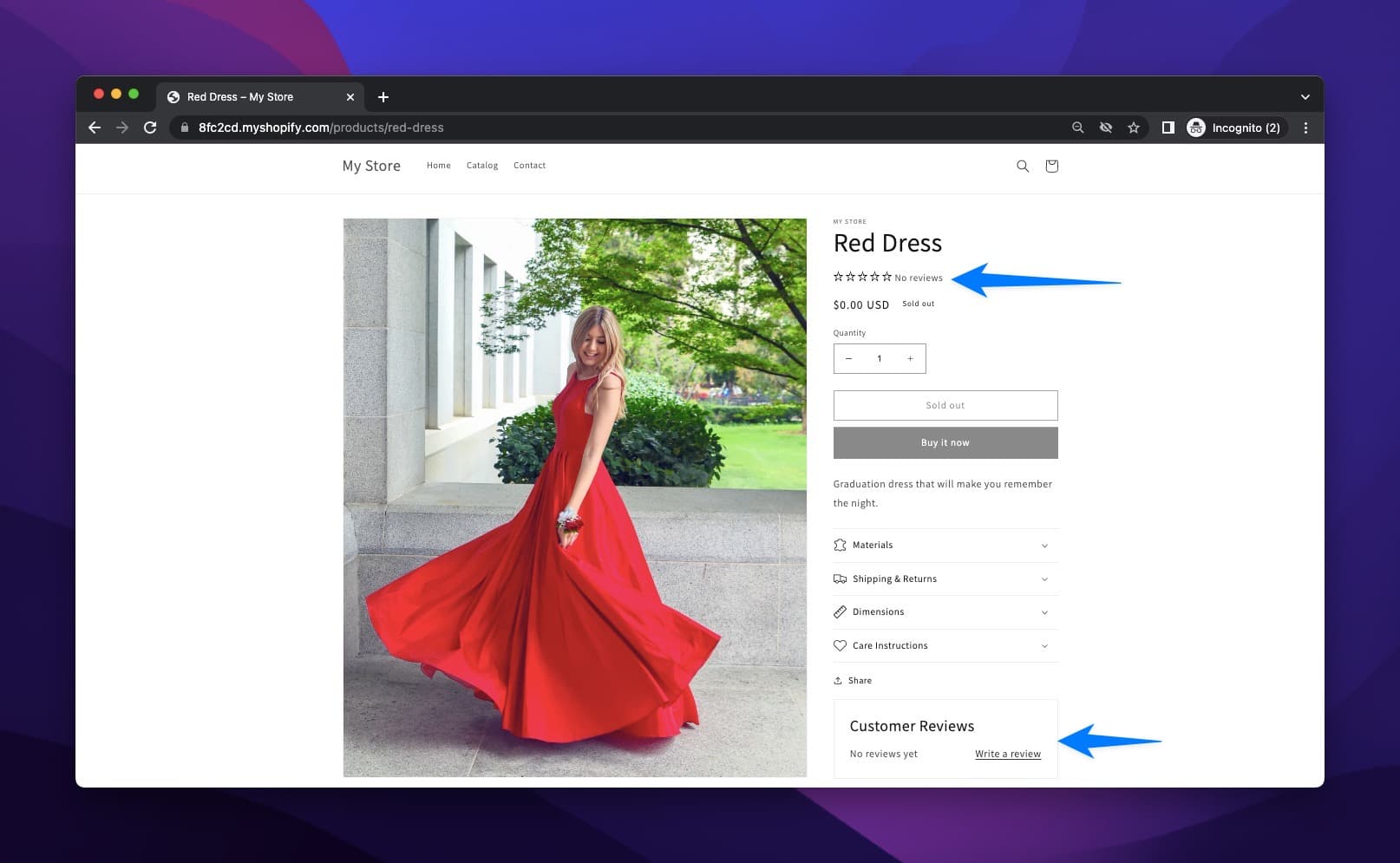
Points to Pay Attention While Adding Reviews to Shopify
Though we mention the importance of adding Reviews to Shopify, you need to consider some factors while adding them.
- You need to arrange your product page for a better user experience.
- You need to customize the design of your product page to appeal.
- Reviews and ratings should be obvious so that people tend to comment more about the product.
- Ratings are easier to reach, so thus don’t hesitate to use them as well.
- Reviews are more effective in convincing people since your customers share their opinions and the results when they use the product.
To Conclude
Reviews can make or break you. Hence, you need to use them as your supporters.
And since you know how to add reviews to your Shopify store, you can easily add a space for your customers to comment and share their reviews.
We also look for your reviews, so share your thoughts in the comments section below! :)
Frequently Asked Questions
There are some questions asked by the Shopify store owners and the customers. Answering them might be enlightening for the review adding process.
Can I Add Images to My Shopify Reviews?
Unfortunately, you can’t add images to your Shopify Reviews with Product Reviews app, but you can do it with an add-on, Stamped.io. Other than this option, there are other apps with which you can add images to your reviews, like Yotpo, Judge.me, and Loox.
What is the Main Benefit of Adding Images of My Shopify Reviews?
Adding images to your Shopify reviews as a customer is highly beneficial for the other buyers and the store. Other buyers can see the quality of the products of the store and be apt to buy as well. Also , you can increase the credibility of your favorite store by sharing the images.
Who Can Publish Reviews?
Anyone can publish reviews because there is an auto-publishing feature on Shopify. You can change it by opening the app, Product Reviews on your admin panel and click “Disabled” on the ‘Auto-publish’ section. Therefore, you can control the reviews.
How Can I Reply to Shopify Reviews?
You can do it on your Shopify admin panel as well. On the Product Reviews app page, you can reply to review by clicking the review that you want to give a reply to and "post it" when you're done.
How Can I Delete Unwanted Shopify Reviews?
It is so simple. As a Shopify store owner, you can manage this process on your Shopify admin panel. You can start by opening the app, Product Reviews on your Shopify admin page. Then, you can click the Reviews page and delete the review that you don’t want.
Can I Be Notified When I Have Reviews to My Shopify Store?
Yes, you can. On the Product Reviews’ Settings page on your Shopify admin panel, you can change the tick the box on the Email settings by activating ‘Send me an email when a review is submitted.’
Related Blog Posts
To see other related content about Shopify, you can check…
- 12 Best Social Proof Tools That Will Better Your Business
- How to Add Shopify Filters & Top 6 Apps to Use in 2024
- Sync Inventory between Two Shopify Stores (Manually & via App)
- How Do Shopify Gift Cards Work? Guide to Everything